HP Pavilion dv4100 - Notebook PC driver and firmware
Drivers and firmware downloads for this Hewlett-Packard item

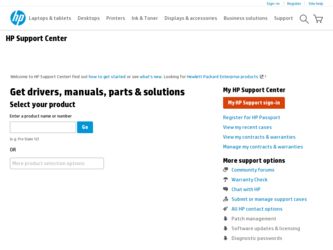
Related HP Pavilion dv4100 Manual Pages
Download the free PDF manual for HP Pavilion dv4100 and other HP manuals at ManualOwl.com
Hardware and Software Guide - Page 7
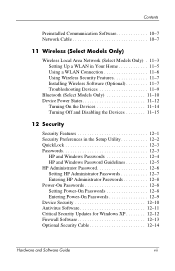
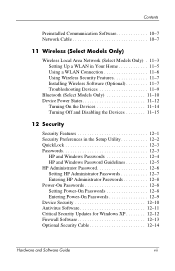
... 12-5 HP Administrator Password 12-6 Setting HP Administrator Passwords 12-7 Entering HP Administrator Passwords 12-8 Power-On Passwords 12-8 Setting Power-On Passwords 12-8 Entering Power-On Passwords 12-9 Device Security 12-10 Antivirus Software 12-11 Critical Security Updates for Windows XP 12-12 Firewall Software 12-13 Optional Security Cable 12-14
Hardware and Software Guide
vii
Hardware and Software Guide - Page 8
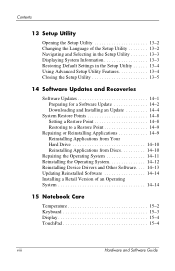
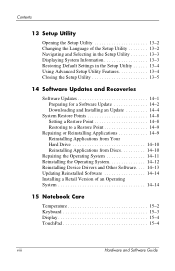
... Applications from Your Hard Drive 14-10 Reinstalling Applications from Discs 14-10
Repairing the Operating System 14-11 Reinstalling the Operating System 14-12 Reinstalling Device Drivers and Other Software. . . . 14-13 Updating Reinstalled Software 14-14 Installing a Retail Version of an Operating System 14-14
15 Notebook Care
Temperature 15-2 Keyboard 15-3 Display 15-4 TouchPad 15...
Hardware and Software Guide - Page 28
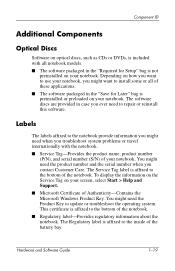
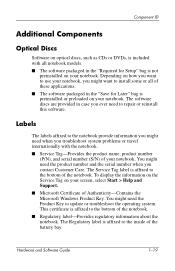
... label is affixed to the bottom of the notebook. To display the information on the Service Tag on your screen, select Start > Help and Support.
■ Microsoft Certificate of Authenticity-Contains the Microsoft Windows Product Key. You might need the Product Key to update or troubleshoot the operating system. This certificate is affixed to the bottom...
Hardware and Software Guide - Page 63
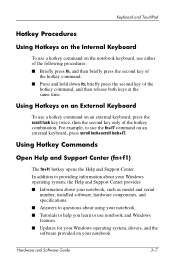
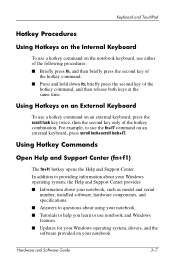
...9632; Information about your notebook, such as model and serial
number, installed software, hardware components, and specifications. ■ Answers to questions about using your notebook. ■ Tutorials to help you learn to use notebook and Windows features. ■ Updates for your Windows operating system, drivers, and the software provided on your notebook.
Hardware and Software Guide
3-7
Hardware and Software Guide - Page 79
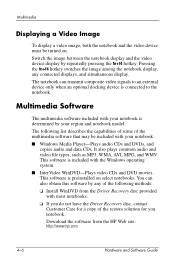
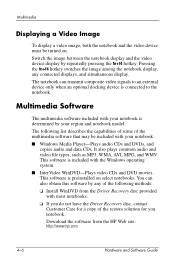
... on select notebooks. You can also obtain this software by any of the following methods: ❏ Install WinDVD from the Driver Recovery disc provided with most notebooks.
❏ If you do not have the Driver Recovery disc, contact Customer Care for a copy of the restore solution for you notebook. Download the software from the HP Web site: http://www.hp.com
4-6
Hardware and Software Guide
Hardware and Software Guide - Page 92
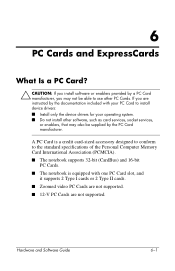
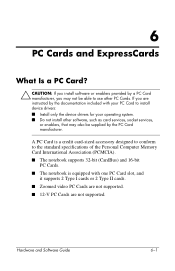
... only the device drivers for your operating system. ■ Do not install other software, such as card services, socket services, or enablers, that may also be supplied by the PC Card manufacturer.
A PC Card is a credit card-sized accessory designed to conform to the standard specifications of the Personal Computer Memory Card International Association (PCMCIA). ■ The notebook supports 32...
Hardware and Software Guide - Page 97
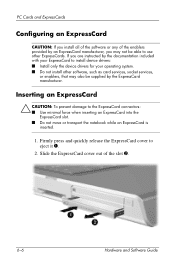
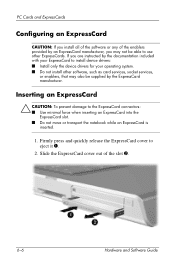
... manufacturer, you may not be able to use other ExpressCards. If you are instructed by the documentation included with your ExpressCard to install device drivers: ■ Install only the device drivers for your operating system. ■ Do not install other software, such as card services, socket services,
or enablers, that may also be supplied by the ExpressCard manufacturer.
Inserting an...
Hardware and Software Guide - Page 127
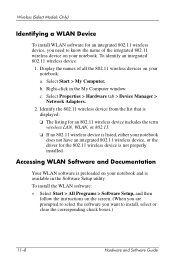
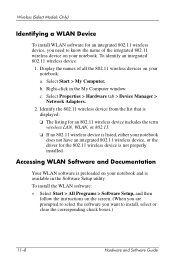
...My Computer window. c. Select Properties > Hardware tab > Device Manager > Network Adapters.
2. Identify the 802.11 wireless device from the list that is displayed: ❏ The listing for an 802.11 wireless device includes the term wireless LAN, WLAN, or 802.11. ❏ If no 802.11 wireless device is listed, either your notebook does not have an integrated 802.11 wireless device, or the driver...
Hardware and Software Guide - Page 128
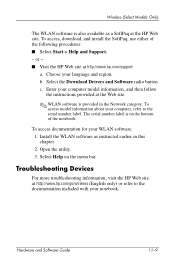
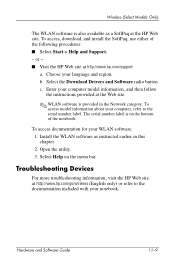
... the HP Web site at http://www.hp.com/support:
a. Choose your language and region. b. Select the Download Drivers and Software radio button c. Enter your computer model information, and then follow
the instructions provided at the Web site.
✎ WLAN software is provided in the Network category. To access model information about your computer, refer to the serial number label. The serial number...
Hardware and Software Guide - Page 146
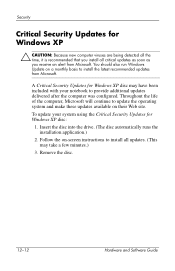
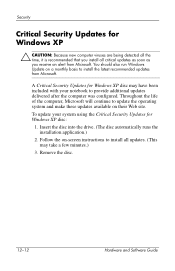
... the operating system and make these updates available on their Web site. To update your system using the Critical Security Updates for Windows XP disc:
1. Insert the disc into the drive. (The disc automatically runs the installation application.)
2. Follow the on-screen instructions to install all updates. (This may take a few minutes.)
3. Remove the disc.
12-12
Hardware and Software Guide
Hardware and Software Guide - Page 155
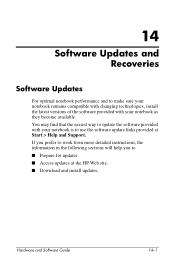
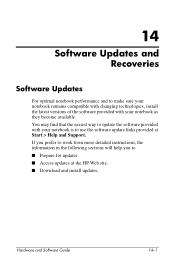
... the easiest way to update the software provided with your notebook is to use the software update links provided at Start > Help and Support. If you prefer to work from more detailed instructions, the information in the following sections will help you to ■ Prepare for updates. ■ Access updates at the HP Web site. ■ Download and install updates.
Hardware and Software Guide
14-1
Hardware and Software Guide - Page 157
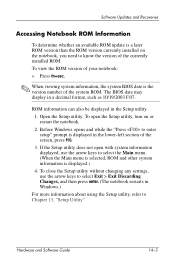
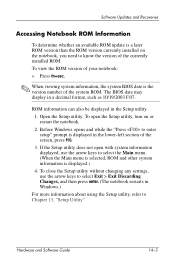
.... (When the Main menu is selected, ROM and other system information is displayed.) 4. To close the Setup utility without changing any settings, use the arrow keys to select Exit > Exit Discarding Changes, and then press enter. (The notebook restarts in Windows.)
For more information about using the Setup utility, refer to Chapter 13, "Setup Utility."
Hardware and Software Guide
14-3
Hardware and Software Guide - Page 158
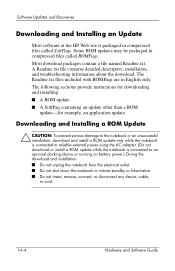
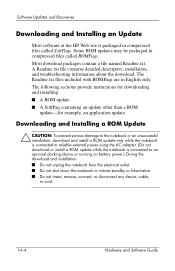
... a ROM update while the notebook is connected to an oprional docking device or running on battery power.) During the download and installation: ■ Do not unplug the notebook from the electrical outlet. ■ Do not shut down the notebook or initiate standby or hibernation. ■ Do not insert, remove, connect, or disconnect any device, cable, or cord.
14-4
Hardware and Software Guide
Hardware and Software Guide - Page 159
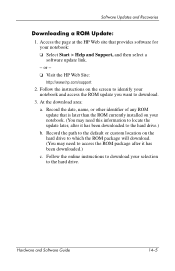
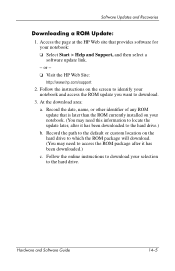
...Help and Support, and then select a software update link.
- or - ❏ Visit the HP Web Site:
http://www.hp.com/support 2. Follow the instructions on the screen to identify your
notebook and access the ROM update you want to download.
3. At the download area:
a. Record the date, name, or other identifier of any ROM update that is later than the ROM currently installed on your notebook. (You may...
Hardware and Software Guide - Page 160
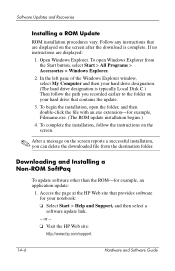
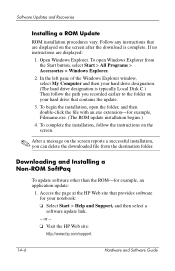
...destination folder.
Downloading and Installing a Non-ROM SoftPaq
To update software other than the ROM-for example, an application update:
1. Access the page at the HP Web site that provides software for your notebook: ❏ Select Start > Help and Support, and then select a software update link.
- or - ❏ Visit the HP Web site:
http://www.hp.com/support
14-6
Hardware and Software Guide
Hardware and Software Guide - Page 161
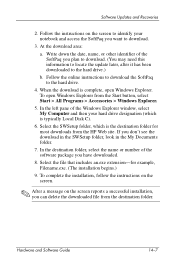
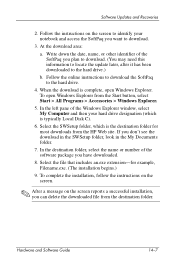
Software Updates and Recoveries
2. Follow the instructions on the screen to identify your notebook and access the SoftPaq you want to download.
3. At the download area:
a. Write down the date, name, or other identifier of the SoftPaq you plan to download. (You may need this information to locate the update later, after it has been downloaded to the hard drive.)
b. Follow the...
Hardware and Software Guide - Page 165
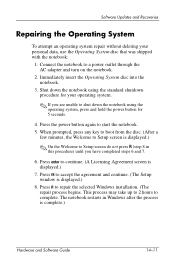
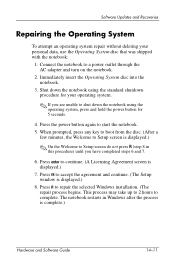
... 6 and 7.
6. Press enter to continue. (A Licensing Agreement screen is displayed.)
7. Press f8 to accept the agreement and continue. (The Setup window is displayed.)
8. Press R to repair the selected Windows installation. (The repair process begins. This process may take up to 2 hours to complete. The notebook restarts in Windows after the process is complete.)
Hardware and Software Guide
14-11
Hardware and Software Guide - Page 166


... power button for 5 seconds.
4. Press the power button again to start the notebook. 5. When prompted, press any key to boot from the disc. (After
a few minutes, the Welcome to Setup screen is displayed.) 6. Press enter to continue. (A Licensing Agreement screen is
displayed.) 7. Press f8 to accept the agreement and continue. (The Setup
window is displayed.)
14-12
Hardware and Software Guide
Hardware and Software Guide - Page 167
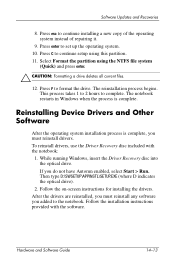
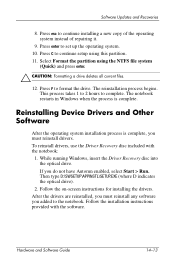
....
Reinstalling Device Drivers and Other Software
After the operating system installation process is complete, you must reinstall drivers. To reinstall drivers, use the Driver Recovery disc included with the notebook:
1. While running Windows, insert the Driver Recovery disc into the optical drive. If you do not have Autorun enabled, select Start > Run. Then type D:\SWSETUP\APPINSTL\SETUP.EXE...
Hardware and Software Guide - Page 168
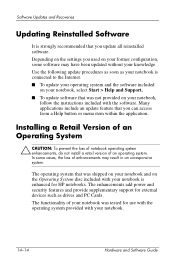
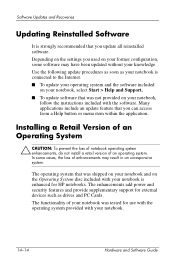
... was shipped on your notebook and on the Operating System disc included with your notebook is enhanced for HP notebooks. The enhancements add power and security features and provide supplementary support for external devices such as drives and PC Cards. The functionality of your notebook was tested for use with the operating system provided with your notebook.
14-14
Hardware and Software Guide
