HP Pavilion dv6500 - Entertainment Notebook PC driver and firmware
Drivers and firmware downloads for this Hewlett-Packard item

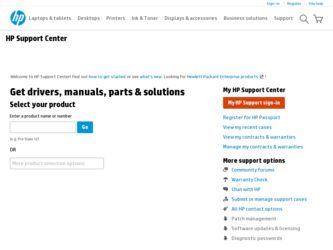
Related HP Pavilion dv6500 Manual Pages
Download the free PDF manual for HP Pavilion dv6500 and other HP manuals at ManualOwl.com
Security - Windows Vista - Page 5
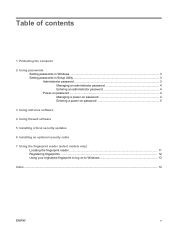
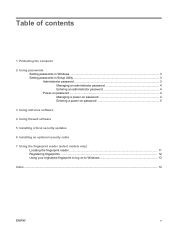
...the computer
2 Using passwords Setting passwords in Windows ...3 Setting passwords in Setup Utility ...3 Administrator password ...3 Managing an administrator password 4 Entering an administrator password 4 Power-on password ...4 Managing a power-on password 4 Entering a power-on password 5
3 Using antivirus software
4 Using firewall software
5 Installing critical security updates
6 Installing...
Security - Windows Vista - Page 14
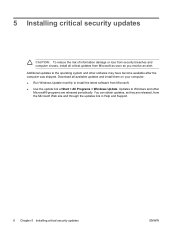
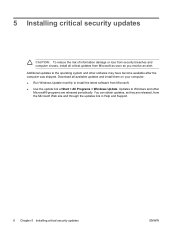
... receive an alert. Additional updates to the operating system and other software may have become available after the computer was shipped. Download all available updates and install them on your computer: ● Run Windows Update monthly to install the latest software from Microsoft. ● Use the update link at Start > All Programs > Windows Update. Updates to Windows and other Microsoft®...
Security - Windows Vista - Page 20
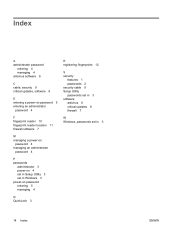
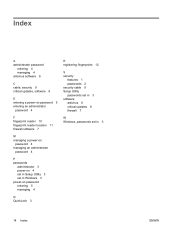
... 4 antivirus software 6
C cable, security 9 critical updates, software 8
E entering a power-on password 5 entering an administrator
password 4
F fingerprint reader 10 fingerprint reader location 11 firewall software 7
M managing a power-on
password 4 managing an administrator
password 4
P passwords
administrator 3 power-on 4 set in Setup Utility 3 set in Windows 3 power-on password entering...
HP Pavilion Entertainment PC - Quick Reference Guide - Page 15
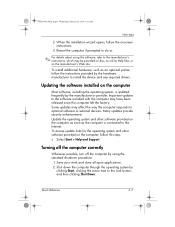
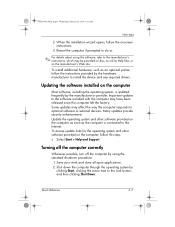
... hardware, such as an optional printer, follow the instructions provided by the hardware manufacturer to install the device and any required drivers.
Updating the software installed on the computer
Most software, including the operating system, is updated frequently by the manufacturer or provider. Important updates to the software included with the computer may have been released since the...
HP Pavilion Entertainment PC - Quick Reference Guide - Page 29
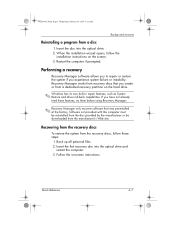
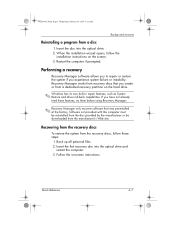
... wizard opens, follow the
installation instructions on the screen. 3. Restart the computer if prompted.
Performing a recovery
Recovery Manager software allows you to repair or restore the system if you experience system failure or instability. Recovery Manager works from recovery discs that you create or from a dedicated recovery partition on the hard drive.
✎ Windows has its own built-in...
Setup Instructions - Page 2
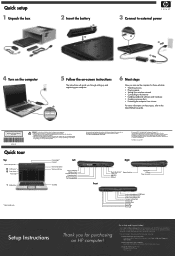
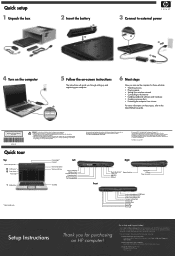
...
Right
Digital M·edia Slot* 1394 port*
USB port* USB port
ExpressCard slot
Optical drive USB port
Power connector
Audio-out (headphone) S/PDIF jack* Audio-out (headphone) jack
Audio-in (microphone) jack Consumer infrared lens Wireless light Wireless switch Drive light Battery light Power light
Setup Instructions
Thank you for purchasing an HP computer!
Go to Help and Support today...
Backup and Recovery - Windows Vista - Page 11
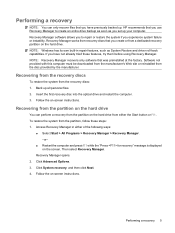
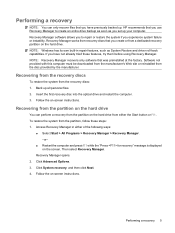
... on the hard drive. NOTE: Windows has its own built-in repair features, such as System Restore and driver roll-back capabilities. If you have not already tried these features, try them before using Recovery Manager. NOTE: Recovery Manager recovers only software that was preinstalled at the factory. Software not provided with this computer must be downloaded from the manufacturer...
Software Update, Backup, and Recovery - Windows Vista - Page 5
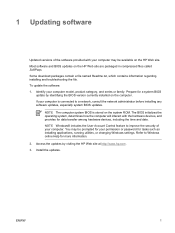
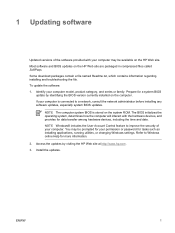
...BIOS
update by identifying the BIOS version currently installed on the computer. If your computer is connected to a network, consult the network administrator before installing any software updates, especially system BIOS updates.
NOTE The computer system BIOS is stored on the system ROM. The BIOS initializes the operating system, determines how the computer will interact with the hardware devices...
Software Update, Backup, and Recovery - Windows Vista - Page 6
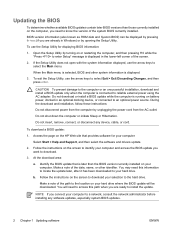
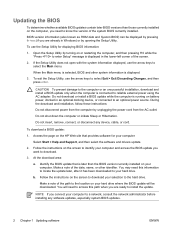
... any device, cable, or cord.
To download a BIOS update:
1. Access the page on the HP Web site that provides software for your computer:
Select Start > Help and Support, and then select the software and drivers update.
2. Follow the instructions on the screen to identify your computer and access the BIOS update you want to download.
3. At the download area:
a. Identify the BIOS update that...
Software Update, Backup, and Recovery - Windows Vista - Page 7


BIOS installation procedures vary. Follow any instructions that are displayed on the screen after the download is complete. If no instructions are displayed, follow these steps:
1. Open Windows Explorer by selecting Start > Computer.
2. Double-click your hard drive designation. The hard drive designation is typically Local Disk (C:).
3. Using the hard drive path you recorded earlier, open the ...
Software Update, Backup, and Recovery - Windows Vista - Page 8
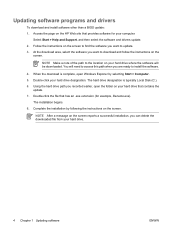
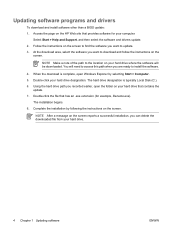
Updating software programs and drivers
To download and install software other than a BIOS update: 1. Access the page on the HP Web site that provides software for your computer:
Select Start > Help and Support, and then select the software and drivers update. 2. Follow the instructions on the screen to find the software you want to update. 3. At the download area, select the software you want to ...
Software Update, Backup, and Recovery - Windows Vista - Page 13
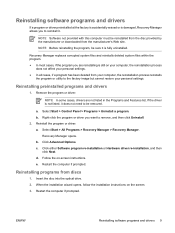
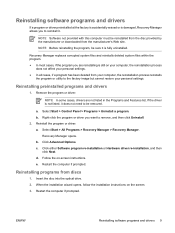
... > All Programs > Recovery Manager > Recovery Manager.
Recovery Manager opens. b. Click Advanced Options. c. Click either Software program re-installation or Hardware driver re-installation, and then
click Next. d. Follow the on-screen instructions. e. Restart the computer if prompted.
Reinstalling programs from discs
1. Insert the disc into the optical drive. 2. When the installation wizard opens...
Software Update, Backup, and Recovery - Windows Vista - Page 14
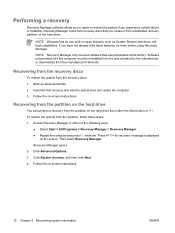
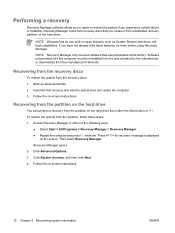
... by the manufacturer or downloaded from the manufacturer's Web site.
Recovering from the recovery discs
To restore the system from the recovery discs: 1. Back up all personal files. 2. Insert the first recovery disc into the optical drive and restart the computer. 3. Follow the on-screen instructions.
Recovering from the partition on the hard drive
You can perform a recovery from the partition on...
Software Updates - Windows Vista - Page 5
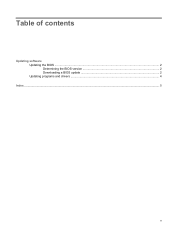
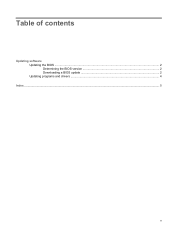
Table of contents
Updating software Updating the BIOS ...2 Determining the BIOS version 2 Downloading a BIOS update 2 Updating programs and drivers ...4
Index ...5
v
Software Updates - Windows Vista - Page 7


...
update by identifying the BIOS version currently installed on the computer. If your computer is connected to a network, consult the network administrator before installing any software updates, especially system BIOS updates. NOTE: The computer system BIOS is stored on the system ROM. The BIOS initializes the operating system, determines how the computer will interact with the hardware devices...
Software Updates - Windows Vista - Page 8
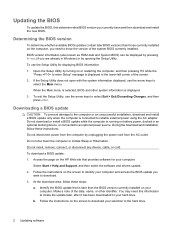
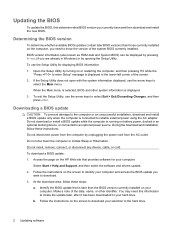
... connect, or disconnect any device, cable, or cord. To download a BIOS update: 1. Access the page on the HP Web site that provides software for your computer:
Select Start > Help and Support, and then select the software and drivers update. 2. Follow the instructions on the screen to identify your computer and access the BIOS update you
want to download. 3. At the download area, follow these steps...
Software Updates - Windows Vista - Page 9
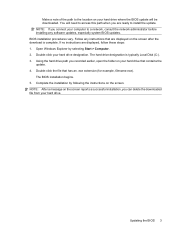
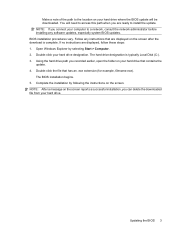
... ready to install the update. NOTE: If you connect your computer to a network, consult the network administrator before installing any software updates, especially system BIOS updates. BIOS installation procedures vary. Follow any instructions that are displayed on the screen after the download is complete. If no instructions are displayed, follow these steps: 1. Open Windows Explorer by selecting...
Software Updates - Windows Vista - Page 10
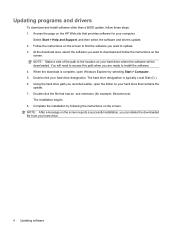
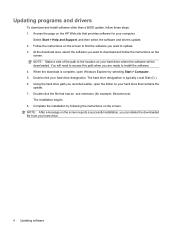
... programs and drivers
To download and install software other than a BIOS update, follow these steps: 1. Access the page on the HP Web site that provides software for your computer:
Select Start > Help and Support, and then select the software and drivers update. 2. Follow the instructions on the screen to find the software you want to update. 3. At the download area, select the software you want...
External Media Cards - Windows Vista - Page 8
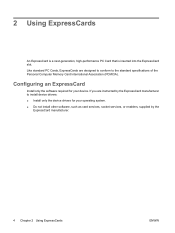
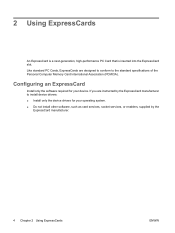
...of the Personal Computer Memory Card International Association (PCMCIA).
Configuring an ExpressCard
Install only the software required for your device. If you are instructed by the ExpressCard manufacturer to install device drivers: ● Install only the device drivers for your operating system. ● Do not install other software, such as card services, socket services, or enablers, supplied...
TouchPad and Keyboard - Windows Vista - Page 8
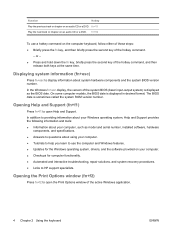
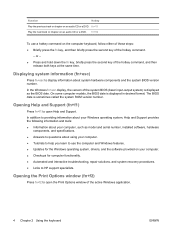
... is displayed in decimal format. The BIOS date is sometimes called the system ROM version number.
Opening Help and Support (fn+f1)
Press fn+f1 to open Help and Support.
In addition to providing information about your Windows operating system, Help and Support provides the following information and tools: ● Information about your computer, such as model and serial number, installed software...
