HP Pavilion p6-2000 driver and firmware
Drivers and firmware downloads for this Hewlett-Packard item

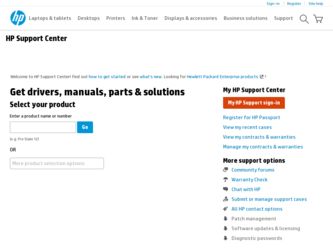
Related HP Pavilion p6-2000 Manual Pages
Download the free PDF manual for HP Pavilion p6-2000 and other HP manuals at ManualOwl.com
Limited Warranty and Support Guide - Page 3
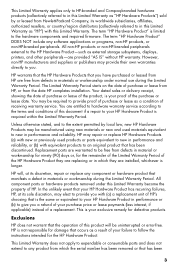
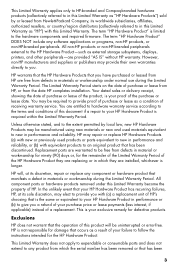
... Product" is limited to the hardware components and required firmware. The term "HP Hardware Product" DOES NOT include any software applications or programs, non-HP products, or non-HP-branded peripherals. All non-HP products or non-HP-branded peripherals external to the HP Hardware Product-such as external storage subsystems, displays, printers, and other peripherals-are provided "AS IS" without...
Limited Warranty and Support Guide - Page 4
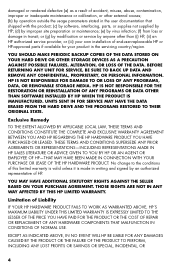
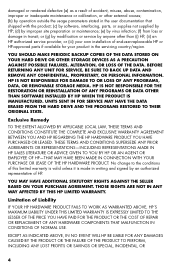
...; or (g) by modification or service by anyone other than (i) HP, (ii) an HP authorized service provider, or (iii) your own installation of end-user-replaceable HP or HP-approved parts if available for your product in the servicing country/region.
YOU SHOULD MAKE PERIODIC BACKUP COPIES OF THE DATA STORED ON YOUR HARD DRIVE OR OTHER STORAGE DEVICES AS A PRECAUTION AGAINST POSSIBLE...
Limited Warranty and Support Guide - Page 5
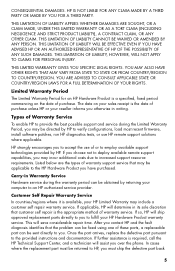
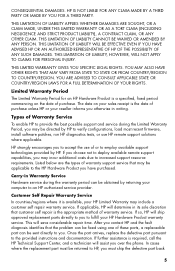
... informs you otherwise in writing.
Types of Warranty Service
To enable HP to provide the best possible support and service during the Limited Warranty Period, you may be directed by HP to verify configurations, load most recent firmware, install software patches, run HP diagnostics tests, or use HP remote support solutions where applicable.
HP strongly encourages you to accept the use of or...
Limited Warranty and Support Guide - Page 6
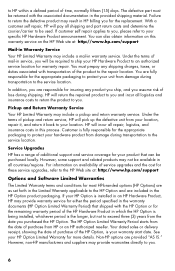
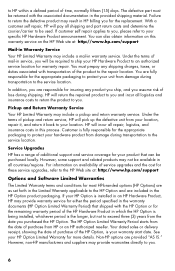
... these service upgrades, refer to the HP Web site at: http://www.hp.com/support
Options and Software Limited Warranties
The Limited Warranty terms and conditions for most HP-branded options (HP Options) are as set forth in the Limited Warranty applicable to the HP Option and are included in the HP Option product packaging. If your HP Option is installed in an HP...
Limited Warranty and Support Guide - Page 8
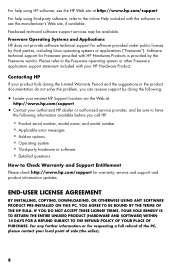
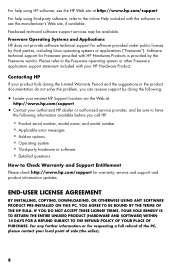
...error messages • Add-on options • Operating system • Third-party hardware or software • Detailed questions
How to Check Warranty and Support Entitlement
Please check http://www.hp.com/support for warranty, service and support and product information updates.
END-USER LICENSE AGREEMENT
BY INSTALLING, COPYING, DOWNLOADING, OR OTHERWISE USING ANY SOFTWARE PRODUCT PRE-INSTALLED...
Limited Warranty and Support Guide - Page 10
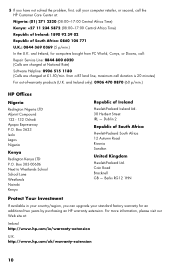
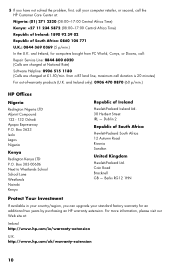
....) In the U.K. and Ireland, for computers bought from PC World, Currys, or Dixons, call: Repair Service Line: 0844 800 6020 (Calls are charged at National Rate) Software Helpline: 0906 515 1180 (Calls are charged...If available in your country/region, you can upgrade your standard factory warranty for an additional two years by purchasing an HP warranty extension. For more information, please visit ...
Linux Addendum - Page 1
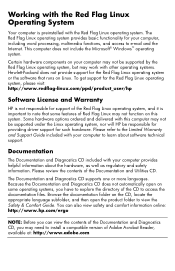
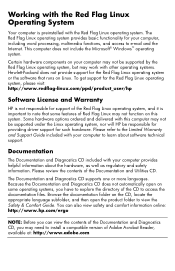
... system. Some hardware options ordered and delivered with this computer may not be supported under the Linux operating system, nor will HP be responsible for providing driver support for such hardware. Please refer to the Limited Warranty and Support Guide included with your computer to learn about software technical support.
Documentation
The Documentation and Diagnostics CD included with your...
Linux Addendum - Page 2
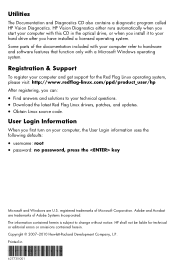
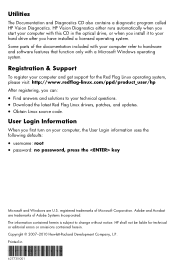
... only with a Microsoft Windows operating system.
Registration & Support
To register your computer and get support for the Red Flag Linux operating system, please visit: http://www.redflag-linux.com/ppd/product_user/hp After registering, you can:
• Find answers and solutions to your technical questions. • Download the latest Red Flag Linux drivers, patches, and updates. • Obtain...
Getting Started Guide - Page 7
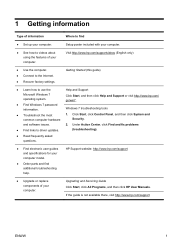
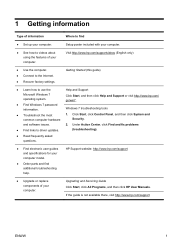
... to the Internet. ● Recover factory settings.
Getting Started (this guide)
● Learn how to use the
Help and Support
Microsoft Windows 7 operating system.
Click Start, and then click Help and Support or visit http://www.hp.com/ go/win7.
● Find Windows 7 password information.
Windows 7 troubleshooting tools
● Troubleshoot the most
1. Click Start, click Control Panel...
Getting Started Guide - Page 9
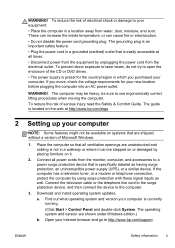
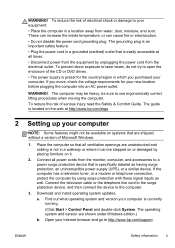
... well. Connect the television cable or the telephone line cord to the surge protection device, and then connect the device to the computer.
3. Download and install operating system updates.
a. Find out what operating system and version your computer is currently running.
(Click Start > Control Panel and double-click System. The operating system and version are shown under Windows edition.)
b. Open...
Getting Started Guide - Page 10


...Support & Drivers.
d. Select Download drivers and software (and firmware), type your computer model name and number in the product field, and press Enter.
e. If necessary, select your computer model from Product search results.
f. Select your computer operating system.
g. Click Download next to each update you wish to download.
h. Follow the on-screen instructions to install each downloaded update...
Getting Started Guide - Page 11


... software preinstalled on the computer. ● The antivirus software, which is preinstalled on the computer, includes
firewall software.
Windows 7 critical security updates Microsoft continually updates the Windows 7 operating system.
After you complete the initial computer setup, you might want to install additional software programs or hardware devices. Check the operating system, memory...
Getting Started Guide - Page 12
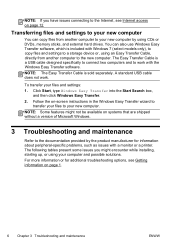
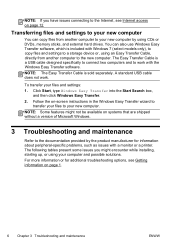
..., see Internet access on page 12.
Transferring files and settings to your new computer
You can copy files from another computer to your new computer by using CDs or DVDs, memory sticks, and external hard drives. You can also use Windows Easy Transfer software, which is included with Windows 7 (select models only), to copy files and settings to a storage device or, using an Easy Transfer Cable...
Getting Started Guide - Page 19


... network (LAN). Do not connect a telephone cable to the network adapter, and do not plug a network cable into a telephone service line; doing so might damage the network adapter.
Run the wireless setup wizard:
1. Click Start, click Control Panel, click Network and Internet, and then click Network and Sharing Center.
2. In the Network and Sharing Center window, click Set up a connection or network...
Getting Started Guide - Page 20


..., to revert to an earlier version of a driver, click Rollback Driver, and then follow the on-screen instructions.
Microsoft System Restore
If you have a problem that might be due to software that was installed on your computer, use System Restore to return the computer to a previous restore point. You can also set restore points manually.
NOTE: Always use this System...
Getting Started Guide - Page 21


... you want to install, click Next, and follow the on-screen instructions.
4. When you have finished reinstalling, restart the computer. Do not skip this last step. You must restart the computer after recovering software programs or hardware drivers.
To uninstall a program: 1. Close all software programs and folders. 2. Uninstall the damaged program:
a. Click Start, and then click Control Panel...
Getting Started Guide - Page 22


... clean the inside and outside of your computer.
Software updates
Use Windows Update to fix operating system bugs and improve performance. Also, be sure to check for driver updates for your hardware and new versions of your favorite programs.
Windows Update Run Windows Update monthly to install updates.
Hard disk diagnostic
Sometimes a failing hard disk can be caught beforehand by using Hard...
Getting Started Guide - Page 24
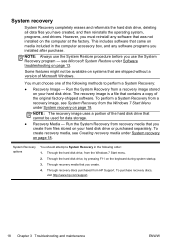
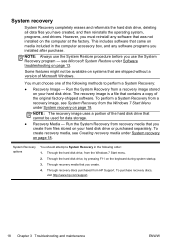
System recovery
System Recovery completely erases and reformats the hard disk drive, deleting all data files you have created, and then reinstalls the operating system, programs, and drivers. However, you must reinstall any software that was not installed on the computer at the factory. This includes software that came on media included in the computer accessory box, and any software programs you...
Getting Started Guide - Page 27
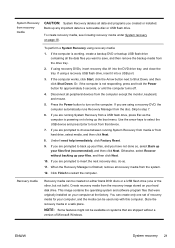
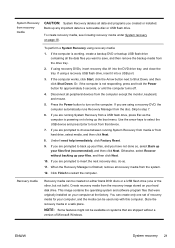
... computer.
Recovery media
Recovery media can be created on either blank DVD discs or a USB flash drive (one or the other, but not both). Create recovery media from the recovery image stored on your hard disk drive. This image contains the operating system and software program files that were originally installed on your computer at the factory. You can create only one set of recovery...
Getting Started Guide - Page 31
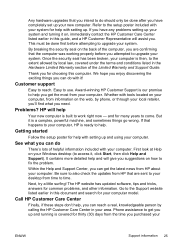
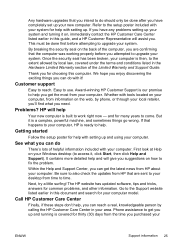
... ready to help.
Getting started
Follow the setup poster for help with setting up and using your computer.
See what you can do
There's lots of helpful information included with your computer. First look at Help on your Windows desktop (to access it, click Start, then click Help and Support). It contains more detailed help and will...
