HP Pavilion w1100 - Desktop PC driver and firmware
Drivers and firmware downloads for this Hewlett-Packard item

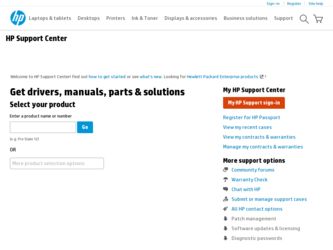
Related HP Pavilion w1100 Manual Pages
Download the free PDF manual for HP Pavilion w1100 and other HP manuals at ManualOwl.com
End User License Agreement - Page 1


... the HP Product.
RIGHTS IN THE SOFTWARE
the right to distribute the Software
PRODUCT ARE OFFERED ONLY Product. You may load the Software
ON THE CONDITION THAT YOU Product into Your Computer's
AGREE TO ALL TERMS AND
temporary memory (RAM) for
CONDITIONS OF THIS EULA. BY purposes of using the Software
INSTALLING, COPYING,
Product.
DOWNLOADING, OR
b. Storage. You may copy the
OTHERWISE...
End User License Agreement - Page 2


entirely by the terms and conditions of such license.
f. Recovery Solution. Any software recovery solution provided with/for your HP Product, whether in the form of a hard disk drive-based solution, an external media-based recovery solution (e.g. floppy disk, CD or DVD) or an equivalent solution delivered in any other form, may only be used for restoring the hard...
PC Basics Guide - Page 9


... you to download them. Install critical updates to maintain your PC security and operation. To open Windows Update, click Start on the taskbar, click Help and Support, and then click Windows Update. Your PC must be connected to the Internet to display the Windows Update home page. Click Yes if you are prompted to install required software or controls. Click Scan for Available Updates and follow...
PC Basics Guide - Page 10
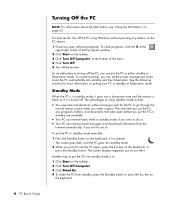
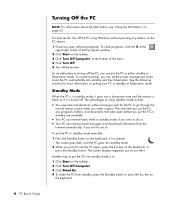
... open before you put the PC in standby are available.
• Your PC can receive faxes while in standby mode, if you set it to do so. • Your PC can retrieve e-mail messages and download information from the
Internet automatically, if you set it to do so.
To put the PC in standby mode manually: 1 Press the Standby button...
Upgrading and Servicing Guide - Page 6
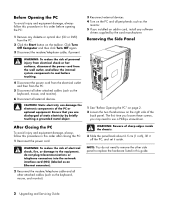
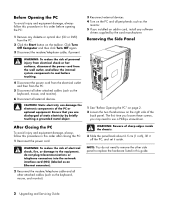
... or optical disc (CD or DVD) from the PC.
2 Click the Start button on the taskbar. Click Turn Off Computer and then click Turn Off again.
3 Disconnect the modem/telephone cable, if present.
3 Reconnect external devices. 4 Turn on the PC and all peripherals such as the
monitor. 5 If you installed an add-in card, install any software
drivers supplied by the card manufacturer...
Upgrading and Servicing Guide - Page 8
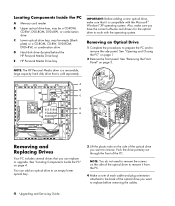
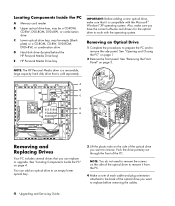
...Components Inside the PC
A Memory card reader
B Upper optical drive bay, may be a CD-ROM, CD-RW, DVD-ROM, DVD+RW, or combination drive
C Lower optical drive bay, may be empty (blank plate) or a CD-ROM, CD-RW, DVD-ROM, DVD+RW, or combination drive
D Hard disk drive (located behind the HP Personal Media Drive bay)
E HP Personal Media Drive bay
IMPORTANT: Before adding a new optical drive, make sure...
Getting Started Guide - Page 13
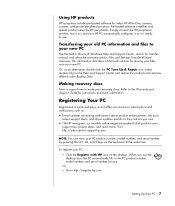
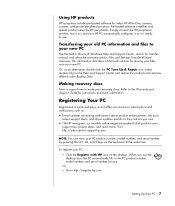
... pre-loaded software for select HP All-In-One, camera, scanner, and printer peripheral products. Pre-loaded software simplifies and speeds product setup for HP peripherals. Simply connect the HP peripheral product, turn it on, and your HP PC automatically configures it so it is ready to use.
Transferring your old PC information and files to your new PC
See the built-in Microsoft Windows...
Getting Started Guide - Page 25
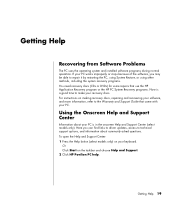
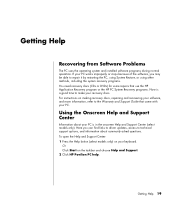
... discs. For instructions on making recovery discs, repairing and recovering your software, and more information, refer to the Warranty and Support Guide that came with your PC.
Using the Onscreen Help and Support Center
Information about your PC is in the onscreen Help and Support Center (select models only). Here you can find links to driver updates, access to technical support options, and...
Getting Started Guide - Page 26
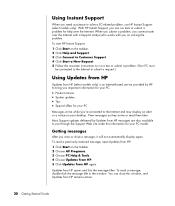
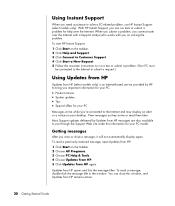
... Internet-based service provided by HP to bring you important information for your PC:
• Product notices • System updates • Tips • Special offers for your PC
Messages arrive while you're connected to the Internet and may display an alert or a notice on your desktop. View messages as they arrive or read them later. Most Support updates delivered by Updates...
Getting Started Guide - Page 85
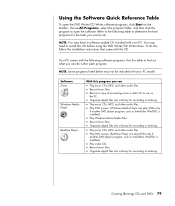
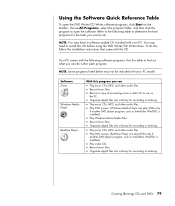
... may not be included with your PC model.
Software iTunes
Windows Media Player
RealOne Player
With this program you can
• Play music CDs, MP3, and other audio files. • Record music files. • Record a copy of an existing music or data CD to use on
the PC. • Organize digital files into a library for recording or listening.
• Play music CDs...
Getting Started Guide - Page 103
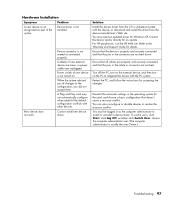
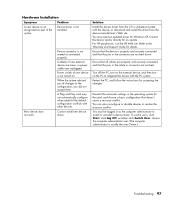
... with other devices.
Cannot install new device driver.
Solution
Install the device driver from the CD or diskette provided with the device, or download and install the driver from the device manufacturer's Web site. You may need an updated driver for Windows XP. Contact the device vendor directly for an update. For HP peripherals, visit the HP Web site. Refer to the Warranty and Support Guide for...
Getting Started Guide - Page 112
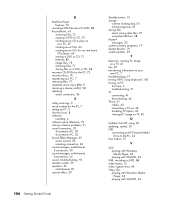
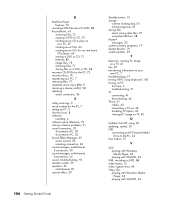
..., 41 cables, 42 connecting a TV set, 42 disabling TV option, 45 viewing PC image on TV, 43
U
Updates from HP, using, 20 updating, system, 20 USB
connecting an HP Personal Media Drive to the PC, 24
User button, 15
V
VCD playing with Windows Media Player, 62 playing with WinDVD, 62
VHS, recording to DVD, 88 video button, 15 video capture error, 94 Video CDs
playing with Windows Media Player...
Warranty and Support Guide - Page 7
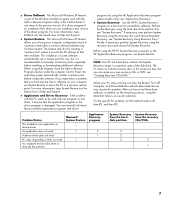
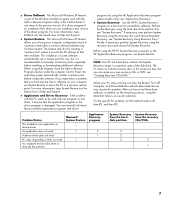
... factory-installed application programs and driver
programs by using the HP Application Recovery program (select models only); see "Application Recovery."
• System Recovery Use the HP PC System Recovery
program as a last resort to reinstall the software. Perform System Recovery using the hard disk drive partition first; see "System Recovery." If necessary, next perform System Recovery using...
Warranty and Support Guide - Page 8
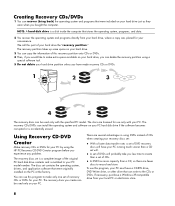
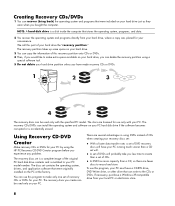
... or DVDs for your PC by using the HP PC Recovery CD-DVD Creator program before you experience any problem.
The recovery discs set is a complete image of the original PC hard disk drive contents and is matched to your PC model number. The discs set contains the operating system, drivers, and application software that were originally installed on the PC at the factory.
You...
Warranty and Support Guide - Page 9
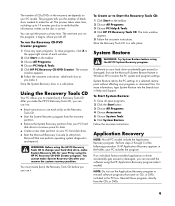
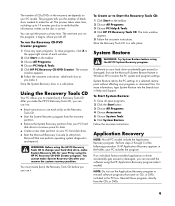
... HP PC Recovery Tools CD. The tools window
appears. 5 Follow the onscreen instructions. Store the Recovery Tools CD in a safe place.
System Restore
WARNING: Try System Restore before using the HP PC System Recovery program.
If software on your hard drive accidentally gets erased or damaged, first use the Microsoft System Restore feature in Windows XP to restore the PC system and program settings...
Warranty and Support Guide - Page 10
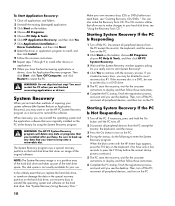
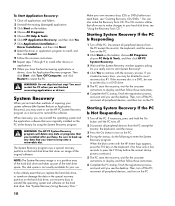
... hard disk drive; see "Using the Recovery Tools CD."
Starting System Recovery If the PC Is Responding
1 Turn off the PC. Disconnect all peripheral devices from the PC except the monitor, the keyboard, and the mouse. Turn on the PC.
2 Click Start on the taskbar, choose All Programs, choose PC Help & Tools, and then click HP PC System Recovery.
3 Wait until the System Recovery window...
Warranty and Support Guide - Page 11
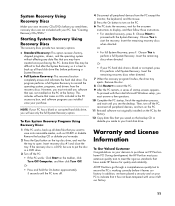
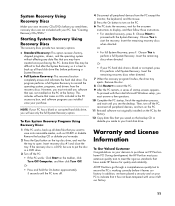
... peripheral devices, and turn on the PC. 11 Reinstall software not originally installed on the PC by the factory. 12 Copy data files that you saved on the backup CD or diskette you made to your hard disk drive.
Warranty and License
Information
To Our Valued Customer Congratulations on your decision to purchase an HP Pavilion home PC! During development, the HP Pavilion...
Warranty and Support Guide - Page 12
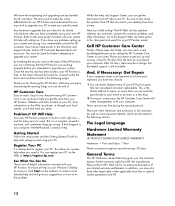
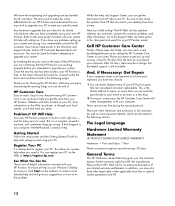
... PC. Be sure to also check the updates from HP that are sent to your desktop from time to time.
Next, try a little surfing! The HP Web site has updated software, tips and tricks, answers for common problems, and other information. Go to the Support Web site listed earlier in this document and search for your HP Pavilion model.
Call HP...
Warranty and Support Guide - Page 15
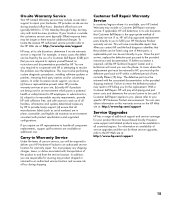
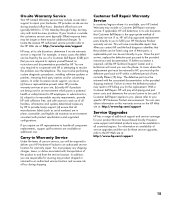
...the problem over the telephone. This may involve performing routine diagnostic procedures, installing software updates or patches, removing third party options and/or substituting options. In order to receive onsite support, you must: (a) have a representative present when HP provides warranty services at your site; (b) notify HP if products are being used in an environment which poses a potential...
Warranty and Support Guide - Page 17
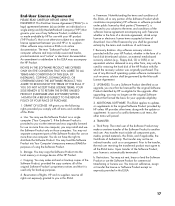
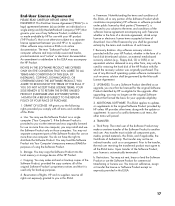
... the right to distribute the Software Product. You may load the Software Product into Your Computer's temporary memory (RAM) for purposes of using the Software Product.
b. Storage. You may copy the Software Product into the local memory or storage device of the HP Product.
c. Copying. You may make archival or back-up copies of the Software Product, provided the copy contains all of the original...
