HP Pavilion ze4900 - Notebook PC driver and firmware
Drivers and firmware downloads for this Hewlett-Packard item

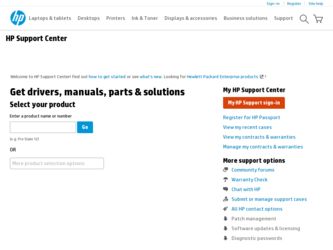
Related HP Pavilion ze4900 Manual Pages
Download the free PDF manual for HP Pavilion ze4900 and other HP manuals at ManualOwl.com
End User License Agreement - Page 1


... the HP Product.
RIGHTS IN THE SOFTWARE
the right to distribute the Software
PRODUCT ARE OFFERED ONLY Product. You may load the Software
ON THE CONDITION THAT YOU Product into Your Computer's
AGREE TO ALL TERMS AND
temporary memory (RAM) for
CONDITIONS OF THIS EULA. BY purposes of using the Software
INSTALLING, COPYING,
Product.
DOWNLOADING, OR
b. Storage. You may copy the
OTHERWISE...
End User License Agreement - Page 2


entirely by the terms and conditions of such license.
f. Recovery Solution. Any software recovery solution provided with/for your HP Product, whether in the form of a hard disk drive-based solution, an external media-based recovery solution (e.g. floppy disk, CD or DVD) or an equivalent solution delivered in any other form, may only be used for restoring the hard...
Reference Guide - Page 6
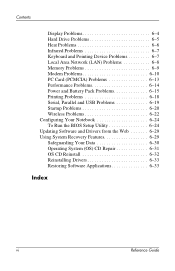
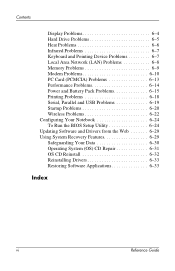
... Device Problems 6-7 Local Area Network (LAN) Problems 6-8 Memory Problems 6-9 Modem Problems 6-10 PC Card (PCMCIA) Problems 6-13 Performance Problems 6-14 Power and Battery Pack Problems 6-15 Printing Problems 6-18 Serial, Parallel and USB Problems 6-19 Startup Problems 6-20 Wireless Problems 6-22 Configuring Your Notebook 6-24 To Run the BIOS Setup Utility 6-24 Updating Software...
Reference Guide - Page 13
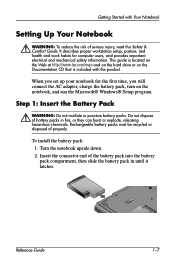
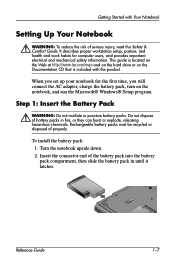
... Web at http://www.hp.com/ergo and on the hard drive or on the Documentation CD that is included with the product.
When you set up your notebook for the first time, you will connect the AC adapter, charge the battery pack, turn on the notebook, and run the Microsoft® Windows® Setup program.
Step 1: Insert...
Reference Guide - Page 29


... software (when writing a data disc) or DVD burning software (when writing a video disc).
To Create or Copy CDs
If your notebook is equipped with a DVD/CD-RW Combo drive, it also includes CD software that lets you copy or create CDs. Follow the instructions that are included with the software. Read and write quality may vary by media.
2-12
HP Manual...
Reference Guide - Page 31
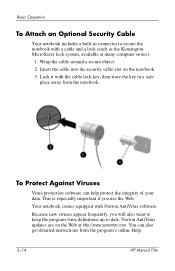
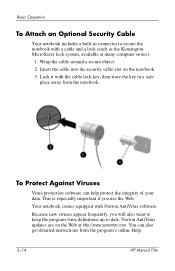
... use the Web.
Your notebook comes equipped with Norton AntiVirus software.
Because new viruses appear frequently, you will also want to keep the program virus definitions up to date. Norton AntiVirus updates are on the Web at http://www.symantec.com. You can also get detailed instructions from the program's online Help.
2-14
HP Manual Title
Reference Guide - Page 36
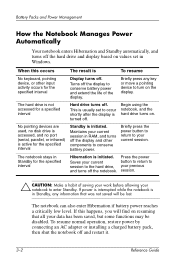
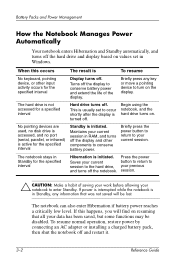
... Packs and Power Management
How the Notebook Manages Power Automatically
Your notebook enters Hibernation and Standby automatically, and turns off the hard drive and display based on values set in Windows.
When this occurs
The result is
To resume
No keyboard, pointing device, or other input activity occurs for the specified interval
Display turns off.
Turns off the display to conserve...
Reference Guide - Page 42
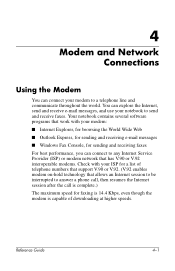
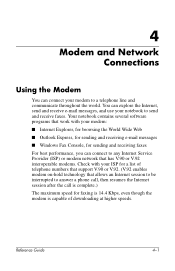
...; Windows Fax Console, for sending and receiving faxes
For best performance, you can connect to any Internet Service Provider (ISP) or modem network that has V.90 or V.92 interoperable modems. Check with your ISP for a list of telephone numbers that support V.90 or V.92. (V.92 enables modem on-hold technology that allows an Internet session to be interrupted to answer a phone call...
Reference Guide - Page 56
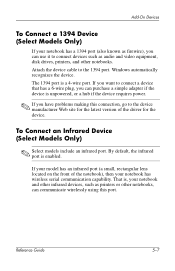
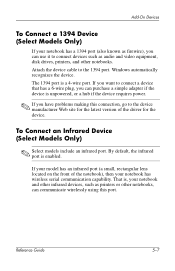
...use it to connect devices such as audio and video equipment, disk drives, printers, and other notebooks. Attach the device cable to the 1394 port. Windows automatically recognizes the device. The 1394 port is a 4-wire port. If you want to connect a device that has a 6-wire plug, you can purchase a simple adapter if the device is unpowered, or a hub if the device requires power.
✎ If you have...
Reference Guide - Page 57
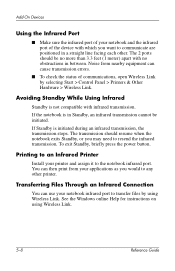
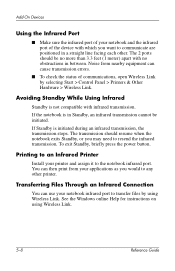
... the power button.
Printing to an Infrared Printer
Install your printer and assign it to the notebook infrared port. You can then print from your applications as you would to any other printer.
Transferring Files Through an Infrared Connection
You can use your notebook infrared port to transfer files by using Wireless Link. See the Windows online Help for instructions on using Wireless...
Reference Guide - Page 61
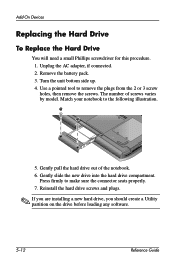
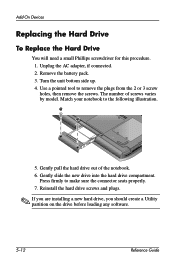
... the following illustration.
5. Gently pull the hard drive out of the notebook. 6. Gently slide the new drive into the hard drive compartment.
Press firmly to make sure the connector seats properly. 7. Reinstall the hard drive screws and plugs.
✎ If you are installing a new hard drive, you should create a Utility partition on the drive before loading any software.
5-12
Reference Guide
Reference Guide - Page 63
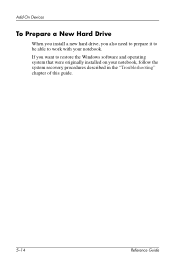
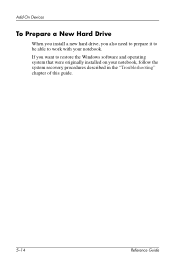
Add-On Devices
To Prepare a New Hard Drive
When you install a new hard drive, you also need to prepare it to be able to work with your notebook. If you want to restore the Windows software and operating system that were originally installed on your notebook, follow the system recovery procedures described in the "Troubleshooting" chapter of this guide.
5-14
Reference Guide
Reference Guide - Page 65
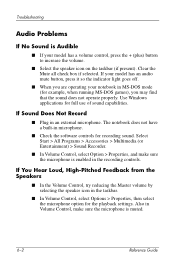
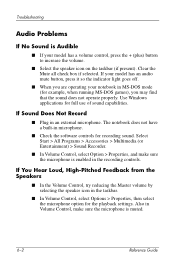
... games), you may find that the sound does not operate properly. Use Windows applications for full use of sound capabilities.
If Sound Does Not Record
■ Plug in an external microphone. The notebook does not have a built-in microphone.
■ Check the software controls for recording sound. Select Start > All Programs > Accessories > Multimedia (or Entertainment) > Sound...
Reference Guide - Page 72


...-DOS or Application and Software troubleshooter in Windows Help. Select Start > Help and Support. ■ The full amount of RAM in your notebook is not available for running applications. A certain amount of RAM is used for display memory. The amount of display memory is shown in the BIOS Setup utility.
If Memory Does Not Increase After Adding RAM
Make sure your notebook is using only...
Reference Guide - Page 84
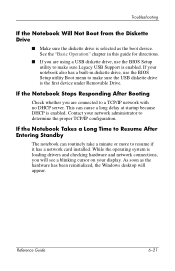
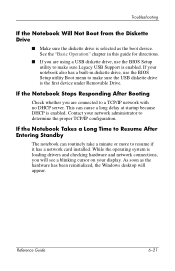
....
If the Notebook Takes a Long Time to Resume After Entering Standby
The notebook can routinely take a minute or more to resume if it has a network card installed. While the operating system is loading drivers and checking hardware and network connections, you will see a blinking cursor on your display. As soon as the hardware has been reinitialized, the Windows desktop will appear...
Reference Guide - Page 92
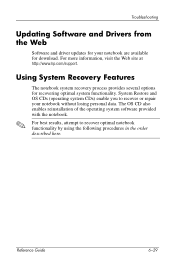
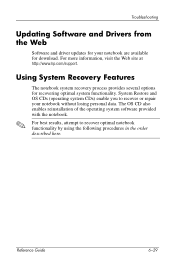
Troubleshooting
Updating Software and Drivers from the Web
Software and driver updates for your notebook are available for download. For more information, visit the Web site at http://www.hp.com/support.
Using System Recovery Features
✎
The notebook system recovery process provides several options for recovering optimal system functionality. System Restore and OS CDs (operating system ...
Reference Guide - Page 93
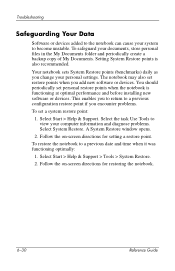
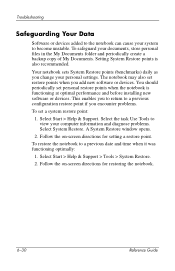
... when the notebook is functioning at optimal performance and before installing new software or devices. This enables you to return to a previous configuration restore point if you encounter problems.
To set a system restore point:
1. Select Start > Help & Support. Select the task Use Tools to view your computer information and diagnose problems. Select System Restore. A System Restore window opens...
Reference Guide - Page 95
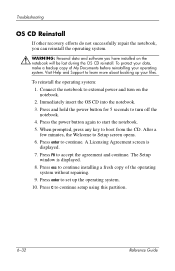
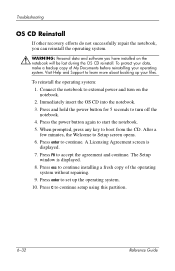
... notebook. 5. When prompted, press any key to boot from the CD. After a few minutes, the Welcome to Setup screen opens. 6. Press enter to continue. A Licensing Agreement screen is displayed. 7. Press F8 to accept the agreement and continue. The Setup window is displayed. 8. Press esc to continue installing a fresh copy of the operating system without repairing. 9. Press enter to set...
Reference Guide - Page 96
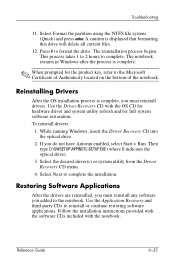
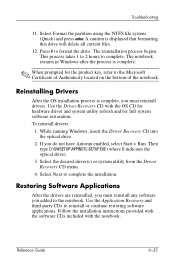
... located on the bottom of the notebook.
Reinstalling Drivers
After the OS installation process is complete, you must reinstall drivers. Use the Driver Recovery CD with the OS CD for hardware driver and system utility refresh and for full system software restoration. To reinstall drivers:
1. While running Windows, insert the Driver Recovery CD into the optical drive.
2. If you do not have Autorun...
Reference Guide - Page 101
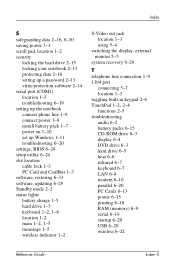
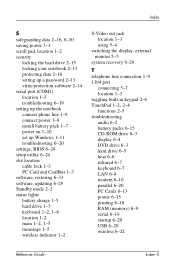
... hard drive 2-15 locking your notebook 2-13 protecting data 2-16 setting up a password 2-13 virus-protection software 2-14 serial port (COM1) location 1-3 troubleshooting 6-19 setting up the notebook connect phone line 1-9 connect power 1-8 install battery pack 1-7 power on 1-10 set up Windows 1-11 troubleshooting 6-20 settings, BIOS 6-24 setup utility 6-24 slot location cable lock 1-3 PC Card and...
