HP Pavilion ze5000 - Notebook PC driver and firmware
Drivers and firmware downloads for this Hewlett-Packard item

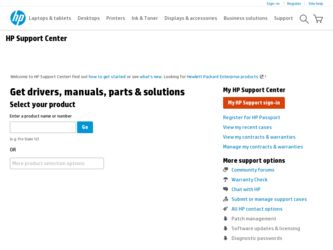
Related HP Pavilion ze5000 Manual Pages
Download the free PDF manual for HP Pavilion ze5000 and other HP manuals at ManualOwl.com
End User License Agreement - Page 1


... the HP Product.
RIGHTS IN THE SOFTWARE
the right to distribute the Software
PRODUCT ARE OFFERED ONLY Product. You may load the Software
ON THE CONDITION THAT YOU Product into Your Computer's
AGREE TO ALL TERMS AND
temporary memory (RAM) for
CONDITIONS OF THIS EULA. BY purposes of using the Software
INSTALLING, COPYING,
Product.
DOWNLOADING, OR
b. Storage. You may copy the
OTHERWISE...
End User License Agreement - Page 2


entirely by the terms and conditions of such license.
f. Recovery Solution. Any software recovery solution provided with/for your HP Product, whether in the form of a hard disk drive-based solution, an external media-based recovery solution (e.g. floppy disk, CD or DVD) or an equivalent solution delivered in any other form, may only be used for restoring the hard...
Reference Guide - Page 5
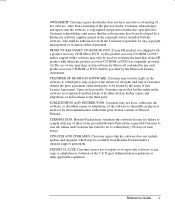
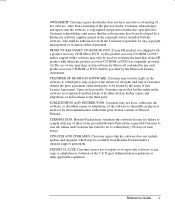
... infringement or violation of this Agreement. PRODUCT RECOVERY CD-ROM OR DVD. If your HP product was shipped with a product recovery CD-ROM or DVD: (i) The product recovery CD-ROM or DVD and/or support utility software may only be used for restoring the hard disk of the HP product with which the product recovery CD-ROM or DVD was originally provided. (ii...
Reference Guide - Page 9
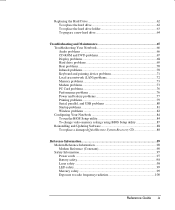
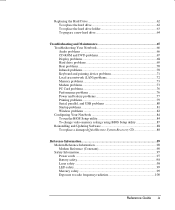
... CD-ROM and DVD problems 67 Display problems 68 Hard drive problems 69 Heat problems 70 Infrared problems 70 Keyboard and pointing device problems 71 Local area network (LAN) problems 72 Memory problems 73 Modem problems 73 PC Card problems 76 Performance problems 76 Power and battery problems 77 Printing problems 79 Serial, parallel, and USB problems 80 Startup problems 81 Wireless...
Reference Guide - Page 20


... to these devices. This can reduce the risk of ergonomic injury.
For information about reducing your risk, see the Safety & Comfort Guide on this CD included with your notebook.
When you set up your notebook for the first time, you will charge the battery, connect the AC adapter, turn on the notebook, and run the Windows setup program.
WARNING...
Reference Guide - Page 34
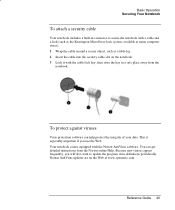
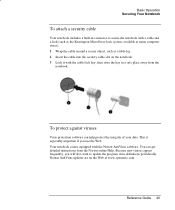
... lock system, available at many computer stores). 1 Wrap the cable around a secure object, such as a table leg. 2 Insert the cable into the security cable slot on the notebook. 3 Lock it with the cable lock key, then store the key in a safe place away from the
notebook.
To protect against viruses
Virus-protection software can help protect the integrity...
Reference Guide - Page 37
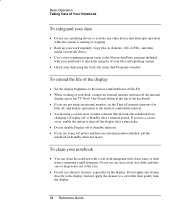
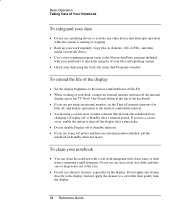
.... Copy files to diskettes, CDs, DVDs, and other media or network drives.
• Use a virus-scanning program (such as the Norton AntiVirus program included with your notebook) to check the integrity of your files and operating system.
• Check your disk using the Tools tab in the disk Properties window.
To extend the life of the display
• Set the display...
Reference Guide - Page 40
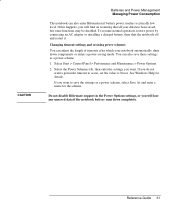
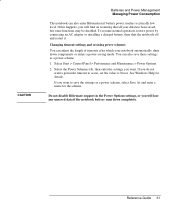
...AC adapter or installing a charged battery, then shut the notebook off and restart it.
Changing timeout settings and creating power schemes
You can adjust the length of timeouts after which your notebook automatically shuts down components or enters a power-saving mode. You can also save these settings as a power scheme.
1. Select Start > Control Panel > Performance and Maintenance > Power Options...
Reference Guide - Page 45
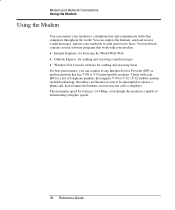
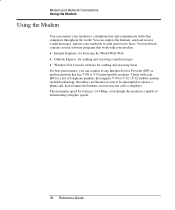
...; Windows Fax Console software for sending and receiving faxes For best performance, you can connect to any Internet Service Provider (ISP) or modem network that has V.90 or V.92 interoperable modems. Check with your ISP for a list of telephone numbers that support V.90 or V.92. (V.92 enables modem on-hold technology that allows an Internet session to be interrupted to answer a phone call...
Reference Guide - Page 55
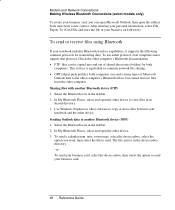
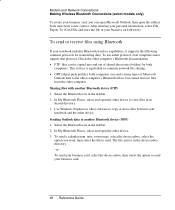
...
If your notebook includes Bluetooth wireless capabilities, it supports the following common protocols for transferring data. To use either protocol, both computers must support that protocol. Check the other computer's Bluetooth documentation. • FTP: files can be copied into and out of shared directories (folders) by both
computers. This service is equivalent to common network file sharing...
Reference Guide - Page 63
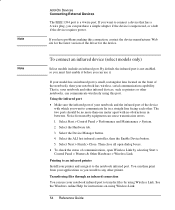
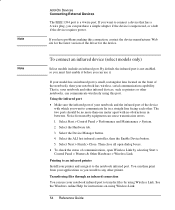
... to an infrared printer Install your printer and assign it to the notebook infrared port. You can then print from your applications as you would to any other printer.
Transferring files through an infrared connection You can use your notebook infrared port to transfer files by using Wireless Link. See the Windows online Help for instructions on using Wireless Link.
54 Reference Guide
Reference Guide - Page 71
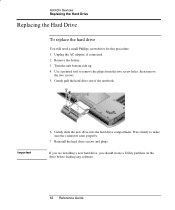
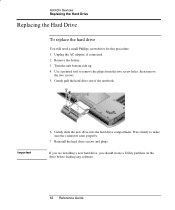
...
the two screws. 5. Gently pull the hard drive out of the notebook.
Important
6. Gently slide the new drive into the hard drive compartment. Press firmly to make sure the connector seats properly.
7. Reinstall the hard drive screws and plugs.
If you are installing a new hard drive, you should create a Utility partition on the drive before loading any software.
62 Reference Guide
Reference Guide - Page 73
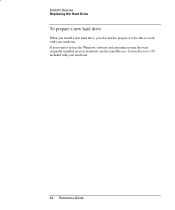
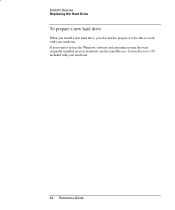
Add-On Devices Replacing the Hard Drive
To prepare a new hard drive
When you install a new hard drive, you also need to prepare it to be able to work with your notebook. If you want to restore the Windows software and operating system that were originally installed on your notebook, use the QuickRestore System Recovery CD included with your notebook.
64 Reference Guide
Reference Guide - Page 75
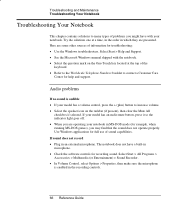
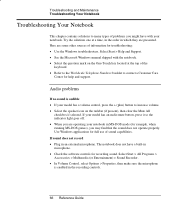
... the Microsoft Windows manual shipped with the notebook. • Select the question mark on the One-Touch key located at the top of the
keyboard. • Refer to the Worldwide Telephone Numbers booklet to contact a Customer Care
Center for help and support.
Audio problems
If no sound is audible • If your model has a volume control, press...
Reference Guide - Page 82
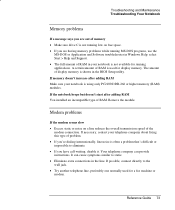
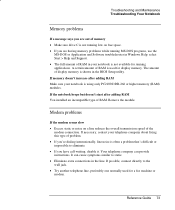
.... A certain amount of RAM is used for display memory. The amount of display memory is shown in the BIOS Setup utility. If memory doesn't increase after adding RAM Make sure your notebook is using only PC2100 DDR-266 or higher memory (RAM) modules. If the notebook beeps but doesn't start after adding RAM You installed an incompatible type of RAM. Remove the module.
Modem problems
If the...
Reference Guide - Page 86
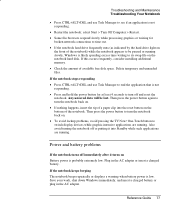
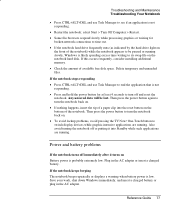
...
broken network connections to time out. • If the notebook hard drive frequently runs (as indicated by the hard drive light on
the front of the notebook) while the notebook appears to be paused or running slowly, Windows is likely spending excess time writing to its swap file on the notebook hard disk. If this occurs frequently, consider installing additional memory...
Reference Guide - Page 88
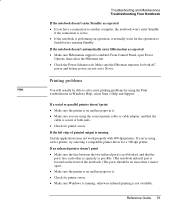
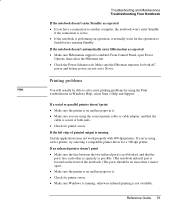
... using the Print
troubleshooter in Windows Help: select Start > Help and Support.
If a serial or parallel printer doesn't print
• Make sure the printer is on and has paper in it. • Make sure you are using the correct printer cable or cable adapter, and that the
cable is secure at both ends. • Check for printer errors.
If the left edge...
Reference Guide - Page 91
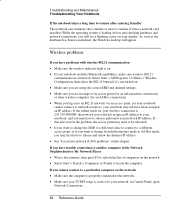
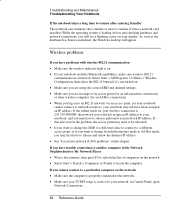
... resume after entering Standby The notebook can routinely take a minute or more to resume if it has a network card installed. While the operating system is loading drivers and checking hardware and network connections, you will see a blinking cursor on your display. As soon as the hardware has been re-initialized, the Windows desktop will appear.
Wireless problems
If you have problems...
Reference Guide - Page 97
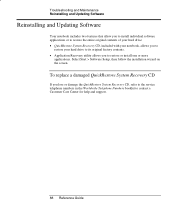
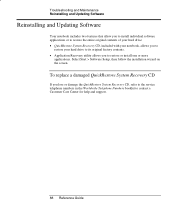
... notebook, allows you to
restore your hard drive to its original factory contents. • Application Recovery utility allows you to restore or install one or more
applications. Select Start > Software Setup, then follow the installation wizard on the screen.
To replace a damaged QuickRestore System Recovery CD
If you lose or damage the QuickRestore System Recovery CD, refer to the service...
Reference Guide - Page 113
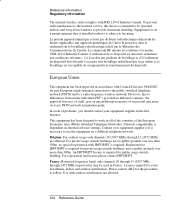
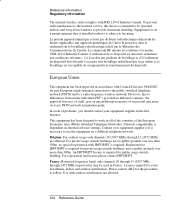
Reference Information Regulatory Information
The internal wireless radio complies with RSS 210 of Industry Canada. To prevent radio interference to the licensed service, this device is intended to be operated indoors and away from windows to provide maximum shielding. Equipment (or its transmit antenna) that is installed outdoors is subject to licensing.
Le présent...
