HP Photosmart R840 driver and firmware
Drivers and firmware downloads for this Hewlett-Packard item

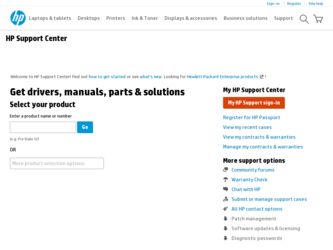
Related HP Photosmart R840 Manual Pages
Download the free PDF manual for HP Photosmart R840 and other HP manuals at ManualOwl.com
Limited Warranty Statement - Page 4
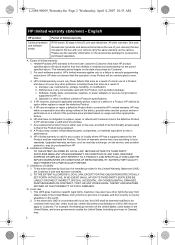
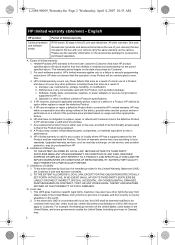
... other problems, including those that arise as a result of: a. Improper use, maintenance, storage, handling, or modification; b. Deficiencies in any consumable used with the Product, such as battery leakage; c. Software, media, parts, accessories, supplies, or power adapters or sources not provided or supported by HP; or, d. Operation or other conditions outside a Product's specifications. 4. If...
Limited Warranty Statement - Page 5
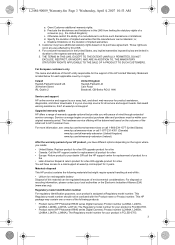
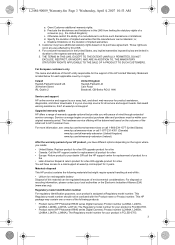
... Bracknell, GB-Berks RG12 1HN
Service and support
HP online service and support is your easy, fast, and direct web resource for product assistance, diagnostics, and driver downloads. It is your one-stop source for all service and support needs. Get award winning assistance, 24x7 at www.hp.com/support
Upgraded warranty option
HP offers a range of warranty upgrade options that provide you with...
User Guide - Page 3


...format an optional memory card 8 Install the software...8 Using your camera...9
2 Taking pictures and recording video clips Taking pictures...10 Recording video clips...11 Instant Review...11 Auto focus and exposure...11 Focusing on the subject...11 Optimizing focus...12 Using Focus Lock...12 Optimizing exposure...13 Using zoom...13 Optical zoom...13 Digital zoom...13
3 Setting options for taking...
User Guide - Page 10


...and more).
To install the HP Photosmart Software, your computer must meet the system requirements as stated on the camera packaging.
If you have trouble installing or using the HP Photosmart Software, see the HewlettPackard Technical Support website for more information: www.hp.com/support. Known issues are often fixed with new releases of firmware. To optimize your digital photography
8
Getting...
User Guide - Page 11


... this website for updates to your camera's firmware, software, and drivers.
To learn about Windows Vista support for your camera, see www.hp.com/go/ windowsvista (English only).
Windows:
1. Close all programs and temporarily disable any virus protection software. 2. Insert the HP Photosmart Software CD into the CD drive and follow the on-screen
instructions. If the installation screen does not...
User Guide - Page 18


...R840 series cameras, see Steady Photo under "Using the Picture Capture and Video Record menus" on page 17. Theatre-For capturing images at school programs, concerts, or indoor sporting events without using flash... on the camera (see "Stitching panoramas" on page 25). If you installed the HP Photosmart Software (see "Install the
16
Setting options for taking pictures and recording video clips
User Guide - Page 26


... are images in internal memory and a memory card is inserted. To move images, select this option and follow the on-screen prompts.
Camera Setup...-Displays the Camera Setup Menu for setting camera behavior (see "Using the Camera Setup Menu" on page 38).
Camera Help...-Displays a list of help topics for commonly used features.
Tagging images
Once transferred to your computer, you can sort images...
User Guide - Page 27
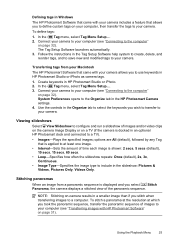
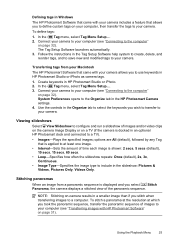
... Windows The HP Photosmart Software that came with your camera includes a feature that allows you to define custom tags on your computer, then transfer the tags to your camera. To define tags: 1. In the Tag menu, select Tag Menu Setup.... 2. Connect your camera to your computer (see "Connecting to the computer"
on page 32). The Tag Setup Software launches automatically. 3. Follow the instructions...
User Guide - Page 33


...-resolution images from a memory card to your computer may take up to two hours. Even if your Image Display turns off during the transfer process or it appears that nothing is happening on the computer, do not disconnect your camera from your computer until your computer indicates that image transfer is complete.
Transferring images with HP Photosmart Software
If you have installed the HP...
User Guide - Page 34


...3. Connect the camera and computer using the USB cable that came with your camera.
4. Turn on the camera. When the Image Display indicates that the camera is connected to the computer, follow the instructions on the computer screen. For more information, see the Help feature in the HP Photosmart Software.
NOTE: If the camera does not successfully connect to the computer, see "My camera stalls when...
User Guide - Page 37


... time you connect the camera to your computer or printer.
You must have the HP Photosmart Software installed on your computer to use some features in the Photosmart Express Menu. For information about installing this software, see "Install the software" on page 8.
NOTE: Available online services vary by country or region.
Using the Photosmart Express Menu
To display the Photosmart Express Menu...
User Guide - Page 38


... marked images directly to a printer, see "Printing directly to a printer"
on page 33. To print them from a computer connected to a printer, see "Transferring
images with HP Photosmart Software" on page 31.
Buying prints online
You can mark images you want to order as prints. The next time you connect the camera to a computer with the HP Photosmart Software installed, you can order prints...
User Guide - Page 41


... often fixed with new releases of firmware. To optimize your digital photography experience, periodically check the Hewlett-Packard Technical Support website (www.hp.com/support) for updates to your camera's firmware, software, and drivers.
How can I get professional-quality prints if I don't have a photo printer? Use the Buy Prints Online feature on the Photosmart Express Menu (see "Buying prints...
User Guide - Page 46


... to view the camera software help. • Set your camera to act as a Disk Drive (see USB Configuration in "Using the Camera Setup Menu" on page 38), then follow the steps in "Connecting to the computer" on page 32.
I get an error message when transferring images to my computer. A power surge or electrostatic discharge may have affected the camera. Close the HP Photosmart Software, disconnect the...
User Guide - Page 48


... to your camera's software, drivers, and firmware.
Camera tips, product registration, newsletter subscriptions, driver and software updates, purchase HP supplies and accessories
Customers with disabilities
Hewlett-Packard Technical Support; firmware, software, and driver updates; support information
Windows Vista support
www.hp.com Under Learn about:, click Digital Photography
www.hp.com/hpinfo...
User Guide - Page 57


... settings 52 folded lens 5 format memory card 8
G
getting assistance 46
H
HP Photosmart Express 35 HP Photosmart Software 8
I
Image Display 4 Image Quality 18, 54 images
correcting 28 Date & Time Imprint 19 deleting 23
Image Quality 18, 54 magnifying 23 number remaining 10 Panorama mode 16 per battery 49 sending 37 shooting modes 15 tagging 24 transfer to computer 31 install memory card 8 install...
User Guide - Page 58
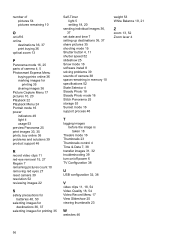
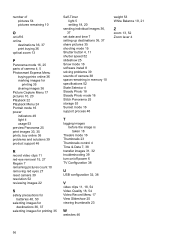
... Snow mode 16 software install 8 solving problems 39 sounds of camera 38 space remaining in memory 10 specifications 52 State Selector 4 Steady Photo 18 Steady Photo mode 16 Stitch Panorama 25 storage 53 Sunset mode 16 support process 46
T
tagging images before the image is taken 18
Theatre mode 16 Thumbnails 23 Thumbnails control 4 Time & Date 7, 38...
Quick Start Guide - Page 3


... User Guide 4 Camera top, side, and back 6 Camera front and bottom 7 Camera dock insert 8
2 Setting up your camera Install the battery 9 Charge the battery 9 Turn on the camera 10 Choose the language 10 Set the region 11 Set the date and time 11 Install and format an optional memory card...........12 Install the software 13 Windows 13 Macintosh 13
3 Taking pictures and recording video...
Quick Start Guide - Page 5


... main page of the installation screen.
The electronic User Guide is also copied to your computer when you install the HP Photosmart Software. To view the User Guide after it has been installed on your computer:
• On Windows: Open the HP Solution Center and click help.
• On Macintosh: Open the HP Device Manager and select Camera User Guide from the Information and Settings pop-up menu...
Quick Start Guide - Page 13


...the on-screen instructions. If the installation window does not appear, click Start, click Run, type D:\Setup.exe, where D is the letter of your CD drive, then click OK.
3. When the software has finished installing, re-enable virus protection software.
Macintosh
1. Insert the HP Photosmart Software CD into the CD drive.
2. Double-click the CD icon on the computer desktop.
Setting up your camera 13
