HP Photosmart 315 driver and firmware
Drivers and firmware downloads for this Hewlett-Packard item

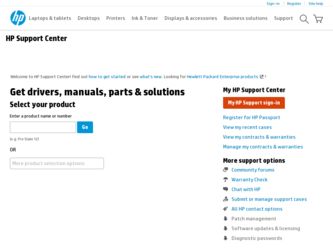
Related HP Photosmart 315 Manual Pages
Download the free PDF manual for HP Photosmart 315 and other HP manuals at ManualOwl.com
HP Photosmart 315 digital camera - (English) Quick Success Poster - Page 1
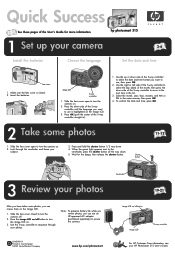
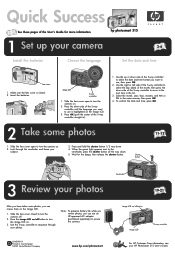
... these pages of the User’s Guide for more information
hp photosmart 315
C315
1 Set up your camera
3-6
Install the batteries
Choose the language
Set the date and time
Lens cover
1. Make sure the lens cover is closed. 2. Insert the batteries.
Image LCD
5-way controller
1. Slide the lens cover open to turn the camera on.
2. Press the down side of...
HP Photosmart 315 digital camera - (English) Quick Success Poster - Page 2
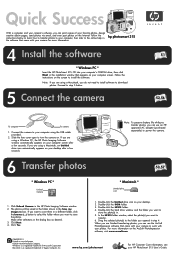
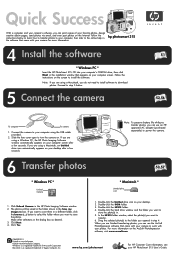
... your camera for more information.
hp photosmart 315
4 Install the software
* Windows PC *
Insert the HP PhotoSmart 315 CD into your computer’s CD-ROM drive, then click Next in the installation window that appears on your computer screen. Follow the instructions on the screen to install the software.
Note: If you are using a Macintosh, you do not need to install software to download photos...
HP Photosmart 315 digital camera - (English) User Guide - Page 4
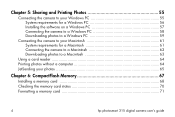
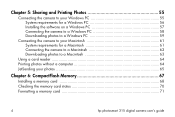
... 61 System requirements for a Macintosh 61 Connecting the camera to a Macintosh 62 Downloading photos to a Macintosh 63
Using a card reader 64 Printing photos without a computer 64 JetSending your photos 65
Chapter 6: CompactFlash Memory 67
Installing a memory card 68 Checking the memory card status 70 Formatting a memory card 71
4
hp photosmart 315 digital camera user's guide
HP Photosmart 315 digital camera - (English) User Guide - Page 7
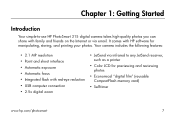
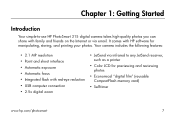
...-to-use HP PhotoSmart 315 digital camera takes high-quality photos you can share with family and friends on the Internet or via email. It comes with HP software for manipulating, storing, and printing your photos. Your camera includes the following features:
• 2.1 MP resolution • Point and shoot interface • Automatic exposure • Automatic focus • Integrated flash with...
HP Photosmart 315 digital camera - (English) User Guide - Page 55
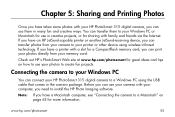
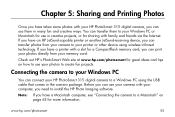
... device using wireless infrared technology. If you have a printer with a slot for a CompactFlash memory card, you can print your photos directly from your memory card.
Check out HP's PhotoSmart Web site at www.hp.com/photosmart for great ideas and tips on how to use your photos to create fun projects.
Connecting the camera to your Windows PC
You can connect your HP PhotoSmart 315 digital camera...
HP Photosmart 315 digital camera - (English) User Guide - Page 57
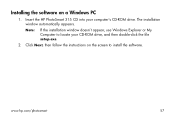
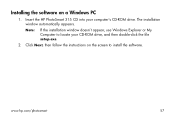
...the software on a Windows PC
1. Insert the HP PhotoSmart 315 CD into your computer's CD-ROM drive. The installation window automatically appears.
Note:
If the installation window doesn't appear, use Windows Explorer or My Computer to locate your CD-ROM drive, and then double-click the file setup.exe.
2. Click Next, then follow the instructions on the screen to install the software.
www.hp.com...
HP Photosmart 315 digital camera - (English) User Guide - Page 58
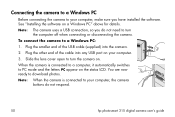
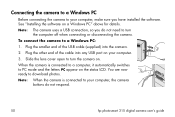
... USB port on your computer.
3. Slide the lens cover open to turn the camera on.
When the camera is connected to a computer, it automatically switches to PC mode and the letters PC appear on the status LCD. You are now ready to download photos.
Note: When the camera is connected to your computer, the camera buttons do not respond.
58
hp photosmart 315 digital camera...
HP Photosmart 315 digital camera - (English) User Guide - Page 59
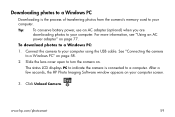
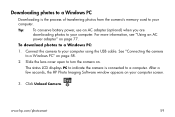
... an AC power adapter" on page 77. To download photos to a Windows PC: 1. Connect the camera to your computer using the USB cable. See "Connecting the camera to a Windows PC" on page 58. 2. Slide the lens cover open to turn the camera on. The status LCD displays PC to indicate the camera is connected to a computer. After a few seconds, the HP Photo Imaging Software window appears on...
HP Photosmart 315 digital camera - (English) User Guide - Page 60
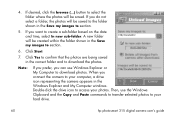
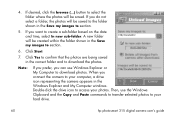
... Explorer or My Computer to download photos. When you connect the camera to your computer, a drive icon representing the camera appears in the Windows Explorer and My Computer windows. Double-click the drive icon to access your photos. Then, use the Windows Clipboard and the Copy and Paste commands to transfer selected photos to your hard drive.
60
hp photosmart 315 digital camera user's guide
HP Photosmart 315 digital camera - (English) User Guide - Page 61
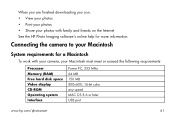
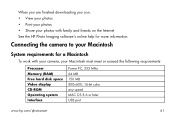
... information.
Connecting the camera to your Macintosh
System requirements for a Macintosh
To work with your camera, your Macintosh must meet or exceed the following requirements:
Processor Memory (RAM) Free hard disk space Video display CD-ROM Operating system Interface
Power PC, 233 MHz 64 MB 150 MB 800x600, 16-bit color any speed MAC OS 8.6 or later USB port
www.hp.com/photosmart
61
HP Photosmart 315 digital camera - (English) User Guide - Page 62
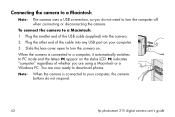
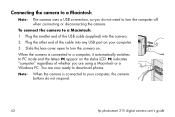
... the camera is connected to a computer, it automatically switches to PC mode and the letters PC appear on the status LCD. PC indicates "computer" regardless of whether you are using a Macintosh or a Windows PC. You are now ready to download photos.
Note: When the camera is connected to your computer, the camera buttons do not respond.
62
hp photosmart 315 digital camera user's guide
HP Photosmart 315 digital camera - (English) User Guide - Page 63
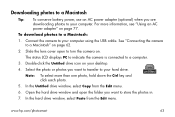
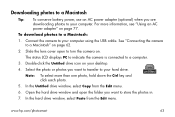
... an AC power adapter" on page 77.
To download photos to a Macintosh: 1. Connect the camera to your computer using the USB cable. See "Connecting the camera
to a Macintosh" on page 62. 2. Slide the lens cover open to turn the camera on.
The status LCD displays PC to indicate the camera is connected to a computer. 3. Double-click the Untitled drive icon on your desktop. 4. Select...
HP Photosmart 315 digital camera - (English) User Guide - Page 64
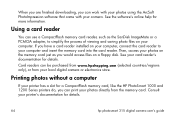
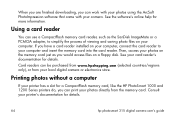
...photos on the memory card just as you would access files on a floppy disk. See your card reader's documentation for details.
Card readers can be purchased from www.hpshopping.com (selected countries/regions only), or from your local digital camera or electronics store.
Printing photos without a computer
If your printer has a slot for a CompactFlash memory card, like the HP PhotoSmart 1000 and 1200...
HP Photosmart 315 digital camera - (English) User Guide - Page 70
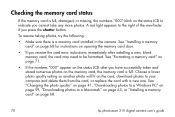
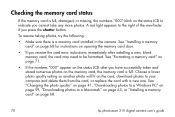
... photo quality setting so another photo will fit on the card, download photos to your computer and delete them from the card, or replace the card with a new one. See "Changing the photo quality" on page 41, "Downloading photos to a Windows PC" on page 59, "Downloading photos to a Macintosh" on page 63, or "Installing a memory card" on page 68.
70
hp photosmart 315 digital camera user's guide
HP Photosmart 315 digital camera - (English) User Guide - Page 84


....)
Install a new memory card, make room on the current card by deleting or downloading photos, or select a lower photo quality setting. See "Installing a memory card" on page 68, "Erasing your photos" on page 31, "Downloading photos to a Windows PC" on page 59, "Downloading photos to a Macintosh" on page 63, or "Changing the photo quality" on page 41.
84
hp photosmart 315 digital camera user...
HP Photosmart 315 digital camera - (English) User Guide - Page 89
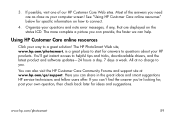
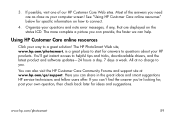
..., www.hp.com/photosmart, is a great place to start for answers to questions about your HP products. You'll get instant access to helpful tips and tricks, downloadable drivers, and the latest product and software updates-24 hours a day, 7 days a week. All at no charge to you.
You can also visit the HP Customer Care Community Forums and support site...
HP Photosmart 315 digital camera - (English) User Guide - Page 108


... in accordance with the Product documentation provided by HP (including any instructions for installing patches or upgrades), provided that all other products (e.g. hardware, software, firmware) used in combination with such HP Product(s) properly exchange date data with it. The duration of the Year 2000 warranty extends through January 31, 2001.
108
hp photosmart 315 digital camera user's guide
HP Photosmart 315 digital camera - (English) User Guide - Page 110
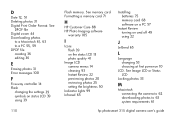
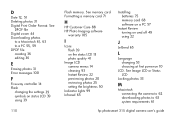
... 99 Infrared 65
Installing
batteries 75 memory card 68 software on a PC 57
Instant Review
turning on and off 49 using 22
J
JetSend 65
L
Language
changing 53 choosing at first power-on 10
LCD. See Image LCD or Status LCD
Locking photos 33
M
Macintosh
connecting the camera to 62 downloading photos to 63 system requirements 61
hp photosmart 315 digital camera user's guide
HP Photosmart 315 digital camera - (English) User Guide - Page 111
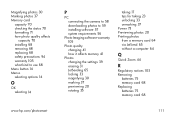
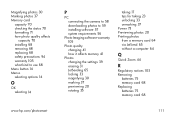
... Menu button 14
Menus
selecting options 14
O
OK
selecting 14
www.hp.com/photosmart
P
PC
connecting the camera to 58 downloading photos to 59 installing software 57 system requirements 56
Photo Imaging software warranty
105
Photo quality
changing 41 how it affects memory 41
Photos
changing the settings 39 erasing 31 JetSending 65 locking 33 magnifying 30 marking 37...
HP Photosmart 315 digital camera - (English) User Guide - Page 112
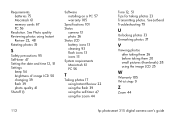
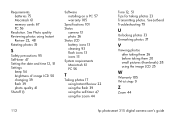
...memory cards 67 PC 56
Resolution. See Photo quality
Reviewing photos using Instant
Review 22, 48
Rotating photos 35
S
Safety precautions 95 Self-timer 47
Setting the date and time 12, 51
Settings
beep 54 brightness of image LCD 50 changing 39 flash 39 photo quality 41 Shutoff 13
Software
installing... LCD 25
W
Warranty 105 Wrist strap 9
Z
Zoom 44
112
hp photosmart 315 digital camera user's guide
