HP Photosmart R930 driver and firmware
Drivers and firmware downloads for this Hewlett-Packard item

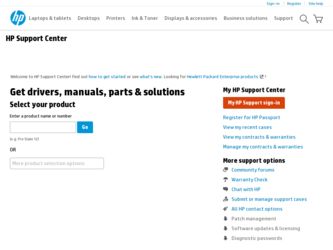
Related HP Photosmart R930 Manual Pages
Download the free PDF manual for HP Photosmart R930 and other HP manuals at ManualOwl.com
Limited Warranty Statement - Page 4
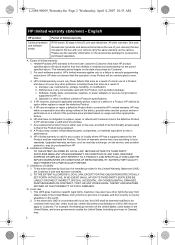
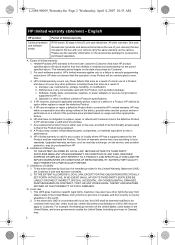
... other problems, including those that arise as a result of: a. Improper use, maintenance, storage, handling, or modification; b. Deficiencies in any consumable used with the Product, such as battery leakage; c. Software, media, parts, accessories, supplies, or power adapters or sources not provided or supported by HP; or, d. Operation or other conditions outside a Product's specifications. 4. If...
Limited Warranty Statement - Page 5
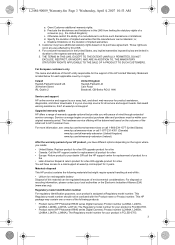
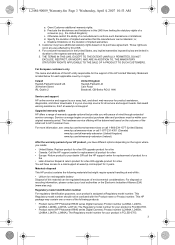
... Bracknell, GB-Berks RG12 1HN
Service and support
HP online service and support is your easy, fast, and direct web resource for product assistance, diagnostics, and driver downloads. It is your one-stop source for all service and support needs. Get award winning assistance, 24x7 at www.hp.com/support
Upgraded warranty option
HP offers a range of warranty upgrade options that provide you with...
User Guide - Page 3


... memory card 7 Install the software...8 Using your camera...8 Using the Touch Screen interface 8 Related information...9
2 Taking pictures and recording video clips Taking pictures...12 Recording video clips...12 Instant Review...12 Auto focus and exposure...12 Optimizing focus...13 Using Focus Lock...13 Optimizing exposure...14 Using zoom...14 Optical zoom...14 Digital zoom...15
3 Setting...
User Guide - Page 10
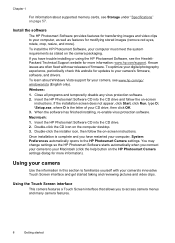
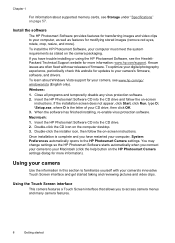
... you have trouble installing or using the HP Photosmart Software, see the HewlettPackard Technical Support website for more information: www.hp.com/support. Known issues are often fixed with new releases of firmware. To optimize your digital photography experience, periodically check this website for updates to your camera's firmware, software, and drivers. To learn about Windows Vista support for...
User Guide - Page 19
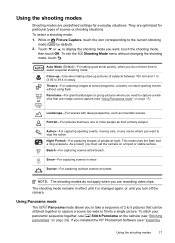
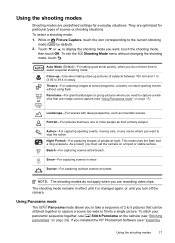
...at night. This mode uses the flash and a long exposure. As a result, you must set the camera on a tripod or stable surface. ...you are recording video clips.
The shooting mode remains in effect until it is changed again, or until you turn off the camera.
Using ...camera (see "Stitching panoramas" on page 29). If you installed the HP Photosmart Software (see "Install the
Using the shooting modes
17
User Guide - Page 30
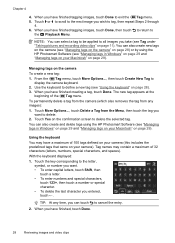
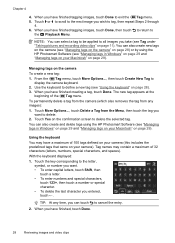
... to all images you take (see Tag under "Taking pictures and recording video clips" on page 11). You can also create new tags on the camera (see "Managing tags on the camera" on page 28) or by using the HP Photosmart Software (see "Managing tags in Windows" on page 29 and "Managing tags on your Macintosh" on...
User Guide - Page 31
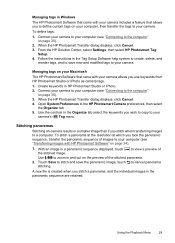
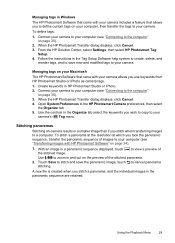
... custom tags on your computer, then transfer the tags to your camera.
To define tags:
1. Connect your camera to your computer (see "Connecting to the computer" on page 35).
2. When the HP Photosmart Transfer dialog displays, click Cancel. 3. From the HP Solution Center, select Settings, then select HP Photosmart Tag
Setup. 4. Follow the instructions in the Tag Setup Software help system to create...
User Guide - Page 36
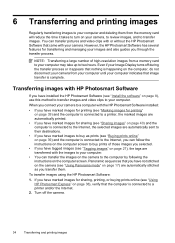
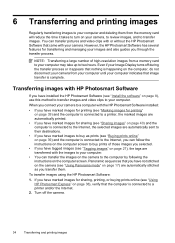
...-resolution images from a memory card to your computer may take up to two hours. Even if your Image Display turns off during the transfer process or it appears that nothing is happening on the computer, do not disconnect your camera from your computer until your computer indicates that image transfer is complete.
Transferring images with HP Photosmart Software
If you have installed the HP...
User Guide - Page 37
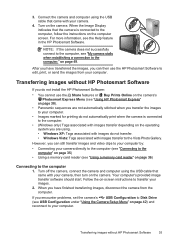
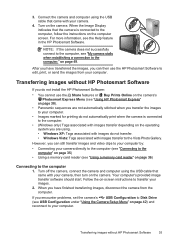
...software should start. Follow the on-screen instructions to transfer your images.
2. When you have finished transferring images, disconnect the camera from the computer.
If you encounter problems, set the camera's USB Configuration to Disk Drive (see USB Configuration under "Using the Camera Setup Menu" on page 42) and reconnect to your computer.
Transferring images without HP Photosmart Software...
User Guide - Page 40
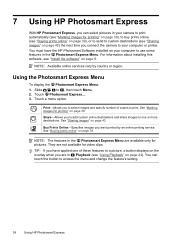
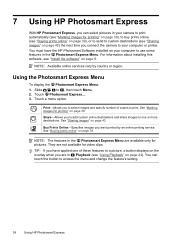
... time you connect the camera to your computer or printer.
You must have the HP Photosmart Software installed on your computer to use some features in the Photosmart Express Menu. For information about installing this software, see "Install the software" on page 8.
NOTE: Available online services vary by country or region.
Using the Photosmart Express Menu
To display the Photosmart Express Menu...
User Guide - Page 41
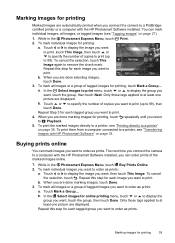
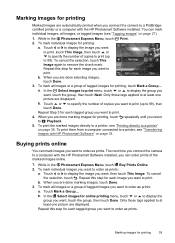
...camera to a PictBridgecertified printer or a computer with the HP Photosmart Software installed. You can mark individual images, all images, or tagged images (see "Tagging images" on page 27).
1. While in the Photosmart Express Menu, touch Print. 2. To mark individual images for printing:
a. Touch or to display... one picture are displayed. b. Touch or to specify the number of copies you want to ...
User Guide - Page 42
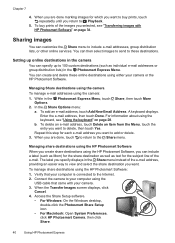
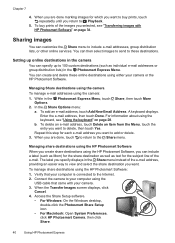
... share destinations using the HP Photosmart Software: 1. Verify that your computer is connected to the Internet. 2. Connect the camera to your computer using the
USB cable that came with your camera. 3. When the Transfer Images screen displays, click
Cancel. 4. Access the Share Setup software.
• For Windows: On the Windows desktop, double-click the Photosmart Share Setup icon.
• For...
User Guide - Page 47
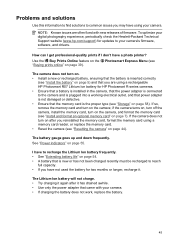
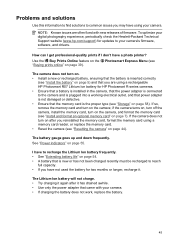
... you are using a rechargeable HP Photosmart R07 Lithium Ion battery for HP Photosmart R-series cameras. • Ensure that a battery is installed in the camera, that the power adapter is connected to the camera and is plugged into a working electrical outlet, and that power adapter is not damaged or defective. • Ensure that the memory card is the proper type (see "Storage" on page 58). If...
User Guide - Page 52
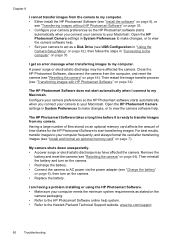
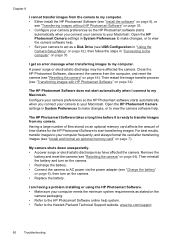
... to view the camera software help. • Set your camera to act as a Disk Drive (see USB Configuration in "Using the Camera Setup Menu" on page 42), then follow the steps in "Connecting to the computer" on page 35.
I get an error message when transferring images to my computer. A power surge or electrostatic discharge may have affected the camera. Close the HP Photosmart Software, disconnect the...
User Guide - Page 54
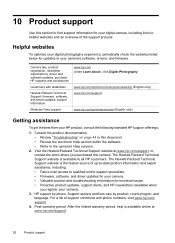
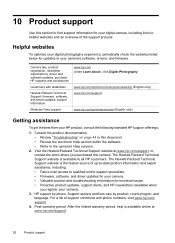
... to your camera's software, drivers, and firmware.
Camera tips, product registration, newsletter subscriptions, driver and software updates, purchase HP supplies and accessories
Customers with disabilities
Hewlett-Packard Technical Support; firmware, software, and driver updates; support information
Windows Vista support
www.hp.com Under Learn about:, click Digital Photography
www.hp.com/hpinfo...
User Guide - Page 63
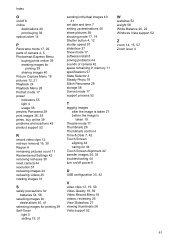
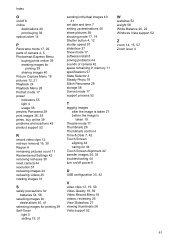
..., 41
set date and time 7 setting up destinations 40 share pictures 38 shooting mode 17, 19 Shutter button 4, 12 shutter speed 57 slideshow 27 Snow mode 17 software install 8 solving problems 44 sounds of camera 42 space remaining in memory 11 specifications 57 State Selector 4 Steady Photo 19 Stitch Panorama 29 storage 58 Sunset mode 17 support process...
Quick Start Guide - Page 3
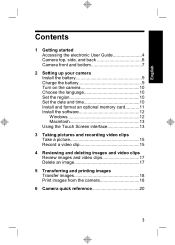
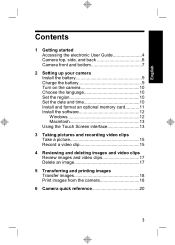
..., and back 6 Camera front and bottom 7
2 Setting up your camera Install the battery 9 Charge the battery 9 Turn on the camera 10 Choose the language 10 Set the region 10 Set the date and time 10 Install and format an optional memory card...........11 Install the software 12 Windows 12 Macintosh 13 Using the Touch Screen interface 13
3 Taking pictures and recording video clips Take...
Quick Start Guide - Page 5
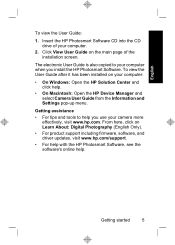
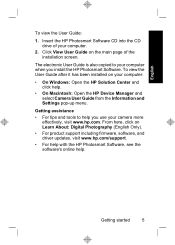
... main page of the installation screen.
The electronic User Guide is also copied to your computer when you install the HP Photosmart Software. To view the User Guide after it has been installed on your computer:
• On Windows: Open the HP Solution Center and click help.
• On Macintosh: Open the HP Device Manager and select Camera User Guide from the Information and Settings pop-up menu...
Quick Start Guide - Page 12
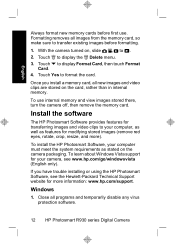
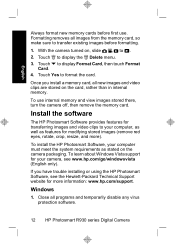
.... To learn about Windows Vista support for your camera, see www.hp.com/go/windowsvista (English only).
If you have trouble installing or using the HP Photosmart Software, see the Hewlett-Packard Technical Support website for more information: www.hp.com/support.
Windows
1. Close all programs and temporarily disable any virus protection software.
12 HP Photosmart R930 series Digital Camera
Quick Start Guide - Page 13
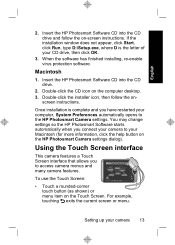
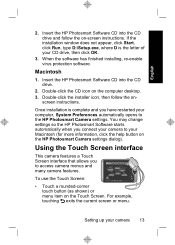
... the on-screen instructions. If the installation window does not appear, click Start, click Run, type D:\Setup.exe, where D is the letter of your CD drive, then click OK.
3. When the software has finished installing, re-enable virus protection software.
Macintosh
1. Insert the HP Photosmart Software CD into the CD drive.
2. Double-click the CD icon on the computer desktop. 3. Double-click the...
