HP Photosmart R707 driver and firmware
Drivers and firmware downloads for this Hewlett-Packard item

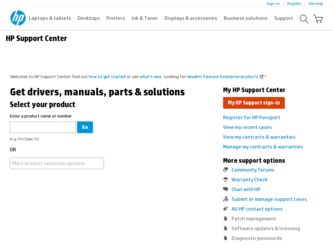
Related HP Photosmart R707 Manual Pages
Download the free PDF manual for HP Photosmart R707 and other HP manuals at ManualOwl.com
HP Photosmart R-series dock - User Manual - Page 10
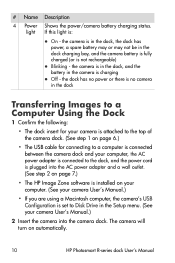
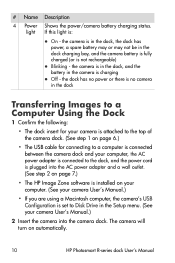
...adapter and a wall outlet. (See step 2 on page 7.)
• The HP Image Zone software is installed on your computer. (See your camera User's Manual.)
• If you are using a Macintosh computer, the camera's USB Configuration is set to Disk Drive in the Setup menu. (See your camera User's Manual.)
2 Insert the camera into the camera dock. The camera will turn on automatically.
10
HP Photosmart...
HP Photosmart R-series dock - User Manual - Page 18
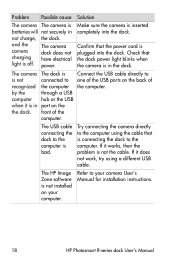
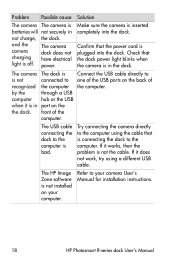
... to the computer is bad.
Try connecting the camera directly to the computer using the cable that is connecting the dock to the computer. If it works, then the problem is not the cable. If it does not work, try using a different USB cable.
The HP Image Zone software is not installed on your computer.
Refer to your camera User's Manual for installation instructions.
18
HP Photosmart R-series...
HP Photosmart R707 digital camera with HP Instant Share - User's Manual - Page 5
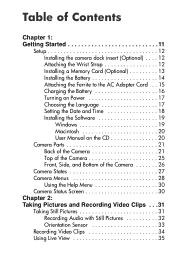
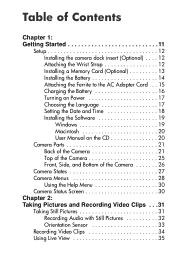
...Started 11
Setup 12 Installing the camera dock insert (Optional) . . . . 12 Attaching the Wrist Strap 12 Installing a Memory Card (Optional 13 Installing the Battery 14 Attaching the Ferrite to the AC Adapter Cord . . 15 Charging the Battery 16 Turning on Power 17 Choosing the Language 17 Setting the Date and Time 18 Installing the Software 19 Windows 19 Macintosh 20 User Manual on the...
HP Photosmart R707 digital camera with HP Instant Share - User's Manual - Page 8
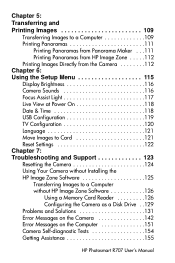
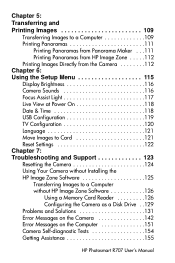
... Power On 118 Date & Time 118 USB Configuration 119 TV Configuration 120 Language 121 Move Images to Card 121 Reset Settings 122 Chapter 7: Troubleshooting and Support 123 Resetting the Camera 124 Using Your Camera without Installing the HP Image Zone Software 125
Transferring Images to a Computer without HP Image Zone Software 126
Using a Memory Card Reader 126 Configuring the Camera...
HP Photosmart R707 digital camera with HP Instant Share - User's Manual - Page 19
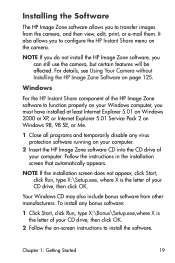
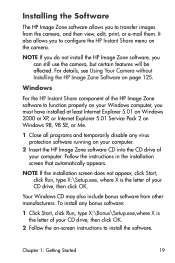
... your Windows computer, you must have installed at least Internet Explorer 5.01 on Windows 2000 or XP, or Internet Explorer 5.01 Service Pack 2 on Windows 98, 98 SE, or Me.
1 Close all programs and temporarily disable any virus protection software running on your computer.
2 Insert the HP Image Zone software CD into the CD drive of your computer. Follow the instructions in the installation screen...
HP Photosmart R707 digital camera with HP Instant Share - User's Manual - Page 20
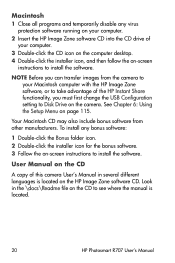
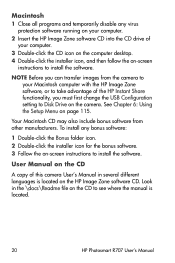
... desktop. 4 Double-click the installer icon, and then follow the on-screen
instructions to install the software.
NOTE Before you can transfer images from the camera to your Macintosh computer with the HP Image Zone software, or to take advantage of the HP Instant Share functionality, you must first change the USB Configuration setting to Disk Drive on the camera. See Chapter 6: Using the Setup...
HP Photosmart R707 digital camera with HP Instant Share - User's Manual - Page 49
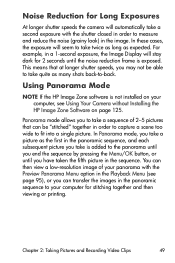
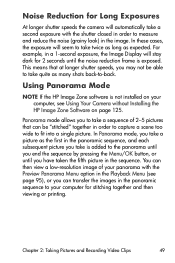
...Display will stay dark for 2 seconds until the noise reduction frame is exposed. This means that at longer shutter speeds, you may not be able to take quite as many shots back-to-back.
Using Panorama Mode
NOTE If the HP Image Zone software is not installed on your computer, see Using Your Camera without Installing the HP.... You can then view a low-resolution image of your panorama with the Preview...
HP Photosmart R707 digital camera with HP Instant Share - User's Manual - Page 50
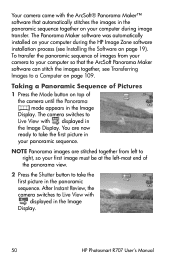
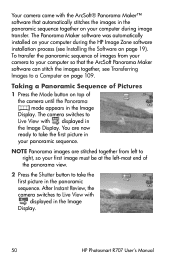
... the left-most end of the panorama view.
2 Press the Shutter button to take the first picture in the panoramic sequence. After Instant Review, the camera switches to Live View with displayed in the Image Display.
50
HP Photosmart R707 User's Manual
HP Photosmart R707 digital camera with HP Instant Share - User's Manual - Page 98
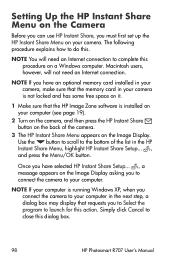
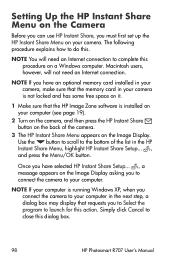
... first set up the HP Instant Share Menu on your camera. The following procedure explains how to do this.
NOTE You will need an Internet connection to complete this procedure on a Windows computer. Macintosh users, however, will not need an Internet connection.
NOTE If you have an optional memory card installed in your camera, make sure that the memory card in your camera is...
HP Photosmart R707 digital camera with HP Instant Share - User's Manual - Page 109
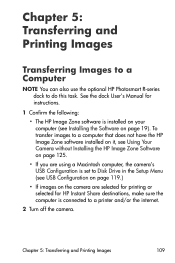
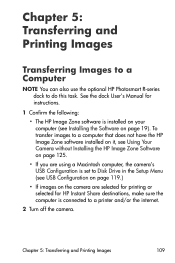
... Your Camera without Installing the HP Image Zone Software on page 125.
• If you are using a Macintosh computer, the camera's USB Configuration is set to Disk Drive in the Setup Menu (see USB Configuration on page 119.)
• If images on the camera are selected for printing or selected for HP Instant Share destinations, make sure the computer is connected to a printer and/or the internet...
HP Photosmart R707 digital camera with HP Instant Share - User's Manual - Page 110
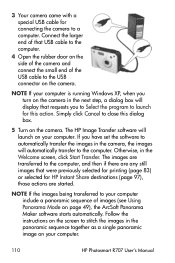
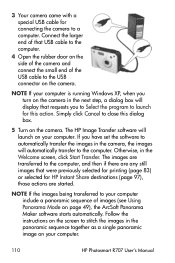
... your computer is running Windows XP, when you turn on the camera in the next step, a dialog box will display that requests you to Select the program to launch for this action. Simply click Cancel to close this dialog box.
5 Turn on the camera. The HP Image Transfer software will launch on your computer. If you have set the software...
HP Photosmart R707 digital camera with HP Instant Share - User's Manual - Page 111
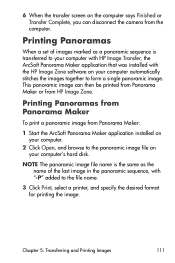
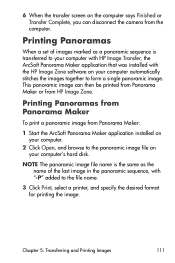
... says Finished or Transfer Complete, you can disconnect the camera from the computer.
Printing Panoramas
When a set of images marked as a panoramic sequence is transferred to your computer with HP Image Transfer, the ArcSoft Panorama Maker application that was installed with the HP Image Zone software on your computer automatically stitches the images together to form a single panoramic image...
HP Photosmart R707 digital camera with HP Instant Share - User's Manual - Page 119
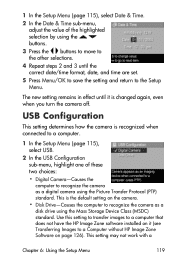
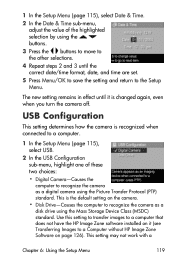
...-Causes the
computer to recognize the camera as a digital camera using the Picture Transfer Protocol (PTP) standard. This is the default setting on the camera.
• Disk Drive-Causes the computer to recognize the camera as a
disk drive using the Mass Storage Device Class (MSDC) standard. Use this setting to transfer images to a computer that does not have the HP Image Zone software installed on...
HP Photosmart R707 digital camera with HP Instant Share - User's Manual - Page 120
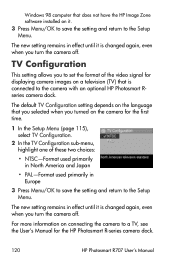
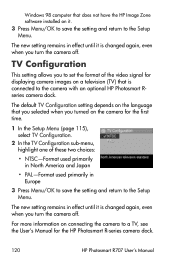
Windows 98 computer that does not have the HP Image Zone software installed on it.
3 Press Menu/OK to save the setting and return to the Setup Menu.
The new setting remains in effect until it is changed again, even when you turn the camera off.
TV Configuration
This setting allows you to set the format of the video signal for displaying camera images on...
HP Photosmart R707 digital camera with HP Instant Share - User's Manual - Page 123
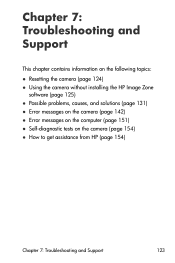
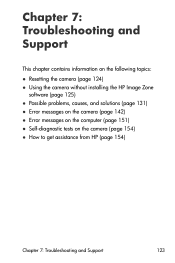
... topics: ! Resetting the camera (page 124) ! Using the camera without installing the HP Image Zone
software (page 125) ! Possible problems, causes, and solutions (page 131) ! Error messages on the camera (page 142) ! Error messages on the computer (page 151) ! Self-diagnostic tests on the camera (page 154) ! How to get assistance from HP (page 154)
Chapter 7: Troubleshooting and Support
123
HP Photosmart R707 digital camera with HP Instant Share - User's Manual - Page 125
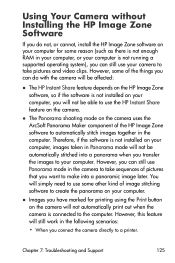
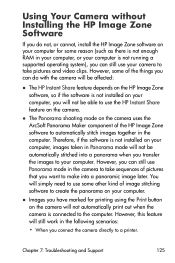
Using Your Camera without Installing the HP Image Zone Software
If you do not, or cannot, install the HP Image Zone software on your computer for some reason (such as there is not enough RAM in your computer, or your computer is not running a supported operating system), you can still use your camera to take pictures and video clips. However, some of the things...
HP Photosmart R707 digital camera with HP Instant Share - User's Manual - Page 126
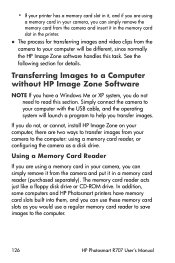
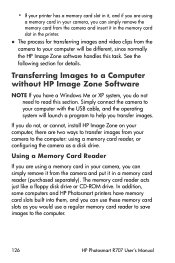
... the camera and put it in a memory card reader (purchased separately). The memory card reader acts just like a floppy disk drive or CD-ROM drive. In addition, some computers and HP Photosmart printers have memory card slots built into them, and you can use these memory card slots as you would use a regular memory card reader to save images to the computer.
126
HP Photosmart R707 User's Manual
HP Photosmart R707 digital camera with HP Instant Share - User's Manual - Page 155
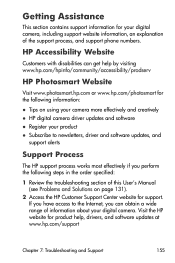
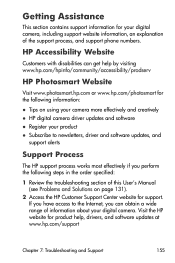
... process, and support phone numbers.
HP Accessibility Website
Customers with disabilities can get help by visiting www.hp.com/hpinfo/community/accessibility/prodserv
HP Photosmart Website
Visit www.photosmart.hp.com or www.hp.com/photosmart for the following information:
! Tips on using your camera more effectively and creatively ! HP digital camera driver updates and software ! Register your...
HP Photosmart R707 digital camera with HP Instant Share - User's Manual - Page 188
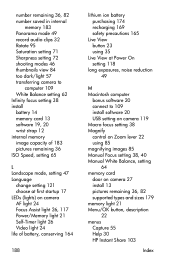
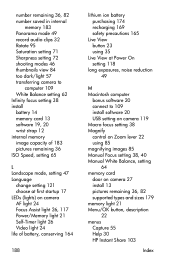
... View at Power On setting 118
long exposures, noise reduction 49
M Macintosh computer
bonus software 20 connect to 109 install software 20 USB setting on camera 119 Macro focus setting 38 Magnify control on Zoom lever 22 using 85 magnifying images 85 Manual Focus setting 38, 40 Manual White Balance, setting
64 memory card
door on camera 27 install 13 pictures remaining 36, 82 supported types and...
HP Photosmart R707 digital camera with HP Instant Share - User's Manual - Page 191
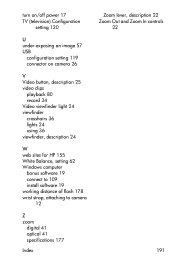
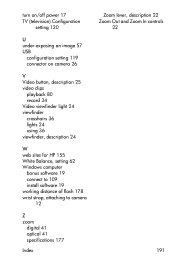
... 17 TV (television) Configuration
setting 120
U under-exposing an image 57 USB
configuration setting 119 connector on camera 26
V Video button, description 25 video clips
playback 80 record 34 Video viewfinder light 24 viewfinder crosshairs 36 lights 24 using 36 viewfinder, description 24
W web sites for HP 155 White Balance, setting 62 Windows computer
bonus software 19 connect to 109 install...
