HP Presario R4000 - Notebook PC driver and firmware
Drivers and firmware downloads for this Hewlett-Packard item

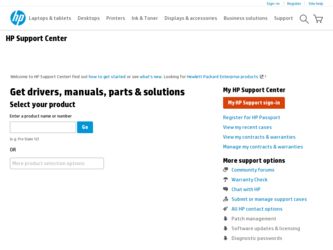
Related HP Presario R4000 Manual Pages
Download the free PDF manual for HP Presario R4000 and other HP manuals at ManualOwl.com
Hardware-Software Guide - Page 9
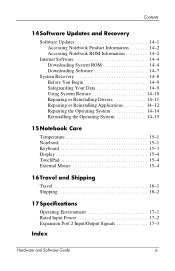
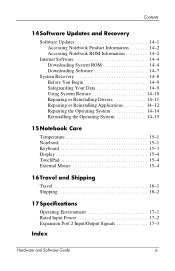
Contents
14 Software Updates and Recovery
Software Updates 14-1 Accessing Notebook Product Information 14-2 Accessing Notebook ROM Information 14-2
Internet Software 14-4 Downloading System ROM 14-4 Downloading Software 14-7
System Recovery 14-8 Before You Begin 14-9 Safeguarding Your Data 14-9 Using System Restore 14-10 Repairing or Reinstalling Drivers 14-11 Repairing or Reinstalling...
Hardware-Software Guide - Page 26
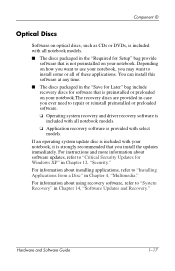
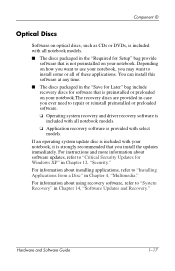
... system recovery and driver recovery software is included with all notebook models.
❏ Application recovery software is provided with select models.
If an operating system update disc is included with your notebook, it is strongly recommended that you install the updates immediately. For instructions and more information about software updates, refer to "Critical Security Updates for Windows...
Hardware-Software Guide - Page 63
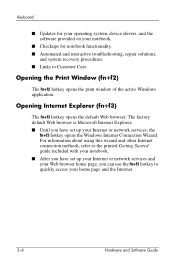
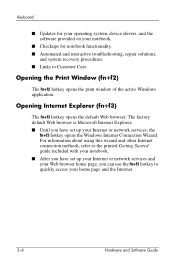
... Web browser is Microsoft Internet Explorer. ■ Until you have set up your Internet or network services, the
fn+f3 hotkey opens the Windows Internet Connection Wizard. For information about using this wizard and other Internet connection methods, refer to the printed Getting Started guide included with your notebook. ■ After you have set up your Internet or network services and your Web...
Hardware-Software Guide - Page 102
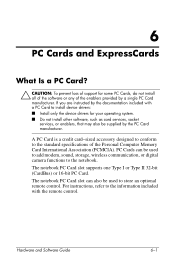
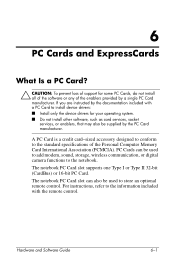
... PC Cards can be used to add modem, sound, storage, wireless communication, or digital camera functions to the notebook. The notebook PC Card slot supports one Type I or Type II 32-bit (CardBus) or 16-bit PC Card. The notebook PC Card slot can also be used to store an optional remote control. For instructions, refer to the information included with the remote control.
Hardware and Software Guide...
Hardware-Software Guide - Page 107
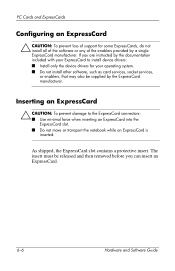
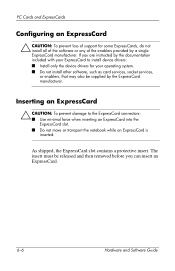
... loss of support for some ExpressCards, do not install all of the software or any of the enablers provided by a single ExpressCard manufacturer. If you are instructed by the documentation included with your ExpressCard to install device drivers: ■ Install only the device drivers for your operating system. ■ Do not install other software, such as card services, socket services, or...
Hardware-Software Guide - Page 142
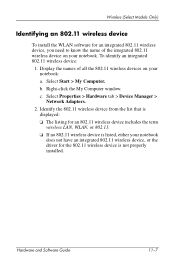
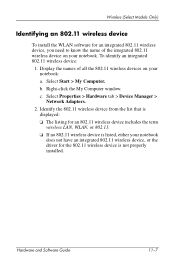
...My Computer window. c. Select Properties > Hardware tab > Device Manager > Network Adapters.
2. Identify the 802.11 wireless device from the list that is displayed: ❏ The listing for an 802.11 wireless device includes the term wireless LAN, WLAN, or 802.11. ❏ If no 802.11 wireless device is listed, either your notebook does not have an integrated 802.11 wireless device, or the driver...
Hardware-Software Guide - Page 151
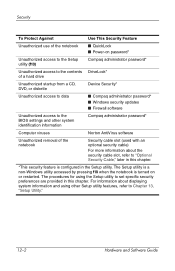
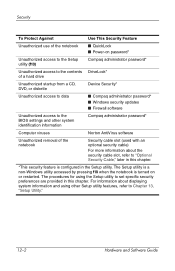
...Power-on password*
Unauthorized access to the Setup utility (f10)
Compaq administrator password*
Unauthorized access to the contents DriveLock* of a hard drive
Unauthorized startup from a CD, DVD, or diskette
Device Security*
Unauthorized access to data
■ Compaq administrator password* ■ Windows security updates ■ Firewall software
Unauthorized access to the BIOS settings...
Hardware-Software Guide - Page 169
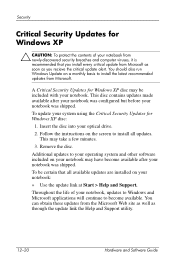
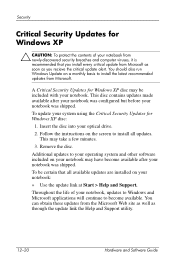
...configured but before your notebook was shipped.
To update your system using the Critical Security Updates for Windows XP disc:
1. Insert the disc into your optical drive.
2. Follow the instructions on the screen to install all updates. This may take a few minutes.
3. Remove the disc.
Additional updates to your operating system and other software included on your notebook may have become available...
Hardware-Software Guide - Page 179
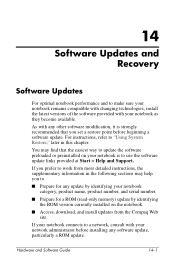
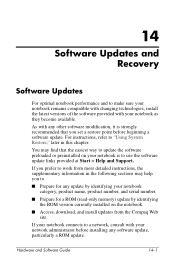
... number, and serial number.
■ Prepare for a ROM (read-only memory) update by identifying the ROM version currently installed on the notebook.
■ Access, download, and install updates from the Compaq Web site.
If your notebook connects to a network, consult with your network administrator before installing any software update, particularly a ROM update.
Hardware and Software Guide
14-1
Hardware-Software Guide - Page 180
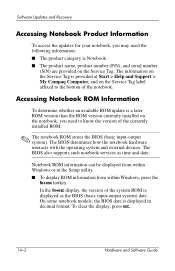
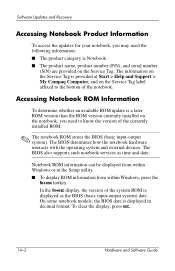
... installed ROM.
✎ The notebook ROM stores the BIOS (basic input-output system). The BIOS determines how the notebook hardware interacts with the operating system and external devices. The BIOS also supports such notebook services as time and date.
Notebook ROM information can be displayed from within Windows or in the Setup utility. ■ To display ROM information from within Windows...
Hardware-Software Guide - Page 182
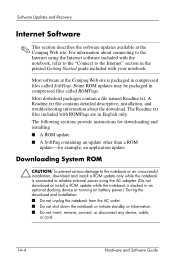
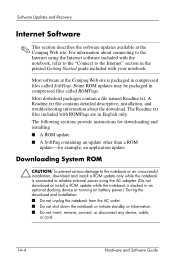
... or install a ROM update while the notebook is docked in an optional docking device or running on battery power.) During the download and installation: ■ Do not unplug the notebook from the AC outlet. ■ Do not shut down the notebook or initiate standby or hibernation. ■ Do not insert, remove, connect, or disconnect any device, cable, or cord.
14-4
Hardware and Software Guide
Hardware-Software Guide - Page 183


... Support, and then select a software update link. - or - ❏ Visit the Compaq Web site at http://www.compaq.com/consumersupport
2. Follow the instructions on the screen to identify your notebook and access the ROM update you want to download.
3. At the download area: a. Record the date, name, or other identifier of any ROM update that is later than the ROM currently installed on your notebook...
Hardware-Software Guide - Page 184
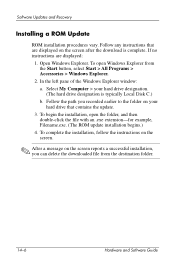
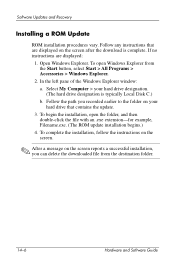
...the Windows Explorer window: a. Select My Computer > your hard drive designation. (The hard drive designation is typically Local Disk C.) b. Follow the path you recorded earlier to the folder on your hard drive that contains the update.
3. To begin the installation, open the folder, and then double-click the file with an .exe extension-for example, Filename.exe. (The ROM update installation begins...
Hardware-Software Guide - Page 185


Software Updates and Recovery
Downloading Software
To update software other than a ROM update:
1. Access the page at the Compaq Web site that provides software for your notebook. ❏ Select Start > Help and Support, and then select a software update link.
- or - ❏ Visit the Compaq Web site at
http://www.compaq.com/consumersupport
2. Follow the instructions on the screen to identify ...
Hardware-Software Guide - Page 186
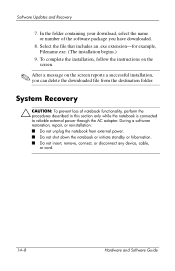
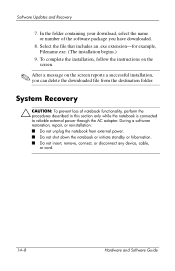
... the instructions on the screen.
✎ After a message on the screen reports a successful installation, you can delete the downloaded file from the destination folder.
System Recovery
Ä CAUTION: To prevent loss of notebook functionality, perform the procedures described in this section only while the notebook is connected to reliable external power through the AC adapter. During a software...
Hardware-Software Guide - Page 189
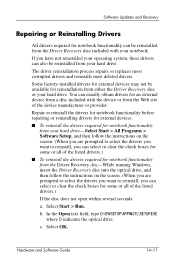
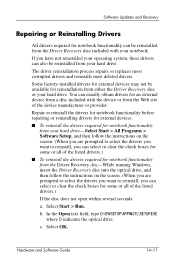
... > Software Setup, and then follow the instructions on the screen. (When you are prompted to select the drivers you want to reinstall, you can select or clear the check boxes for some or all of the listed drivers.)
■ To reinstall the drivers required for notebook functionality from the Driver Recovery disc-While running Windows, insert the Driver Recovery disc into the optical drive...
Hardware-Software Guide - Page 191
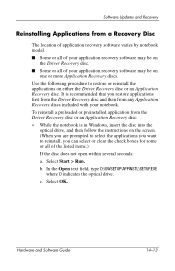
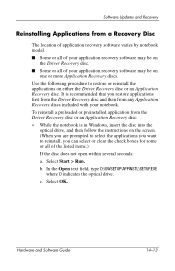
... that you restore applications first from the Driver Recovery disc and then from any Application Recovery discs included with your notebook.
To reinstall a preloaded or preinstalled application from the Driver Recovery disc or an Application Recovery disc:
» While the notebook is in Windows, insert the disc into the
optical drive, and then follow the instructions on the screen. (When you are...
Hardware-Software Guide - Page 196
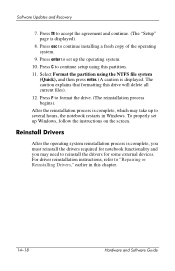
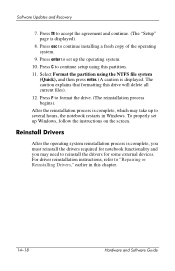
Software Updates and Recovery
7. Press f8 to accept the agreement and continue. (The "Setup" page is displayed).
8. Press esc to continue installing a fresh copy of the operating system.
9. Press enter to set up the operating system. 10. Press C to continue setup using this partition. 11. Select Format the partition using the NTFS file system
(Quick), and then press enter. (A caution...
Hardware-Software Guide - Page 197
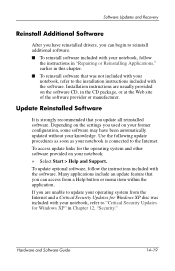
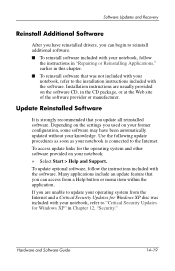
... Updates and Recovery
Reinstall Additional Software
After you have reinstalled drivers, you can begin to reinstall additional software.
■ To reinstall software included with your notebook, follow the instructions in "Repairing or Reinstalling Applications," earlier in this chapter.
■ To reinstall software that was not included with your notebook, refer to the installation instructions...
Hardware-Software Guide - Page 212


... 2-2,
2-13 display, internal
care and maintenance 15-4 controlling brightness 3-10 switching image 3-7 docking device docking, undocking while
using disc, diskette 4-17 expansion port 2 on
notebook 1-9 USB support 9-1 DriveLock 12-13 DriveLock password. See passwords
Driver Recovery disc 1-17,
14-17 drivers
obtaining 14-11 reinstalling, repairing
1-17, 14-18
Index-4
Hardware and Software Guide
