HP Presario SG3200 - Desktop PC driver and firmware
Drivers and firmware downloads for this Hewlett-Packard item

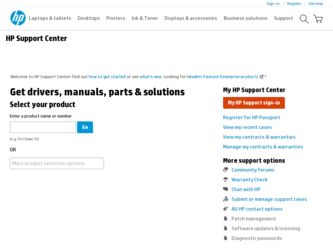
Related HP Presario SG3200 Manual Pages
Download the free PDF manual for HP Presario SG3200 and other HP manuals at ManualOwl.com
Limited Warranty and Support Guide - Page 4
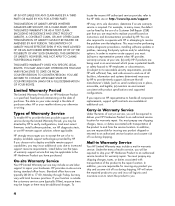
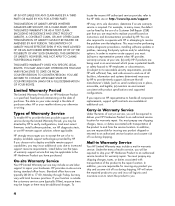
... informs you otherwise in writing.
Types of Warranty Service
To enable HP to provide the best possible support and service during the Limited Warranty Period, you may be directed by HP to verify configurations, load most recent firmware, install software patches, run HP diagnostics tests, or use HP remote support solutions where applicable.
HP strongly encourages you to accept the use of or...
Limited Warranty and Support Guide - Page 6
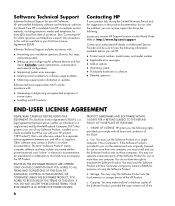
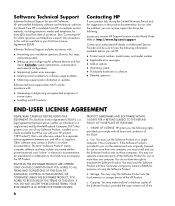
... not have the right to distribute the Software Product. You may load the Software Product into Your Computer's temporary memory (RAM) for purposes of using the Software Product.
b. Storage. You may copy the Software Product into the local memory or storage device of the HP Product.
c. Copying. You may make archival or back-up copies of the Software Product, provided the copy contains all of the
6
Limited Warranty and Support Guide - Page 7
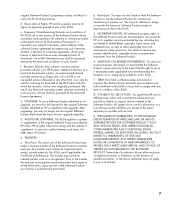
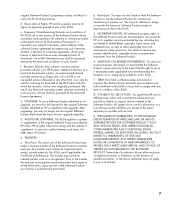
... terms accepted at time of download. Use of the Freeware by you shall be governed entirely by the terms and conditions of such license.
f. Recovery Solution. Any software recovery solution provided with/for your HP Product, whether in the form of a hard disk drive-based solution, an external media-based recovery solution (e.g. floppy disk, CD or DVD) or an...
Warranty and Support Guide - Page 5
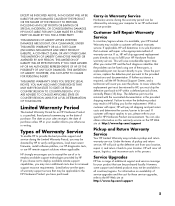
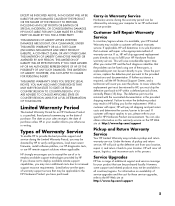
... informs you otherwise in writing.
Types of Warranty Service
To enable HP to provide the best possible support and service during the Limited Warranty Period, you may be directed by HP to verify configurations, load most recent firmware, install software patches, run HP diagnostics tests, or use HP remote support solutions where applicable.
HP strongly encourages you to accept the use of or...
Warranty and Support Guide - Page 8
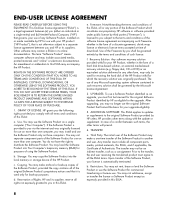
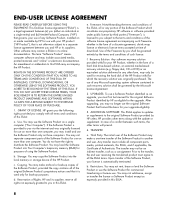
... the right to distribute the Software Product. You may load the Software Product into Your Computer's temporary memory (RAM) for purposes of using the Software Product.
b. Storage. You may copy the Software Product into the local memory or storage device of the HP Product.
c. Copying. You may make archival or back-up copies of the Software Product, provided the copy contains all of the original...
PC Troubleshooting - Page 3
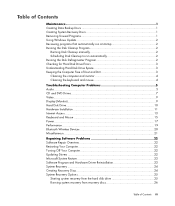
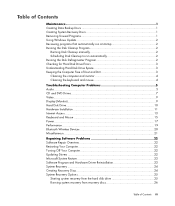
... Computer Problems 5 Audio ...5 CD and DVD Drives 7 Video...9 Display (Monitor)...9 Hard Disk Drive...10 Hardware Installation 11 Internet Access ...13 Keyboard and Mouse 15 Power ...17 Performance ...19 Bluetooth Wireless Devices 20 Miscellaneous ...21
Repairing Software Problems 22 Software Repair Overview 22 Restarting Your Computer 22 Turning Off Your Computer 22 Updating Drivers...
PC Troubleshooting - Page 6
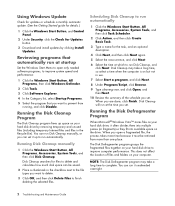
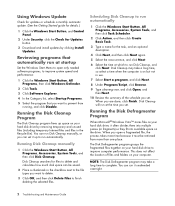
Using Windows Update
Check for updates or schedule a monthly automatic update. (See the Getting Started guide for details.)
1 Click the Windows Start Button, and Control Panel.
2 Under Security, click the Check for Updates button.
3 Download and install updates by clicking Install Updates.
Reviewing programs that automatically run at startup
Set the Windows Start Menu to open only needed software ...
PC Troubleshooting - Page 11
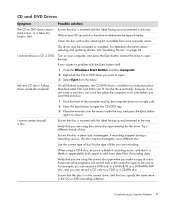
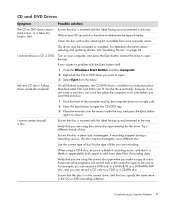
.... For detailed information about restoring and updating drivers, see "Updating Drivers" on page 22.
I cannot remove a CD or DVD. Turn on your computer, and press the Eject button nearest the drive to open the tray.
If you suspect a problem with the Eject button itself:
1 Click the Windows Start Button and then Computer. 2 Right-click the CD or DVD...
PC Troubleshooting - Page 13
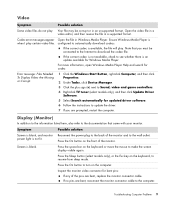
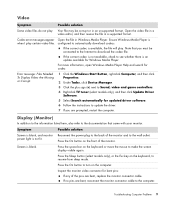
..., open Windows Media Player Help and search for codec.
Error message: Files Needed To Display Video Are Missing or Corrupt.
1 Click the Windows Start Button, right-click Computer, and then click Properties.
2 Under Tasks, click Device Manager. 3 Click the plus sign (+) next to Sound, video and game controllers. 4 Right-click TV tuner (select models only), and then click Update Driver
Software...
PC Troubleshooting - Page 15
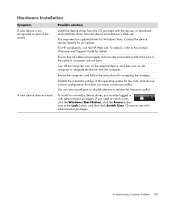
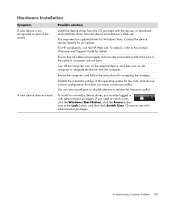
... not work.
Possible solution
Install the device driver from the CD provided with the device, or download and install the driver from the device manufacturer's Web site.
You may need an updated driver for Windows Vista. Contact the device vendor directly for an update.
For HP peripherals, visit the HP Web site. For details, refer to the Limited Warranty and Support Guide for details.
Ensure that...
PC Troubleshooting - Page 16
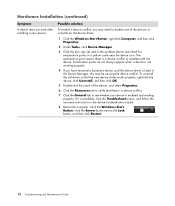
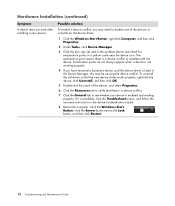
Hardware Installation (continued)
Symptom
A device does not work after installing a new device.
Possible solution
To resolve a device conflict, you may need to disable one of the devices or uninstall an old device driver:
1 Click the Windows Start Button, right-click Computer, and then click Properties.
2 Under Tasks, click Device Manager.
3 Click the plus sign (+) next to the problem device and...
PC Troubleshooting - Page 26
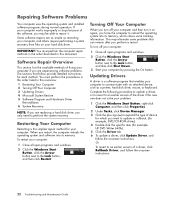
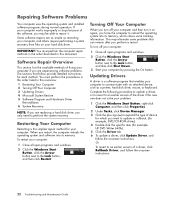
....
3 Start your computer by pressing the On button.
Updating Drivers
A driver is a software program that enables your computer to communicate with an attached device, such as a printer, hard disk drive, mouse, or keyboard.
Complete the following procedure to update a driver, or to revert to an earlier version of the driver if the new one does not solve your problem:
1 Click the Windows Start Button...
PC Troubleshooting - Page 29
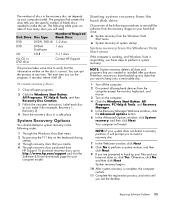
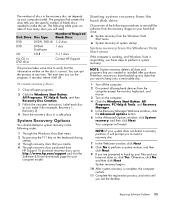
... purchased from
HP Support. To purchase recovery discs, go to http://www.hp.com/support and visit the Software & Driver downloads page for your computer model.
Starting system recovery from the hard disk drive
Choose one of the following procedures to reinstall the software from the recovery image on your hard disk drive:
System recovery from the Windows Vista Start menu System recovery at system...
PC Troubleshooting - Page 31
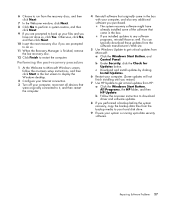
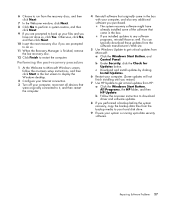
... will not finish installing until you restart.)
7 Use HP Update to get critical updates from HP:
a Click the Windows Start Button, All Programs, the HP folder, and then HP Update.
b Follow the onscreen instruction to download driver and software updates.
8 If you performed a backup before the system recovery, copy the backup data files from the backup media to your hard disk drive.
9 Ensure your...
Getting Started Guide - Page 11
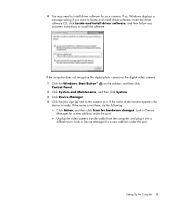
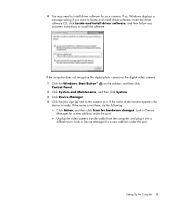
...install driver software, and then follow any onscreen instructions to install the software.
If the computer does not recognize the digital photo camera or the digital video camera:
1 Click the Windows Start Button® Control Panel.
on the taskbar, and then click
2 Click System and Maintenance, and then click System.
3 Click Device Manager.
4 Click the plus sign (+) next to the camera port...
Getting Started Guide - Page 17
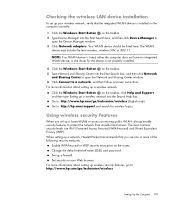
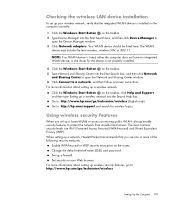
... the wireless LAN device installation
To set up your wireless network, verify that the integrated WLAN device is installed on the computer correctly:
1 Click the Windows Start Button on the taskbar. 2 Type Device Manager into the Start Search box, and then click Device Manager to
open the Device Manager window. 3 Click Network adapters. Your WLAN device should be listed here. The WLAN
device may...
Getting Started Guide - Page 28
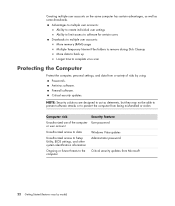
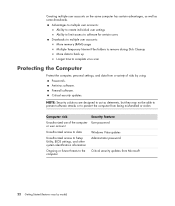
... to multiple user accounts: More memory (RAM) usage Multiple Temporary Internet Files folders to remove during Disk Cleanup More data to back up Longer time to complete virus scan
Protecting the Computer
Protect the computer, personal settings, and data from a variety of risks by using: Passwords. Antivirus software. Firewall software. Critical security updates.
NOTE: Security solutions are...
Getting Started Guide - Page 30
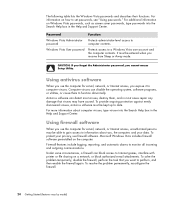
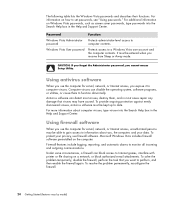
... on how to set passwords, see "Using passwords." For additional information on Windows Vista passwords, such as screen saver passwords, type passwords into the Search Help box in the Help and Support Center.
Password
Function
Windows Vista Administrator password
Protects administrator-level access to computer contents.
Windows Vista User password
Protects access to a Windows Vista user...
Getting Started Guide - Page 31
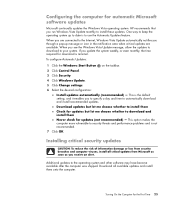
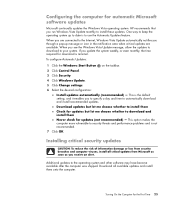
... taskbar. 2 Click Control Panel. 3 Click Security. 4 Click Windows Update. 5 Click Change settings. 6 Select the desired configuration:
Install updates automatically (recommended) - This is the default setting, and it enables you to specify a day and time to automatically download and install recommended updates. Download updates but let me choose whether to install them Check for updates but let...
Getting Started Guide - Page 73
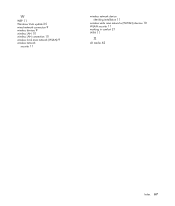
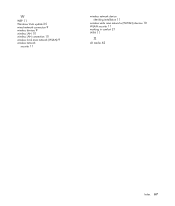
W
WEP 11 Windows Vista update 25 wired network connection 9 wireless devices 9 wireless LAN 10 wireless LAN connection 10 wireless local area network (WLAN) 9 wireless network
security 11
wireless network device checking installation 11
wireless wide area networks (WWAN) devices 10 WLAN security 11 working in comfort 21 WPA 11
X
xD media 62
Index 67
