HP Spectre 13-ae000 driver and firmware
Drivers and firmware downloads for this Hewlett-Packard item

Related HP Spectre 13-ae000 Manual Pages
Download the free PDF manual for HP Spectre 13-ae000 and other HP manuals at ManualOwl.com
Maintenance and Service Guide - Page 2
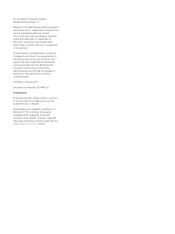
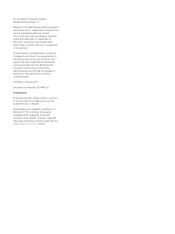
...: 937444-001
Product notice
This guide describes features that are common to most models. Some features may not be available on your computer.
Not all features are available in all editions of Windows 10. This computer may require upgraded and/or separately purchased hardware, drivers and/or software to take full advantage of Windows 10 functionality. See for...
Maintenance and Service Guide - Page 6
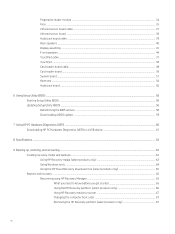
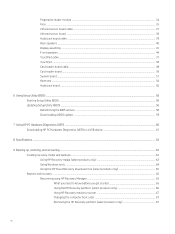
...38 Card reader board cable ...49 Card reader board ...38 System board ...51 Heat sink ...54 Audio jack board ...56
6 Using Setup Utility (BIOS) ...58 Starting Setup Utility (BIOS) ...58 Updating Setup Utility (BIOS) ...58 Determining the BIOS version ...58 Downloading a BIOS update ...59
7 Using HP PC Hardware Diagnostics (UEFI) ...60 Downloading HP PC Hardware Diagnostics (UEFI) to a USB device...
Maintenance and Service Guide - Page 16
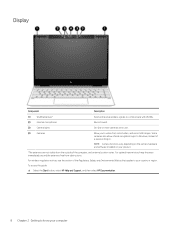
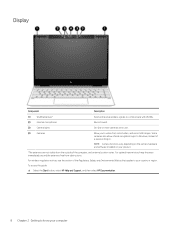
... wireless signals to communicate with WLANs.
(2)
Internal microphones
Record sound.
(3)
Camera lights
On: One or more cameras are in use.
(4)
Cameras
Allow you to video chat, record video, and record still images. Some cameras also allow a facial recognition logon to Windows, instead of a password logon.
NOTE: Camera functions vary depending on the camera hardware and software installed...
Maintenance and Service Guide - Page 66
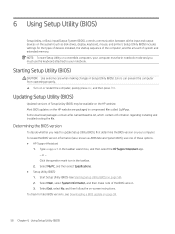
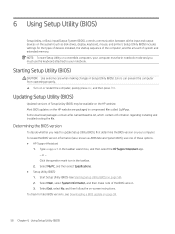
6 Using Setup Utility (BIOS)
Setup Utility, or Basic Input/Output System (BIOS), controls communication between all the input and output devices on the system (such as disk drives, display, keyboard, mouse, and printer). Setup Utility (BIOS) includes settings for the types of devices installed, the startup sequence of the computer, and the amount of system and extended memory. NOTE: To start Setup...
Maintenance and Service Guide - Page 67
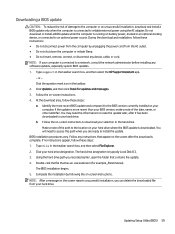
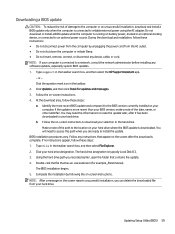
..., remove, connect, or disconnect any device, cable, or cord. NOTE: If your computer is connected to a network, consult the network administrator before installing any software updates, especially system BIOS updates. 1. Type support in the taskbar search box, and then select the HP Support Assistant app.
- or - Click the question mark icon in the taskbar. 2. Click Updates, and then click Check for...
Maintenance and Service Guide - Page 68
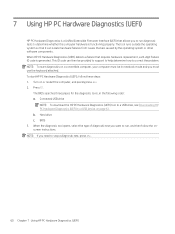
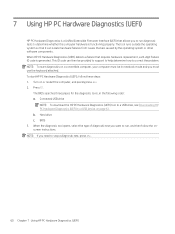
...: 1. Turn on or restart the computer, and quickly press esc. 2. Press f2.
The BIOS searches three places for the diagnostic tools, in the following order: a. Connected USB drive
NOTE: To download the HP PC Hardware Diagnostics (UEFI) tool to a USB drive, see Downloading HP PC Hardware Diagnostics (UEFI) to a USB device on page 61. b. Hard drive c. BIOS 3. When the diagnostic tool opens, select...
Maintenance and Service Guide - Page 69
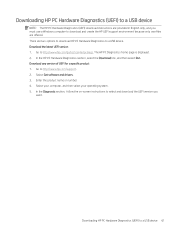
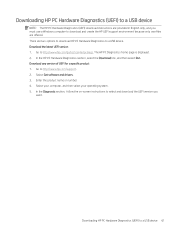
... Hardware Diagnostics (UEFI) to a USB device
NOTE: The HP PC Hardware Diagnostics (UEFI) download instructions are provided in English only, and you must use a Windows computer to download and create the HP UEFI support environment because only .exe files are offered. There are two options to download HP PC Hardware Diagnostics to a USB device. Download the latest UEFI version 1. Go to http://www...
Maintenance and Service Guide - Page 73
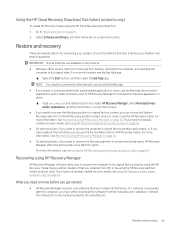
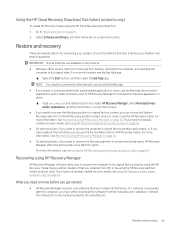
... HP Recovery media using the HP Cloud Recovery Download Tool: 1. Go to http://www.hp.com/support. 2. Select Software and Drivers, and then follow the on-screen instructions.
Restore and recovery
There are several options for recovering your system. Choose the method that best matches your situation and level of expertise:
IMPORTANT: Not all methods are available on all products.
● Windows...
User Guide - Page 2
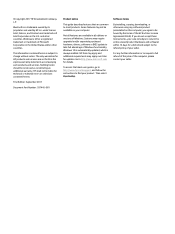
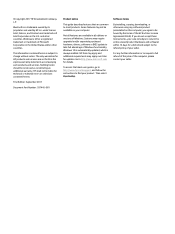
...
Product notice
This guide describes features that are common to most products. Some features may not be available on your computer.
Not all features are available in all editions or versions of Windows. Systems may require upgraded and/or separately purchased hardware, drivers, software or BIOS update to take full advantage of Windows functionality. Windows 10 is automatically updated, which is...
User Guide - Page 9
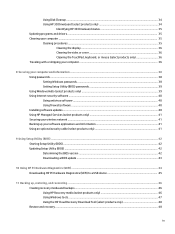
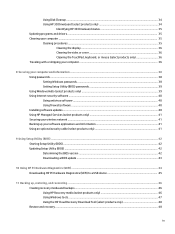
... your computer and information ...38 Using passwords ...38 Setting Windows passwords ...38 Setting Setup Utility (BIOS) passwords 39 Using Windows Hello (select products only) ...39 Using Internet security software ...40 Using antivirus software ...40 Using firewall software ...40 Installing software updates ...40 Using HP Managed Services (select products only 41 Securing your wireless network...
User Guide - Page 31
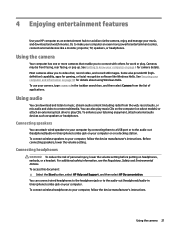
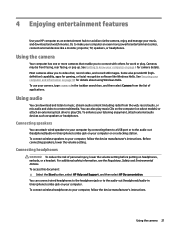
... speakers
You can attach wired speakers to your computer by connecting them to a USB port or to the audio-out (headphone)/audio-in (microphone) combo jack on your computer or on a docking station. To connect wireless speakers to your computer, follow the device manufacturer's instructions. Before connecting speakers, lower the volume setting.
Connecting headphones
WARNING! To reduce the risk of...
User Guide - Page 44
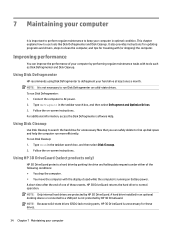
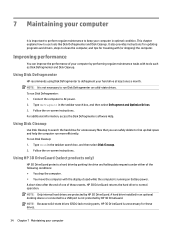
... the computer. ● You move the computer with the display closed while the computer is running on battery power. A short time after the end of one of these events, HP 3D DriveGuard returns the hard drive to normal operation. NOTE: Only internal hard drives are protected by HP 3D DriveGuard. A hard drive installed in an optional docking device or connected to a USB port is...
User Guide - Page 45


... recent gaming software. Without the latest driver, you would not be getting the most out of your equipment. Go to http://www.hp.com/support to download the latest versions of HP programs and drivers. In addition, register to receive automatic notifications when updates become available. If you would like to update your programs and drivers, follow these instructions: 1. Type support in the...
User Guide - Page 50
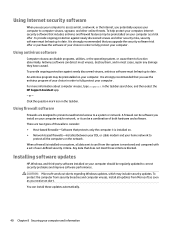
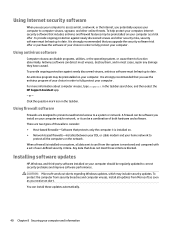
... DSL or cable modem and your home network to
protect all the computers on the network. When a firewall is installed on a system, all data sent to and from the system is monitored and compared with a set of user-defined security criteria. Any data that does not meet those criteria is blocked.
Installing software updates
HP, Windows, and third-party software installed on your computer should...
User Guide - Page 51
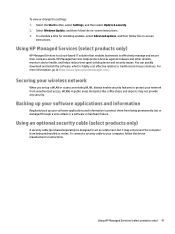
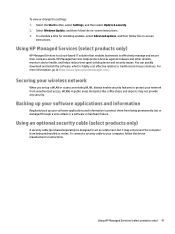
...HP Managed Services helps protect devices against malware and other attacks, monitors device health, and helps reduce time spent solving device and security issues. You can quickly download and install the software, which is highly cost effective relative to traditional in-house solutions. For more information, go to https://www.hptouchpointmanager.com/.
Securing your wireless network
When you set...
User Guide - Page 53
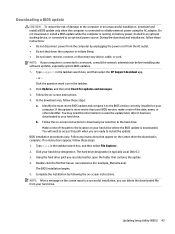
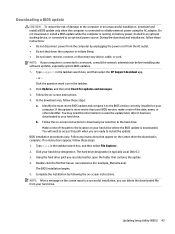
..., remove, connect, or disconnect any device, cable, or cord. NOTE: If your computer is connected to a network, consult the network administrator before installing any software updates, especially system BIOS updates. 1. Type support in the taskbar search box, and then select the HP Support Assistant app.
- or - Click the question mark icon in the taskbar. 2. Click Updates, and then click Check for...
User Guide - Page 55
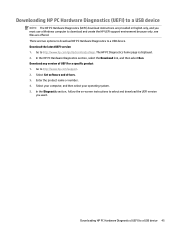
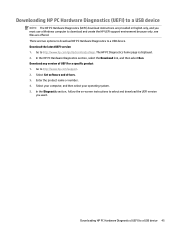
... Hardware Diagnostics (UEFI) to a USB device
NOTE: The HP PC Hardware Diagnostics (UEFI) download instructions are provided in English only, and you must use a Windows computer to download and create the HP UEFI support environment because only .exe files are offered. There are two options to download HP PC Hardware Diagnostics to a USB device. Download the latest UEFI version 1. Go to http://www...
User Guide - Page 58
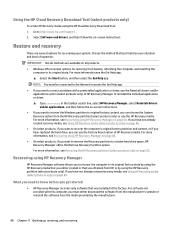
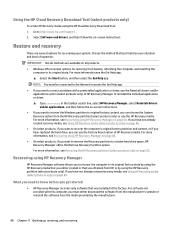
... HP Recovery media using the HP Cloud Recovery Download Tool: 1. Go to http://www.hp.com/support. 2. Select Software and Drivers, and then follow the on-screen instructions.
Restore and recovery
There are several options for recovering your system. Choose the method that best matches your situation and level of expertise:
IMPORTANT: Not all methods are available on all products. ● Windows...
User Guide - Page 65
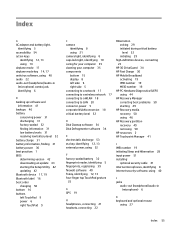
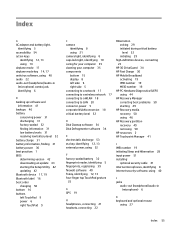
... 21 camera light, identifying 8 caps lock light, identifying 10 caring for your computer 35 cleaning your computer 35 components bottom 15 display 8 left side 6 right side 5 connecting to a network 17 connecting to a wireless network 17 connecting to a WLAN 18 connecting to LAN 20 connector, power 5 corporate WLAN connection 18 critical battery level 32
D Disk Cleanup software 34 Disk Defragmenter...
User Guide - Page 66
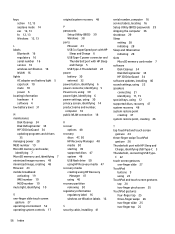
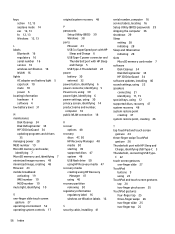
...label 16 wireless certification labels 16
S security cable, installing 41
serial number, computer 16 service labels, locating 16 Setup Utility (BIOS) passwords 39 shipping the computer 36 shutdown 29 Sleep
exiting 28 initiating 28 Sleep and Hibernation initiating 28 slots MicroSD memory card reader 7 software Disk Cleanup 34 Disk Defragmenter 34 HP 3D DriveGuard 34 software updates, installing 40...
