HP Spectre 15-bl000 driver and firmware
Drivers and firmware downloads for this Hewlett-Packard item

Related HP Spectre 15-bl000 Manual Pages
Download the free PDF manual for HP Spectre 15-bl000 and other HP manuals at ManualOwl.com
Maintenance and Service Guide - Page 2
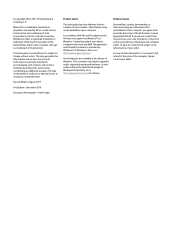
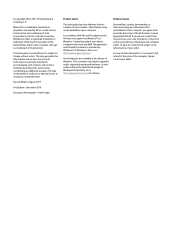
... or provide any Windows 8 or Windows 7 drivers on http://www.support.hp.com.
Not all features are available in all editions of Windows. This computer may require upgraded and/or separately purchased hardware, drivers and/or software to take full advantage of Windows functionality. Go to http://www.microsoft.com for details.
Software terms
By installing, copying, downloading, or otherwise using...
Maintenance and Service Guide - Page 6
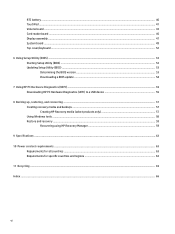
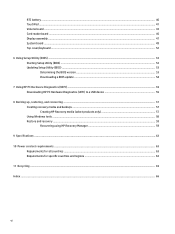
...41 Volume board ...43 Card reader board ...45 Display assembly ...47 System board ...49 Top cover/keyboard ...52
6 Using Setup Utility (BIOS) ...53 Starting Setup Utility (BIOS) ...53 Updating Setup Utility (BIOS) ...53 Determining the BIOS version ...53 Downloading a BIOS update ...54
7 Using HP PC Hardware Diagnostics (UEFI) ...55 Downloading HP PC Hardware Diagnostics (UEFI) to a USB device 55...
Maintenance and Service Guide - Page 13
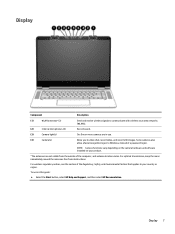
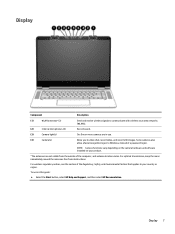
... wireless local area networks (WLANs).
(2)
Internal microphones (2)
Record sound.
(3)
Camera light(s)
On: One or more cameras are in use.
(4)
Camera(s)
Allow you to video chat, record video, and record still images. Some cameras also allow a facial recognition logon to Windows, instead of a password logon.
NOTE: Camera functions vary depending on the camera hardware and software installed...
Maintenance and Service Guide - Page 31
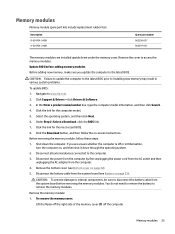
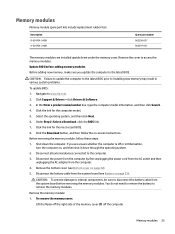
... cover to access the memory modules. Update BIOS before adding memory modules Before adding new memory, make sure you update the computer to the latest BIOS.
CAUTION: Failure to update the computer to the latest BIOS prior to installing new memory may result in various system problems.
To update BIOS: 1. Navigate to www.hp.com. 2. Click Support & Drivers > click Drivers & Software. 3. In the Enter...
Maintenance and Service Guide - Page 59
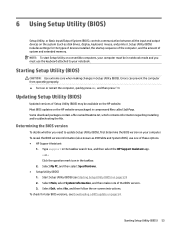
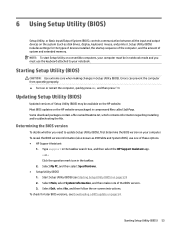
6 Using Setup Utility (BIOS)
Setup Utility, or Basic Input/Output System (BIOS), controls communication between all the input and output devices on the system (such as disk drives, display, keyboard, mouse, and printer). Setup Utility (BIOS) includes settings for the types of devices installed, the startup sequence of the computer, and the amount of system and extended memory. NOTE: To start Setup...
Maintenance and Service Guide - Page 60
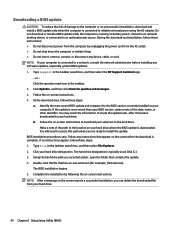
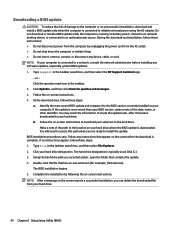
..., remove, connect, or disconnect any device, cable, or cord. NOTE: If your computer is connected to a network, consult the network administrator before installing any software updates, especially system BIOS updates. 1. Type support in the taskbar search box, and then select the HP Support Assistant app.
- or - Click the question mark icon in the taskbar. 2. Click Updates, and then click Check for...
Maintenance and Service Guide - Page 61
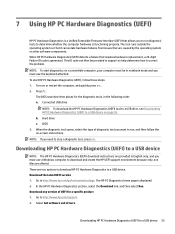
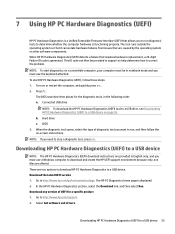
... Hardware Diagnostics (UEFI) to a USB device
NOTE: The HP PC Hardware Diagnostics (UEFI) download instructions are provided in English only, and you must use a Windows computer to download and create the HP UEFI support environment because only .exe files are offered. There are two options to download HP PC Hardware Diagnostics to a USB device. Download the latest UEFI version 1. Go to http://www...
Maintenance and Service Guide - Page 65
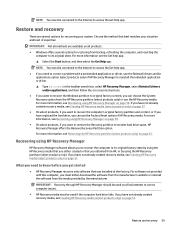
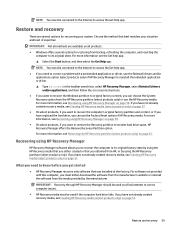
... you need to know before you get started
● HP Recovery Manager recovers only software that was installed at the factory. For software not provided with this computer, you must either download the software from the manufacturer's website or reinstall the software from the media provided by the manufacturer.
IMPORTANT: Recovery through HP Recovery Manager should be used as a final attempt to...
User Guide - Page 2
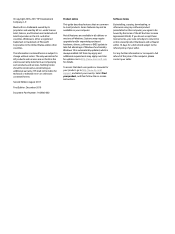
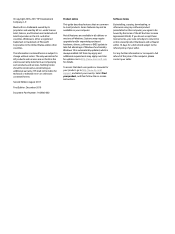
....microsoft.com for details.
To access the latest user guides or manuals for your product, go to http://www.hp.com/ support, and select your country. Select Find your product, and then follow the on-screen instructions.
Software terms
By installing, copying, downloading, or otherwise using any software product preinstalled on this computer, you agree to be bound by the terms...
User Guide - Page 9
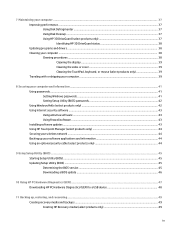
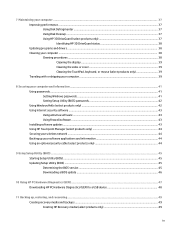
...your computer and information ...41 Using passwords ...41 Setting Windows passwords ...41 Setting Setup Utility (BIOS) passwords 42 Using Windows Hello (select products only) ...42 Using Internet security software ...43 Using antivirus software ...43 Using firewall software ...43 Installing software updates ...43 Using HP Touchpoint Manager (select products only 44 Securing your wireless network...
User Guide - Page 32
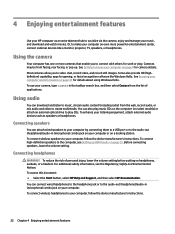
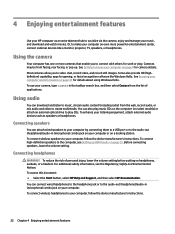
...
You can attach wired speakers to your computer by connecting them to a USB port or to the audio-out (headphone)/audio-in (microphone) combo jack on your computer or on a docking station. To connect wireless speakers to your computer, follow the device manufacturer's instructions. To connect high-definition speakers to the computer, see Setting up HDMI audio on page 25. Before connecting speakers...
User Guide - Page 47
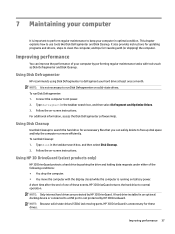
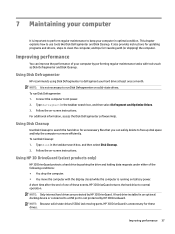
... the computer. ● You move the computer with the display closed while the computer is running on battery power. A short time after the end of one of these events, HP 3D DriveGuard returns the hard drive to normal operation. NOTE: Only internal hard drives are protected by HP 3D DriveGuard. A hard drive installed in an optional docking device or connected to a USB port is...
User Guide - Page 48
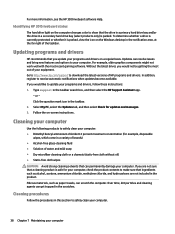
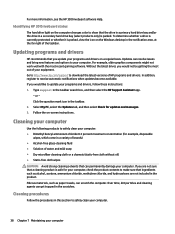
... recent gaming software. Without the latest driver, you would not be getting the most out of your equipment. Go to http://www.hp.com/support to download the latest versions of HP programs and drivers. In addition, register to receive automatic notifications when updates become available. If you would like to update your programs and drivers, follow these instructions: 1. Type support in the...
User Guide - Page 53
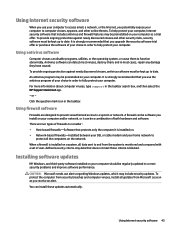
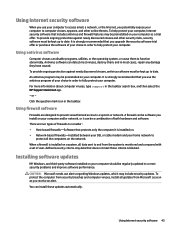
... DSL or cable modem and your home network to
protect all the computers on the network. When a firewall is installed on a system, all data sent to and from the system is monitored and compared with a set of user-defined security criteria. Any data that does not meet those criteria is blocked.
Installing software updates
HP, Windows, and third-party software installed on your computer should...
User Guide - Page 54
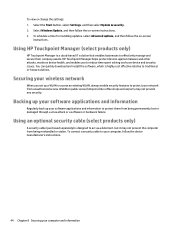
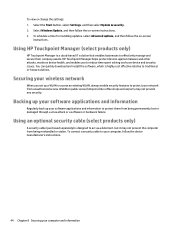
... their company assets. HP Touchpoint Manager helps protect devices against malware and other attacks, monitors device health, and enables you to reduce time spent solving end-user device and security issues. You can quickly download and install the software, which is highly cost effective relative to traditional in-house solutions.
Securing your wireless network
When you set up a WLAN or...
User Guide - Page 56
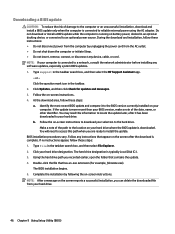
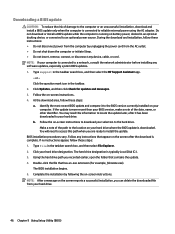
..., remove, connect, or disconnect any device, cable, or cord. NOTE: If your computer is connected to a network, consult the network administrator before installing any software updates, especially system BIOS updates. 1. Type support in the taskbar search box, and then select the HP Support Assistant app.
- or - Click the question mark icon in the taskbar. 2. Click Updates, and then click Check for...
User Guide - Page 58
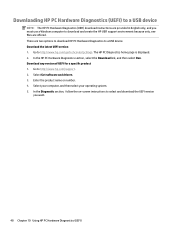
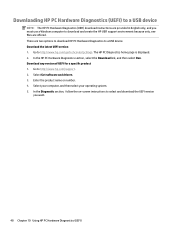
... Hardware Diagnostics (UEFI) to a USB device
NOTE: The HP PC Hardware Diagnostics (UEFI) download instructions are provided in English only, and you must use a Windows computer to download and create the HP UEFI support environment because only .exe files are offered. There are two options to download HP PC Hardware Diagnostics to a USB device. Download the latest UEFI version 1. Go to http://www...
User Guide - Page 61
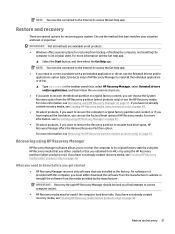
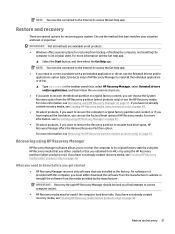
... you need to know before you get started
● HP Recovery Manager recovers only software that was installed at the factory. For software not provided with this computer, you must either download the software from the manufacturer's website or reinstall the software from the media provided by the manufacturer.
IMPORTANT: Recovery through HP Recovery Manager should be used as a final attempt to...
User Guide - Page 68
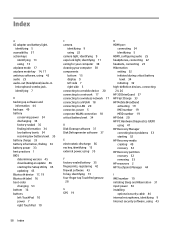
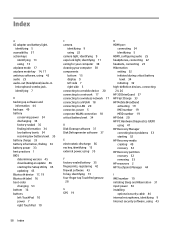
... camera light, identifying 9 caps lock light, identifying 11 caring for your computer 38 cleaning your computer 38 components bottom 15 display 9 left side 7 right side 5 connecting to a mobile device 20 connecting to a network 17 connecting to a wireless network 17 connecting to a WLAN 18 connecting to LAN 20 connector, power 5 corporate WLAN connection 18 critical battery level 34
D Disk Cleanup...
User Guide - Page 69
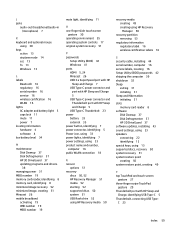
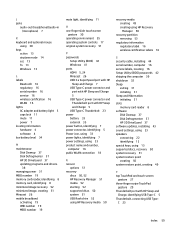
... label 16 wireless certification labels 16
S security cable, installing 44 serial number, computer 16 service labels, locating 16 Setup Utility (BIOS) passwords 42 shipping the computer 39 shutdown 32 Sleep
exiting 31 initiating 31 Sleep and Hibernation initiating 31 slots memory card reader 8 software Disk Cleanup 37 Disk Defragmenter 37 HP 3D DriveGuard 37 software updates, installing 43 sound...
