HP Stream 11-d000 driver and firmware
Drivers and firmware downloads for this Hewlett-Packard item

Related HP Stream 11-d000 Manual Pages
Download the free PDF manual for HP Stream 11-d000 and other HP manuals at ManualOwl.com
User Guide - Page 2
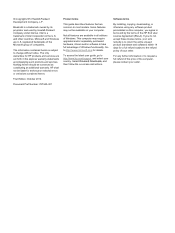
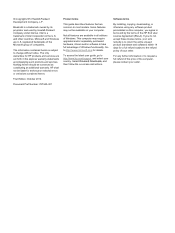
...Windows. This computer may require upgraded and/or separately purchased hardware, drivers and/or software to take full advantage of Windows functionality. Go to http://www.microsoft.com for details.
To access the latest user guide, go to http://www.hp.com/support, and select your country. Select Drivers & Downloads, and then follow the on-screen instructions.
Software terms
By installing, copying...
User Guide - Page 9
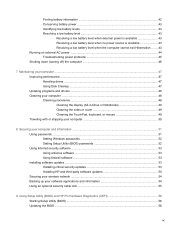
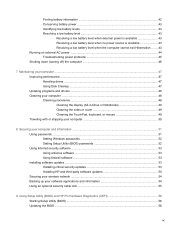
... your computer and information ...51 Using passwords ...51 Setting Windows passwords 52 Setting Setup Utility (BIOS) passwords 52 Using Internet security software ...53 Using antivirus software ...53 Using firewall software ...53 Installing software updates ...53 Installing critical security updates 53 Installing HP and third-party software updates 54 Securing your wireless network ...54...
User Guide - Page 11
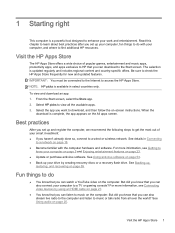
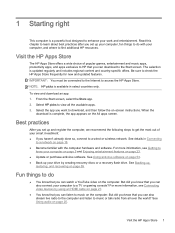
... drive by creating recovery discs or a recovery flash drive. See Backing up,
restoring, and recovering on page 59.
Fun things to do
● You know that you can watch a YouTube video on the computer. But did you know that you can also connect your computer to a TV or gaming console? For more information, see Connecting video devices by using an HDMI cable...
User Guide - Page 25
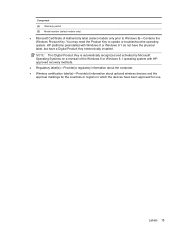
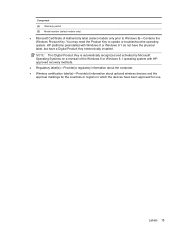
... installed. NOTE: This Digital Product Key is automatically recognized and activated by Microsoft Operating Systems on a reinstall of the Windows 8 or Windows 8.1 operating system with HPapproved recovery methods.
● Regulatory label(s)-Provide(s) regulatory information about the computer. ● Wireless certification label(s)-Provide(s) information about optional wireless devices...
User Guide - Page 54
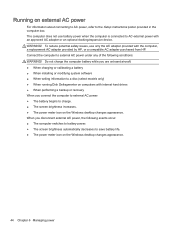
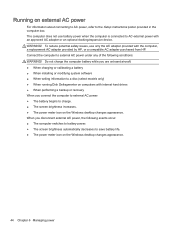
... Setup Instructions poster provided in the computer box. The computer does not use battery power when the computer is connected to AC external power with an approved AC adapter or an optional docking/expansion device. WARNING! To reduce potential safety issues, use only the AC adapter provided with the computer, a replacement AC adapter provided by HP, or a compatible AC adapter purchased from HP...
User Guide - Page 57
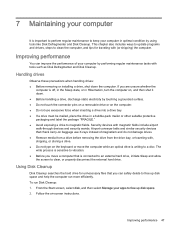
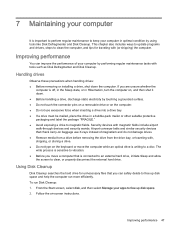
... to update programs and drivers, steps to clean the computer, and tips for traveling with (or shipping) the computer.
Improving performance
You can improve the performance of your computer by performing regular maintenance tasks with tools such as Disk Defragmenter and Disk Cleanup.
Handling drives
Observe these precautions when handling drives: ● Before removing or installing a drive, shut...
User Guide - Page 58
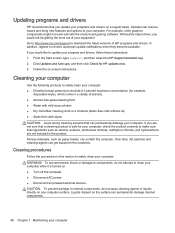
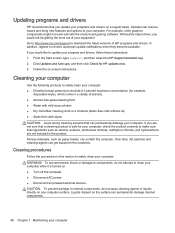
... recent gaming software. Without the latest driver, you would not be getting the most out of your equipment. Go to http://www.hp.com/support to download the latest versions of HP programs and drivers. In addition, register to receive automatic update notifications when they become available. If you would like to update your program and drivers, follow these instructions: 1. From the...
User Guide - Page 63
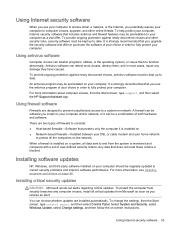
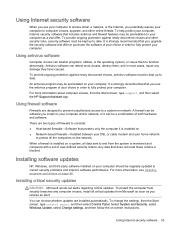
... DSL or cable modem and your home network
to protect all the computers on the network.
When a firewall is installed on a system, all data sent to and from the system is monitored and compared with a set of user-defined security criteria. Any data that does not meet those criteria is blocked.
Installing software updates
HP, Windows, and third-party software installed on your computer should...
User Guide - Page 64
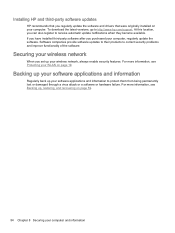
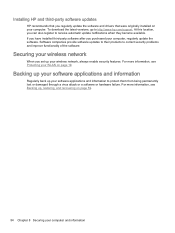
Installing HP and third-party software updates
HP recommends that you regularly update the software and drivers that were originally installed on your computer. To download the latest versions, go to http://www.hp.com/support. At this location, you can also register to receive automatic update notifications when they become available. If you have installed third-party software after you purchased ...
User Guide - Page 66
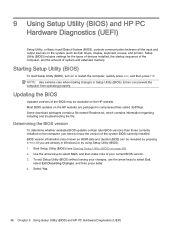
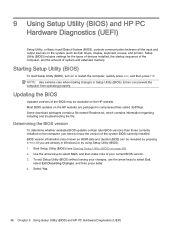
... HP PC Hardware Diagnostics (UEFI)
Setup Utility, or Basic Input/Output System (BIOS), controls communication between all the input and output devices on the system (such as disk drives, display, keyboard, mouse, and printer). Setup Utility (BIOS) includes settings for the types of devices installed, the startup sequence of the computer, and the amount of system and extended memory.
Starting Setup...
User Guide - Page 67
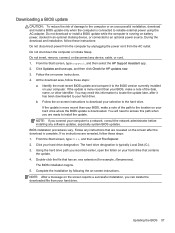
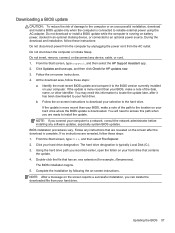
... any device, cable, or cord. 1. From the Start screen, type support, and then select the HP Support Assistant app. 2. Click Updates and tune-ups, and then click Check for HP updates now. 3. Follow the on-screen instructions. 4. At the download area, follow these steps:
a. Identify the most recent BIOS update and compare it to the BIOS version currently installed on your computer. If the update is...
User Guide - Page 68
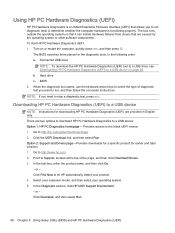
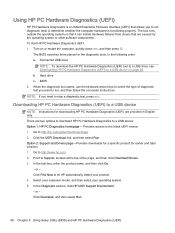
...a USB device
NOTE: Instructions for downloading HP PC Hardware Diagnostics (UEFI) are provided in English only. There are two options to download HP PC Hardware Diagnostics to a USB device: Option 1: HP PC Diagnostics homepage- Provides access to the latest UEFI version 1. Go to http://hp.com/go/techcenter/pcdiags. 2. Click the UEFI Download link, and then select Run. Option 2: Support and Drivers...
User Guide - Page 70
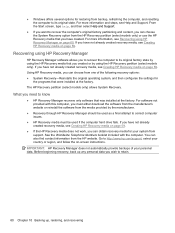
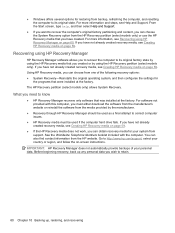
... system, and then configures the settings for
the programs that were installed at the factory. The HP Recovery partition (select models only) allows System Recovery.
What you need to know
● HP Recovery Manager recovers only software that was installed at the factory. For software not provided with this computer, you must either download the software from the manufacturer's website or...
User Guide - Page 74
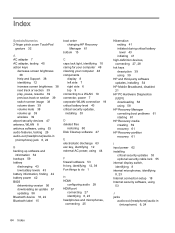
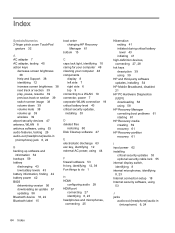
...boot problems 61 starting 61
HP Recovery media creating 59 recovery 61
HP Recovery partition recovery 61
I input power 62 installing
critical security updates 53 optional security cable lock 55 internal display switch, identifying 8 internal microphones, identifying 8, 23 Internet connection setup 18 Internet security software, using 53
J jacks
audio-out (headphone)/audio-in (microphone) 6, 24
64...
User Guide - Page 75
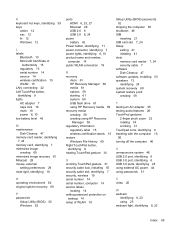
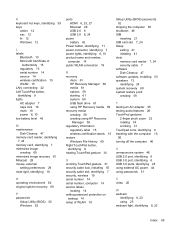
... 7 security, wireless 19 serial number 14 serial number, computer 14 service labels
locating 14 setting password protection on
wakeup 41 setup of WLAN 18
Setup Utility (BIOS) passwords 52
shipping the computer 50 shutdown 46 SIM
inserting 21 SIM card slot 7, 24 Sleep
exiting 41 initiating 41 slots memory card reader 7, 24 security cable 7 software Disk Cleanup 47 software updates, installing 53...
HP Stream Notebook PC (model numbers 11-d000 through 11-d099) - Page 2
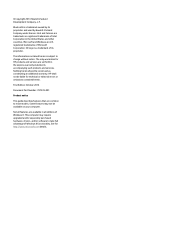
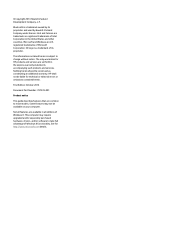
...: 787339-001
Product notice
This guide describes features that are common to most models. Some features may not be available on your computer.
Not all features are available in all editions of Windows 8. This computer may require upgraded and/or separately purchased hardware, drivers, and/or software to take full advantage of Windows 8 functionality. See for http://www...
HP Stream Notebook PC (model numbers 11-d000 through 11-d099) - Page 61
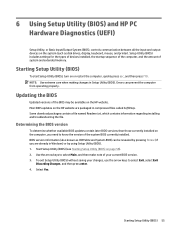
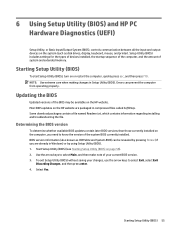
... HP PC Hardware Diagnostics (UEFI)
Setup Utility, or Basic Input/Output System (BIOS), controls communication between all the input and output devices on the system (such as disk drives, display, keyboard, mouse, and printer). Setup Utility (BIOS) includes settings for the types of devices installed, the startup sequence of the computer, and the amount of system and extended memory.
Starting Setup...
HP Stream Notebook PC (model numbers 11-d000 through 11-d099) - Page 62
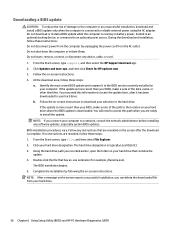
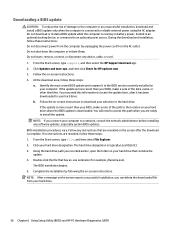
... any device, cable, or cord. 1. From the Start screen, type support, and then select the HP Support Assistant app. 2. Click Updates and tune-ups, and then click Check for HP updates now. 3. Follow the on-screen instructions. 4. At the download area, follow these steps:
a. Identify the most recent BIOS update and compare it to the BIOS version currently installed on your computer. If the update is...
HP Stream Notebook PC (model numbers 11-d000 through 11-d099) - Page 63
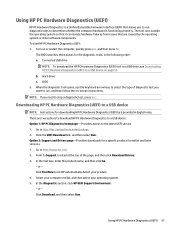
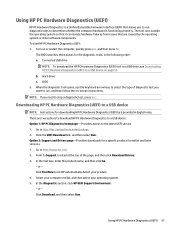
...a USB device
NOTE: Instructions for downloading HP PC Hardware Diagnostics (UEFI) are provided in English only. There are two options to download HP PC Hardware Diagnostics to a USB device: Option 1: HP PC Diagnostics homepage- Provides access to the latest UEFI version 1. Go to http://hp.com/go/techcenter/pcdiags. 2. Click the UEFI Download link, and then select Run. Option 2: Support and Drivers...
HP Stream Notebook PC (model numbers 11-d000 through 11-d099) - Page 66
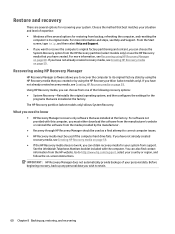
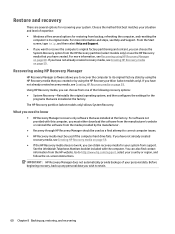
... system, and then configures the settings for the
programs that were installed at the factory. The HP Recovery partition (select models only) allows System Recovery.
What you need to know
● HP Recovery Manager recovers only software that was installed at the factory. For software not provided with this computer, you must either download the software from the manufacturer's website or...
