HP Surestore Tape Library Model 4/48 driver and firmware
Drivers and firmware downloads for this Hewlett-Packard item

Related HP Surestore Tape Library Model 4/48 Manual Pages
Download the free PDF manual for HP Surestore Tape Library Model 4/48 and other HP manuals at ManualOwl.com
HP DLT Tape Library 28/48-Slot - User's Guide - Page 2


... document is subject to change without notice.
See Appendix B for important safety and regulatory information.
Printing History
New editions of this manual incorporate all material updated since the previous edition. The manual printing date and part number indicate the current edition. The printing date changes when a new edition is printed. (Minor corrections and...
HP DLT Tape Library 28/48-Slot - User's Guide - Page 3


...manual uses the following typographical conventions:
Font
Used for
Italics
Document titles and statements that need to be emphasized
Typewriter Font Commands you type on your keyboard or screen menu items you can select
COMMAND TEXT
Information displayed in the display window of the library
KEYCAP TEXT
Keys on the library control... is given in the installation and/or user manuals.
iii
HP DLT Tape Library 28/48-Slot - User's Guide - Page 5


... Overview 1-2 HP DLT Tape Library 1-3 Product Matrix 1-4 Supported Platforms 1-5 Library Features 1-6 SCSI Ports 1-8 Specifications 1-9 Quantum DLT4000 and DLT7000 Drive Mechanism Specifications . . . . . 1-9 DLT Tape Library Specifications 1-12 DLTtape Specifications 1-13 Environmental Specifications 1-14 DLT Tape Library Product Certifications 1-16
2 Library Installation Overview...
HP DLT Tape Library 28/48-Slot - User's Guide - Page 6


...the Display Window 4-4 Drive Status 4-4 Status Indicators 4-4 Activity Indicators 4-4 Control Panel Options 4-5 First Level Options 4-5 Second Level Options 4-5 Entering the Administration Menu Password 4-7 Setting a New Administration Menu Password 4-8 Specifying SCSI Addresses 4-9 Viewing the Current SCSI Address Settings 4-10 Setting the SCSI Addresses 4-10 Interpreting the SCSI Bus...
HP DLT Tape Library 28/48-Slot - User's Guide - Page 11


... Default SCSI Address Settings 4-9 Table 4-3 SCSI Status Indicators 4-12 Table 4-4 Loading Tape Cartridge Error Messages 4-16 Table 4-5 Removing Tape Cartridge Error Messages 4-20 Table 4-6 Error Messages When Loading Cleaning Cartridges 4-25 Table 4-7 Drive Cleaning Issues 4-26 Table 4-8 Configuration Options 4-29 Table 4-9 Information Logs 4-32 Table 4-10 Tests Available from the Control...
HP DLT Tape Library 28/48-Slot - User's Guide - Page 16


... Tape Library Offerings
Library Model
HP Product Number
DLT4000 2/28 DLT4000 4/28 DLT7000 2/28 DLT7000 4/48
A4850A #402 A4855A #404 A4850A #702 A4855A #704
Drives Two DLT4000 Four DLT4000 Two DLT7000 Four DLT7000
Slots 28 48 28 48
Table 1-2
Upgrade/Conversion Kits
Upgrade Kits DLT4000 2-Drive/Capacity Upgrade Kit
HP Product Number
A4862A
Upgrades/ Converts
DLT4000 2/28
To DLT4000 4/48...
HP DLT Tape Library 28/48-Slot - User's Guide - Page 30


NOTE
Library Installation Overview
Overview
To install the library: 1. Choose a location. 2. Prepare the necessary components. 3. Install the SCSI cards. 4. Connect the library to the host. 5. Connect power. 6. Configure the host. This chapter also explains how to move or ship the library. Installation must be performed by HP qualified personnel.
2-2
HP DLT Tape Library 28/48-Slot - User's Guide - Page 31


... tape drives.
Adequate clearance
Positioning the library depends on how it will fit in the computer room.
Placed in a row of peripherals with the mailslot facing out: Front 86 cm (34 in.) for operator
access Back 56 cm (22 in.) for cooling
and service Sides Adjacent to other cabinets;
roll library out to access the bulk load...
HP DLT Tape Library 28/48-Slot - User's Guide - Page 32


... SCSI cards. Connect robotics controller to a fast/wide differential or a single-ended SCSI card.
SCSI cables
Required number of cables (68-pin) is one per drive and one for the robotics controller. Maximum cable length (total) is 25 meters if connected to a differential SCSI card and 6 meters for a single-ended SCSI card.
Power cord
Power cord is included with library.
Data cartridge One HP...
HP DLT Tape Library 28/48-Slot - User's Guide - Page 33


Library Installation
Library Installation Step 3: Install SCSI Cards
Step 3: Install SCSI Cards
Install the single-ended or differential SCSI cards into the host. Refer to the host user manual and the card installation instructions for information on installing the cards.
2-5
HP DLT Tape Library 28/48-Slot - User's Guide - Page 34


... powered off.
2. Remove the back panel (lift up on the bottom of the panel, then pull it away).
3. Use SCSI cables to connect the drives to the host, as explained in the following table.
Table 2-3 Library Model DLT4000 2/28 DLT4000 4/48
DLT7000 2/28 DLT7000 4/48
Drive SCSI Connection Options
SCSI Configuration
Non-daisy chained
Daisy chained
Connect drive ports 1 and 2 to Connect drive ports...
HP DLT Tape Library 28/48-Slot - User's Guide - Page 35


...2-4 CAUTION
Library Installation Step 4: Connect the Library to the Host
5. For each bus, set the SCSI interface mode switch as follows. SCSI Interface Mode Switch Settings
Setting Term Pwr
Termination
Purpose
Set to
Sends termination
ON
power to the bus
Terminates the SCSI bus; functions the same as a physical terminator
ON if one port on the bus is open
OFF if both ports on the bus are...
HP DLT Tape Library 28/48-Slot - User's Guide - Page 36


... the power port on the back of the library. 3. Plug the other end of the power cord into a three-hole grounded outlet. 4. Turn on the power switch.
SELF TEST and NOT READY alternately appear in the display window on the library. Once the power on test completes (approximately 3 minutes), the drive status information appears in the display window. (See "Understanding the Display Window" on...
HP DLT Tape Library 28/48-Slot - User's Guide - Page 38


.... 2. Remove the cartridges (see software package documentation).
3. Verify that the drives are empty ( displays after the drive number). 4. Turn off the power switch on the front of the library. 5. Remove the back cosmetic panel (lift up on the bottom of the panel, then
pull it away).
6. Remove the power cord and the SCSI cables. 7. Raise the leveler feet (use...
HP DLT Tape Library 28/48-Slot - User's Guide - Page 50


Library Operation Understanding the Display Window
Figure 4-2
Control Panel Menu Tree
1 2
3 4
PREV/NEXT
PREV/NEXT
PREV/NEXT
PREV/NEXT
LOAD *
EJECT *
RELEASE DOOR
ADMIN *
Drive Status Indicators C drive needs to be cleaned P tape is write-protected
drive is empty drive is full (blank) drive is off-line C drive is being cleaned ↓ drive is writing to tape drive is reading from tape...
HP DLT Tape Library 28/48-Slot - User's Guide - Page 63


... library
memory, updating file system information immediately. • Through the bulk load access door, which allows several cartridges to
be quickly removed. The library file system information is updated when the door is closed and the Inventory Check test is automatically run. (This takes about one minute.)
Ejecting Cartridges Through the Mailslot
Some software packages require that tape...
HP DLT Tape Library 28/48-Slot - User's Guide - Page 80


... locations, which can cause problems with the software application being used.
Some diagnostic tests can only be run through the SCSI interface. Refer to Digital Linear Tape Drive and Library SCSI-2 Command Reference (HP part number 5960-7674) for information about these tests. To run self-diagnostic tests:
1. Verify that the drive status displays (if not, press CANCEL until it...
HP DLT Tape Library 28/48-Slot - User's Guide - Page 86


... two ways to get information and run tests when errors occur in library operation.
Operating system-based support tools allow use of a consistent user interface that spans product lines, as well as remote access.
Library firmware-based diagnostics require use of the library's control panel and display window.
Operating System-based Support Tools
Several different types of operating system-based...
HP DLT Tape Library 28/48-Slot - User's Guide - Page 107


...A
addresses HP Direct, supplies A-2 setting of SCSI 4-13
ADMIN * menu 4-5 entering the password 4-7
B
bar code labels labeling cartridges 3-4 ordering A-3
C
cleaning the drives 4-23, 4-26
clearance 2-3 components
required 2-4 connecting
the library bus 2-6 connecting the tape library 2-6 control panel
menu 4-6 tests 4-37 conventions typographical iii
D
device access 1-6 display window
description...

