HP mp3300 driver and firmware
Related HP mp3300 Manual Pages
Download the free PDF manual for HP mp3300 and other HP manuals at ManualOwl.com
Warranty Guide - Page 2
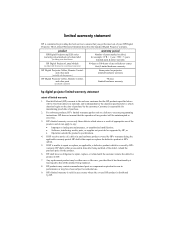
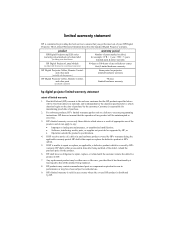
... of use (whichever comes first) Limited hardware warranty
HP Digital Projector Cables, Remote Control, and other parts
(included with the projector)
Same period as projector Limited hardware warranty
HP Digital Projector Cables, Remote Control, and other parts
(purchased separately)
90 days Limited hardware warranty
hp digital projector limited warranty statement
extent of limited warranty...
User Guide - Page 2
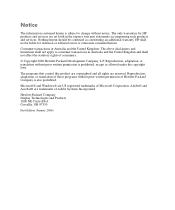
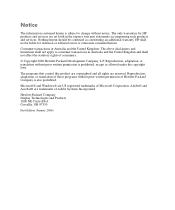
... is subject to change without notice. The only warranties for HP products and services are set forth in the express warranty statements accompanying such products and services. Nothing herein should be construed as constituting an additional warranty. HP shall not be liable for technical or editorial errors or omissions contained herein.
Consumer transactions in Australia and...
User Guide - Page 4
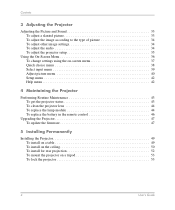
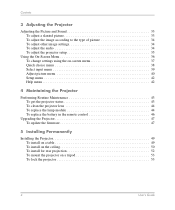
... Adjust picture menu 40 Setup menu 42 Help menu 42
4 Maintaining the Projector
Performing Routine Maintenance 43 To get the projector status 43 To clean the projector lens 44 To replace the lamp module 44 To replace the battery in the remote control 46
Upgrading the Projector 47 To update the firmware 47
5 Installing Permanently
Installing the Projector 49 To install on a table 49...
User Guide - Page 7
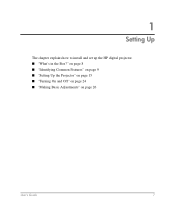
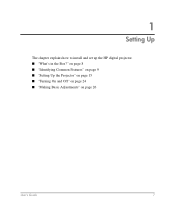
1
Setting Up
The chapter explains how to install and set up the HP digital projector. ■ "What's in the Box?" on page 8 ■ "Identifying Common Features" on page 9 ■ "Setting Up the Projector" on page 15 ■ "Turning On and Off" on page 24 ■ "Making Basic Adjustments" on page 26
User's Guide
7
User Guide - Page 14
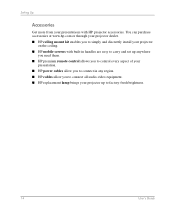
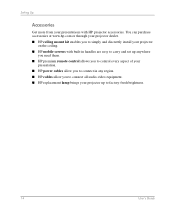
... simply and discreetly install your projector
on the ceiling. ■ HP mobile screens with built-in handles are easy to carry and set up anywhere
you need them. ■ HP premium remote control allows you to control every aspect of your
presentation. ■ HP power cables allow you to connect in any region. ■ HP cables allow you to connect all audio-video equipment. ■...
User Guide - Page 17
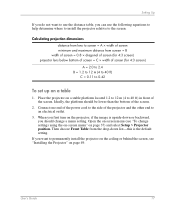
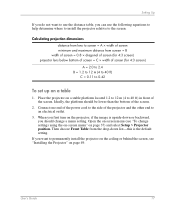
... on-screen menu (see "To change settings using the on-screen menu" on page 37) and select Setup > Projector position. Then choose Front Table from the drop-down list-this is the default setting.
If you want to permanently install the projector on the ceiling or behind the screen, see "Installing the Projector" on page 49.
User's Guide
17
User Guide - Page 20
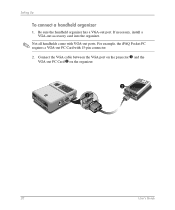
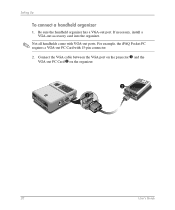
Setting Up
To connect a handheld organizer
1. Be sure the handheld organizer has a VGA-out port. If necessary, install a VGA-out accessory card into the organizer.
✎ Not all handhelds come with VGA-out ports. For example, the iPAQ Pocket PC requires a VGA-out PC Card with 15-pin connector. 2. Connect the VGA cable between the VGA port on the projector 1 and the VGA-out PC Card 2 on the...
User Guide - Page 36
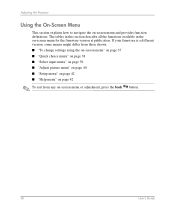
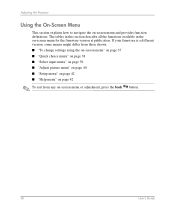
.... The tables in this section describe all the functions available in the on-screen menu for the firmware version at publication. If your firmware is a different version, some menus might differ from those shown. ■ "To change settings using the on-screen menu" on page 37 ■ "Quick choice menu" on page 38 ■ "Select...
User Guide - Page 43
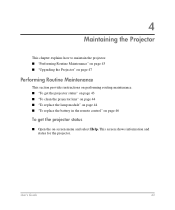
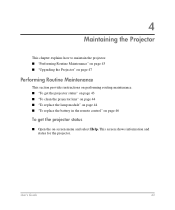
... 43 ■ "Upgrading the Projector" on page 47
Performing Routine Maintenance
This section provides instructions on performing routing maintenance. ■ "To get the projector status" on page 43 ■ "To clean the projector lens" on page 44 ■ "To replace the lamp module" on page 44 ■ "To replace the battery in the remote control" on page...
User Guide - Page 45
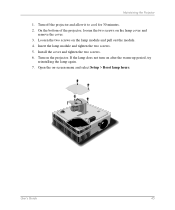
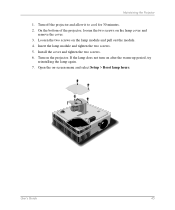
... projector, loosen the two screws on the lamp cover and
remove the cover. 3. Loosen the two screws on the lamp module and pull out the module. 4. Insert the lamp module and tighten the two screws. 5. Install... the cover and tighten the two screws. 6. Turn on the projector. If the lamp does not turn on after the warm-up period, ...
User Guide - Page 47
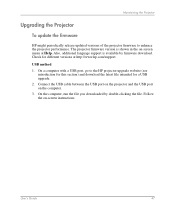
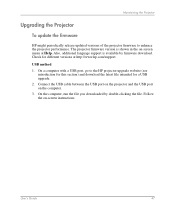
...Upgrading the Projector
To update the firmware
HP might periodically release updated versions of the projector firmware to enhance the projector performance. The projector firmware version is shown in the on-screen menu at Help. Also, additional language support is available by firmware download. Check for different versions at http://www.hp.com/support.
USB method 1. On a computer with a USB port...
User Guide - Page 49
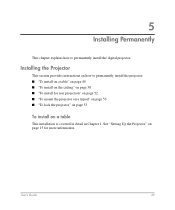
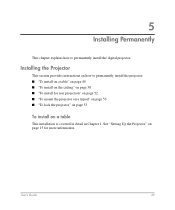
... Permanently
This chapter explains how to permanently install the digital projector.
Installing the Projector
This section provides instructions on how to permanently install the projector. ■ "To install on a table" on page 49 ■ "To install on the ceiling" on page 50 ■ "To install for rear projection" on page 52 ■ "To mount the projector on a tripod" on page 53 ■...
User Guide - Page 50
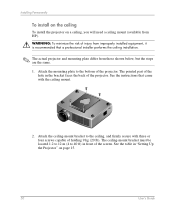
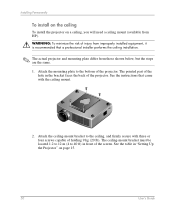
... will need a ceiling mount (available from HP).
Å WARNING: To minimize the risk of injury from improperly installed equipment, it is recommended that a professional installer performs the ceiling installation.
✎ The actual projector and mounting plate differ from those shown below... to 40 ft) in front of the screen. See the table in "Setting Up the Projector" on page 15.
50
User's Guide
User Guide - Page 51
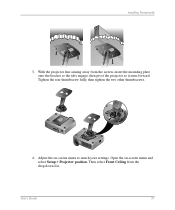
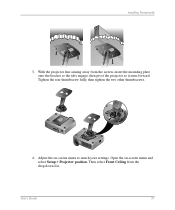
... onto the bracket so the tabs engage, then pivot the projector so it aims forward. Tighten the rear thumbscrew fully, then tighten the two other thumbscrews.
4. Adjust the on-screen menu to match your settings. Open the on-screen menu and select Setup > Projector position. Then select Front Ceiling from the drop-down list...
User Guide - Page 52
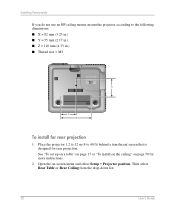
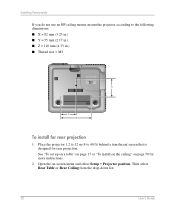
... 40 ft) behind a translucent screen that is designed for rear projection.
See "To set up on a table" on page 17 or "To install on the ceiling" on page 50 for more instructions.
2. Open the on-screen menu and select Setup > Projector position. Then select Rear Table or Rear Ceiling from the drop-down list.
52...
User Guide - Page 53
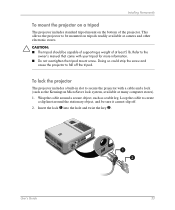
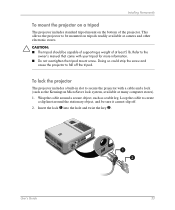
Installing Permanently
To mount the projector on a tripod
The projector includes standard tripod mount on the bottom of the projector. This allows the projector to be mounted on tripods readily available at camera and other electronic stores.
Ä CAUTION: ■ The tripod should be capable of supporting a weight of at least 5 lb. Refer to the owner's manual that came...
User Guide - Page 56
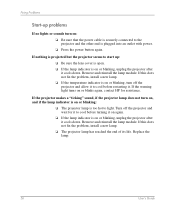
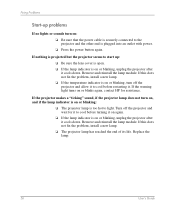
...
If no lights or sounds turn on:
❏ Be sure that the power cable is securely connected to the projector and the other end is plugged into an outlet with power.
❏ Press the power button again.
If nothing is projected but the projector seems to start up:
❏ Be sure the lens cover is open...
User Guide - Page 77
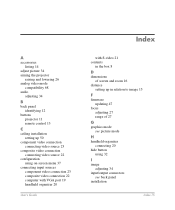
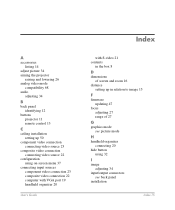
...panel identifying 12
buttons projector 11 remote control 13
C
ceiling installation setting up 50
component video connection connecting video source 23
composite video connection connecting video source 22
configuration using on-screen menu 37
connecting input sources component video connection 23 composite video connection 22 computer with VGA port 19 handheld organizer 20
User's Guide
Index
with...
User Guide - Page 78
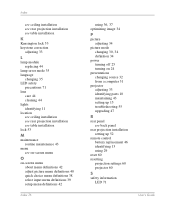
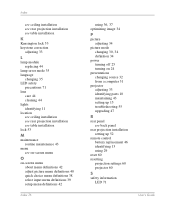
... 34
picture mode
changing 30, 34
definition 34 power
turning off 25 turning on 24 presentations changing source 32 from a computer 31 projector adjusting 33 identifying parts 10 maintaining 43 setting up 15 troubleshooting 55 upgrading 47
R
rear panel see back panel
rear projection installation setting up 52
remote control battery replacement 46 identifying 13 using 29
reset 60...
User Guide - Page 79
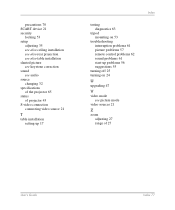
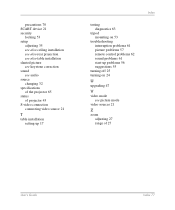
... slanted picture see keystone correction sound see audio source changing 32 specifications of the projector 65 status of projector 43 S-video connection connecting video source 21
T
table installation setting up 17
Index
testing diagnostics 63
tripod mounting on 53
troubleshooting interruption problems 61 picture problems 57 remote control problems 62 sound problems 61 start-up problems...

