Intel JBOD2000 driver and firmware

Related Intel JBOD2000 Manual Pages
Download the free PDF manual for Intel JBOD2000 and other Intel manuals at ManualOwl.com
Hardware User's Guide - Page 10


... System Intel® Storage System JBOD 2000 Family TPS
1.2 Product Errata
The products described in this document may contain design defects or errors known as errata which may cause the product to deviate from published specifications. Product Errata are documented in the Intel® Storage System JBOD 2000 Family Monthly Specification Update which can be downloaded from...
Hardware User's Guide - Page 34


... and extraction from the fan assembly. For instructions on
installing or removing a fan module, see the Intel® JBOD 2000 Family Service Guide. Fan speed for each fan is controlled by integrated platform management as controlled by the PDB
board. As system thermals fluctuate high and low, the PDB firmware will increase and decrease the speeds to specific...
Intel Storage System JBOD2000 Family Service Guide - Page 5


... this chapter for step-bystep instructions and diagrams for installing or replacing components such as the fan, power supply, and front panel board, among other components. The back of this manual provides technical specifications, regulatory information, help information, and the Intel® Server Issue Report Form.
Additional Information and Software
For additional information about this family...
Intel Storage System JBOD2000 Family Service Guide - Page 6


...a Hard Disk Drive into 2.5" Hard Drive Carrier 15 Replacing the Power Supply 16 Installing and Removing the Server Board 17 Removing the Server Board 17 Installing the Server Board 18 Replacing a System Fan...19 Replacing the Backplane ...19 Replacing the 3.5" Hard Drive Backplane 19 Replacing the 2.5" Hard Drive Backplane 21 Replacing the Intel® RAID Expander RS2CV360 Error! Bookmark...
Intel Storage System JBOD2000 Family Service Guide - Page 12


...
12
.
For instructions on installing hard drives, see "Installing a Hot-swap Hard Disk Drive".
Note: Drives can consume up to 17 watts of power each. Drives must be specified to run at a maximum ambient temperature of 45°C.
Note: The Intel® JBOD System Family does not support all SAS or Serial ATA (SATA) hard drives. For a web link to a list of supported hard drives, see "Additional...
Intel Storage System JBOD2000 Family Service Guide - Page 16


Hardware Installations and Upgrades
2 Hardware Installations and Upgrades
Before You Begin
Before working with your server product, pay close attention to the "Safety Information" at the beginning of this manual.
Note: Whenever you service the system, you must first power down the server and unplug all peripheral devices and the power cord.
Tools and Supplies Needed
Phillips* (cross head...
Intel Storage System JBOD2000 Family Service Guide - Page 17


Hardware Installations and Upgrades
Cable Routing
When you add or remove components from your JBOD, make sure your cables are routed correctly before reinstalling the system cover. Use caution to make sure no cables or wires are pinched and that the airflow from the fans is not blocked.
Intel® JBOD 2U System Service Guide
9
Intel Storage System JBOD2000 Family Service Guide - Page 18


Hardware Installations and Upgrades
Fan Connections
Use the figures below to determine the proper fan connections.
Figure 13. System Fan Order
Removing and Installing the Front Bezel
Removing the Front Bezel
If your system includes a front bezel, follow these steps ... right end from the rack handle (see letter "B").
Figure 14. Removing the Front Bezel
10
Intel® JBOD 2U System Service Guide
Intel Storage System JBOD2000 Family Service Guide - Page 19


... badge click into the bezel.
Figure 16. Installing the badge to the front bezel
To remove the badge from the bezel, squeeze the hooks at the rear of the badge to release the badge (see letter "A") and then remove the badge from the bezel (see letter "B").
Intel® JBOD 2U System Service Guide
11
Intel Storage System JBOD2000 Family Service Guide - Page 20


Hardware Installations and Upgrades
Figure 17. Removing the badge from the front bezel
Removing and Installing the System Cover
Removing the System ...Turn off all peripheral devices connected to the server. Turn off the server. 3. Disconnect the power cord. 4. Remove the four screws (see letter "A"). 5. Slide cover back and lift upward (see letter "B").
12
Intel® JBOD 2U System Service Guide
Intel Storage System JBOD2000 Family Service Guide - Page 21


... Drive into 3.5" Hard Drive Carrier
1. Remove the drive carrier by pressing the green button and opening the lever (see letter "A"). Slide the carrier out (see letter "B").
Figure 20. Installing Hard Disk Drive - Removing 3.5" HDD carrier
2. Remove the four screws securing the HDD interface bracket and remove the HDD interface bracket (see letter "C").
Intel® JBOD 2U System Service Guide...
Intel Storage System JBOD2000 Family Service Guide - Page 22
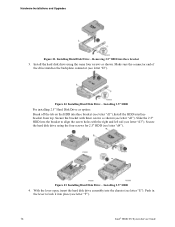
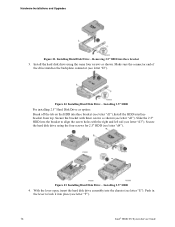
... left rail (see letter "d3"). Secure the hard disk drive using the four screws for 2.5" HDD (see letter "d4").
Figure 23. Installing Hard Disk Drive - Installing 2.5" HDD
4. With the lever open, insert the hard disk drive assembly into the chassis (see letter "E"). Push in the lever to lock it into place (see letter "F").
14
Intel® JBOD 2U System Service Guide
Intel Storage System JBOD2000 Family Service Guide - Page 23


... Disengage the plastic drive blank from the HDD carrier. Remove the plastic drive blank from the 2.5" HDD carrier (see letter "D").
Figure 26. Installing Hard Disk Drive - Removing plastic drive blank
3. Install the hard disk drive using the four screws as shown. Make sure the connector end of the drive matches the backplane connector (see letter "E").
Intel® JBOD 2U System Service Guide
15
Intel Storage System JBOD2000 Family Service Guide - Page 24


... "F").
Figure 28. Installing Hard Disk Drive - Inserting 2.5" HDD assembly
Replacing the Power Supply
Caution: The power supply is only hot-swappable if you have a redundant system with two power supplies installed. If you only have one power supply installed, before removing or replacing the power supply, you must first take the system out of service, turn off all peripheral devices connected to...
Intel Storage System JBOD2000 Family Service Guide - Page 25


... (see letter "B").
Figure 31. Installing the power supply module
- If no power supply is to be installed, install the filler panel into the power supply cage.
Figure 32. Installing the filler panel
Installing and Removing the SAS Expander
Removing the SAS Expander
1. Disconnect all cables from the SAS Expander and remember the connection locations.
Intel® JBOD 2U System Service Guide
17
Intel Storage System JBOD2000 Family Service Guide - Page 26


... the SAS Expander. 3. Lift the expander board from the JBOD system.
Installing the SAS Expander
1. Place the SAS Expander into the JBOD system (see letter "A") 2. Secure the SAS Expander with three screws (see letter "B").
Figure 34. Installing the AS Expander
3. Connect all cables back into the SAS Expander connectors.
18
Intel® JBOD 2U System Service Guide
Intel Storage System JBOD2000 Family Service Guide - Page 27


... a drive is installed in the
carrier. Disconnect all cables from the backplane. 2. Remove the six screws to release the hard drive cage (see letter "A"). 3. Slide the hard drive cage out of the server chass, the clip will fall out automatically (see letter
"B").
Figure 36. Removing 3.5" hard drive backplane - remove the hard drive cage
Intel® JBOD 2U System Service Guide...
Intel Storage System JBOD2000 Family Service Guide - Page 28


...(see letter "A"). 2. Slide the backplane into the server system guides (see letter "B"). 3. Secure the backplane with the screw (see letter "C").
Figure 38. Installing 3.5" hard drive backplane - install the backplane
4. Insert the hard drive cage into server chassis (see letter "D"). 5. Secure the hard drive cage with the six screws (see letter "E").
20
Intel® JBOD 2U System Service Guide
Intel Storage System JBOD2000 Family Service Guide - Page 29


... Drive Backplane
Removing the 2.5" Hard Drive Backplane: 1. Remove all hot-swap drive carriers, regardless of whether or not a drive is installed in the
carrier. Disconnect all cables from the backplane. 2. Remove the six screws to release the stiffener (see letter "A"). 3. Slide the stiffener cage out of the server chassis (see letter "B").
Intel® JBOD 2U System Service Guide
21
Intel Storage System JBOD2000 Family Service Guide - Page 38


... technical support information on all Intel Enterprise Server and Storage Platforms. Information available at the support site includes: - Latest BIOS, firmware, drivers and utilities - Product documentation, installation and quick start guides - Full product specifications, technical advisories and errata - Compatibility documentation for memory, hardware add-in cards, chassis support matrix...

