Lenovo A58e - ThinkCentre - 0841 driver and firmware
Drivers and firmware downloads for this Lenovo item

Related Lenovo A58e Manual Pages
Download the free PDF manual for Lenovo A58e and other Lenovo manuals at ManualOwl.com
User Guide - Page 5
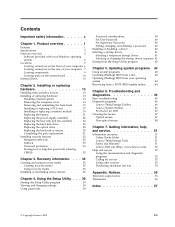
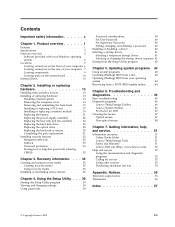
... card 17 Installing or replacing a memory module . . . 19 Replacing the battery 21 Replacing the power supply assembly . . . . 22 Replacing the heat sink and fan assembly . . . 24 Replacing the hard disk drive 26 Replacing the optical drive 28 Replacing the keyboard or mouse 30 Completing the parts replacement 31 Installing security features 32 Integrated cable lock 32 Padlock 33 Password...
User Guide - Page 10
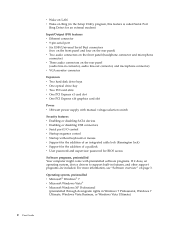
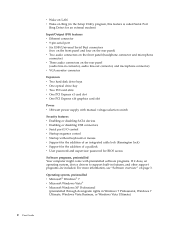
... hard disk drive bays v One optical drive bay v Two PCI card slots v One PCI Express x1 card slot v One PCI Express x16 graphics card slot
Power v 180-watt power supply with manual voltage-selection switch
Security features v Enabling or disabling SATA devices v Enabling or disabling USB connectors v Serial port I/O control v Startup sequence control v Startup without keyboard or mouse v Support...
User Guide - Page 11
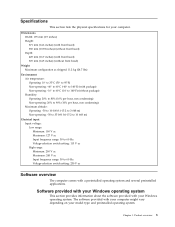
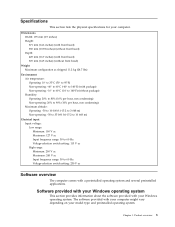
... 50 to 60 Hz Voltage-selection switch setting: 230 V ac
Software overview
The computer comes with a preinstalled operating system and several preinstalled applications.
Software provided with your Windows operating system
This section provides information about the software provided with your Windows operating system. The software provided with your computer might vary depending on your model type...
User Guide - Page 12
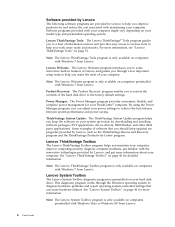
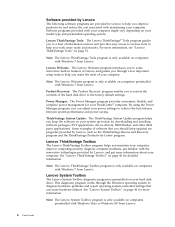
... your ThinkCentre® computer. By using the Power Manager program, you can adjust your power settings to achieve the best balance between system performance and power saving.
ThinkVantage System Update: The ThinkVantage System Update program helps you keep the software on your system up-to-date by downloading and installing software packages (TVT applications, device drivers, BIOS flashes, and...
User Guide - Page 13
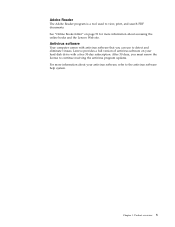
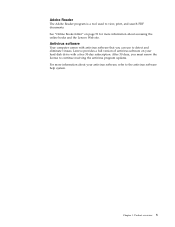
... software
Your computer comes with antivirus software that you can use to detect and eliminate viruses. Lenovo provides a full version of antivirus software on your hard disk drive with a free 30-day subscription. After 30 days, you must renew the license to continue receiving the antivirus program updates. For more information about your antivirus software, refer to the antivirus software...
User Guide - Page 21
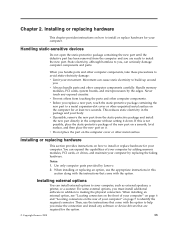
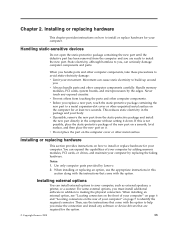
... or other metal surface.
Installing or replacing hardware
This section provides instructions on how to install or replace hardware for your computer. You can expand the capabilities of your computer by adding memory modules, PCI cards, or drives, and maintain your computer by replacing the failing hardware.
Notes: 1. Use only computer parts provided by Lenovo. 2. When installing or replacing an...
User Guide - Page 39
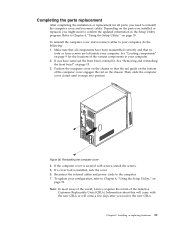
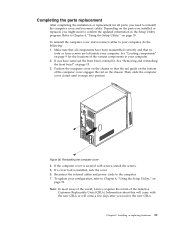
... 26. Reinstalling the computer cover 4. If the computer cover is secured with screws, install the screws. 5. If a cover lock is installed, lock the cover. 6. Reconnect the external cables and power cords to the computer. 7. To update your configuration, refer to Chapter 4, "Using the Setup Utility," on
page 39. Note: In most areas of the world, Lenovo requires the return of...
User Guide - Page 40
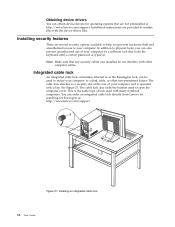
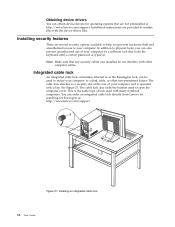
... operating systems that are not preinstalled at http://www.lenovo.com/support. Installation instructions are provided in readme files with the device-driver files.
Installing security features
There are several security options available to help you prevent hardware theft and unauthorized access to your computer. In addition to physical locks, you can also prevent unauthorized use of your...
User Guide - Page 43
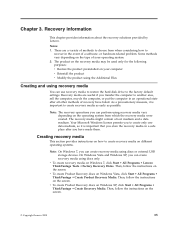
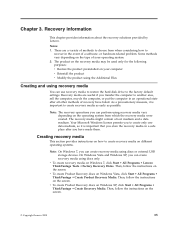
... media using discs or external USB storage devices. On Windows Vista and Windows XP, you can create recovery media using discs only.
v To create recovery media on Windows 7, click Start → All Programs → Lenovo ThinkVantage Tools → Factory Recovery Disks. Then, follow the instructions on the screen.
v To create Product Recovery discs on Windows Vista, click Start → All...
User Guide - Page 44
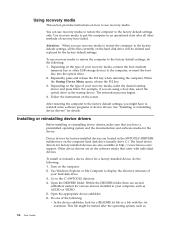
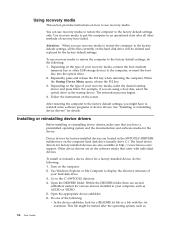
... hard disk drive (usually drive C:). The latest device drivers for factory-installed devices are also available at http://www.lenovo.com/ support. Other device drivers are on the software media that come with individual devices.
To install or reinstall a device driver for a factory-installed device, do the following: 1. Turn on the computer. 2. Use Windows Explorer or My Computer to display the...
User Guide - Page 45
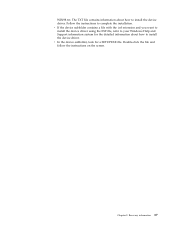
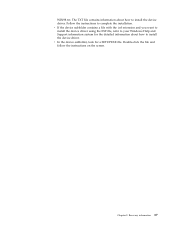
... the device subfolder contains a file with the .inf extension and you want to install the device driver using the INF file, refer to your Windows Help and Support information system for the detailed information about how to install the device driver. v In the device subfolder, look for a SETUP.EXE file. Double-click the file and follow the instructions on the screen.
Chapter 3. Recovery...
User Guide - Page 51
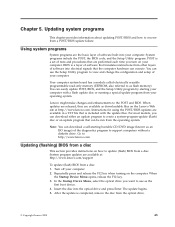
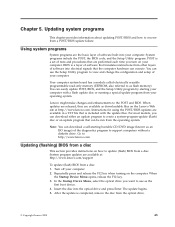
... section provides instructions on how to update (flash) BIOS from a disc. System program updates are available at: http://www.lenovo.com/support
To update (flash) BIOS from a disc: 1. Turn off your computer. 2. Repeatedly press and release the F12 key when turning on the computer. When
the Startup Device Menu opens, release the F12 key. 3. In the Startup Device Menu, select the optical drive you...
User Guide - Page 52
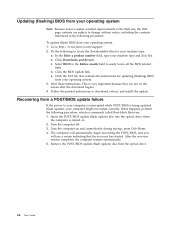
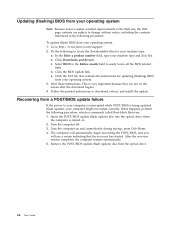
...to download, extract, and install the update.
Recovering from a POST/BIOS update failure
If the power to your computer is interrupted while POST/BIOS is being updated (flash update), your computer might not restart correctly. If this happens, perform the following procedure, which is commonly called Boot-block Recovery. 1. Insert the POST/BIOS update (flash update) disc into the optical drive when...
User Guide - Page 54


...that works through the Windows operating system and enables you to view symptoms and solutions for computer problems, access the Lenovo troubleshooting center, update system drivers, and review system information.
To run the Lenovo System Toolbox program, click Start → All Programs → Lenovo Services → Lenovo System Toolbox. Follow the instructions on the screen. For
46 User Guide
User Guide - Page 55
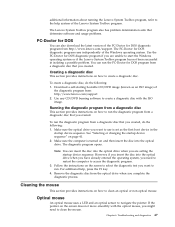
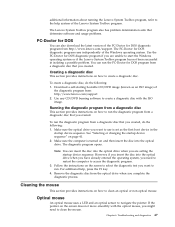
....
Note: You can insert the disc into the optical drive when you are setting the startup device sequence. However, if you insert the disc into the optical drive when you have already entered the operating system, you need to restart the computer to access the diagnostic program.
3. Follow the instructions on the screen to select the diagnostic test...
User Guide - Page 59
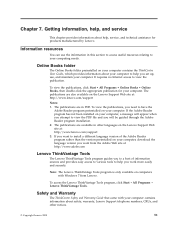
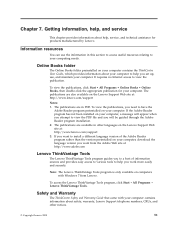
... the PDF file and you will be guided through the Adobe Reader program installation. 2. The publications are available in other languages on the Lenovo Support Web site at: http://www.lenovo.com/support 3. If you want to install a different language version of the Adobe Reader program rather than the version preinstalled on your computer, download the language version you want from the Adobe Web...
User Guide - Page 60
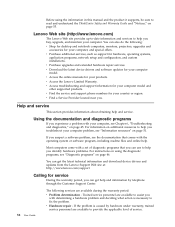
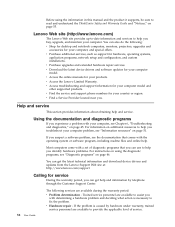
...for desktop and notebook computers, monitors, projectors, upgrades and
accessories for your computer, and special offers. v Purchase additional services, such as support for hardware, operating systems,
application programs, network setup and configuration, and custom installations. v Purchase upgrades and extended hardware repair services. v Download the latest device drivers and software updates...
User Guide - Page 61
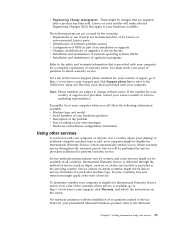
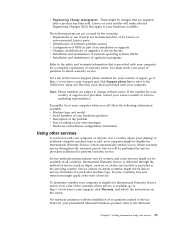
..., or upgrades to device drivers v Installation and maintenance of network operating systems (NOS) v Installation and maintenance of application programs
Refer to the safety and warranty information that is provided with your computer for a complete explanation of warranty terms. You must retain your proof of purchase to obtain warranty service.
For a list of the Lenovo Support phone numbers for...
User Guide - Page 65
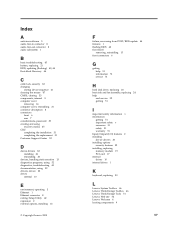
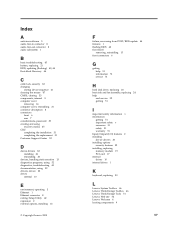
... 52 drivers, device 32 drives
internal 10
E
environment, operating 3 Ethernet 1 Ethernet connector 8 exiting, Setup Utility 42 expansion 2 external options, installing 13
© Copyright Lenovo 2009
F
failure, recovering from POST/BIOS update 44 features 1 flashing BIOS 43 front bezel
removing, reinstalling 15 front connectors 6
G
getting help 51 information 51 service 51
H
hard disk drive...
User Guide - Page 66
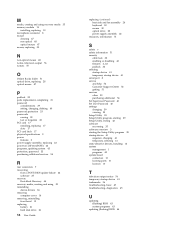
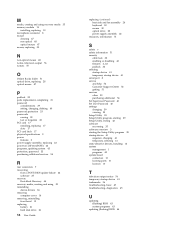
... 22 power-on self-test (POST) 43 programs, updating system 43 protection, password 33 purchasing additional services 54
R
rear connectors 7 recovering
from a POST/BIOS update failure 44 software 35 recovery Boot-block Recovery 44 recovery media, creating and using 35 reinstalling device drivers 36 removing computer cover 14 removing, reinstalling front bezel 15 replacing battery 21 hard disk drive...
