Lenovo B520e driver and firmware
Related Lenovo B520e Manual Pages
Download the free PDF manual for Lenovo B520e and other Lenovo manuals at ManualOwl.com
Power cord notice - Page 1
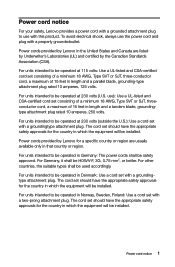
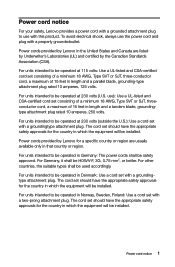
....
For units intended to be operated at 230 volts (outside the U.S.): Use a cord set with a groundingtype attachment plug. The cord set should have the appropriate safety approvals for the country in which the equipment will be installed.
Power cords provided by Lenovo for a specific country or region are usually available only in that country or...
Lenovo IdeaCentre B5 Series User Guide V3.0 - Page 4
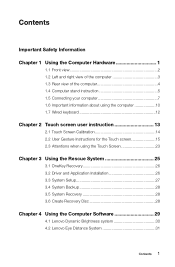
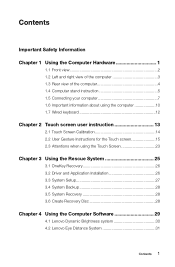
... 14 2.2 User Gesture Instructions for the Touch screen 15 2.3 Attentions when using the Touch Screen 23
CCCCCCCCCCC Using the Rescue System 25
3.1 OneKey Recovery 26 3.2 Driver and Application Installation 26 3.3 System Setup 27 3.4 System Backup 28 3.5 System Recovery 28 3.6 Create Recovery Disc 28
CCCCCCCCCCC Using the Computer Software 29
4.1 Lenovo Dynamic Brightness system 30...
Lenovo IdeaCentre B5 Series User Guide V3.0 - Page 5
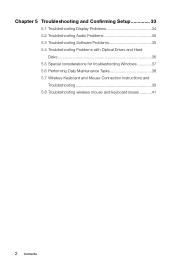
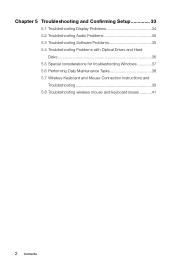
... and Confirming Setup 33
5.1 Troubleshooting Display Problems 34 5.2 Troubleshooting Audio Problems 35 5.3 Troubleshooting Software Problems 35 5.4 Troubleshooting Problems with Optical Drives and Hard
Disks 36 5.5 Special considerations for troubleshooting Windows 37 5.6 Performing Daily Maintenance Tasks 38 5.7 Wireless Keyboard and Mouse Connection Instructions and
Troubleshooting...
Lenovo IdeaCentre B5 Series User Guide V3.0 - Page 17
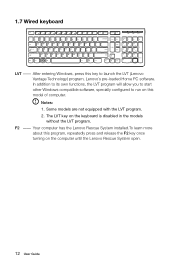
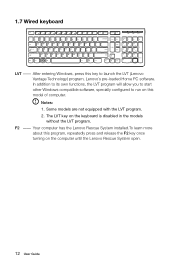
1.7 Wired keyboard
LVT -- After entering Windows, press this key to launch the LVT (Lenovo Vantage Technology) program, Lenovo's pre-loaded Home PC software. In addition to its own functions, the LVT program will allow you to start other Windows compatible software, specially configured to run on this model of computer. Notes: 1. Some models are not equipped with the LVT...
Lenovo IdeaCentre B5 Series User Guide V3.0 - Page 19
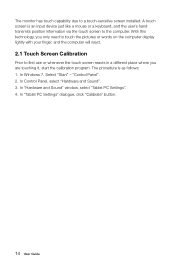
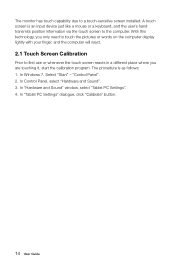
... the computer will react.
2.1 Touch Screen Calibration
Prior to first use or whenever the touch screen reacts in a different place where you are touching it, start the calibration program. The procedure is as follows: 1. In Windows 7, Select "Start" - "Control Panel". 2. In Control Panel, select "Hardware and Sound". 3. In "Hardware and Sound" window, select "Tablet PC Settings...
Lenovo IdeaCentre B5 Series User Guide V3.0 - Page 30
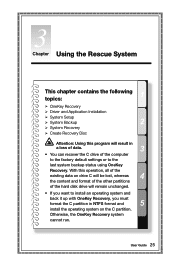
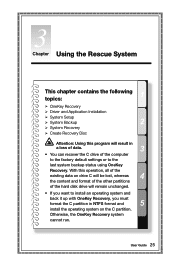
... contains the following topics:
1
OneKey Recovery
Driver and Application Installation
System Setup
System Backup
2
System Recovery
Create Recovery Disc
Attention: Using this program will result in
a loss of data.
3
• You can recover the C drive of the computer
to the factory default settings or to the
last system backup...
Lenovo IdeaCentre B5 Series User Guide V3.0 - Page 31
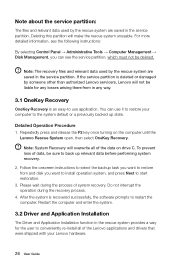
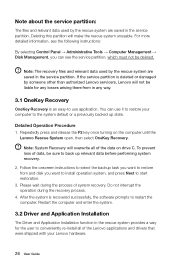
... from and disk you want to install operation system, and press Next to start restoration.
3. Please wait during the process of system recovery. Do not interrupt the operation during the recovery process.
4. After the system is recovered successfully, the software prompts to restart the computer. Restart the computer and enter the system.
3.2 Driver and Application Installation
The Driver and...
Lenovo IdeaCentre B5 Series User Guide V3.0 - Page 32
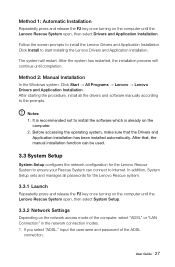
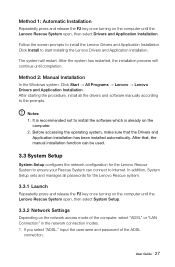
..., make sure that the Drivers and
Application installation has been installed automatically. After that, the manual installation function can be used.
3.3 System Setup
System Setup configures the network configuration for the Lenovo Rescue System to ensure your Rescue System can connect to internet. In addition, System Setup sets and manages all passwords for the Lenovo Rescue system.
3.3.1 Launch...
Lenovo IdeaCentre B5 Series User Guide V3.0 - Page 35
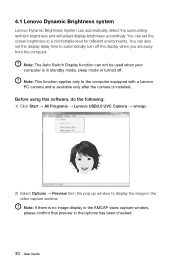
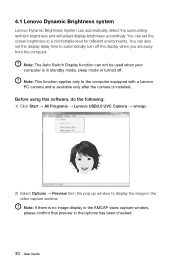
... function applies only to the computer equipped with a Lenovo PC camera and is available only after the camera is installed. Before using this software, do the following: 1) Click Start → All Programs → Lenovo USB2.0 UVC Camera → vmcap.
2) Select Options → Preview from the pop-up window to display the image in the video capture window. Note: If there is no...
Lenovo IdeaCentre B5 Series User Guide V3.0 - Page 36
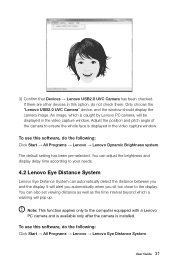
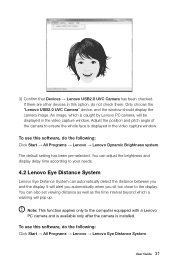
3) Confirm that Devices → Lenovo USB2.0 UVC Camera has been checked. If there are other devices in this option, do not check them. Only choose the "Lenovo USB2.0 UVC Camera" device, and the window should display the camera image. An image, which is caught by Lenovo PC camera, will be displayed in the video capture window. Adjust the position and pitch angle of the camera to ensure the...
Lenovo IdeaCentre B5 Series User Guide V3.0 - Page 39
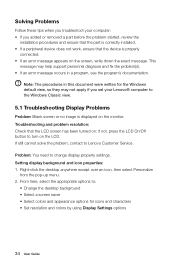
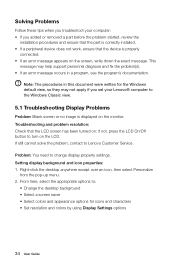
... an error message occurs in a program, see the program's documentation.
Note: The procedures in this document were written for the Windows default view, so they may not apply if you set your Lenovo® computer to the Windows Classic view.
5.1 Troubleshooting Display Problems
Problem: Blank screen or no image is displayed on the monitor. Troubleshooting and problem resolution: Check...
Lenovo IdeaCentre B5 Series User Guide V3.0 - Page 40
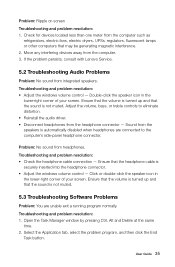
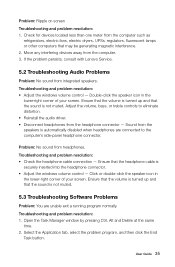
... that may be generating magnetic interference. 2. Move any interfering devices away from the computer. 3. If the problem persists, consult with Lenovo Service.
5.2 Troubleshooting Audio Problems
Problem: No sound from integrated speakers. Troubleshooting and problem resolution: • Adjust the windows volume control - Double-click the speaker icon in the
lower-right corner of your screen...
Lenovo IdeaCentre B5 Series User Guide V3.0 - Page 41
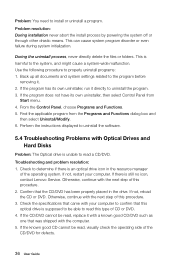
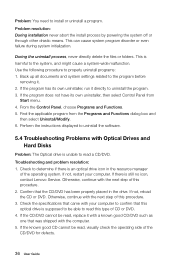
... the instructions displayed to uninstall the software.
5.4 Troubleshooting Problems with Optical Drives and Hard Disks
Problem: The Optical drive is unable to read a CD/DVD.
Troubleshooting and problem resolution: 1. Check to determine if there is an optical drive icon in the resource manager
of the operating system. If not, restart your computer. If there is still no icon, contact Lenovo Service...
Lenovo IdeaCentre B5 Series User Guide V3.0 - Page 42
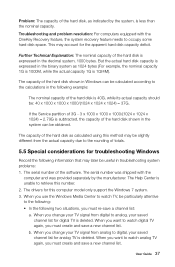
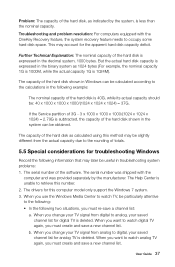
... Windows
Record the following information that may later be useful in troubleshooting system problems: 1. The serial number of the software. The serial number was shipped with the
computer and was provided separately by the manufacturer. The Help Center is unable to retrieve this number. 2. The drivers for this computer model only support the Windows 7 system. 3. When you use the Windows...
Lenovo IdeaCentre B5 Series User Guide V3.0 - Page 45
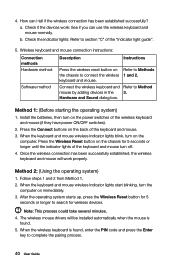
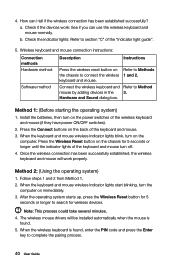
... method
Software method
Description
Instructions
Press the wireless reset button on Refer to Methods the chassis to connect the wireless 1 and 2. keyboard and mouse.
Connect the wireless keyboard and Refer to Method mouse by adding devices in the 3. Hardware and Sound dialog box.
Method 1: (Before starting the operating system)
1. Install the batteries, then turn on the power switches...
Lenovo IdeaCentre B5 Series User Guide V3.0 - Page 46
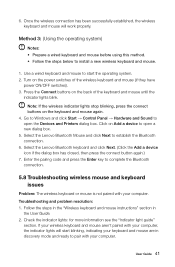
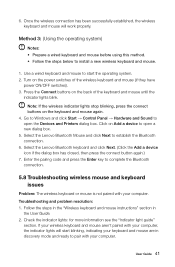
... blink.
Note: If the wireless indicator lights stop blinking, press the connect buttons on the keyboard and mouse again. 4. Go to Windows and click Start → Control Panel → Hardware and Sound to open the Devices and Printers dialog box. Click on Add a device to open a new dialog box. 5. Select the Lenovo Bluetooth Mouse and click Next...
Lenovo IdeaCentre B5 Series User Guide V3.0 - Page 47
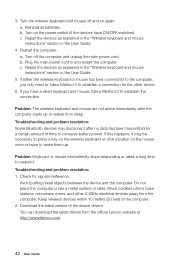
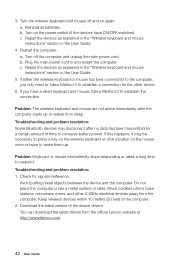
.... Do not place the computer under a metal surface or table. Move cordless phone base stations, microwave ovens, and other 2.4GHz electrical devices away from the computer. Keep wireless devices within 10 meters (33 feet) of the computer. 2. Download the latest version of the device drivers. You can download the latest drivers from the official Lenovo website at http://www.lenovo.com.
42 User Guide
Lenovo IdeaCentre B5 Series Hardware Replacement Manual V3.0 - Page 28
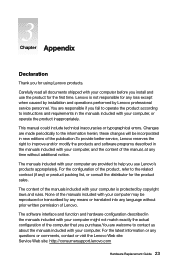
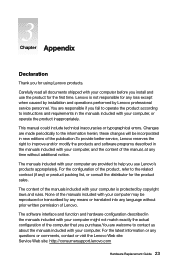
... any loss except when caused by installation and operations performed by Lenovo professional service personnel. You are responsible if you fail to operate the product according to instructions and requirements in the manuals included with your computer, or operate the product inappropriately.
This manual could include technical inaccuracies or typographical errors. Changes are made periodically to...
Lenovo IdeaCentre B5 Series Hardware Replacement Manual V3.0 - Page 29
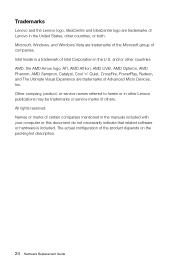
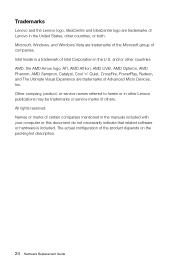
... of Advanced Micro Devices, Inc. Other company, product, or service names referred to herein or in other Lenovo publications may be trademarks or service marks of others. All rights reserved. Names or marks of certain companies mentioned in the manuals included with your computer or this document do not necessarily indicate that related software or hardware is...
IdeaCentre B520e Hardware Maintenance Manual (English) - Page 17
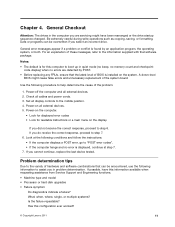
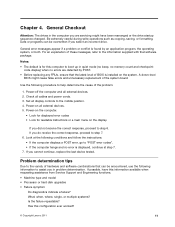
... level of BIOS is installed on the system. A down-level
BIOS might cause false errors and unnecessary replacement of the system board.
Use the following procedure to help determine the cause of the problem:
1. Power-off the computer and all external devices. 2. Check all cables and power cords. 3. Set all display controls to the middle position. 4. Power-on all external devices. 5. Power-on the...

