Lenovo M5800 driver and firmware
Related Lenovo M5800 Manual Pages
Download the free PDF manual for Lenovo M5800 and other Lenovo manuals at ManualOwl.com
Lenovo M5800 Hardware Maintenance Manual - Page 3
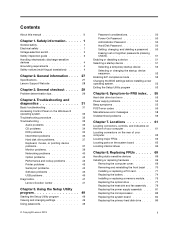
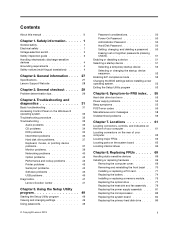
...Control Panel on the Windows 8 operating system 32 Troubleshooting procedure 32 Troubleshooting 32
Audio problems 33 CD problems 34 DVD problems 35 Intermittent problems 36 Hard disk drive problems 37 Keyboard, mouse, or pointing device problems 37 Monitor problems 39 Networking problems 40 Option problems 43 Performance and lockup problems . . . . . 43 Printer problems 45 Serial port...
Lenovo M5800 Hardware Maintenance Manual - Page 34


...on the Lenovo Support Web site at: http://www.lenovo.com/support This Web site is updated with the latest support information such as the following: • Drivers and software • Diagnostic solutions • Product and service warranty • Product and parts details • User guides and manuals • Knowledge base and frequently asked questions
28 Lenovo M5800 Hardware Maintenance...
Lenovo M5800 Hardware Maintenance Manual - Page 35
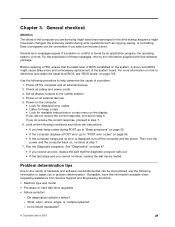
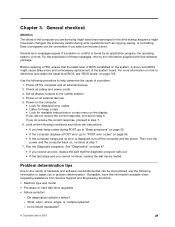
... false errors and unnecessary replacement of the system board. For more information on how to determine and obtain the latest level BIOS, see "BIOS levels" on page 105.
Use the following procedure to help determine the cause of a problem: 1. Power-off the computer and all external devices. 2. Check all cables and power cords. 3. Set all display controls to the middle position. 4. Power-on...
Lenovo M5800 Hardware Maintenance Manual - Page 38
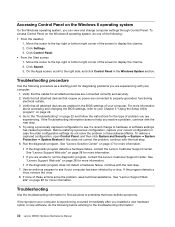
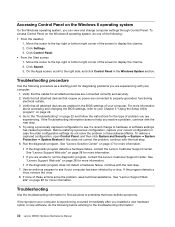
... the cables for all attached devices are connected correctly and securely. 2. Verify that all attached devices that require ac power are connected to properly grounded, functioning
electrical outlets. 3. Verify that all attached devices are enabled in the BIOS settings of your computer. For more information
about accessing and changing the BIOS settings, refer to your Chapter 5 "Using the Setup...
Lenovo M5800 Hardware Maintenance Manual - Page 39
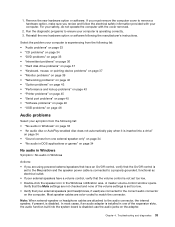
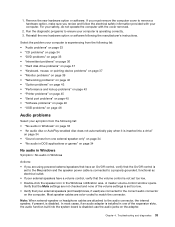
...; "Networking problems" on page 40 • "Option problems" on page 43 • "Performance and lockup problems" on page 43 • "Printer problems" on page 45 • "Serial port problems" on page 45 • "Software problems" on page 46 • "USB problems" on page 46
Audio problems
Select your symptom from the following list: • "No audio in Windows" on...
Lenovo M5800 Hardware Maintenance Manual - Page 40
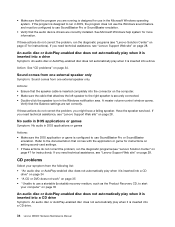
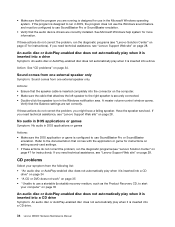
...-click the speaker icon in the Windows notification area. A master volume-control window opens.
Verify that the Balance settings are set correctly.
If these actions do not correct the problem, you might have a failing speaker. Have the speaker serviced. If you need technical assistance, see "Lenovo Support Web site" on page 28.
No audio in DOS applications or games...
Lenovo M5800 Hardware Maintenance Manual - Page 47
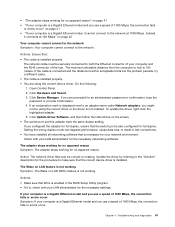
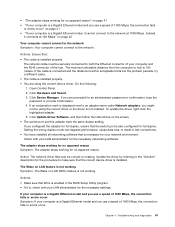
... exclamation mark is displayed next to an adapter name under Network adapters, you might
not be using the correct driver or the driver is not enabled. To update the driver, right-click the highlighted adapter. 5. Click Update Driver Software, and then follow the instructions on the screen. • The switch port and the adapter have the same duplex setting. If you configured the adapter for full...
Lenovo M5800 Hardware Maintenance Manual - Page 51
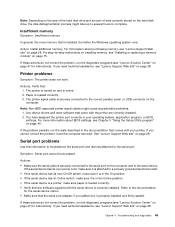
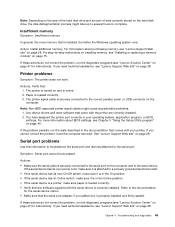
... USB connector on the computer.
Note: Non-IEEE-approved printer signal cables might cause unpredictable problems. 1. Any device drivers and other software that came with the printer are correctly installed. 2. You have assigned the printer port correctly in your operating system, application program, or BIOS settings. For more information about BIOS settings, see Chapter 5 "Using the Setup Utility...
Lenovo M5800 Hardware Maintenance Manual - Page 52
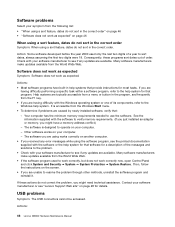
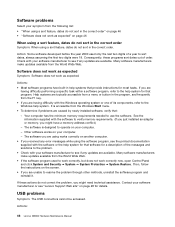
... supplied with the software to verify memory requirements. (If you just installed an adapter or memory, you might have a memory-address conflict.) - The software is designed to operate on your computer. - Other software works on your computer. - The software you are using works correctly on another computer. • If you received any error messages while using the software program, see the...
Lenovo M5800 Hardware Maintenance Manual - Page 53
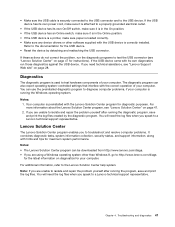
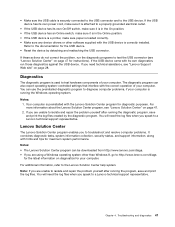
... page 47 for instructions). If the USB device came with its own diagnostics, run those diagnostics against the USB device. If you need technical assistance, see "Lenovo Support Web site" on page 28.
Diagnostics
The diagnostic program is used to test hardware components of your computer. The diagnostic program can also report operating-system-controlled settings that interfere with the...
Lenovo M5800 Hardware Maintenance Manual - Page 112
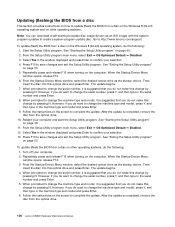
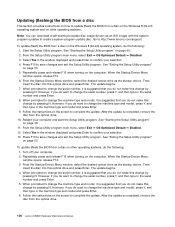
.... See "Exiting the Setup Utility program"
on page 53.
To update (flash) the BIOS from a disc on other operating systems, do the following: 1. Turn off your computer. 2. Repeatedly press and release F12 when turning on the computer. When the Startup Device Menu window opens, release F12. 3. From the Startup Device Menu window, select the desired optical drive as the startup device. Then, insert...
Lenovo M5800 Hardware Maintenance Manual - Page 113
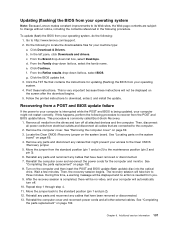
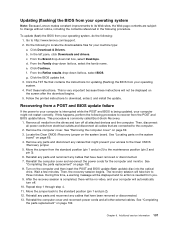
... the instructions for updating (flashing) the BIOS from your operating system. 4. Print these instructions. This is very important because these instructions will not be displayed on the screen after the download begins. 5. Follow the printed instructions to download, extract, and install the update.
Recovering from a POST and BIOS update failure
If the power to your computer is interrupted...
Lenovo M5800 User Guide - Page 3
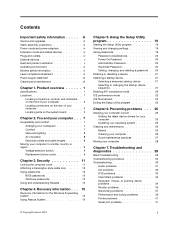
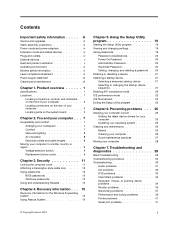
... 9 Replacement power cords 9
Chapter 3. Security 11
Locking the computer cover 11 Attaching a Kensington-style cable lock. . . . . 12 Using passwords 12
BIOS passwords 12 Windows passwords 13 Using and understanding firewalls 13
Chapter 4. Recovery information . . . 15
Recovery information for the Windows 8 operating system 15 Using Rescue System 16
Chapter 5. Using the Setup Utility...
Lenovo M5800 User Guide - Page 26
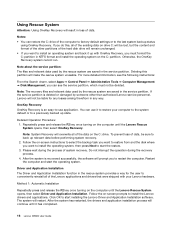
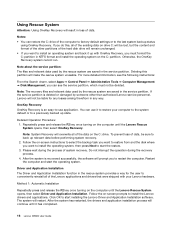
... disk where you want to install the operating system, then press Next to start the restore. 3. Please wait during the process of system recovery. Do not interrupt the operation during the recovery process. 4. After the system is recovered successfully, the software will prompt you to restart the computer. Restart the computer and start the operating system.
Driver and Application Installation...
Lenovo M5800 User Guide - Page 27
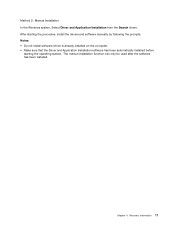
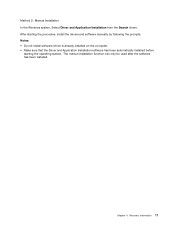
... 2: Manual Installation In the Windows system, Select Driver and Application Installation from the Search charm. After starting the procedure, install the drivers and software manually by following the prompts. Notes: • Do not install software which is already installed on the computer. • Make sure that the Driver and Application Installation software has been automatically installed...
Lenovo M5800 User Guide - Page 35
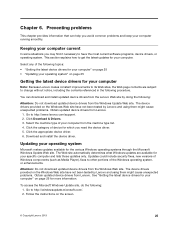
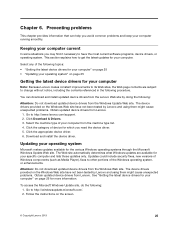
... http://www.lenovo.com/support. 2. Click Download & Drivers. 3. Select the machine type of your computer from the machine type list. 4. Click the category of device for which you need the device driver. 5. Click the appropriate device driver. 6. Download and install the device driver.
Updating your operating system
Microsoft makes updates available for the various Windows operating systems through...
Lenovo M5800 User Guide - Page 38
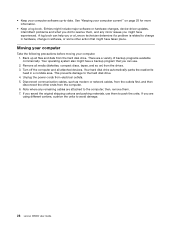
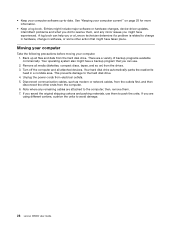
..., compact discs, tapes, and so on) from the drives. 3. Turn off the computer and all attached devices. Your hard disk drive automatically parks the read/write head in a nondata area. This prevents damage to the hard disk drive. 4. Unplug the power cords from electrical outlets. 5. Disconnect communication cables, such as modem or network cables, from the outlets first, and then disconnect the...
Lenovo M5800 User Guide - Page 40
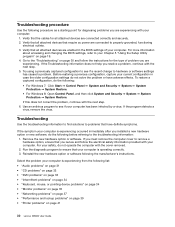
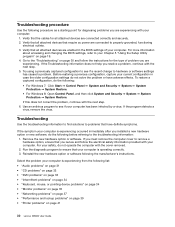
... the cables for all attached devices are connected correctly and securely. 2. Verify that all attached devices that require ac power are connected to properly grounded, functioning
electrical outlets. 3. Verify that all attached devices are enabled in the BIOS settings of your computer. For more information
about accessing and changing the BIOS settings, refer to your Chapter 5 "Using the Setup...
Lenovo M5800 User Guide - Page 48
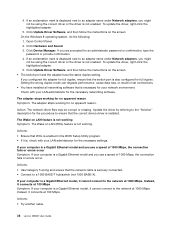
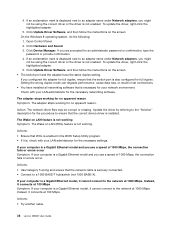
... Update Driver Software, and then follow the instructions on the screen. On the Windows 8 operating system, do the following:
1. Open Control Panel. 2. Click Hardware and Sound. 3. Click Device Manager. If you are prompted for an administrator password or confirmation, type the
password or provide confirmation. 4. If an exclamation mark is displayed next to an adapter name under Network adapters...
Lenovo M5800 User Guide - Page 51
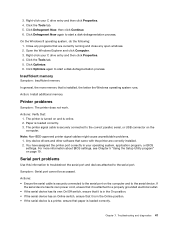
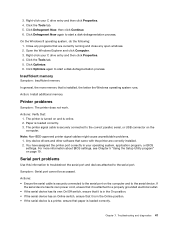
... USB connector on the computer.
Note: Non-IEEE-approved printer signal cables might cause unpredictable problems. 1. Any device drivers and other software that came with the printer are correctly installed. 2. You have assigned the printer port correctly in your operating system, application program, or BIOS settings. For more information about BIOS settings, see Chapter 5 "Using the Setup Utility...

