Lenovo B540p driver and firmware
Related Lenovo B540p Manual Pages
Download the free PDF manual for Lenovo B540p and other Lenovo manuals at ManualOwl.com
Lenovo IdeaCentre B3/B5 Series User Guide - Page 4
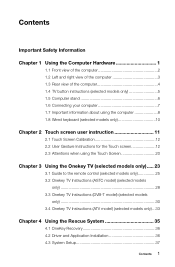
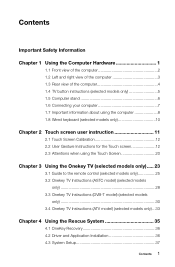
... 23
3.1 Guide to the remote control (selected models only 25 3.2 Onekey TV Instructions (ASTC model) (selected models
only 28 3.3 Onekey TV Instructions (DVB-T model) (selected models
only 30 3.4 Onekey TV Instructions (ATV model) (selected models only)....33
Chapter 4 Using the Rescue System 35
4.1 OneKey Recovery 36 4.2 Driver and Application Installation 36 4.3 System Setup 37
Contents...
Lenovo IdeaCentre B3/B5 Series User Guide - Page 5
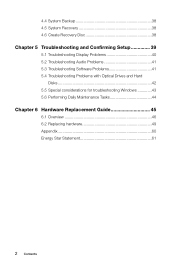
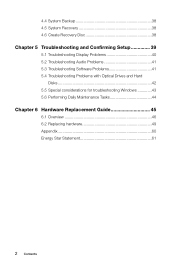
... Recovery Disc 38
Chapter 5 Troubleshooting and Confirming Setup 39
5.1 Troubleshooting Display Problems 40 5.2 Troubleshooting Audio Problems 41 5.3 Troubleshooting Software Problems 41 5.4 Troubleshooting Problems with Optical Drives and Hard
Disks 42 5.5 Special considerations for troubleshooting Windows 43 5.6 Performing Daily Maintenance Tasks 44
Chapter 6 Hardware Replacement Guide...
Lenovo IdeaCentre B3/B5 Series User Guide - Page 12


... computer to an Ethernet-type local area network. Connects to the HDMI connector on your display or TV.
Connects to an external antenna to view programs using the optional TV tuner card. Connects to the composite audio and video connectors on your video device.
Note: If your computer is equipped with a wireless keyboard or mouse, follow the installation instructions for those devices.
User Guide...
Lenovo IdeaCentre B3/B5 Series User Guide - Page 15
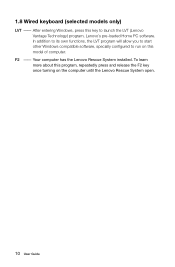
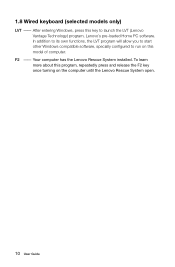
... this key to launch the LVT (Lenovo Vantage Technology) program, Lenovo's pre-loaded Home PC software. In addition to its own functions, the LVT program will allow you to start other Windows compatible software, specially configured to run on this model of computer.
F2 -- Your computer has the Lenovo Rescue System installed. To learn more about this program, repeatedly press...
Lenovo IdeaCentre B3/B5 Series User Guide - Page 17
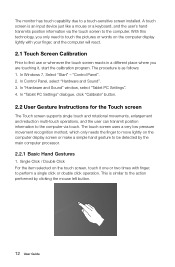
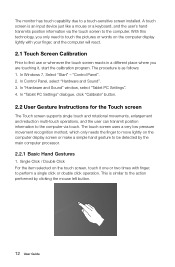
... Control Panel, select "Hardware and Sound". 3. In "Hardware and Sound" window, select "Tablet PC Settings". 4. In "Tablet PC Settings" dialogue, click "Calibrate" button.
2.2 User Gesture Instructions for the Touch screen
The Touch screen supports single touch and rotational movements, enlargement and reduction multi-touch operations, and the user can transmit position information to the computer...
Lenovo IdeaCentre B3/B5 Series User Guide - Page 32
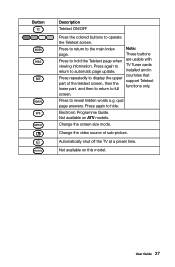
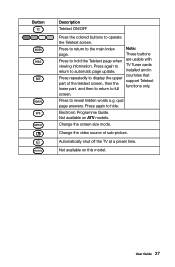
... viewing information. Press again to return to automatic page update.
Press repeatedly to display the upper part of the teletext screen, then the lower part, and then to return to full screen.
Note: These buttons are usable with TV Tuner cards installed and in countries that support Teletext functions only.
Press to reveal hidden words e.g. quiz...
Lenovo IdeaCentre B3/B5 Series User Guide - Page 34
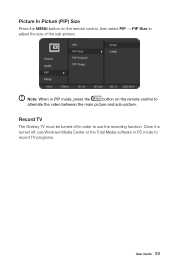
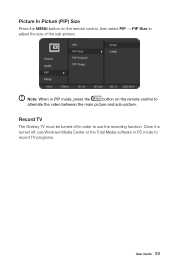
... in PIP mode, press the
button on the remote control to
alternate the video between the main picture and sub-picture.
Record TV
The Onekey TV must be turned off in order to use the recording function. Once it is turned off, use Windows Media Center or the Total Media software in PC mode to record TV programs.
User Guide 29
Lenovo IdeaCentre B3/B5 Series User Guide - Page 37
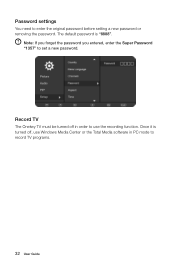
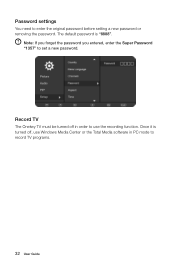
... removing the password. The default password is "8888".
Note: If you forget the password you entered, enter the Super Password "1357" to set a new password.
Record TV
The Onekey TV must be turned off in order to use the recording function. Once it is turned off, use Windows Media Center or the Total Media software in PC mode to record TV programs.
32 User Guide
Lenovo IdeaCentre B3/B5 Series User Guide - Page 39
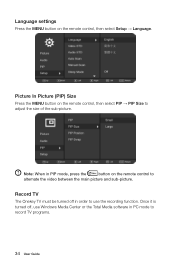
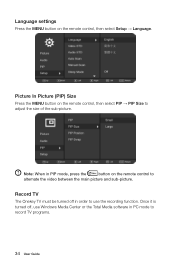
... in PIP mode, press the
button on the remote control to
alternate the video between the main picture and sub-picture.
Record TV
The Onekey TV must be turned off in order to use the recording function. Once it is turned off, use Windows Media Center or the Total Media software in PC mode to record TV programs.
34 User Guide
Lenovo IdeaCentre B3/B5 Series User Guide - Page 40
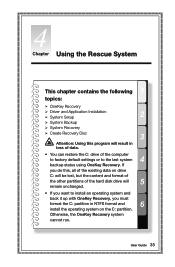
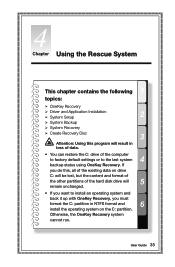
...This chapter contains the following 1
topics:
Ø OneKey Recovery
Ø Driver and Application Installation Ø System Setup
2
Ø System Backup
Ø System Recovery
Ø Create Recovery Disc
3
Attention: Using this program will result in loss of data.
• You can restore the C: drive of the computer
4 to factory default settings or to the last system
backup status using...
Lenovo IdeaCentre B3/B5 Series User Guide - Page 41
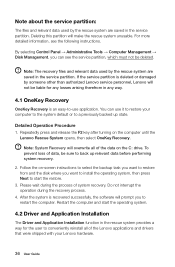
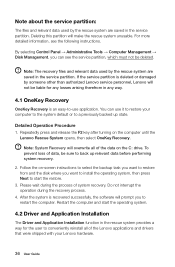
... is recovered successfully, the software will prompt you to restart the computer. Restart the computer and start the operating system.
4.2 Driver and Application Installation
The Driver and Application Installation function in the rescue system provides a way for the user to conveniently reinstall all of the Lenovo applications and drivers that were shipped with your Lenovo hardware.
36 User Guide
Lenovo IdeaCentre B3/B5 Series User Guide - Page 42


... that the Drivers and Application Installation software has
been automatically installed before starting the operating system. The manual installation function can only be used after the software has been installed.
4.3 System Setup
System Setup configures the network configuration for the Lenovo Rescue System to ensure your Rescue System can connect to internet. In addition, System Setup sets and...
Lenovo IdeaCentre B3/B5 Series User Guide - Page 46
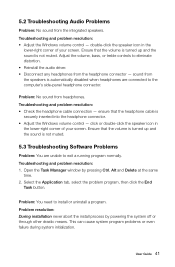
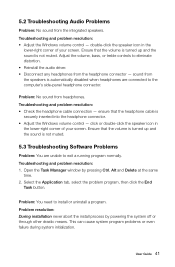
...bass, or treble controls to eliminate distortion. • Reinstall the audio driver. • Disconnect any headphones from the headphone connector - sound from the speakers is automatically disabled when headphones are connected to the computer's side-panel headphone connector.
Problem: No sound from headphones. Troubleshooting and problem resolution: • Check the headphone cable connection...
Lenovo IdeaCentre B3/B5 Series User Guide - Page 48
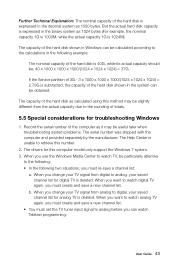
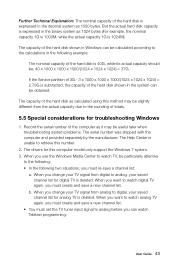
... Windows
1. Record the serial number of the computer as it may be useful later when troubleshooting system problems. The serial number was shipped with the computer and provided separately by the manufacturer. The Help Center is unable to retrieve this number.
2. The drivers for this computer model only support the Windows 7 system. 3. When you use the Windows Media Center to watch TV...
Lenovo IdeaCentre B3/B5 Series User Guide - Page 65
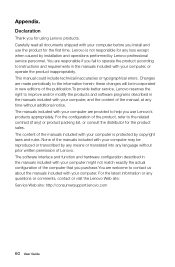
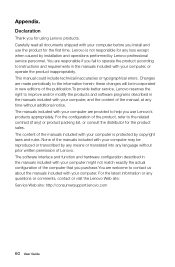
... any loss except when caused by installation and operations performed by Lenovo professional service personnel. You are responsible if you fail to operate the product according to instructions and requirements in the manuals included with your computer, or operate the product inappropriately. This manual could include technical inaccuracies or typographical errors. Changes are made periodically to...
Lenovo IdeaCentre B3/B5 Series User Guide - Page 66
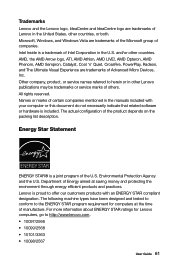
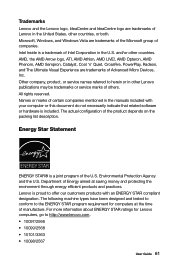
... of Advanced Micro Devices, Inc. Other company, product, or service names referred to herein or in other Lenovo publications may be trademarks or service marks of others. All rights reserved. Names or marks of certain companies mentioned in the manuals included with your computer or this document do not necessarily indicate that related software or hardware is...
Safety and Warranty guide - Page 4


... power adapters 4 Voltage-selection switch 5 Extension cords and related devices 6 Plugs and outlets 6 External devices 6 Batteries 7 Heat and product ventilation 7 Operating environment 8 Electrical current safety information 9 Lithium battery notice 10 Modem safety information 11 Laser compliance statement 11 Power supply statement 12 Products with television tuner options installed...
Safety and Warranty guide - Page 8
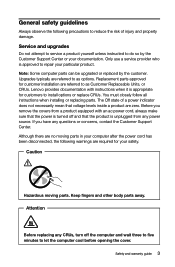
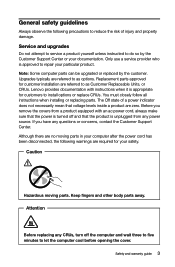
...Customer Support Center or your documentation. Only use a service provider who is approved to repair your particular product. Note: Some computer parts can be upgraded or replaced by the customer. Upgrades typically are referred to as options. Replacement parts approved for customer installation are referred to as Customer Replaceable Units, or CRUs. Lenovo provides documentation with instructions...
Safety and Warranty guide - Page 19


... that accessing network resources can leave your computer vulnerable to computer viruses, hackers, spyware, and other malicious activities that might damage your computer, software, or data. It is your responsibility to ensure that you have adequate protection in the form of firewalls, antivirus software, and antispyware software and keep this software up to date.
14 Safety and warranty guide
Safety and Warranty guide - Page 26


... attempt to diagnose and resolve your problem by telephone, e-mail or remote assistance. The Service Provider may direct you to download and install designated software updates. Some problems may be resolved with a replacement part that you install yourself called a "Customer Replaceable Unit" or "CRU." If so, the Service Provider will ship the CRU to you for you to...

