Lenovo ThinkStation D30 driver and firmware
Drivers and firmware downloads for this Lenovo item

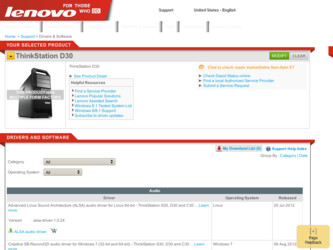
Related Lenovo ThinkStation D30 Manual Pages
Download the free PDF manual for Lenovo ThinkStation D30 and other Lenovo manuals at ManualOwl.com
Hardware Maintenance Manual (HMM) - ThinkStation D30 - Page 112
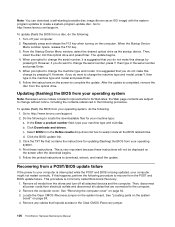
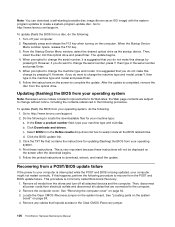
... http://www.lenovo.com/support.
To update (flash) the BIOS from a disc, do the following: 1. Turn off your computer. 2. Repeatedly press and release the F12 key when turning on the computer. When the Startup Device Menu window opens, release the F12 key. 3. From the Startup Device Menu window, select the desired optical drive as the startup device. Then, insert the disc into this optical drive and...
(English) User Guide - Page 3
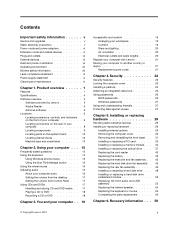
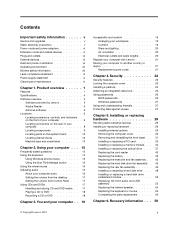
... hardware 29
Handling static-sensitive devices 29 Installing or replacing hardware 29
Installing external options 29 Removing the computer cover 30 Removing and reinstalling the front bezel . . 31 Installing or replacing a PCI card 32 Installing or replacing a memory module . . . 34 Installing or replacing the optical drive . . . 37 Replacing the card reader 40 Replacing the battery 42...
(English) User Guide - Page 4
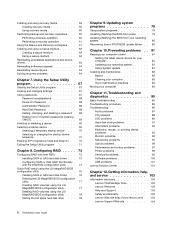
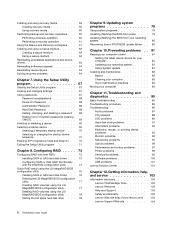
... 86 Troubleshooting 86
Audio problems 87 CD problems 88 DVD problems 89 Hard disk drive problems 91 Intermittent problems 92 Keyboard, mouse, or pointing device problems 92 Monitor problems 93 Networking problems 95 Option problems 96 Performance and lockup problems . . . . . 97 Printer problems 99 Serial port problems 99 Software problems 100 USB problems 101 Lenovo Solution Center...
(English) User Guide - Page 14
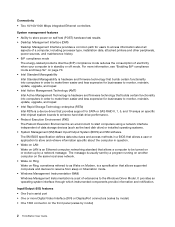
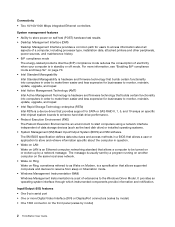
... RSTe is a device driver that provides support for SATA or SAS RAID 0, 1, 5, and 10 arrays on specific Intel chipset system boards to enhance hard disk drive performance. • Preboot Execution Environment (PXE) The Preboot Execution Environment is an environment to start computers using a network interface independent of data storage devices (such as the hard disk drive) or installed operating...
(English) User Guide - Page 18
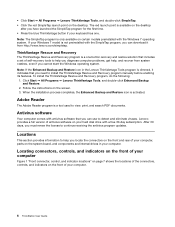
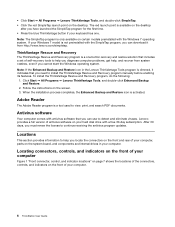
... viruses. Lenovo provides a full version of antivirus software on your hard disk drive with a free 30-day subscription. After 30 days, you must renew the license to continue receiving the antivirus program updates.
Locations
This section provides information to help you locate the connectors on the front and rear of your computer, parts on the system board, and...
(English) User Guide - Page 71
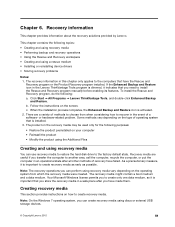
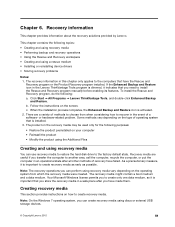
... reinstalling device drivers • Solving recovery problems
Notes: 1. The recovery information in this chapter only applies to the computers that have the Rescue and Recovery program or the Product Recovery program installed. If the Enhanced Backup and Restore icon in the Lenovo ThinkVantage Tools program is dimmed, it indicates that you need to install the Rescue and Recovery program manually...
(English) User Guide - Page 72
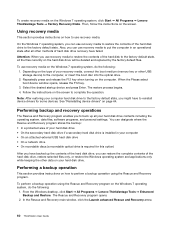
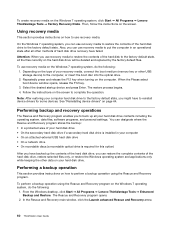
... software programs, and personal settings. You can designate where the Rescue and Recovery program stores the backup: • In a protected area of your hard disk drive • On the secondary hard disk drive if a secondary hard disk drive is installed in your computer • On an attached external USB hard disk drive • On a network drive • On recordable discs (a recordable optical...
(English) User Guide - Page 75
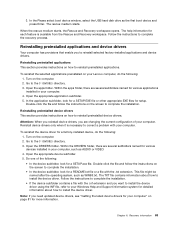
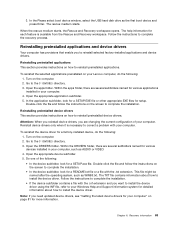
... instructions to complete the installation. • If the device subfolder contains a file with the .inf extension and you want to install the device driver using the INF file, refer to your Windows Help and Support information system for detailed information about how to install the device driver.
Note: If you need updated device drivers, see "Getting the latest device drivers for your computer...
(English) User Guide - Page 76
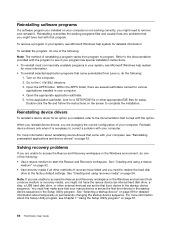
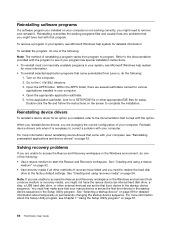
... Recovery workspace or the Windows environment from a rescue medium or recovery media, you might not have the rescue device (an internal hard disk drive, a disc, a USB hard disk drive, or other external devices) set as the first boot device in the startup device sequence. You must first make sure that your rescue device is set as the first boot device in the startup device sequence in the Setup...
(English) User Guide - Page 91
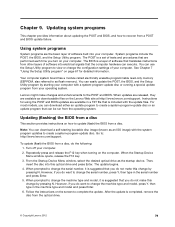
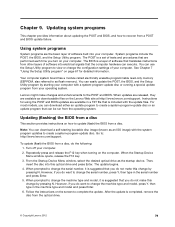
... http://www.lenovo.com/support.
To update (flash) the BIOS from a disc, do the following: 1. Turn off your computer. 2. Repeatedly press and release the F12 key when turning on the computer. When the Startup Device Menu window opens, release the F12 key. 3. From the Startup Device Menu window, select the desired optical drive as the startup device. Then, insert the disc into this optical drive and...
(English) User Guide - Page 92
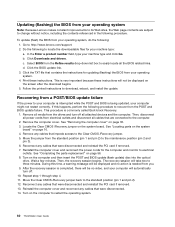
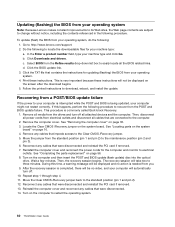
... any cables that were disconnected and reinstall the PCI card if removed. 7. Reinstall the computer cover and reconnect the power cords for the computer and monitor to electrical
outlets. See "Completing the parts replacement" on page 56. 8. Turn on the computer and then insert the POST and BIOS update (flash update) disc into the optical
drive. Wait a few minutes. Then, the recovery session...
(English) User Guide - Page 93
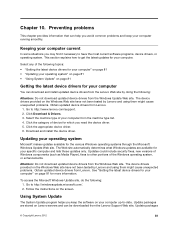
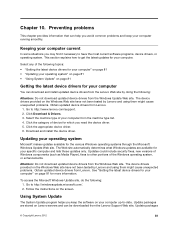
... http://www.lenovo.com/support. 2. Click Download & Drivers. 3. Select the machine type of your computer from the machine type list. 4. Click the category of device for which you need the device driver. 5. Click the appropriate device driver. 6. Download and install the device driver.
Updating your operating system
Microsoft makes updates available for the various Windows operating systems through...
(English) User Guide - Page 94
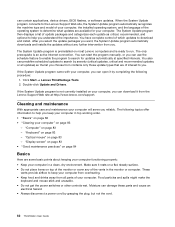
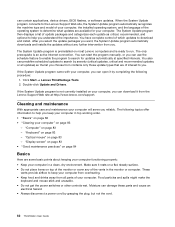
..., device drivers, BIOS flashes, or software updates. When the System Update program connects to the Lenovo Support Web site, the System Update program automatically recognizes the machine type and model of your computer, the installed operating system, and the language of the operating system to determine what updates are available for your computer. The System Update program then displays...
(English) User Guide - Page 96
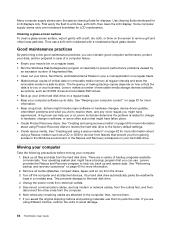
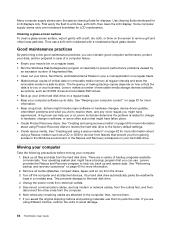
...-media storage devices available as options, such as CD-RW drives and recordable DVD drives. • Back up your entire hard disk drive on a regular basis. • Keep your computer software up-to-date. See "Keeping your computer current " on page 81 for more information. • Keep a log book. Entries might include major software or hardware changes, device-driver updates, intermittent...
(English) User Guide - Page 99
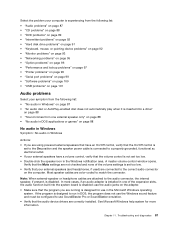
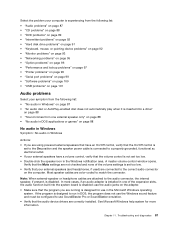
... disk drive problems" on page 91 • "Keyboard, mouse, or pointing device problems" on page 92 • "Monitor problems" on page 93 • "Networking problems" on page 95 • "Option problems" on page 96 • "Performance and lockup problems" on page 97 • "Printer problems" on page 99 • "Serial port problems" on page 99 • "Software problems...
(English) User Guide - Page 108
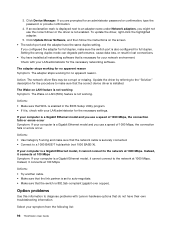
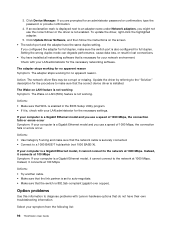
...the password or provide confirmation.
4. If an exclamation mark is displayed next to an adapter name under Network adapters, you might not use the correct driver or the driver is not enabled. To update the driver, right-click the highlighted adapter.
5. Click Update Driver Software, and then follow the instructions on the screen. • The switch port and the adapter have the same duplex setting...
(English) User Guide - Page 111
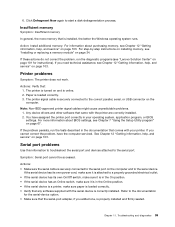
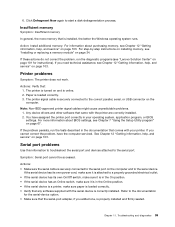
... parallel, serial, or USB connector on the computer.
Note: Non-IEEE-approved printer signal cables might cause unpredictable problems. 1. Any device drivers and other software that came with the printer are correctly installed. 2. You have assigned the printer port correctly in your operating system, application program, or BIOS settings. For more information about BIOS settings, see Chapter...
(English) User Guide - Page 113
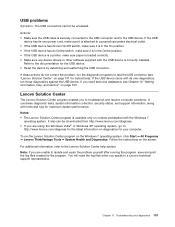
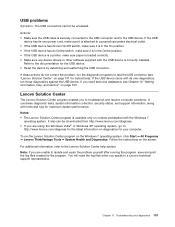
... device is a printer, make sure paper is loaded correctly. • Make sure any device drivers or other software supplied with the USB device is correctly installed.
Refer to the documentation for the USB device. • Reset the device by detaching and reattaching the USB connector. If these actions do not correct the problem, run the diagnostic programs to test the USB connector (see "Lenovo...
(English) User Guide - Page 115
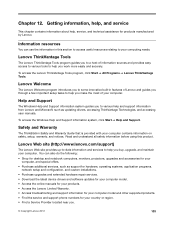
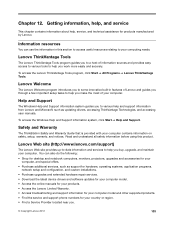
...Purchase additional services, such as support for hardware, operating systems, application programs,
network setup and configuration, and custom installations. • Purchase upgrades and extended hardware repair services. • Download the latest device drivers and software updates for your computer model. • Access the online manuals for your products. • Access the Lenovo Limited...
(English) User Guide - Page 116
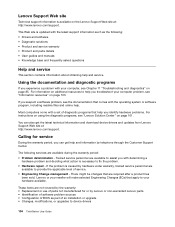
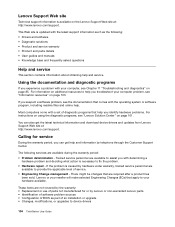
... software program, including readme files and online help.
Most computers come with a set of diagnostic programs that help you identify hardware problems. For instructions on using the diagnostic programs, see "Lenovo Solution Center" on page 101.
You can also get the latest technical information and download device drivers and updates from Lenovo Support Web site at: http://www.lenovo.com/support...
