Lenovo J115 driver and firmware
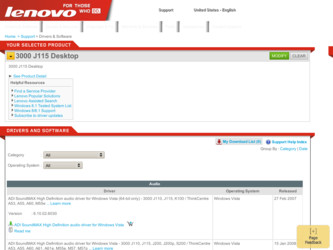
Related Lenovo J115 Manual Pages
Download the free PDF manual for Lenovo J115 and other Lenovo manuals at ManualOwl.com
Hardware Maintenance Manual - Page 6
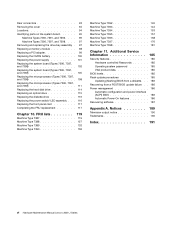
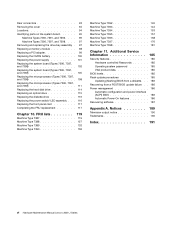
...185 Flash update procedures 185
Updating (flashing) BIOS from a diskette. . . 186 Recovering from a POST/BIOS update failure . . 186 Power management 186
Automatic configuration and power interface (ACPI) BIOS 186 Automatic Power-On features 186 Recovering software 187
Appendix A. Notices 189
Television output notice 190 Trademarks 190
Index 191
vi Hardware Maintenance Manual Lenovo 3000...
Hardware Maintenance Manual - Page 35
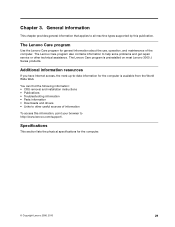
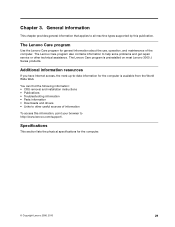
... and installation instructions • Publications • Troubleshooting information • Parts information • Downloads and drivers • Links to other useful sources of information
To access this information, point your browser to http://www.lenovo.com/support/.
Specifications
This section lists the physical specifications for the computer.
© Copyright Lenovo 2006, 2010...
Hardware Maintenance Manual - Page 39
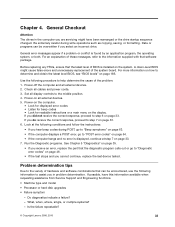
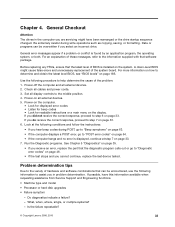
...-level BIOS might cause false errors and unnecessary replacement of the system board. For more information on how to determine and obtain the latest level BIOS, see "BIOS levels" on page 185.
Use the following procedure to help determine the cause of the problem: 1. Power-off the computer and all external devices. 2. Check all cables and power cords. 3. Set all display controls to...
Hardware Maintenance Manual - Page 41
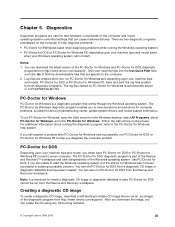
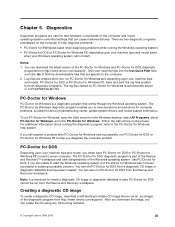
... enables you to view symptoms and solutions for computer problems, access the Lenovo troubleshooting center, update system drivers, and review system information.
To run PC-Doctor for Windows, open the Start menu from the Windows desktop, select All Programs, select PC-Doctor for Windows, and click PC-Doctor for Windows. Follow the instructions on the screen. For additional information about...
Hardware Maintenance Manual - Page 55
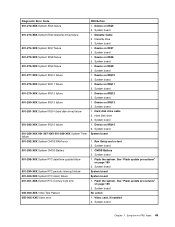
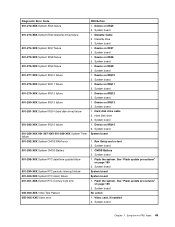
... Hard disk drive cable 2. Hard disk drive 3. System board 1. Device on IRQ15 2. System board System board
1. Run Setup and re-test 2. System board 1. CMOS Battery 2. System board 1. Flash the system. See "Flash update procedures"
on page 185 2. System board System board System board 1. Flash the system. See "Flash update procedures"
on page 185 2. System board No action 1. Video card, if installed...
Hardware Maintenance Manual - Page 56
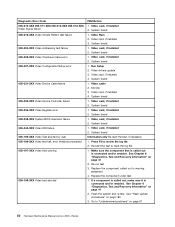
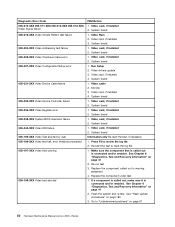
...halt, error threshold exceeded 005-197-XXX Video test warning
005-198-XXX Video test aborted
FRU/Action
1. Video card, if installed 2. System board
1. Video Ram 2. Video card, if installed 3. System board
1. Video card, if installed 2. System board
1. Video card, if installed 2. System board
1. Run Setup 2. Video drivers update 3. Video card, if installed 4. System board
1. Video cable 2. Monitor...
Hardware Maintenance Manual - Page 57
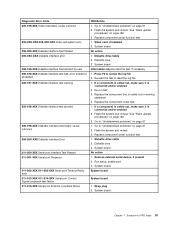
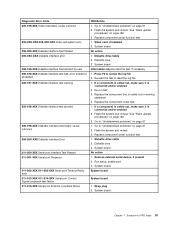
... port Timeout/Parity error 011-013-XXX 011-014-XXX Serial port Control Signal/Loopback test failure 011-015-XXX Serial port External Loopback failure
FRU/Action 1. Go to "Undetermined problems" on page 67 2. Flash the system and re-test. See "Flash update
procedures" on page 185 3. Replace component under function test 1. Video card, if installed 2. System board No action 1. Diskette drive Cable...
Hardware Maintenance Manual - Page 60
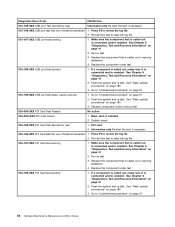
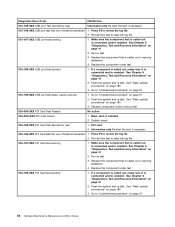
...-199-XXX USB port test failed, cause unknown
1. Go to "Undetermined problems" on page 67
2. Flash the system and re-test. See "Flash update procedures" on page 185
3. Replace component under function test
018-000-XXX PCI Card Test Passed
No action
018-0XX-XXX PCI Card Failure
1. Riser card, if installed
2. System board
018-195-XXX PCI Card Test aborted by user
1. PCI card
2. Information...
Hardware Maintenance Manual - Page 61
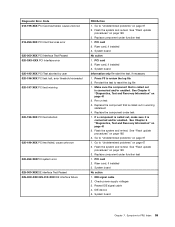
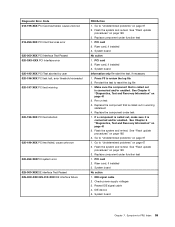
... problems" on page 67
1. Go to "Undetermined problems" on page 67 2. Flash the system and re-test. See "Flash update
procedures" on page 185 3. Replace component under function test
1. PCI card 2. Riser card, if installed 3. System board
No action
1. IDE signal cable 2. Check power supply voltages 3. Reseat IDE signal cable 4. IDE device 5. System board
Chapter 7. Symptom-to-FRU Index 55
Hardware Maintenance Manual - Page 62
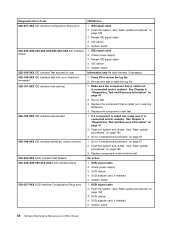
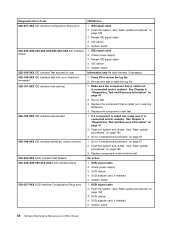
.... See "Flash update
procedures" on page 185 3. Replace component under function test
No action
1. SCSI signal cable 2. Check power supply 3. SCSI device 4. SCSI adapter card, if installed 5. System board
1. SCSI signal cable 2. Flash the system. See "Flash update procedures" on
page 185 3. SCSI device 4. SCSI adapter card, if installed 5. System board
56 Hardware Maintenance Manual Lenovo 3000...
Hardware Maintenance Manual - Page 63
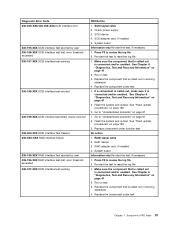
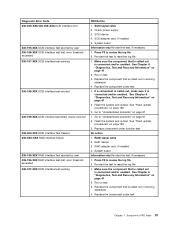
... 185
3. Go to "Undetermined problems" on page 67
1. Go to "Undetermined problems" on page 67 2. Flash the system and re-test. See "Flash update
procedures" on page 185 3. Replace component under function test
No action
1. RAID signal cable 2. RAID device 3. RAID adapter card, if installed 4. System board
Information only Re-start the test, if necessary
1. Press F3 to review the log file...
Hardware Maintenance Manual - Page 64
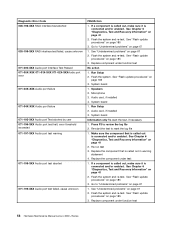
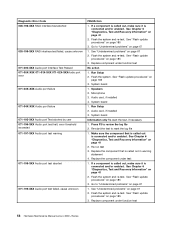
...
procedures" on page 185 3. Replace component under function test
No action
1. Run Setup 2. Flash the system. See "Flash update procedures" on
page 185 3. System board
1. Speakers 2. Microphone 3. Audio card, if installed 4. System board
1. Run Setup 2. Audio card, if installed 3. System board
Information only Re-start the test, if necessary
1. Press F3 to review the log file 2. Re-start the test...
Hardware Maintenance Manual - Page 65
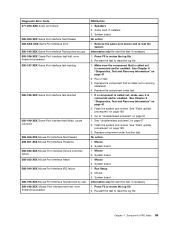
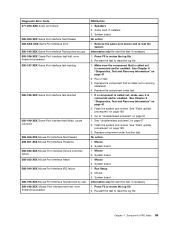
... 086-032-XXX Mouse Port interface Device controller failure 086-035-XXX Mouse Port interface Reset 086-040-XXX Mouse Port interface IRQ failure
086-195-XXX Mouse Port interface Test aborted by user 086-196-XXX Mouse Port interface test halt, error threshold exceeded
FRU/Action
1. Speakers 2. Audio card, if installed 3. System board
No action
1. Remove the game port device and re-test...
Hardware Maintenance Manual - Page 94
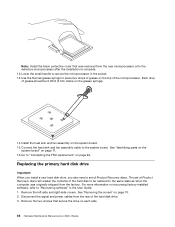
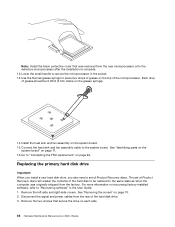
.... For more information on recovering factory-installed software, refer to "Recovering software" in the User Guide. 1. Remove the left-side and right-side covers. See "Removing the covers" on page 70. 2. Disconnect the signal and power cables from the rear of the hard disk drive. 3. Remove the two screws that secure the drive on each side.
88 Hardware Maintenance Manual Lenovo 3000 J Series
Hardware Maintenance Manual - Page 98
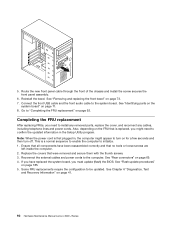
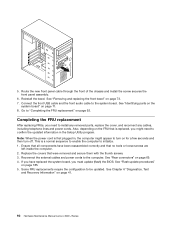
... the external cables and power cords to the computer. See "Rear connectors" on page 69. 4. If you have replaced the system board, you must update (flash) the BIOS. See "Flash update procedures"
on page 185. 5. Some FRU replacements require the configuration to be updated. See Chapter 6 "Diagnostics, Test
and Recovery Information" on page 41.
92 Hardware Maintenance Manual Lenovo 3000 J Series
Hardware Maintenance Manual - Page 123
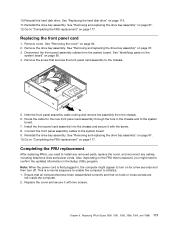
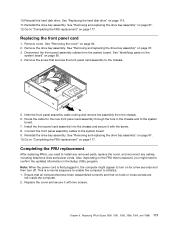
... FRUs, you need to install any removed parts, replace the cover, and reconnect any cables, including telephone lines and power cords. Also, depending on the FRU that is replaced, you might need to confirm the updated information in the Setup Utility program. Note: When the power cord is first plugged in, the computer might appear to turn...
Hardware Maintenance Manual - Page 191
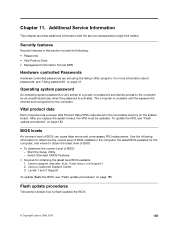
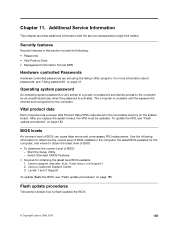
... the nonvolatile memory on the system board. After you replace the system board, the VPD must be updated. To update the VPD, see "Flash update procedures" on page 185.
BIOS levels
An incorrect level of BIOS can cause false errors and unnecessary FRU replacement. Use the following information to determine the current level of BIOS installed in the computer, the latest BIOS available for...
Hardware Maintenance Manual - Page 192
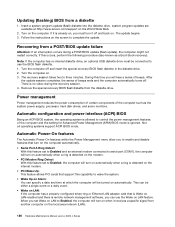
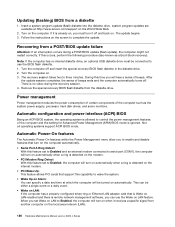
...on LAN: If the computer has a properly configured token-ring or Ethernet LAN adapter card that is Wake on LAN-enabled and there is remote network management software, you can use the Wake on LAN feature. When you set Wake on LAN to Enabled, the computer will turn on when it receives a specific signal from another computer on the local area network (LAN).
186 Hardware Maintenance Manual Lenovo 3000...
Hardware Maintenance Manual - Page 193
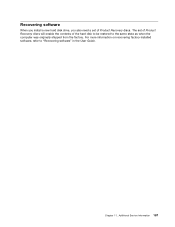
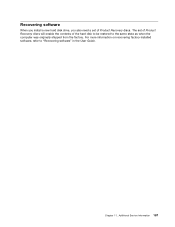
...a new hard disk drive, you also need a set of Product Recovery discs. The set of Product Recovery discs will enable the contents of the hard disk to be restored to the same state as when the computer was originally shipped from the factory. For more information on recovering factory-installed software, refer to "Recovering software" in the User Guide.
Chapter 11. Additional Service Information 187
Hardware Maintenance Manual - Page 196
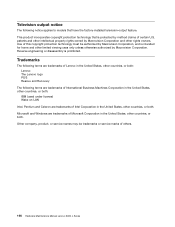
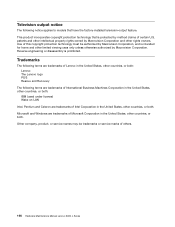
... the factory-installed television-output feature....LAN Intel, Pentium and Celeron are trademarks of Intel Corporation in the United States, other countries, or both. Microsoft and Windows are trademarks of Microsoft Corporation in the United States, other countries, or both. Other company, product, or service names may be trademarks or service marks of others.
190 Hardware Maintenance Manual Lenovo...

