Lenovo G41-35 Laptop driver and firmware
Related Lenovo G41-35 Laptop Manual Pages
Download the free PDF manual for Lenovo G41-35 Laptop and other Lenovo manuals at ManualOwl.com
Safety and General Information Guide - Notebook - Page 3
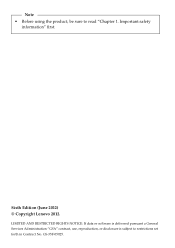
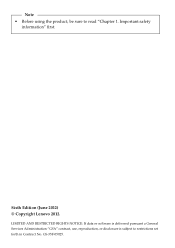
Note • Before using the product, be sure to read "Chapter 1. Important safety
information" first.
Sixth Edition (June 2012) © Copyright Lenovo 2012.
LIMITED AND RESTRICTED RIGHTS NOTICE: If data or software is delivered pursuant a General Services Administration "GSA" contract, use, reproduction, or disclosure is subject to restrictions set forth in Contract No. GS-35F-05925.
Safety and General Information Guide - Notebook - Page 8
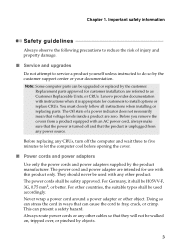
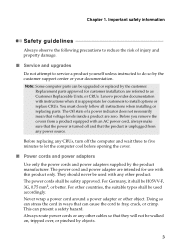
... damage.
■ Service and upgrades
Do not attempt to service a product yourself unless instructed to do so by the customer support center or your documentation.
Note: Some computer parts can be upgraded or replaced by the customer. Replacement parts approved for customer installation are referred to as Customer Replaceable Units, or CRUs. Lenovo provides documentation with instructions when it...
Safety and General Information Guide - Notebook - Page 23
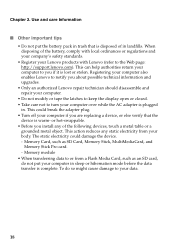
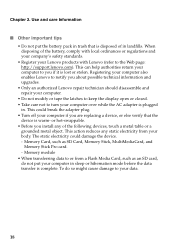
... the adapter plug. • Turn off your computer if you are replacing a device, or else verify that the
device is warm- or hot-swappable. • Before you install any of the following devices, touch a metal table or a
grounded metal object. This action reduces any static electricity from your body. The static electricity could damage the device. - Memory Card, such...
Safety and General Information Guide - Notebook - Page 25
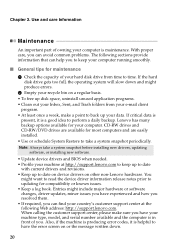
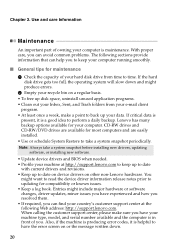
.... CD-RW drives and CD-RW/DVD drives are available for most computers and are easily installed. • Use or schedule System Restore to take a system snapshot periodically.
Note: Always take a system snapshot before installing new drivers, updating software, or installing new software.
• Update device drivers and BIOS when needed. • Profile your machine at http://support.lenovo.com to...
Safety and General Information Guide - Notebook - Page 26
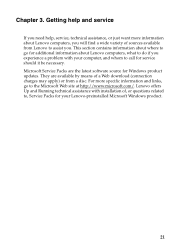
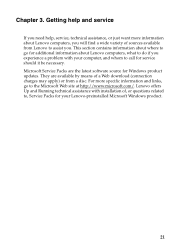
... software source for Windows product updates. They are available by means of a Web download (connection charges may apply) or from a disc. For more specific information and links, go to the Microsoft Web site at http://www.microsoft.com/. Lenovo offers Up and Running technical assistance with installation of, or questions related to, Service Packs for your Lenovo-preinstalled Microsoft Windows...
Safety and General Information Guide - Notebook - Page 27
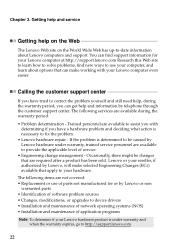
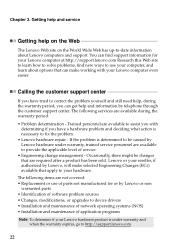
...
warranted parts • Identification of software problem sources • Changes, modifications, or upgrades to device drivers • Installation and maintenance of network operating systems (NOS) • Installation and maintenance of application programs
Note: To determine if your Lenovo hardware product is under warranty and when the warranty expires, go to http://support.lenovo.com.
22
Safety and General Information Guide - Notebook - Page 28
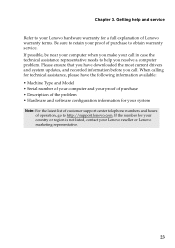
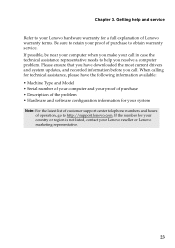
... explanation of Lenovo warranty terms. Be sure to retain your proof of purchase to obtain warranty service. If possible, be near your computer when you make your call in case the technical assistance representative needs to help you resolve a computer problem. Please ensure that you have downloaded the most current drivers and system updates, and recorded information before...
Safety and General Information Guide - Notebook - Page 32
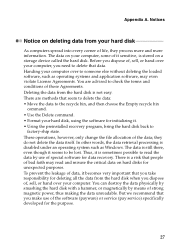
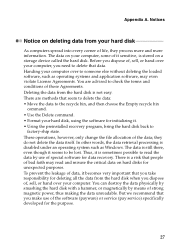
... information. The data on your computer, some of it sensitive, is stored on a storage device called the hard disk. Before you dispose of, sell, or hand over your computer, you need to delete that data. Handing your computer over to someone else without deleting the loaded software, such as operating systems and application software, may even violate License Agreements...
(English) Lenovo Limited Warranty & Product Specific Notices - Lenovo G41-35, G51-35 - Page 3
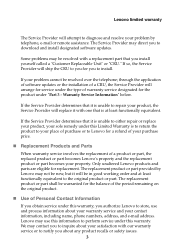
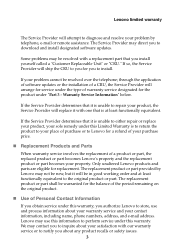
Lenovo limited warranty
The Service Provider will attempt to diagnose and resolve your problem by telephone, e-mail or remote assistance. The Service Provider may direct you to download and install designated software updates.
Some problems may be resolved with a replacement part that you install yourself called a "Customer Replaceable Unit" or "CRU." If so, the Service Provider will ship the CRU ...
(English) Lenovo Limited Warranty & Product Specific Notices - Lenovo G41-35, G51-35 - Page 4
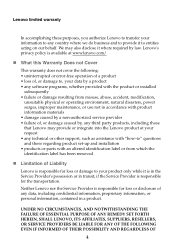
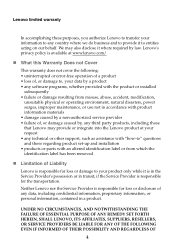
... caused by a non-authorized service provider • failure of, or damage caused by, any third party products, including those that Lenovo may provide or integrate into the Lenovo product at your request • any technical or other support, such as assistance with "how-to" questions and those regarding product set-up and installation • products or parts...
(English) User Guide - Lenovo G41-35, G51-35 - Page 2
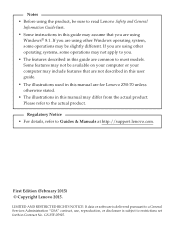
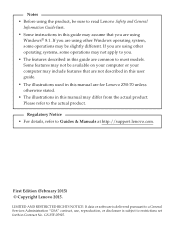
... product.
Regulatory Notice • For details, refer to Guides & Manuals at http://support.lenovo.com.
First Edition (February 2015) © Copyright Lenovo 2015.
LIMITED AND RESTRICTED RIGHTS NOTICE: If data or software is delivered pursuant to a General Services Administration "GSA" contract, use, reproduction, or disclosure is subject to restrictions set forth in Contract No. GS-35F-05925.
(English) User Guide - Lenovo G41-35, G51-35 - Page 16
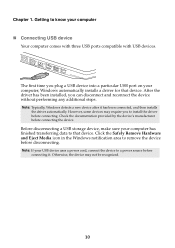
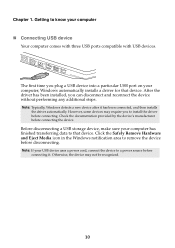
... 1. Getting to know your computer
Connecting USB device
Your computer comes with three USB ports compatible with USB devices.
The first time you plug a USB device into a particular USB port on your computer, Windows automatically installs a driver for that device. After the driver has been installed, you can disconnect and reconnect the device without performing any additional steps...
(English) User Guide - Lenovo G41-35, G51-35 - Page 32
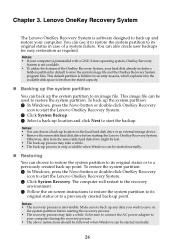
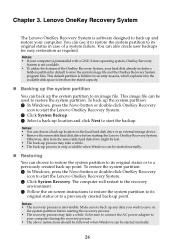
... to start the backup.
Notes: • You can choose a back-up location on the local hard disk drive or an external storage device. • Remove the removable hard disk drive before starting the Lenovo OneKey Recovery System.
Otherwise, data from the removable hard disk drive might be lost. • The back-up process may take a while. • The back-up...
(English) User Guide - Lenovo G41-35, G51-35 - Page 34
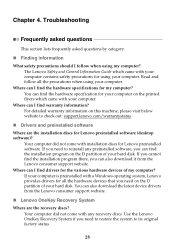
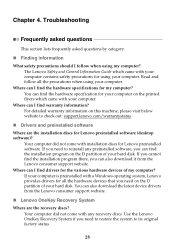
... the installation program there, you can also download it from the Lenovo consumer support website. Where can I find drivers for the various hardware devices of my computer? If your computer is preinstalled with a Windows operating system, Lenovo provides drivers for all the hardware devices that you need on the D partition of your hard disk. You can also download the latest device drivers from...
(English) User Guide - Lenovo G41-35, G51-35 - Page 35
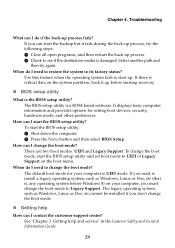
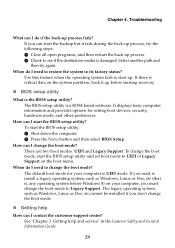
... it up before starting recovery.
BIOS setup utility
What is the BIOS setup utility? The BIOS setup utility is a ROM-based software. It displays basic computer information and provides options for setting boot devices, security, hardware mode, and other preferences.
How can I start the BIOS setup utility? To start the BIOS setup utility: 1 Shut down the computer. 2 Press the Novo button...
(English) User Guide - Lenovo G41-35, G51-35 - Page 36
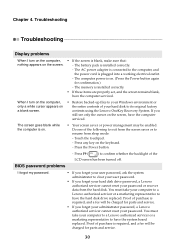
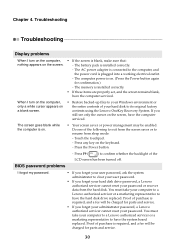
... of the
BIOS password problems
LCD screen has been turned off.
I forgot my password.
• If you forget your user password, ask the system administrator to clear your user password.
• If you forget your hard disk drive password, a Lenovo authorized servicer cannot reset your password or recover data from the hard disk. You must take your computer to a Lenovo authorized servicer or...
(English) User Guide - Lenovo G41-35, G51-35 - Page 37
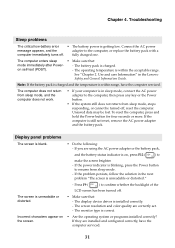
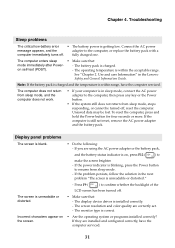
...distorted.
Incorrect characters appear on the screen.
LCD screen has been turned off.
• Make sure that: - The display device driver is installed correctly. - The screen resolution and color quality are correctly set. - The monitor type is correct.
• Are the operating system or programs installed correctly? If they are installed and configured correctly, have the computer serviced.
31
(English) User Guide - Lenovo G41-35, G51-35 - Page 40
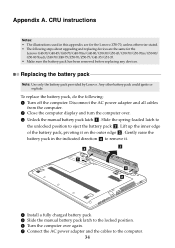
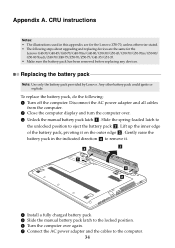
...-75/G41-35/G51-35. • Make sure the battery pack has been removed before replacing any devices.
Replacing the battery pack
Note: Use only the battery pack provided by Lenovo. Any other battery pack could ignite or explode.
To replace the battery pack, do the following: 1 Turn off the computer. Disconnect the AC power adapter and all cables...
(English) User Guide - Lenovo G41-35, G51-35 - Page 41
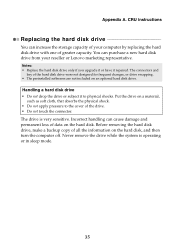
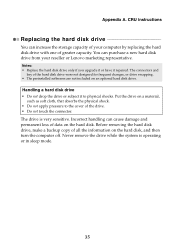
... instructions
Replacing the hard disk drive
You can increase the storage capacity of your computer by replacing the hard disk drive with one of greater capacity. You can purchase a new hard disk drive from your reseller or Lenovo marketing representative.
Notes: • Replace the hard disk drive only if you upgrade it or have it repaired. The connectors and
bay of the hard disk drive...
Hardware Maintenance Manual - Lenovo G41-35, G51-35 - Page 20
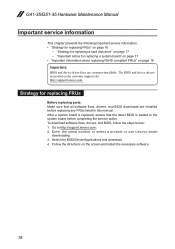
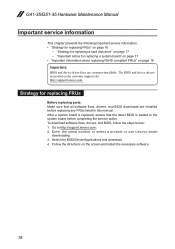
... Make sure that all software fixes, drivers, and BIOS downloads are installed before replacing any FRUs listed in this manual. After a system board is replaced, ensure that the latest BIOS is loaded to the system board before completing the service action. To download software fixes, drivers, and BIOS, follow the steps below: 1. Go to http://support.lenovo.com. 2. Enter the serial number or select...

