Lenovo IdeaCentre Q190 driver and firmware
Drivers and firmware downloads for this Lenovo item

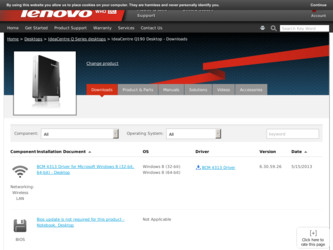
Related Lenovo IdeaCentre Q190 Manual Pages
Download the free PDF manual for Lenovo IdeaCentre Q190 and other Lenovo manuals at ManualOwl.com
Hardware Maintenance Manual - Page 4
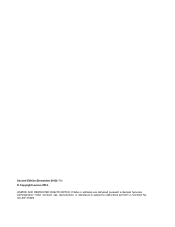
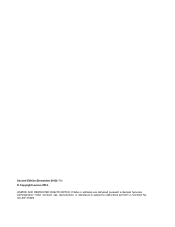
Second Edition (December 2012)17th © Copyright Lenovo 2012.
LIMITED AND RESTRICTED RIGHTS NOTICE: If data or software are delivered pursuant a General Services Administration "GSA" contract, use, reproduction, or disclosure is subject to restrictions set forth in Contract No. GS-35F-05925
Hardware Maintenance Manual - Page 9
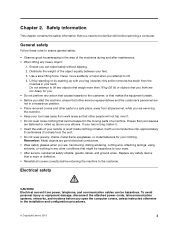
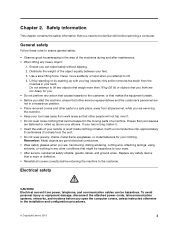
....
Electrical safety
CAUTION: Electrical current from power, telephone, and communication cables can be hazardous. To avoid personal injury or equipment damage, disconnect the attached power cords, telecommunication systems, networks, and modems before you open the computer covers, unless instructed otherwise in the installation and configuration procedures.
© Copyright Lenovo 2012
3
Hardware Maintenance Manual - Page 10
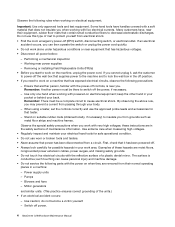
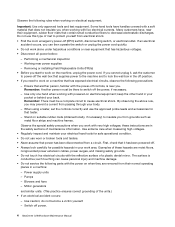
... hand when working with powered-on electrical equipment; keep the other hand in your pocket or behind your back. Remember: There must be a complete circuit to cause electrical shock. By observing the above rule, you may prevent a current from passing through your body.
- When using a tester, set the controls correctly and use the...
Hardware Maintenance Manual - Page 11
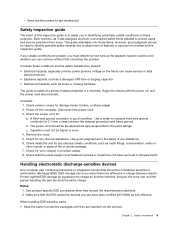
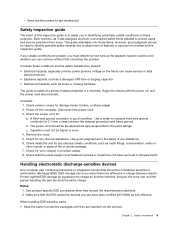
...was designed and built, had required safety items installed to protect users and service personnel from injury. This guide addresses only those items. However, good judgment should ..., or pinched cables. 8. Check that the power-supply cover fasteners (screws or rivets) have not been removed or tampered with.
Handling electrostatic discharge-sensitive devices
Any computer part containing transistors...
Hardware Maintenance Manual - Page 12
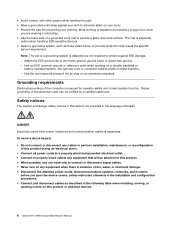
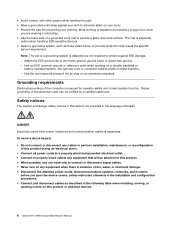
...; Disconnect the attached power cords, telecommunications systems, networks, and modems
before you open the device covers, unless instructed otherwise in the installation and configuration procedures. • Connect and disconnect cables as described in the following table when installing, moving, or opening covers on this product or attached devices.
6 IdeaCentre Q190Hardware Maintenance Manual
Hardware Maintenance Manual - Page 13
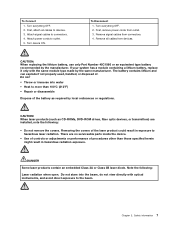
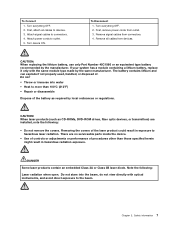
...-ROM drives, fiber optic devices, or transmitters) are installed, note the following:
• Do not remove the covers. Removing the covers of the laser product could result in exposure to hazardous laser radiation. There are no serviceable parts inside the device.
• Use of controls or adjustments or performance of procedures other than those specified herein might result...
Hardware Maintenance Manual - Page 17
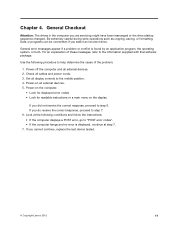
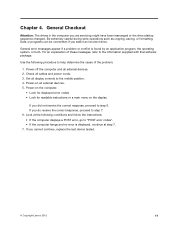
... refer to the information supplied with that software package.
Use the following procedure to help determine the cause of the problem:
1. Power-off the computer and all external devices. 2. Check all cables and power cords. 3. Set all display controls to the middle position. 4. Power-on all external devices. 5. Power-on the computer.
• Look for displayed error codes • Look for readable...
Hardware Maintenance Manual - Page 20
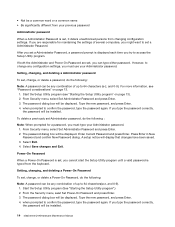
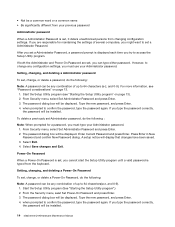
... Utility program (See "Starting the Setup Utility program".) 2. From the Security menu, selet Set Power-On Password and press Enter. 3. The password dialog box will be displayed. Type the new password, and press Enter. 4. when prompted to confirm the password, type the password again. If you type the password correctly, the password will be installed.
14 IdeaCentre Q190Hardware Maintenance Manual
Hardware Maintenance Manual - Page 23
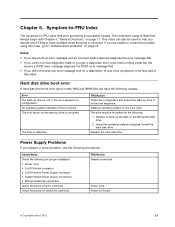
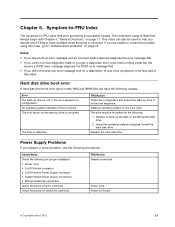
... systems programs format the hard disk drive.
Replace the hard disk drive.
Power Supply Problems
If you suspect a power problem, use the following procedures.
Check/Verify Check the following for proper installation. • Power Cord • On/Off Switch connector • On/Off Switch Power Supply connector • System Board Power Supply connectors • Microprocessor(s) connection...
Hardware Maintenance Manual - Page 24
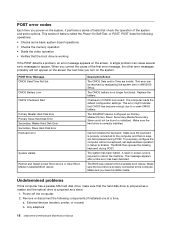
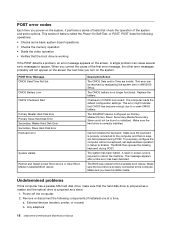
... media.
Undetermined problems
If this computer has a parallel ATA hard disk drive, make sure that the hard disk drive is jumpered as a master and the optical drive is jumpered as a slave.
1. Power-off the computer. 2. Remove or disconnect the following components (if installed) one at a time.
a. External devices (modem, printer, or mouse) b. Any adapters
18 IdeaCentre Q190Hardware Maintenance...
Hardware Maintenance Manual - Page 30
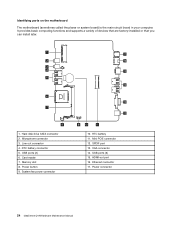
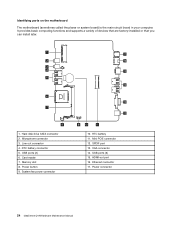
...7
8
1. Hard disk drive SATA connector 2. Microphone connector 3. Line out connector 4. RTC battery connector 5. USB ports (2) 6. Card reader 7. Memory slot 8. Power button 9. System fan power connector
17 16 15
14
13
12
9 10
11
10. RTC battery 11. Mini PCIE connector 12. SPDIF port 13. VGA connector 14. USB ports (2) 15. HDMI-out port 16. Ethernet connector 17. Power connector
24 IdeaCentre...
Hardware Maintenance Manual - Page 33
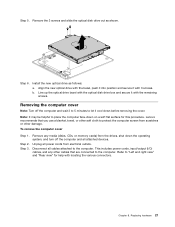
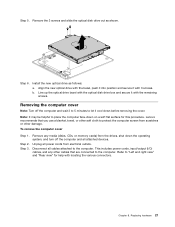
... 1.
Step 2. Step 3.
Remove any media (disks, CDs, or memory cards) from the drives, shut down the operating system, and turn off the computer and all attached devices.
Unplug all power cords from electrical outlets.
Disconnect all cables attached to the computer. This includes power cords, input/output (I/O) cables, and any other cables that are connected to the computer. Refer to "Left and right...
Hardware Maintenance Manual - Page 35
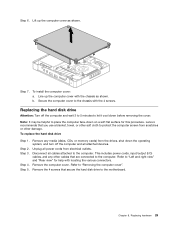
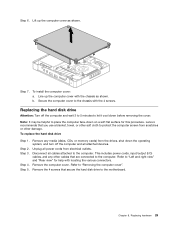
... 3.
Step 4. Step 5.
Remove any media (disks, CDs, or memory cards) from the drives, shut down the operating system, and turn off the computer and all attached devices.
Unplug all power cords from electrical outlets.
Disconnect all cables attached to the computer. This includes power cords, input/output (I/O) cables, and any other cables that are connected to the computer. Refer to "Left and right...
Hardware Maintenance Manual - Page 36
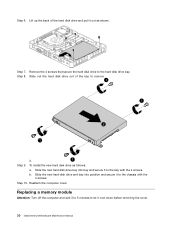
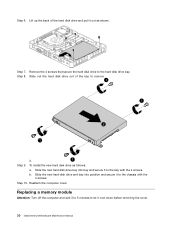
... to the bay with the 4 screws. b. Slide the new hard disk drive and bay into position and secure it to the chassis with the
4 screws. Step 10. Reattach the computer cover.
Replacing a memory module
Attention: Turn off the computer and wait 3 to 5 minutes to let it cool down before removing the cover. 30 IdeaCentre Q190Hardware Maintenance Manual
Hardware Maintenance Manual - Page 39
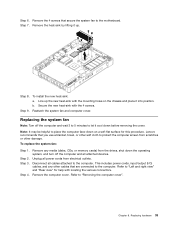
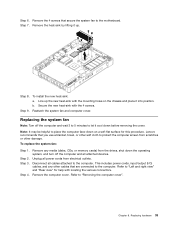
... 2. Step 3.
Step 4.
Remove any media (disks, CDs, or memory cards) from the drives, shut down the operating system, and turn off the computer and all attached devices.
Unplug all power cords from electrical outlets.
Disconnect all cables attached to the computer. This includes power cords, input/output (I/O) cables, and any other cables that are connected to the computer. Refer to "Left and right...
Hardware Maintenance Manual - Page 40
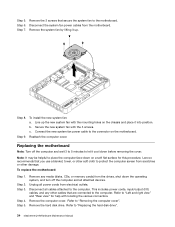
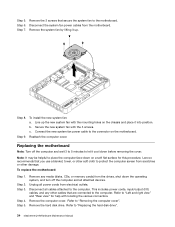
... 3.
Step 4. Step 5.
Remove any media (disks, CDs, or memory cards) from the drives, shut down the operating system, and turn off the computer and all attached devices.
Unplug all power cords from electrical outlets.
Disconnect all cables attached to the computer. This includes power cords, input/output (I/O) cables, and any other cables that are connected to the computer. Refer to "Left and right...
