Lenovo N500 - 4233 - Pentium 2 GHz driver and firmware
Drivers and firmware downloads for this Lenovo item

Related Lenovo N500 Manual Pages
Download the free PDF manual for Lenovo N500 and other Lenovo manuals at ManualOwl.com
User Guide - Page 2
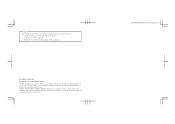
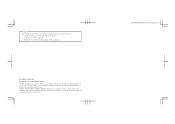
... defined by 48 C.F.R. 2.101 with limited and restricted rights to use, reproduction and disclosure. LIMITED AND RESTRICTED RIGHTS NOTICE: If products, data, computer software, or services are delivered pursuant a General Services Administration "GSA" contract, use, reproduction, or disclosure is subject to restrictions set forth in Contract No. GS-35F-05925.
Lenovo 3000 N500 UG V1.0 cover_en_2-3
User Guide - Page 7
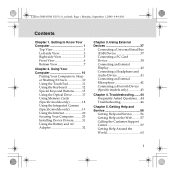
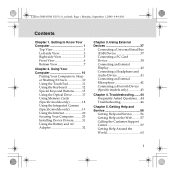
...15 Using the Optical Drive 17 Using Memory Cards (Specific models only 18 Using the Integrated Camera (Specific models only 19 Using the Internet 20 Securing Your Computer ..........23 Installing Device Drivers...........31 Using the Battery and AC Adapter 32
Chapter 3. Using External Devices 37
Connecting a Universal Serial Bus (USB) Device 37 Connecting a PC Card Device 38 Connecting an...
User Guide - Page 17
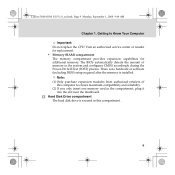
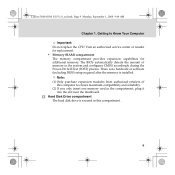
... the Power-On Self-Test (POST) process. There is no hardware or software (including BIOS) setup required after the memory is installed.
Note: (1) Only purchase expansion modules from authorized retailers of
this computer to ensure maximum compatibility and reliability. (2) If you only insert one memory card in the compartment, plug it
into the slot near the mainboard. Hard Disk Drive compartment...
User Guide - Page 24
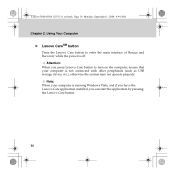
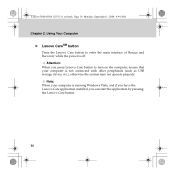
... Rescue and Recovery while the power is off.
Attention: When you press Lenovo Care button to turn on the computer, ensure that your computer is not connected with other peripherals (such as USB storage device, etc.), otherwise the system may not operate properly.
Note: When your computer is running Windows Vista, and if you have the Lenovo Care application installed, you can...
User Guide - Page 27
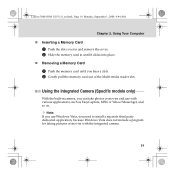
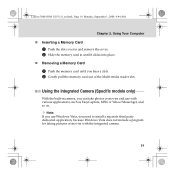
Lenovo 3000 N500 UG V1.0_en.book Page 19 Monday, September 1, 2008 9:44 AM
Chapter 2. Using Your Computer
„ Inserting a Memory Card 1 Push the slot cover in and remove the cover. 2 Slide the memory card in until it clicks into place.
„ Removing a Memory Card 1 Push the memory card until you hear a click. 2 Gently pull the memory card out of the Multi-media reader slot...
User Guide - Page 39
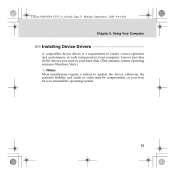
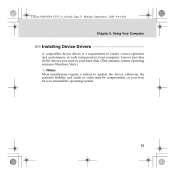
...Using Your Computer
Installing Device Drivers
A compatible device driver is a requirement to ensure correct operation and performance of each component in your computer. Lenovo provides all the drivers you need in your hard disk. (This assumes current operating system is Windows Vista.)
Notes: Most installations require a reboot to update the driver, otherwise the system's stability and audio or...
User Guide - Page 45
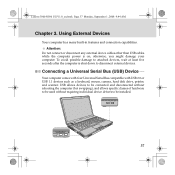
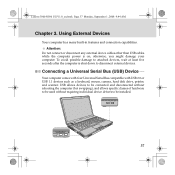
...Bus (USB) Device -----
Your computer comes with four Universal Serial Bus compatible with USB 2.0 or USB 1.1 devices such as a keyboard, mouse, camera, hard disk drive, printer, and scanner. USB allows devices to be connected and disconnected without rebooting the computer (hot swapping), and allows specific classes of hardware to be used without requiring individual device drivers to be installed...
User Guide - Page 59
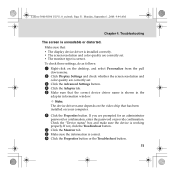
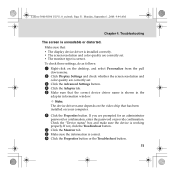
... pull
down menu.
2 Click Display Settings and check whether the screen resolution and
color quality are correctly set.
3 Click the Advanced Settings button. 4 Click the Adapter tab. 5 Make sure that the correct device driver name is shown in the
adapter information window. Note:
The device driver name depends on the video chip that has been installed on your computer.
6 Click the Properties button...
User Guide - Page 60
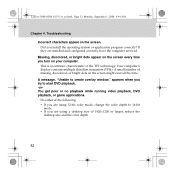
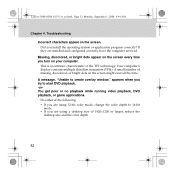
Lenovo 3000 N500 UG V1.0_en.book Page 52 Monday, September 1, 2008 9:44 AM
Chapter 4. Troubleshooting
Incorrect characters appear on the screen. Did you install the operating system or application program correctly? If they are installed and configured correctly, have the computer serviced.
Missing, discolored, or bright dots appear on the screen every time you turn on...
User Guide - Page 64
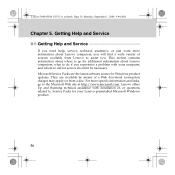
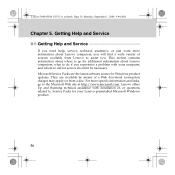
... software source for Windows product updates. They are available by means of a Web download (connection charges may apply) or from a disc. For more specific information and links, go to the Microsoft Web site at http://www.microsoft.com. Lenovo offers Up and Running technical assistance with installation of, or questions related to, Service Packs for your Lenovo-preinstalled Microsoft Windows...
User Guide - Page 66
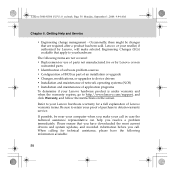
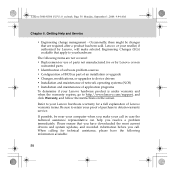
... ƒ Configuration of BIOS as part of an installation or upgrade ƒ Changes, modifications, or upgrades to device drivers ƒ Installation and maintenance of network operating systems (NOS) ƒ Installation and maintenance of application programs To determine if your Lenovo hardware product is under warranty and when the warranty expires, go to http://www.lenovo.com/support, and click...
User Guide - Page 72
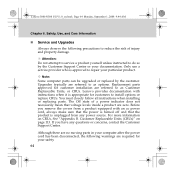
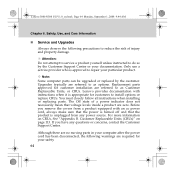
...Customer Support Center or your documentation. Only use a service provider who is approved to repair your particular product.
Note: Some computer parts can be upgraded or replaced by the customer. Upgrades typically are referred to as options. Replacement parts approved for customer installation are referred to as Customer Replaceable Units, or CRUs. Lenovo provides documentation with instructions...
User Guide - Page 90
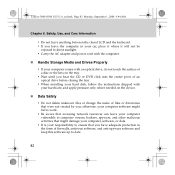
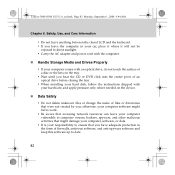
... of an optical drive before closing the tray.
ƒ When installing your hard disk, follow the instructions shipped with your hardware, and apply pressure only where needed on the device.
„ Data Safety
ƒ Do not delete unknown files or change the name of files or directories that were not created by you; otherwise, your computer software might...
User Guide - Page 99
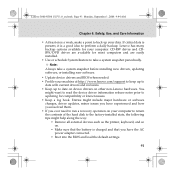
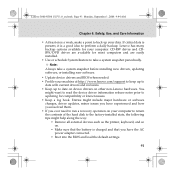
... and CDRW/DVD drives are available for most computers and are easily installed.
ƒ Use or schedule System Restore to take a system snapshot periodically. Note:
Always take a system snapshot before installing new drivers, updating software, or installing new software. ƒ Update device drivers and BIOS when needed. ƒ Profile your machine at http://www.lenovo.com/support to keep up to...
User Guide - Page 100
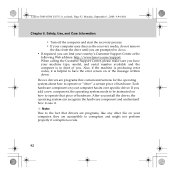
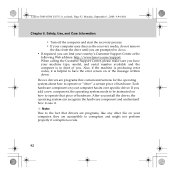
...
following Web address: http://www.lenovo.com/support. When calling the Customer Support Center, please make sure you have your machine type, model, and serial number available and the computer is in front of you. Also, if the machine is producing error codes, it is helpful to have the error screen on or the message written down. Device drivers are...
User Guide - Page 102
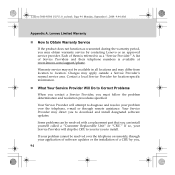
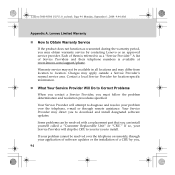
... Will Do to Correct Problems
When you contact a Service Provider, you must follow the problem determination and resolution procedures specified.
Your Service Provider will attempt to diagnose and resolve your problem over the telephone, e-mail or through remote assistance. Your Service Provider may direct you to download and install designated software updates.
Some problems can be resolved with...
User Guide - Page 105
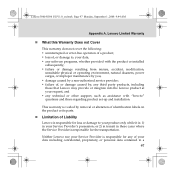
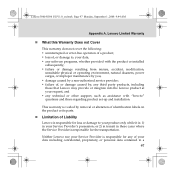
... by a non-authorized service provider; ƒ failure of, or damage caused by, any third party products, including those that Lenovo may provide or integrate into the Lenovo product at your request; and ƒ any technical or other support, such as assistance with "how-to" questions and those regarding product set-up and installation.
This warranty is voided...
User Guide - Page 121
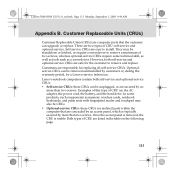
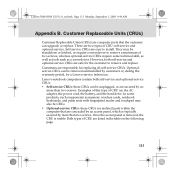
..., by a Lenovo service technician. Lenovo notebook computers contain both self-service and optional-service CRUs: ƒ Self-service CRUs: these CRUs can be unplugged, or are secured by no
more than two screws. Examples of this type of CRU are the AC adapter, the power cord, the battery, and the hard drive. In some products, such components as memory, wireless cards, notebook keyboards...
User Guide - Page 128
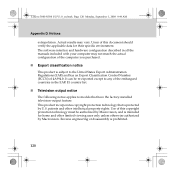
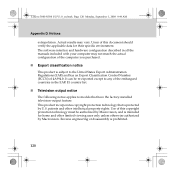
Lenovo 3000 N500 UG V1.0_en.book Page 120 Monday, September 1, 2008 9:44 AM
Appendix D. Notices
extrapolation. Actual results may vary. Users of this document should verify the applicable data for their specific environment. The software interface and hardware configuration described in all the manuals included with your computer may not match the actual configuration of...
User Guide - Page 143
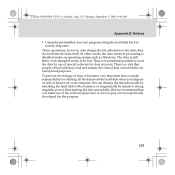
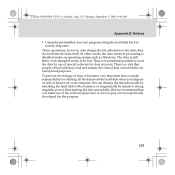
... you dispose of, sell, or hand over your computer. You can destroy the data physically by smashing the hard disk with a hammer, or magnetically by means of strong magnetic power, thus making the data unreadable. But we recommend that you make use of the software (payware) or service (pay service) specifically developed for the purpose.
135
