Lenovo S100 Laptop driver and firmware
Related Lenovo S100 Laptop Manual Pages
Download the free PDF manual for Lenovo S100 Laptop and other Lenovo manuals at ManualOwl.com
Lenovo IdeaPad S100 User Guide V1.0 - Page 2
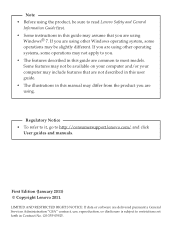
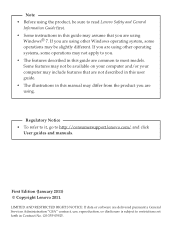
...; To refer to it, go to http://consumersupport.lenovo.com/ and click
User guides and manuals.
First Edition (January 2011) © Copyright Lenovo 2011.
LIMITED AND RESTRICTED RIGHTS NOTICE: If data or software are delivered pursuant a General Services Administration "GSA" contract, use, reproduction, or disclosure is subject to restrictions set forth in Contract No. GS-35F-05925.
Lenovo IdeaPad S100 User Guide V1.0 - Page 11
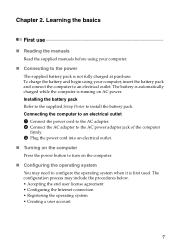
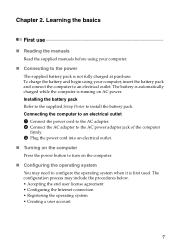
... is automatically charged while the computer is running on AC power. Installing the battery pack Refer to the supplied Setup Poster to install the battery pack. Connecting the computer to an electrical outlet 1 Connect the power cord to the AC adapter. 2 Connect the AC adapter to the AC power adapter jack of the computer
firmly. 3 Plug the power cord into an electrical outlet...
Lenovo IdeaPad S100 User Guide V1.0 - Page 16
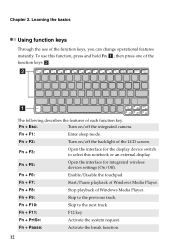
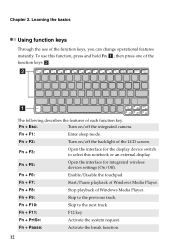
....
Fn + F3:
Open the interface for the display device switch to select this notebook or an external display.
Fn + F5:
Open the interface for integrated wireless devices settings (On/Off).
Fn + F6:
Enable/Disable the touchpad.
Fn + F7:
Start/Pause playback of Windows Media Player.
Fn + F8:
Stop playback of Windows Media Player.
Fn + F9:
Skip to the previous track...
Lenovo IdeaPad S100 User Guide V1.0 - Page 18
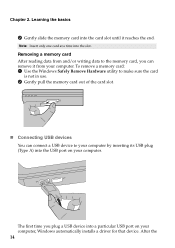
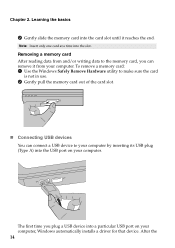
... utility to make sure the card
is not in use. 2 Gently pull the memory card out of the card slot.
„ Connecting USB devices
You can connect a USB device to your computer by inserting its USB plug (Type A) into the USB port on your computer.
The first time you plug a USB device into a particular USB port on your computer, Windows automatically installs a driver for that device. After the
14
Lenovo IdeaPad S100 User Guide V1.0 - Page 19
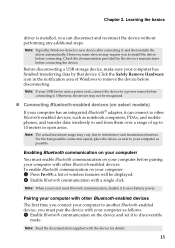
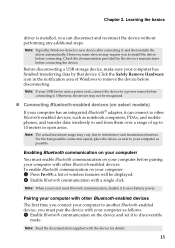
... install the driver before connecting. Check the documentation provided by the device's manufacturer before connecting the device.
Before disconnecting a USB storage device, make sure your computer has finished transferring data by that device. Click the Safely Remove Hardware icon in the notification area of Windows to remove the device before disconnecting.
Note: If your USB device uses a power...
Lenovo IdeaPad S100 User Guide V1.0 - Page 20
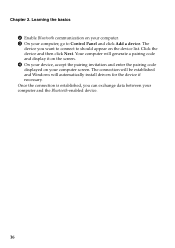
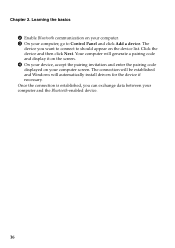
... to should appear on the device list. Click the device and then click Next. Your computer will generate a pairing code and display it on the screen. 4 On your device, accept the pairing invitation and enter the pairing code displayed on your computer screen. The connection will be established and Windows will automatically install drivers for the device if necessary. Once the...
Lenovo IdeaPad S100 User Guide V1.0 - Page 23
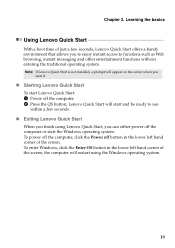
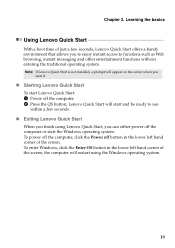
... Start
To start Lenovo Quick Start: 1 Power off the computer. 2 Press the QS button; Lenovo Quick Start will start and be ready to use
within a few seconds.
„ Exiting Lenovo Quick Start
When you finish using Lenovo Quick Start, you can either power off the computer or start the Windows operating system. To power off the computer, click the Power off button...
Lenovo IdeaPad S100 User Guide V1.0 - Page 26
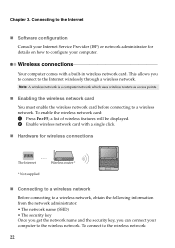
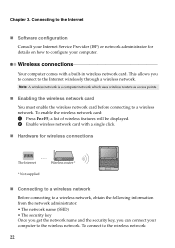
... the Internet
„ Software configuration
Consult your Internet Service Provider (ISP) or network administrator for details on how to configure your computer.
Wireless connections
Your computer comes with a built-in wireless network card. This allows you to connect to the Internet wirelessly through a wireless network.
Note: A wireless network is a computer network which uses wireless routers...
Lenovo IdeaPad S100 User Guide V1.0 - Page 29
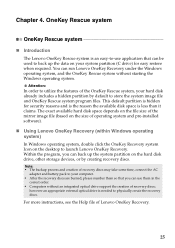
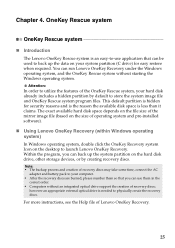
... size of operating system and pre-installed software).
„ Using Lenovo OneKey Recovery (within Windows operating system)
In Windows operating system, double click the OneKey Recovery system Icon on the desktop to launch Lenovo OneKey Recovery. Within the program, you can back up the system partition on the hard disk drive, other storage devices, or by creating recovery discs.
Note: • The...
Lenovo IdeaPad S100 User Guide V1.0 - Page 30
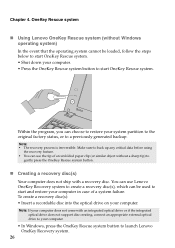
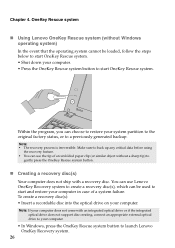
... create a recovery disc(s): • Insert a recordable disc into the optical drive on your computer.
Note: If your computer does not come with an integrated optical drive or if the integrated optical drive does not support disc creating, connect an appropriate external optical drive to your computer.
• In Windows, press the OneKey Rescue system button to launch Lenovo OneKey Recovery system...
Lenovo IdeaPad S100 User Guide V1.0 - Page 33
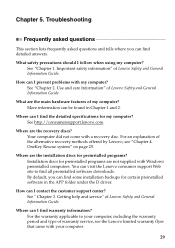
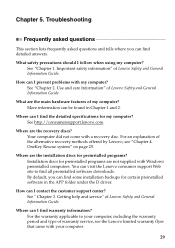
... with Windows preinstalled computers. You can visit the Lenovo consumer support Web site to find all preinstalled software downloads. By default, you can find some installation backups for certain preinstalled software in the APP folder under the D driver.
How can I contact the customer support center? See " Chapter 3. Getting help and service" of Lenovo Safety and General Information Guide.
Where...
Lenovo IdeaPad S100 User Guide V1.0 - Page 34
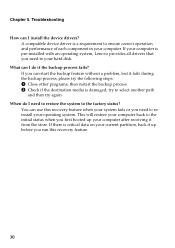
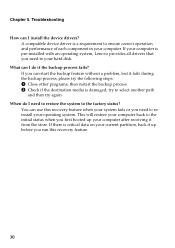
Chapter 5. Troubleshooting
How can I install the device drivers? A compatible device driver is a requirement to ensure correct operation and performance of each component in your computer. If your computer is pre-installed with an operating system, Lenovo provides all drivers that you need in your hard disk.
What can I do if the backup process fails? If you can start the backup feature without...
Lenovo IdeaPad S100 User Guide V1.0 - Page 35
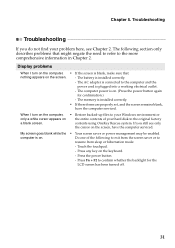
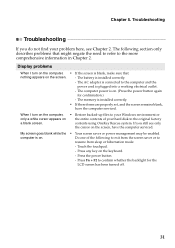
... computer power is on. (Press the power button again
for confirmation.)
- The memory is installed correctly.
• If these items are properly set, and the screen remains blank,
have the computer serviced.
When I turn on the computer, only a white cursor appears on a blank screen.
• Restore backed-up files to your Windows environment or the entire contents of your hard disk...
Lenovo IdeaPad S100 User Guide V1.0 - Page 37
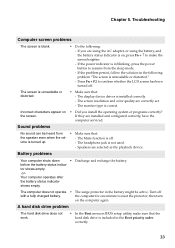
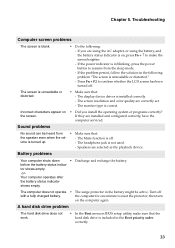
....
• Make sure that: - The display device driver is installed correctly. - The screen resolution and color quality are correctly set. - The monitor type is correct.
Incorrect characters appear on the screen.
• Did you install the operating system or programs correctly? If they are installed and configured correctly, have the computer serviced.
Sound problems
No sound can be heard...
Lenovo IdeaPad S100 User Guide V1.0 - Page 38
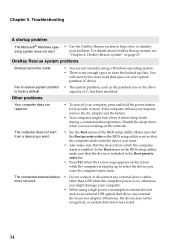
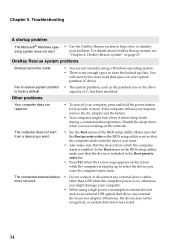
... from.
The connected external device does not work.
• Do not connect or disconnect any external device cables other than USB while the computer power is on; otherwise, you might damage your computer.
• When using a high power consumption external devices such as an external USB optical disk drive, use external device power adapter. Otherwise, the device may not be recognized, or...
Lenovo IdeaPad S100 User Guide V1.0 - Page 39
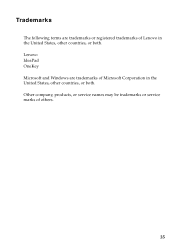
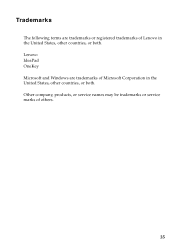
Trademarks
The following terms are trademarks or registered trademarks of Lenovo in the United States, other countries, or both. Lenovo IdeaPad OneKey Microsoft and Windows are trademarks of Microsoft Corporation in the United States, other countries, or both. Other company, products, or service names may be trademarks or service marks of others.
35
Lenovo IdeaPad S100 Hardware Maintainence Manual - Page 2
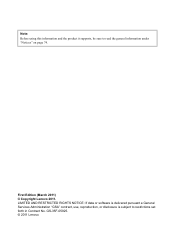
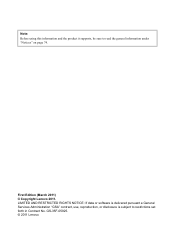
... and the product it supports, be sure to read the general information under "Notices" on page 74.
First Edition (March 2011) © Copyright Lenovo 2011. LIMITED AND RESTRICTED RIGHTS NOTICE: If data or software is delivered pursuant a General Services Administration "GSA" contract, use, reproduction, or disclosure is subject to restrictions set forth in Contract No...
Lenovo IdeaPad S100 Hardware Maintainence Manual - Page 6
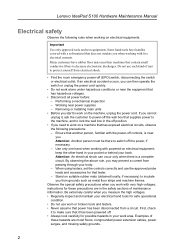
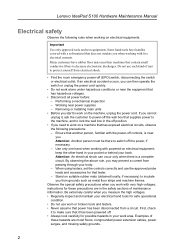
Lenovo IdeaPad S100 Hardware Maintenance Manual
Electrical safety
Observe ...set the controls correctly and use the approved probe leads and accessories for that tester. - Stand on suitable rubber mats (obtained locally, if necessary) to insulate you from grounds such as metal floor strips and machine frames.
Observe the special safety precautions when you work with very high voltages; instructions...
Lenovo IdeaPad S100 Hardware Maintainence Manual - Page 18
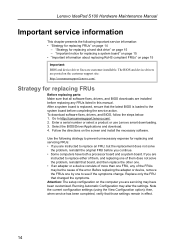
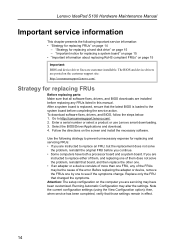
...device driver fixes are customer-installable. The BIOS and device drivers are posted on the customer support site: http://consumersupport.lenovo.com/.
Strategy for replacing FRUs
Before replacing parts: Make sure that all software fixes, drivers, and BIOS downloads are installed before replacing any FRUs listed in this manual. After a system board is replaced, ensure that the latest BIOS is loaded...
Lenovo IdeaPad S100 Hardware Maintainence Manual - Page 23
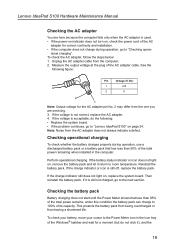
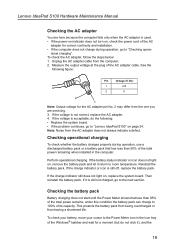
Lenovo IdeaPad S100 Hardware Maintenance Manual
Checking the AC adapter
You are here because the computer fails only when the AC adapter is used. • If the power-on indicator does not turn on, check the power cord of the AC
adapter for correct continuity and installation. • If the computer does not charge during operation, go to "Checking opera-
tional charging...

