Lenovo ThinkPad 2 driver and firmware
Related Lenovo ThinkPad 2 Manual Pages
Download the free PDF manual for Lenovo ThinkPad 2 and other Lenovo manuals at ManualOwl.com
(English) Password Manager 4 Deployment Guide - Page 7
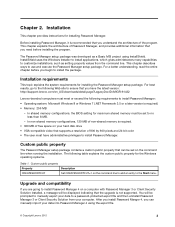
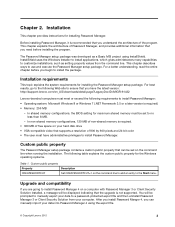
... version: http://support.lenovo.com/en_US/downloads/detail.page?LegacyDocID=MIGR-61432
Lenovo-branded computers must meet or exceed the following requirements to install Password Manager:
• Operating system: Microsoft Windows 8 or Windows 7 (.NET Framework 3.5 or a later version is required) • Memory: 256 MB
- In shared memory configurations, the BIOS setting for maximum shared memory...
(English) Password Manager 4 Deployment Guide - Page 8
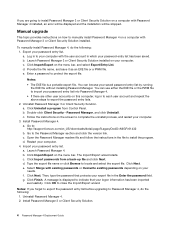
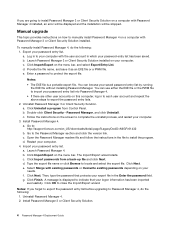
... a program from Control Panel. b. Double-click Client Security - Password Manager, and click Uninstall. c. Follow the instructions on the screen to complete the uninstall process, and restart your computer.
3. Install Password Manager 4. a. Go to: http://support.lenovo.com/en_US/downloads/detail.page?LegacyDocID=MIGR-61432 b. Go to the Password Manager section and click the version link. c. Open...
(English) Password Manager 4 Deployment Guide - Page 9
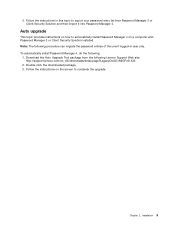
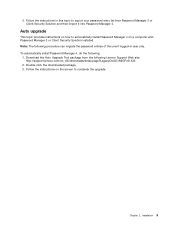
... topic provides instructions on how to automatically install Password Manager 4 on a computer with Password Manager 3 or Client Security Solution installed. Note: The following procedure can migrate the password entries of the urrent logged-in user only. To automatically install Password Manager 4, do the following:
1. Download the Auto Upgrade Tool package from the following Lenovo Support Web...
(English) Power Manager Deployment Guide - Page 9
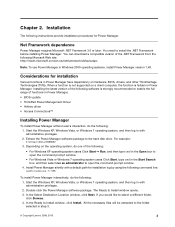
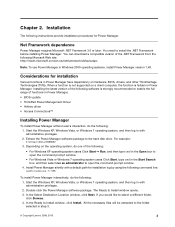
...; BIOS update • ThinkPad Power Management Driver • Hotkey driver • Access Connections™
Installing Power Manager
To install Power Manager without user's interaction, do the following: 1. Start the Windows XP, Windows Vista, or Windows 7 operating system, and then log in with administrative privileges. 2. Extract the Power Manager software package to the hard disk drive. For...
(English) Power Manager Deployment Guide - Page 63
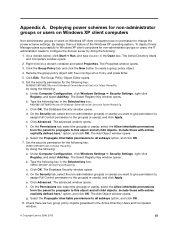
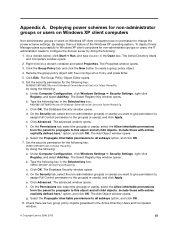
...Power Configuration Policy and press Enter.
5. Click Edit. The Group Policy Object Editor opens.
6. Set the security permission for the following key: MACHINE\SOFTWARE\Microsoft\Windows\CurrentVersion\Controls Folder\PowerCfg by doing the following:
a. Under Computer Configuration, click Windows Settings ➙ Security Settings... click OK. The Add Object window opens.
g. Select the Propagate ...
(English) Power Manager Deployment Guide - Page 64
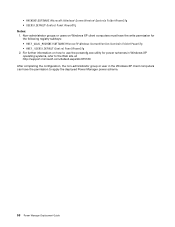
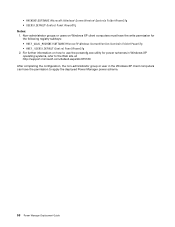
... Windows XP client computers must have the write permission for the following registry subkeys: • HKEY_LOCAL_MACHINE\SOFTWARE\Microsoft\Windows\CurrentVersion\Controls Folder\PowerCfg • HKEY_ USERS\.DEFAULT\Control Panel\PowerCfg 2. For further information on how to use the powercfg.exe utility for power schemes in Windows XP operating systems, refer to the Web site at: http://support...
(English) Safety, Warranty, and Setup Guide - Page 1


...card and follow the instructions on it to activate your Microsoft Office product.
Tablet Digitizer Pen storage SIM card slot Micro SD card reader Power button Headphone or microphone connector Volume control buttons Screen rotation lock button Mini HDMI connector
ThinkPad Tablet Dock connector Emergency reset hole Micro USB connector USB connector Front-facing camera Ambient light sensor Windows...
(English) Safety, Warranty, and Setup Guide - Page 2


... that a technician install the optional-service CRU under the terms of the applicable warranty service type for your country or region.
The ThinkPad Tablet comes with the following self-service CRUs: -ThinkPad Tablet AC Adapter -Tablet Digitizer Pen
Electronic emission notices
This device has been tested and found to comply with the limits for a Class B digital device. The User Guide for this...
(English) User Guide - Page 3


... started 7
Initial setup instructions 7 Using the multi-touch screen 7 Using the onscreen keyboard 10 Using the touch keyboard and handwriting panel . 11 Using the Tablet Digitizer Pen 11 Checking for installed applications 12 Downloading games and applications . . . . . 12
Chapter 3. Wireless networks and devices 13
Installing the SIM card 13 Determining which mobile network you are using...
(English) User Guide - Page 20


... status, view user manuals for your tablet, get the warranty information for your tablet, and explore help and support information.
Provide easy access to various Lenovo applications, such as System Update, Password manager, and so on.
Keep the software on your tablet up-to-date by downloading and installing software packages (ThinkVantage programs, device drivers, UEFI BIOS updates, and other...
(English) User Guide - Page 32


... scene.
To launch a camera and configure the camera settings, do the following: 1. From the Start screen, tap Lenovo Settings ➙ Camera. 2. Follow the onscreen instructions to configure settings and use the camera.
To switch between the front-facing camera and the rear-facing camera, do the following: • Windows 8:
1. From the Start screen, tap Lenovo Settings ➙ Camera. 2. In the...
(English) User Guide - Page 51


... go to http://www.lenovo.com/ThinkPadDrivers for the latest device drivers. Do not download them from the Windows Update Web site.
ThinkPad Setup
Your tablet comes with the ThinkPad Setup program to enable you to select various setup parameters.
To start the ThinkPad Setup program, do the following: 1. Turn on the tablet. When the logo screen is displayed, press the power button together with...
(English) User Guide - Page 56


... BIOS translates the instructions from other software layers.
Your tablet system board has a module called EEPROM, also referred to as flash memory. You can update the UEFI BIOS and the ThinkPad Setup program by starting your tablet with a flash update optical disc or flash update application running in the Windows environment.
In some instances when you add software, hardware, or a device driver...
(English) User Guide - Page 59


...To set a screen brightness level that works for you, adjust the screen brightness.
Screen reader applications Screen reader applications can read out software application interfaces, help systems, and a variety of online documents. If you need this feature, go to Windows Store or Lenovo App Store to download a screen reader application.
Getting updates
Your tablet enables you to update the Windows...
(English) User Guide - Page 60


... program enables you to keep the Lenovo software on your tablet up-to-date by downloading and installing software updates.
To start System Update, do the following: • Windows 8:
1. Swipe in from the right edge of the screen to display the charms. 2. Tap the Search charm. 3. Tap App. 4. Tap System Update. 5. Follow the onscreen instructions. • Windows 8.1: 1. Swipe in from the right...
(English) User Guide - Page 67


... Web site is updated with the latest support information such as the following: • Drivers and software • Diagnostic solutions • Product and service warranty • Product and parts details • User guides and manuals • Knowledge base and frequently asked questions
If you need to call the Lenovo Customer Support Center, go to http://www.lenovo.com/support/phone for the...
(English) Windows 8 RDVD Publet Guide - Page 3


... content, such as updates to the software. Not all recovery disc sets come with a Supplemental Recovery Disc.
Marked as
Performing the recovery process
Notes:
1. You must have an external USB CD/DVD drive to perform the recovery process.
2. The recovery process might take several hours, keep your tablet connected to ac power during the recovery procedure.
© Copyright Lenovo 2012, 2013
1
Bluetooth Keyboard User Guide - ThinkPad Tablet 2 - Page 2


... have the following information available: option name and number, proof of purchase, computer manufacturer, model, serial number and manual, the exact wording of any error message, description of the problem, and the hardware and software configuration information for your system.
Your technical support representative might want to walk you through the problem while you are at...
Hardware Maintenance Manual - Page 25


...lenovo.com/support to view the software fixes and driver downloads for the tablet. To install them, advise customers to call the Lenovo® Customer Support Center. Telephone numbers for Lenovo Support Center are available at: http://www.lenovo.com/support/phone
• System disassembly and reassembly videos that show the FRU removal and replacement procedures for the Lenovo authorized service...
Hardware Maintenance Manual - Page 34


... a drive to the factory default settings, you might need to reinstall some device drivers.
Using the Windows recovery programs on the Windows 8 and Windows 8.1 operating systems
This section provides information about the recovery solutions for the Windows 8 and Windows 8.1 operating systems.
A Windows recovery image is preinstalled in the recovery partition on your computer. The Windows recovery...

