Lenovo U110 Laptop driver and firmware
Related Lenovo U110 Laptop Manual Pages
Download the free PDF manual for Lenovo U110 Laptop and other Lenovo manuals at ManualOwl.com
U110 User's Guide V1.0 - Page 19
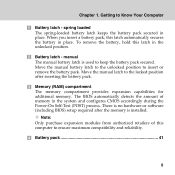
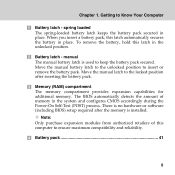
... expansion capabilities for additional memory. The BIOS automatically detects the amount of memory in the system and configures CMOS accordingly during the Power-On Self-Test (POST) process. There is no hardware or software (including BIOS) setup required after the memory is installed.
Note: Only purchase expansion modules from authorized retailers of this computer to ensure maximum compatibility...
U110 User's Guide V1.0 - Page 28
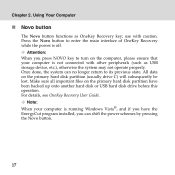
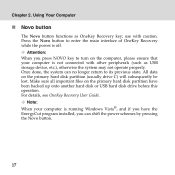
... all important files on the primary hard disk partition have been backed up onto another hard disk or USB hard disk drive before this operation. For details, see OneKey Recovery User Guide.
Note: When your computer is running Windows Vista®, and if you have the EnergyCut program installed, you can shift the power schemes by pressing the Novo button.
17
U110 User's Guide V1.0 - Page 32
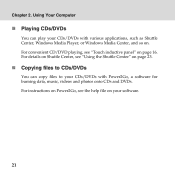
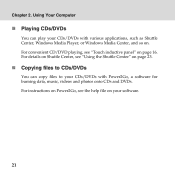
Chapter 2. Using Your Computer
„ Playing CDs/DVDs
You can play your CDs/DVDs with various applications, such as Shuttle Center, Windows Media Player, or Windows Media Center, and so on. For ... 23.
„ Copying files to CDs/DVDs
You can copy files to your CDs/DVDs with Power2Go, a software for burning data, music, videos and photos onto CDs and DVDs. For instructions on Power2Go, see the...
U110 User's Guide V1.0 - Page 37
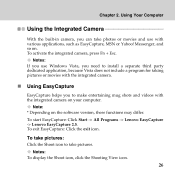
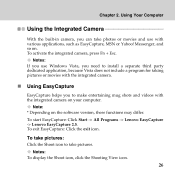
...: If you use Windows Vista, you need to install a separate third party dedicated application, because Vista does not include a program for taking pictures or movies with the integrated camera.
„ Using EasyCapture
EasyCapture helps you to make entertaining mug shots and videos with the integrated camera on your computer.
Note: * Depending on the software version, these functions...
U110 User's Guide V1.0 - Page 38
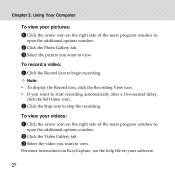
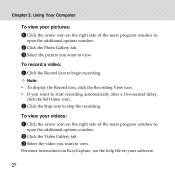
... Your Computer
To view your pictures: 1 Click the arrow icon on the right side of the main program window to
open the additional options window.
2 Click the Photo Gallery tab. 3 Select the picture you want to view.
To record a video: 1 Click the Record icon to begin recording.
Note: ƒ To display the Record icon, click the Recording View icon...
U110 User's Guide V1.0 - Page 47
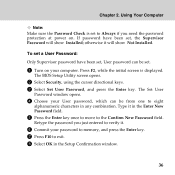
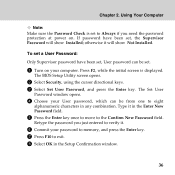
... Computer
Note: Make sure the Password Check is set to Always if you need the password protection at power on. If password have been set, the Supervisor Password will show Installed; otherwise it will show Not Installed.
To set a User Password: Only Supervisor password have been set, User password can be set.
1 Turn on your computer. Press F2, while the initial screen is displayed.
The BIOS Setup...
U110 User's Guide V1.0 - Page 48
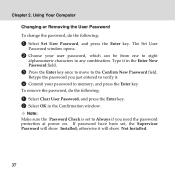
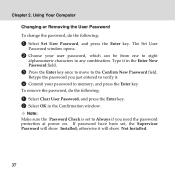
... your password to memory, and press the Enter key.
To remove the password, do the following:
1 Select Clear User Password, and press the Enter key. 2 Select OK in the Confirmation window.
Note: Make sure the Password Check is set to Always if you need the password protection at power on. If password have been set, the Supervisor Password will show Installed; otherwise it...
U110 User's Guide V1.0 - Page 57
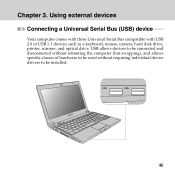
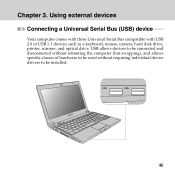
...
Your computer comes with three Universal Serial Bus compatible with USB 2.0 or USB 1.1 devices such as a keyboard, mouse, camera, hard disk drive, printer, scanner, and optical drive. USB allows devices to be connected and disconnected without rebooting the computer (hot swapping), and allows specific classes of hardware to be used without requiring individual device drivers to be installed.
46
U110 User's Guide V1.0 - Page 70
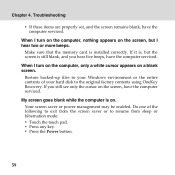
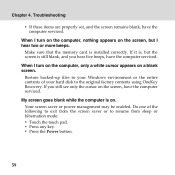
... memory card is installed correctly. If it is, but the screen is still blank, and you hear five beeps, have the computer serviced. When I turn on the computer, only a white cursor appears on a blank screen. Restore backed-up files to your Windows environment or the entire contents of your hard disk to the original factory contents using OneKey Recovery...
U110 User's Guide V1.0 - Page 74
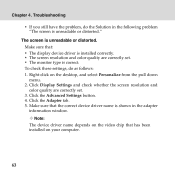
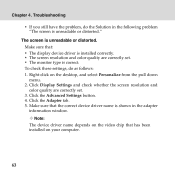
... Personalize from the pull down menu. 2. Click Display Settings and check whether the screen resolution and color quality are correctly set. 3. Click the Advanced Settings button. 4. Click the Adapter tab. 5. Make sure that the correct device driver name is shown in the adapter information window. Note: The device driver name depends on the video chip that has been installed on your computer.
63
U110 User's Guide V1.0 - Page 75
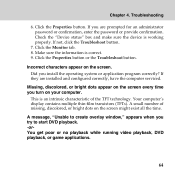
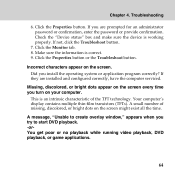
... an administrator password or confirmation, enter the password or provide confirmation. Check the "Device status" box and make sure the device is working ...installed and configured correctly, have the computer serviced.
Missing, discolored, or bright dots appear on the screen every time you turn on your computer.
This is an intrinsic characteristic of the TFT technology. Your computer's display...
U110 User's Guide V1.0 - Page 80
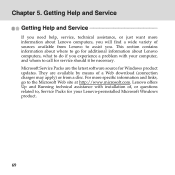
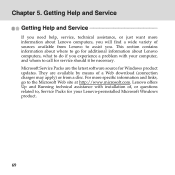
... software source for Windows product updates. They are available by means of a Web download (connection charges may apply) or from a disc. For more specific information and links, go to the Microsoft Web site at http://www.microsoft.com. Lenovo offers Up and Running technical assistance with installation of, or questions related to, Service Packs for your Lenovo-preinstalled Microsoft Windows...
U110 User's Guide V1.0 - Page 82
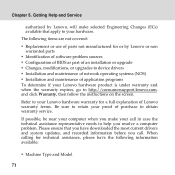
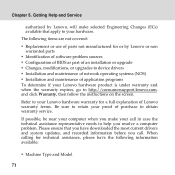
... or use of parts not manufactured for or by Lenovo or non warranted parts ƒ Identification of software problem sources ƒ Configuration of BIOS as part of an installation or upgrade ƒ Changes, modifications, or upgrades to device drivers ƒ Installation and maintenance of network operating systems (NOS) ƒ Installation and maintenance of application programs To determine if...
U110 User's Guide V1.0 - Page 89
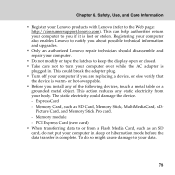
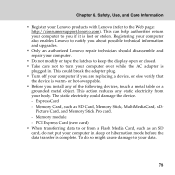
... from your body. The static electricity could damage the device. - ExpressCard - Memory Card, such as SD Card, Memory Stick, MultiMediaCard, xD-
Picture Card, and Memory Stick Pro card. - Memory module - PCI Express Card (new card) ƒ When transferring data to or from a Flash Media Card, such as an SD card, do not put your computer in sleep or hibernation mode before the data transfer is...
U110 User's Guide V1.0 - Page 96
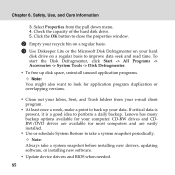
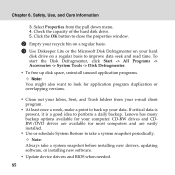
...daily backup. Lenovo has many backup options available for your computer. CD-RW drives and CDRW/DVD drives are available for most computers and are easily installed.
ƒ Use or schedule System Restore to take a system snapshot periodically. Note:
Always take a system snapshot before installing new drivers, updating software, or installing new software. ƒ Update device drivers and BIOS when...
U110 User's Guide V1.0 - Page 97
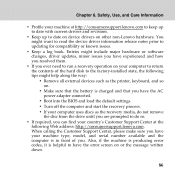
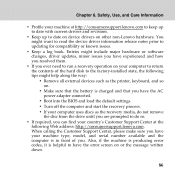
... hard disk to the factory-installed state, the following tips might help along the way: ƒ Remove all external devices such as the printer, keyboard, and so on. ƒ Make sure that the battery is charged and that you have the AC power adapter connected. ƒ Boot into the BIOS and load the default settings. ƒ Turn off the computer...
Onekey Recovery4.65 - Page 5


...
Thank you for using the Lenovo™ OneKey Recovery program. The OneKey Recovery program provides a convenient and simple method to restore the contents of your hard disk back to the same state as when the computer was originally shipped from the f a c t o r y . T h i s f e a t u r e i s u s e f u l t o h e l p y o u recover from a variety of software-related problems.
Warning:
The OneKey...
Onekey Recovery4.65 - Page 6
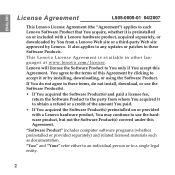
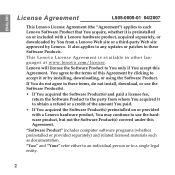
... applies to any updates or patches to these Software Products.
This Lenovo License Agreement is available in other languages at www.lenovo.com/license.
Lenovo will license the Software Product to You only if You accept this Agreement. You agree to the terms of this Agreement by clicking to accept it or by installing, downloading, or using the...
Onekey Recovery4.65 - Page 7
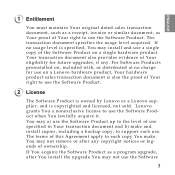
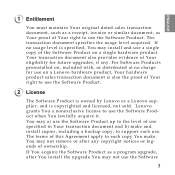
... in Your transaction document and b) make and install copies, including a backup copy, to support such use. The terms of this Agreement apply to each copy You make. You may not remove or alter any copyright notices or legends of ownership. If You acquire the Software Product as a program upgrade, after You install the upgrade You may not use the...
Onekey Recovery4.65 - Page 9
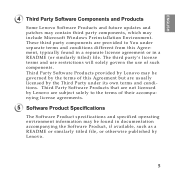
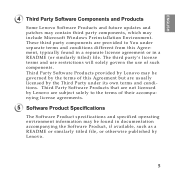
ENGLISH
4 Third Party Software Components and Products
Some Lenovo Software Products and future updates and patches may contain third party components, which may include Microsoft Windows Preinstallation Environment. These third party components are provided to You under separate terms and conditions different from this Agreement, typically found in a separate license agreement ...

