Lenovo V480s driver and firmware
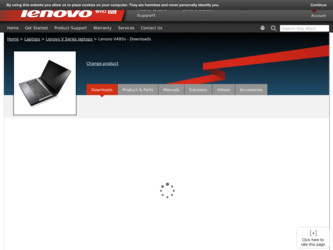
Related Lenovo V480s Manual Pages
Download the free PDF manual for Lenovo V480s and other Lenovo manuals at ManualOwl.com
User Guide - Page 2


... 69 The Safety, Warranty, and Setup Guide and the Regulatory Notice have been uploaded to the Web site. To refer to them, go to http://www.lenovo.com/UserManuals.
Third Edition (December 2012) © Copyright Lenovo 2012. LIMITED AND RESTRICTED RIGHTS NOTICE: If data or software is delivered pursuant a General Services Administration "GSA" contract, use, reproduction...
User Guide - Page 3


... system 29 Using the Windows recovery program on the Windows 8 operating system 30
Chapter 7. Replacing devices . . . . . 33
Static electricity prevention 33 Replacing the battery 33 Replacing the backup battery 34 Replacing the hard disk drive 37 Replacing a memory module 40 Replacing the PCI Express Mini Card for wireless LAN/WiMAX connection 43 Replacing the optical drive 46
Chapter...
User Guide - Page 7
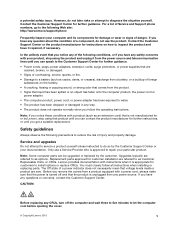
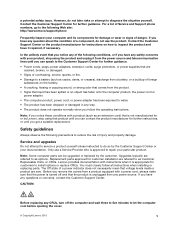
...Customer Support Center or your documentation. Only use a Service Provider who is approved to repair your particular product.
Note: Some computer parts can be upgraded or replaced by the customer. Upgrades typically are referred to as options. Replacement parts approved for customer installation are referred to as Customer Replaceable Units, or CRUs. Lenovo provides documentation with instructions...
User Guide - Page 9


... a problem with one of these parts, contact a service technician.
External devices
CAUTION: Do not connect or disconnect any external device cables other than Universal Serial Bus (USB) cable while the computer power is on; otherwise, you might damage your computer. To avoid possible damage to attached devices, wait at least five seconds after the computer is shut down to disconnect external...
User Guide - Page 12


... outlet or receptacle before installing all other electrical cables connected to the computer.
The power cord may be reconnected to the wall outlet or receptacle only after all other electrical cables have been connected to the computer.
Laser compliance statement
CAUTION: When laser products (such as CD-ROMs, DVD drives, fiber optic devices, or transmitters) are installed, note the following...
User Guide - Page 16


4 Built-in stereo speakers 5 Power button
9 Numeric keypad 10 Status indicators
1 Integrated camera Use the camera to take pictures or hold a video conference.
2 Wireless module antennas The built-in antennas ensure optimal reception of wireless radio.
3 Computer display The LCD display provides brilliant visual output.
4 Built-in stereo speakers To adjust the sound level of the built-in ...
User Guide - Page 22


...-click Computer. Then click Properties. - For the Windows 8 operating system: From the desktop, move the cursor to the top-right or
bottom-right corner of the screen to display the charms. Then click Settings ➙ PC info.
Memory • Double data rate 3 (DDR3) synchronous dynamic random access memory (SDRAM)
Storage device • 2.5-inch (7 mm height or 9.5 mm height) hard disk drive...
User Guide - Page 25


..., and Setup Guide that comes with your computer.
• Question: Where can I download the latest drivers? Solution: The latest drivers for your computer are available from the Lenovo Support Web site. To download the latest drivers for your computer, go to http://www.lenovo.com/drivers and follow the instructions on the screen.
• Question: How can I install the device drivers? Solution...
User Guide - Page 26


... instructions on installing the battery pack, refer to the Safety, Warranty, and Setup Guide that comes with your computer.
Connecting the computer to an electrical outlet To connect the computer to an electrical outlet, do the following:
1. Plug the power cord into an electrical outlet. 2. Connect the power cord to the transformer pack. 3. Connect the ac power adapter to the ac power...
User Guide - Page 27
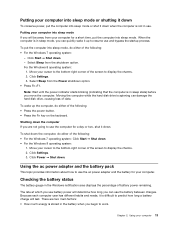
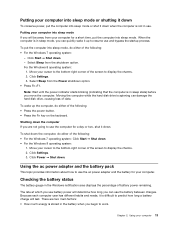
... the screen to display the charms. 2. Click Settings. 3. Click Power ➙ Shut down.
Using the ac power adapter and the battery pack
This topic provides information about how to use the ac power adapter and the battery for your computer.
Checking the battery status
The battery gauge in the Windows notification area displays the percentage of battery power remaining.
The rate...
User Guide - Page 28


... often you access the hard disk drive, how bright you make the computer display.
Using the ac power adapter
The power to run your computer can come either from the lithium-ion battery pack provided with it, or from ac power through the ac power adapter. While you use ac power, the battery charges automatically.
The ac power adapter has two basic components: 1. The...
User Guide - Page 31


....
V580
Figure 10. Lenovo V480, V480c, V580, and V580c recovery button Recovery button: The recovery button enables you to launch the recovery programs preinstalled on your computer. • For the Windows 7 operating system:
- When the computer is turned off, press this button and then follow the on-screen instructions to launch the Product Recovery program.
- When the computer is starting up and...
User Guide - Page 34


... card reader slot. The card might stop before it is completely installed into the slot.
Removing a flash media card
To remove a flash media card, do the following: 1. Push the flash media card until you hear a click. 2. Gently pull the flash media card out of the memory card slot.
Note: If you do not remove the card from your computer after you eject the card from the Windows operating...
User Guide - Page 37


Software configuration
Consult your Internet Service Provider and search the Windows Help and Support Center for details on how to configure your computer for wireless connections.
Chapter 3. Connecting to the network 23
User Guide - Page 41


... how to set the password, refer to the online help information system on the right screen of the menu.
Note: To enter the BIOS program, press F1 when the Lenovo logo is displayed on the screen while the computer is starting up.
Using a fingerprint reader
Your computer might have an integrated fingerprint reader. Fingerprint authentication can replace passwords and enable...
User Guide - Page 43


... as a disc or a USB hard disk drive, you can recover the computer from failures that prevent you from gaining access to the OneKey Recovery Pro workspace on your hard disk drive.
For more information, refer to the help information system of the OneKey Recovery Pro program.
Solving recovery problems on the Windows 7 operating system
To reinstall the Windows 7 operating system, do the...
User Guide - Page 44


... or the Windows environment from a rescue medium or recovery medium, you might not have the rescue device (an internal hard disk drive, a disc, a USB hard disk drive, or other external devices) set as the first boot device in the startup device sequence. You must first make sure that your rescue device is set as the first boot device in the startup device sequence in the BIOS program...
User Guide - Page 63
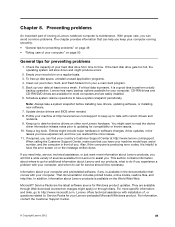
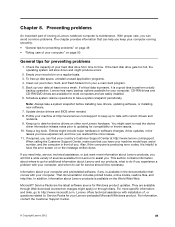
... computer. CD-RW drives and CD-RW/DVD drives are available for most computers and are easily installed. 6. Schedule system restore operations to take a system snapshot periodically.
Note: Always take a system snapshot before installing new drivers, updating software, or installing new software. 7. Update device drivers and BIOS when needed. 8. Profile your machine at http://www.lenovo.com/support...
User Guide - Page 65
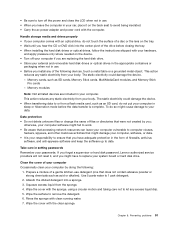
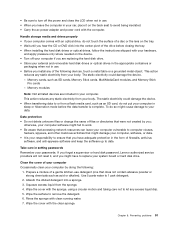
... firewalls, antivirus
software, and anti-spyware software and keep the software up to date.
Take care in setting passwords Remember your passwords. If you forget a supervisor or hard disk password, Lenovo authorized service providers will not reset it, and you might have to replace your system board or hard disk drive.
Clean the cover of your computer Occasionally clean your computer by doing the...
User Guide - Page 69


...Fn key. • Press the power button. • Press Fn+F2 to confirm whether the LCD screen has been turned off.
Problems with drives and other storage devices
This section includes hard disk drive problems and optical drive problems.
Hard disk drive problems
Print these instructions now and keep it with your computer for reference later.
The hard disk drive makes a rattling noise intermittently...

