Lenovo Y430 - IdeaPad 2781 - Core 2 Duo GHz driver and firmware
Drivers and firmware downloads for this Lenovo item

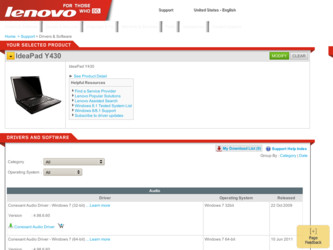
Related Lenovo Y430 Manual Pages
Download the free PDF manual for Lenovo Y430 and other Lenovo manuals at ManualOwl.com
Windows 7 Upgrade Guide - Page 1
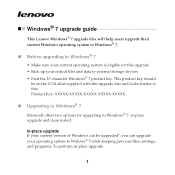
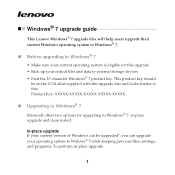
... similar to this: Product Key: XXXXX-XXXXX-XXXXX-XXXXX-XXXXX
„ Upgrading to Windows® 7
Microsoft offers two options for upgrading to Windows® 7: in-place upgrade and clean install.
In-place upgrade If your current version of Windows can be upgraded*, you can upgrade your operating system to Widows® 7 while keeping previous files, settings, and programs. To perform in-place...
Windows 7 Upgrade Guide - Page 2
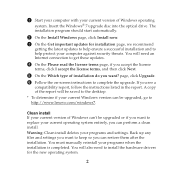
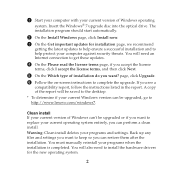
... will be saved to the desktop.
* To determine if your current Windows version can be upgraded, go to http://www.lenovo.com/windows7.
Clean install If your current version of Windows can't be upgraded or if you want to replace your current operating system entirely, you can perform a clean install. Warning: Clean install deletes your programs and settings. Back up any files and...
Windows 7 Upgrade Guide - Page 3


...on-screen instructions to finish the installation. Your
Windows operating system will be upgraded to Windows® 7 after the installation. * If you start your computer from the Windows Upgrade Disc, you have the option here of creating, extending, deleting or formatting partitions before installing Windows® 7. To start from the upgrade disc, restart your computer. When the Lenovo logo comes...
OneKey Rescue System V6.0 User Guide - Page 17
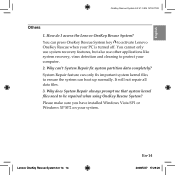
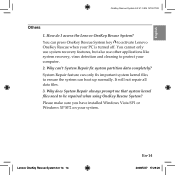
...key to activate Lenovo OneKey Rescue when your PC is turned off. You cannot only use system recovery features, but also use other applications like system recovery, virus detection and cleaning to protect your computer. 2. Why ... Rescue System? Please make sure you have installed Windows Vista SP1 or Windows XP SP2 on your system.
Lenovo OneKey Rescue System 6.0 14 14
En-14
2008/5/27 17:29:20
Y430 User Guide V1.0 - Page 7


... Using the optical drive 20 Using memory cards 21 Using Lenovo Remote (Specific models only 22 Using the Integrated Camera....22 Using the Internet 23 Securing your computer............26 Installing Device Drivers...........35 Using battery and AC adapter 35
Chapter 3. Using external devices 40
Connecting a Universal Serial Bus (USB) device 40 Connecting an IEEE 1394 device 42 Connecting...
Y430 User Guide V1.0 - Page 20


.... There is no hardware or software (including BIOS) setup required after the memory is installed. Note: (1) Only purchase expansion modules from authorized retailers of this computer to ensure maximum compatibility and reliability. (2) If you only insert one memory card in the compartment, plug it into the slot near the mainboard.
Hard Disk Drive The hard disk drive is secured in a compartment...
Y430 User Guide V1.0 - Page 28


... button to turn on the computer, please ensure that your computer is not connected with other peripherals (such as USB storage device, etc.), otherwise the system may not operate properly. For details, see OneKey Rescue System User Guide.
Note: When your computer is running Windows Vista®, and if you have the OneKey Recovery application installed, you can start the...
Y430 User Guide V1.0 - Page 29


Chapter 2. Using Your Computer
Using the optical drive
Your computer comes with an optical device, such as a DVD/CD recordable drive or a Blu-ray/DVD/CD recordable drive.
„ Playing CDs/DVDs/Blu-ray Disc Media
You can play your CDs/DVDs/Blu-ray Disc Media with various applications, such as Windows Media Player, Lenovo Blu-ray Disc Player, or Windows Media Center, and so on...
Y430 User Guide V1.0 - Page 31


....
„ Removing a memory card
1 Push the memory card until you hear a click. 2 Gently pull the memory card out of the Multi-media reader slot.
Using Lenovo Remote (Specific models only
You can use the remote control with Windows Media Center for convenient media enjoyment. For details of the remote control operation, see the instructions supplied with it.
Using the Integrated Camera
With the...
Y430 User Guide V1.0 - Page 44


... 2. Using Your Computer
Installing Device Drivers
A compatible device driver is a requirement to ensure correct operation and performance of each component in your computer. Lenovo provides all drivers that you need in your Disk "D:". (Assuming current OS is Windows Vista®)
Notes: Most installations require a reboot to update the driver, otherwise the system's stability and audio or video...
Y430 User Guide V1.0 - Page 49


...power is on; otherwise, you might damage your computer. To avoid possible damage to attached devices, wait at least five seconds after the computer is shut down to disconnect external devices.
Connecting a Universal Serial Bus (USB) device -----
Your computer comes with three Universal Serial Bus compatible with USB 2.0 or USB 1.1 devices such as a keyboard, mouse, camera, hard disk drive, printer...
Y430 User Guide V1.0 - Page 63


... memory card is installed correctly. If it is, but the screen is still blank, and you hear five beeps, have the computer serviced. When I turn on the computer, only a white cursor appears on a blank screen. Restore backed-up files to your Windows environment or the entire contents of your hard disk to the original factory contents using OneKey Recovery...
Y430 User Guide V1.0 - Page 67


... the popup
menu.
2 Click Display Settings and check whether the screen resolution and
color quality are correctly set.
3 Click the Advanced Settings button. 4 Click the Adapter tab. 5 Make sure that the correct device driver name is shown in the
adapter information window.
Note: The device driver name depends on the video chip that has been installed on your computer.
6 Click the Properties button...
Y430 User Guide V1.0 - Page 68


... operating system or application program correctly? If they are installed and configured correctly, have the computer serviced.
Missing, discolored, or bright dots appear on the screen every time you turn on your computer.
This is an intrinsic characteristic of the TFT technology. Your computer's display contains multiple thin-film transistors (TFTs). A small number of missing, discolored...
Y430 User Guide V1.0 - Page 72


... software source for Windows product updates. They are available by means of a Web download (connection charges may apply) or from a disc. For more specific information and links, go to the Microsoft Web site at http://www.microsoft.com. Lenovo offers Up and Running technical assistance with installation of, or questions related to, Service Packs for your Lenovo-preinstalled Microsoft Windows...
Y430 User Guide V1.0 - Page 74


... or use of parts not manufactured for or by Lenovo or non
warranted parts ƒ Identification of software problem sources ƒ Configuration of BIOS as part of an installation or upgrade ƒ Changes, modifications, or upgrades to device drivers ƒ Installation and maintenance of network operating systems (NOS) ƒ Installation and maintenance of application programs To determine if...
Y430 User Guide V1.0 - Page 80


...Customer Support Center or your documentation. Only use a service provider who is approved to repair your particular product.
Note: Some computer parts can be upgraded or replaced by the customer. Upgrades typically are referred to as options. Replacement parts approved for customer installation are referred to as Customer Replaceable Units, or CRUs. Lenovo provides documentation with instructions...
Y430 User Guide V1.0 - Page 107


... computer to return the contents of the hard disk to the factory-installed state, the following tips might help along the way:
ƒ Remove all external devices such as the printer, keyboard, and so on.
ƒ Make sure that the battery is charged and that you have the AC power adapter connected.
ƒ Boot into the BIOS and load...
Y430 User Guide V1.0 - Page 110


... Do to Correct Problems
When you contact a Service Provider, you must follow the problem determination and resolution procedures specified. Your Service Provider will attempt to diagnose and resolve your problem over the telephone or through remote assistance. Your Service Provider may direct you to download and install designated software updates. Some problems can be resolved with a replacement...
Y430 Setup Poster V1.0 - Page 1
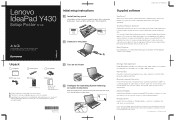
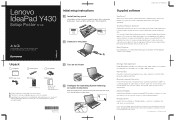
...to other storage devices. All these features make OneKey Rescue System an important utility to secure your data.
EasyCapture
EasyCapture helps you to make entertaining mug shots and videos with the integrated camera on your computer.
Unpack
Computer
Battery pack
AC adapter
3 Turn on the Power
Power cord
Remote
Manuals
(Specific models only)
- Setup Poster - User Guide - Other publications...
