Lenovo Y560 Laptop driver and firmware
Related Lenovo Y560 Laptop Manual Pages
Download the free PDF manual for Lenovo Y560 Laptop and other Lenovo manuals at ManualOwl.com
Lenovo IdeaPad Y560 Hardware Maintenance Manual V2.0 - Page 20
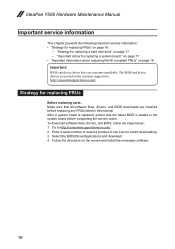
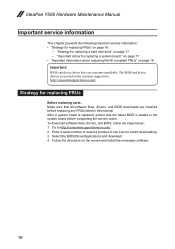
...device driver fixes are customer-installable. The BIOS and device drivers are posted on the customer support site: http://consumersupport.lenovo.com/.
Strategy for replacing FRUs
Before replacing parts: Make sure that all software fixes, drivers, and BIOS downloads are installed before replacing any FRUs listed in this manual. After a system board is replaced, ensure that the latest BIOS is loaded...
User Guide - IdeaPad Y560 - Page 2
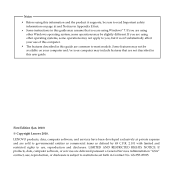
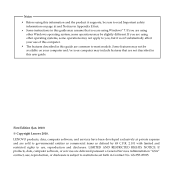
... common to most models. Some features may not be available on your computer and/or your computer may include features that are not described in this user guide.
First Edition (Jan. 2010) © Copyright Lenovo 2010. LENOVO products, data, computer software, and services have been developed exclusively at private expense and are sold to governmental entities as commercial...
User Guide - IdeaPad Y560 - Page 14
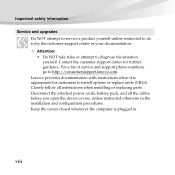
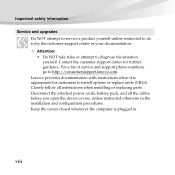
.... For a list of service and support phone numbers, go to http://consumersupport.lenovo.com. Lenovo provides documentation with instructions when it is appropriate for customers to install options or replace units (CRUs). Closely follow all instructions when installing or replacing parts. Disconnect the attached power cords, battery pack, and all the cables before you open the device covers, unless...
User Guide - IdeaPad Y560 - Page 27
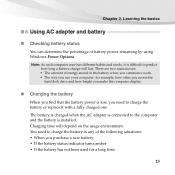
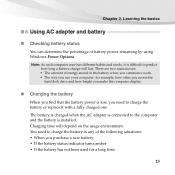
... the hard disk drive and how bright you make the computer display.
„ Charging the battery
When you find that the battery power is low, you need to charge the battery or replace it with a fully charged one.
The battery is charged when the AC adapter is connected to the computer and the battery is installed. Charging time...
User Guide - IdeaPad Y560 - Page 37
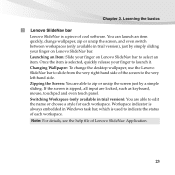
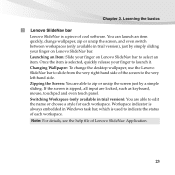
... the basics
b Lenovo SlideNav bar Lenovo SlideNav is a piece of cool software. You can launch an item quickly, change wallpaper, zip or unzip the screen, and even switch between workspaces (only available in trial version), just by simply sliding your finger on Lenovo SlideNav bar. Launching an Item: Slide your finger on Lenovo SlideNav bar to...
User Guide - IdeaPad Y560 - Page 49
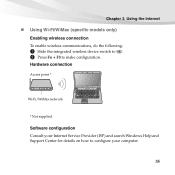
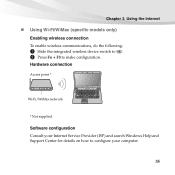
...) Enabling wireless connection
To enable wireless communications, do the following:
1 Slide the integrated wireless device switch to . 2 Press Fn + F5 to make configuration.
Hardware connection
Access point *
Wi-Fi/WiMax network
* Not supplied
Software configuration Consult your Internet Service Provider (ISP) and search Windows Help and Support Center for details on how to configure your computer...
User Guide - IdeaPad Y560 - Page 54
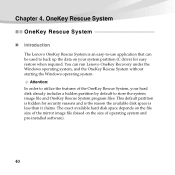
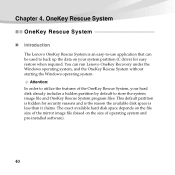
...drive) for easy restore when required. You can run Lenovo OneKey Recovery under the Windows operating system, and the OneKey Rescue System without starting the Windows operating system.
Attention: In order to utilize the features of the OneKey Rescue System, your hard disk...and is the reason the available disk space is less than it claims. The exact available hard disk space depends on the file size...
User Guide - IdeaPad Y560 - Page 58
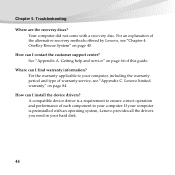
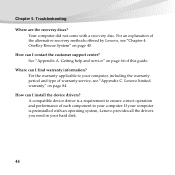
... I contact the customer support center? See "Appendix A. Getting help and service" on page 66 of this guide.
Where can I find warranty information? For the warranty applicable to your computer, including the warranty period and type of warranty service, see "Appendix C. Lenovo limited warranty" on page 84.
How can I install the device drivers? A compatible device driver is a requirement to ensure...
User Guide - IdeaPad Y560 - Page 60
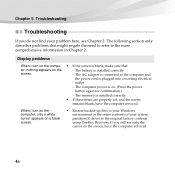
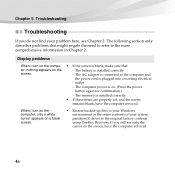
....
- The computer power is on. (Press the power button again for confirmation.)
- The memory is installed correctly. • If these items are properly set, and the screen
remains blank, have the computer serviced.
• Restore backed-up files to your Windows environment or the entire contents of your system partition (C drive) to the original factory contents using OneKey Recovery. If you...
User Guide - IdeaPad Y560 - Page 65
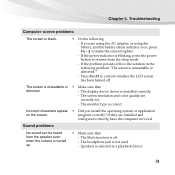
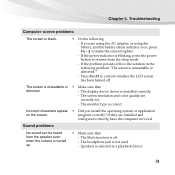
... sure that:
distorted.
- The display device driver is installed correctly.
- The screen resolution and color quality are
correctly set.
- The monitor type is correct.
Incorrect characters appear • Did you install the operating system or application
on the screen.
program correctly? If they are installed and
configured correctly, have the computer serviced.
Sound problems
No sound...
User Guide - IdeaPad Y560 - Page 70
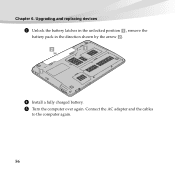
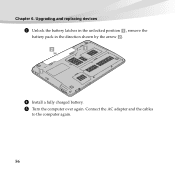
Chapter 6. Upgrading and replacing devices
3 Unlock the battery latches in the unlocked position , remove the
battery pack in the direction shown by the arrow .
2
1
1
4 Install a fully charged battery. 5 Turn the computer over again. Connect the AC adapter and the cables
to the computer again.
56
User Guide - IdeaPad Y560 - Page 71
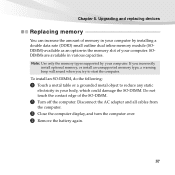
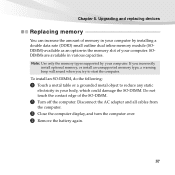
... 6. Upgrading and replacing devices
Replacing memory
You can increase the amount of memory in your computer by installing a double data rate (DDR3) small outline dual inline memory module (SODIMM)-available as an option-in the memory slot of your computer. SODIMMs are available in various capacities.
Note: Use only the memory types supported by your computer. If you incorrectly install optional...
User Guide - IdeaPad Y560 - Page 73
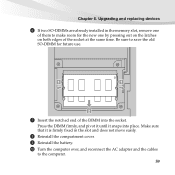
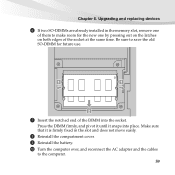
Chapter 6. Upgrading and replacing devices
6 If two SO-DIMMs are already installed in the memory slot, remove one
of them to make room for the new one by pressing out on the latches on both ...it is firmly fixed in the slot and does not move easily.
8 Reinstall the compartment cover. 9 Reinstall the battery. 0 Turn the computer over, and reconnect the AC adapter and the cables
to the computer.
59
User Guide - IdeaPad Y560 - Page 74
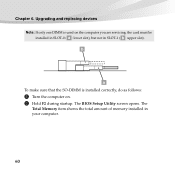
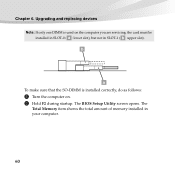
Chapter 6. Upgrading and replacing devices
Note: If only one DIMM is used on the computer you are servicing, the card must be
installed in SLOT-0 ( a : lower slot), but not in SLOT-1 ( b : upper slot). b
a To make sure that the SO-DIMM is installed correctly, do as follows:
1 Turn the computer on. 2 Hold F2 during startup. The BIOS Setup Utility screen opens. The...
User Guide - IdeaPad Y560 - Page 80
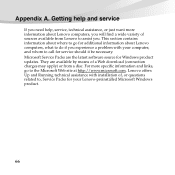
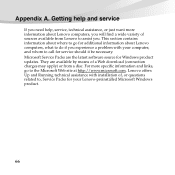
... software source for Windows product updates. They are available by means of a Web download (connection charges may apply) or from a disc. For more specific information and links, go to the Microsoft Web site at http://www.microsoft.com. Lenovo offers Up and Running technical assistance with installation of, or questions related to, Service Packs for your Lenovo-preinstalled Microsoft Windows...
User Guide - IdeaPad Y560 - Page 82
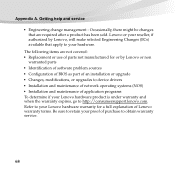
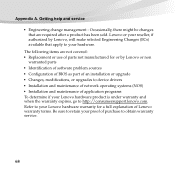
... use of parts not manufactured for or by Lenovo or non
warranted parts • Identification of software problem sources • Configuration of BIOS as part of an installation or upgrade • Changes, modifications, or upgrades to device drivers • Installation and maintenance of network operating systems (NOS) • Installation and maintenance of application programs To determine if...
User Guide - IdeaPad Y560 - Page 83
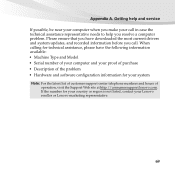
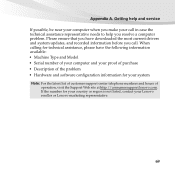
... ensure that you have downloaded the most current drivers and system updates, and recorded information before you call. When calling for technical assistance, please have the following information available: • Machine Type and Model • Serial number of your computer and your proof of purchase • Description of the problem • Hardware and software configuration information for...
User Guide - IdeaPad Y560 - Page 94
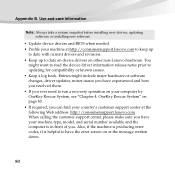
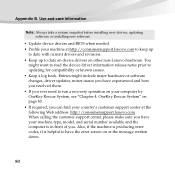
... or software changes, driver updates, minor issues you have experienced and how you resolved them. • If you ever need to run a recovery operation on your computer by OneKey Rescue System, see "Chapter 4. OneKey Rescue System" on page 40. • If required, you can find your country's customer support center at the following Web address: http://consumersupport.lenovo...
User Guide - IdeaPad Y560 - Page 99
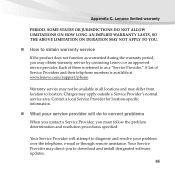
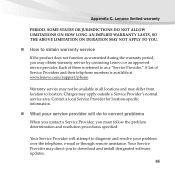
...
„ What your service provider will do to correct problems
When you contact a Service Provider, you must follow the problem determination and resolution procedures specified.
Your Service Provider will attempt to diagnose and resolve your problem over the telephone, e-mail or through remote assistance. Your Service Provider may direct you to download and install designated software updates.
85
User Guide - IdeaPad Y560 - Page 100
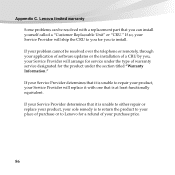
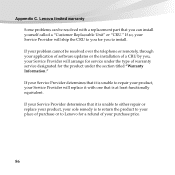
Appendix C. Lenovo limited warranty
Some problems can be resolved with a replacement part that you can install yourself called a "Customer Replaceable Unit" or "CRU." If so, your Service Provider will ship the CRU to you for you to install.
If your problem cannot be resolved over the telephone or remotely, through your application of software updates or the installation of...

