Lexmark C720 driver and firmware
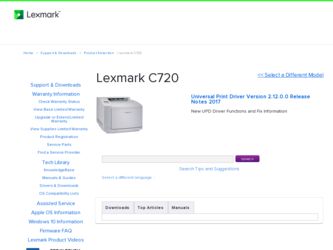
Related Lexmark C720 Manual Pages
Download the free PDF manual for Lexmark C720 and other Lexmark manuals at ManualOwl.com
Setup Guide - Page 33
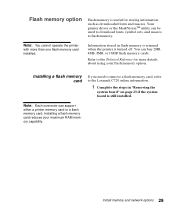
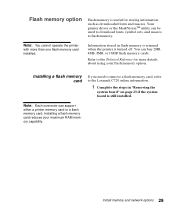
...flash memory card
If you need to remove a flash memory card, refer to the Lexmark C720 online information.
1 Complete the steps in "Removing the
system board" on page 23 if the system board is still installed.
Note: Each connector can support either a printer memory card or a flash memory card. Installing a flash memory card reduces your maximum RAM memory capability.
Install memory and network...
Setup Guide - Page 93
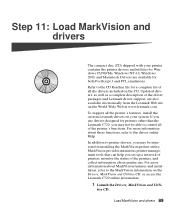
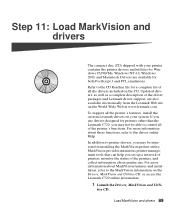
... drivers designed for printers other than the Lexmark C720, you may not be able to control all of the printer's functions. For more information about these functions, refer to the driver online Help.
In addition to printer drivers, you may be interested in installing the MarkVision printer utility. MarkVision provides numerous printer management tools that can help you set up a network of printers...
Setup Guide - Page 94
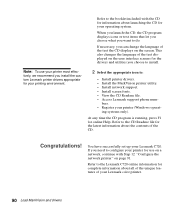
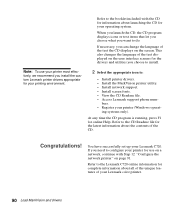
... effectively, we recommend you install the custom Lexmark printer drivers appropriate for your printing environment.
2 Select the appropriate icon to:
- Install printer drivers. - Install the MarkVision printer utility. - Install network support. - Install screen fonts. - View the CD Readme file. - Access Lexmark support phone num-
bers. - Register your printer (Windows operat-
ing systems only...
Setup Guide - Page 101
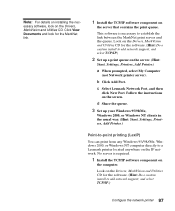
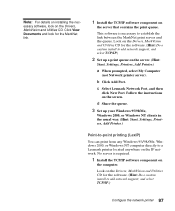
...for the software. (Hint: Do a custom install to add network support, and select TCP/IP.)
2 Set up a print queue on the server. (Hint:
Start, Settings, Printers, Add Printer.)
a When prompted, select My Computer
(not Network printer server).
b Click Add Port.
c Select Lexmark Network Port, and then
click New Port. Follow the instructions on the screen.
d Share the queue.
3 Set up your Windows 95/98...
Setup Guide - Page 104
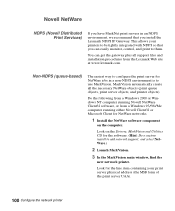
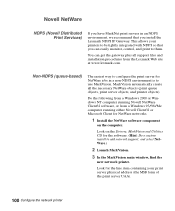
... Client for NetWare networks.
1 Install the NetWare software component
on the computer.
Look on the Drivers, MarkVision and Utilities CD for the software. (Hint: Do a custom install to add network support, and select NetWare.)
2 Launch MarkVision.
3 In the MarkVision main window, find the
new network printer.
Look for the line item containing your print server physical address (the MSB form...
Setup Guide - Page 106
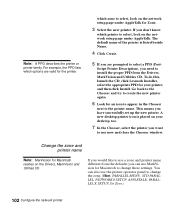
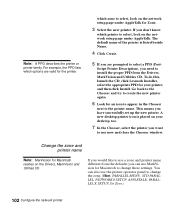
... Chooser
next to the printer name. This means you have successfully set up the new printer. A new desktop printer icon is placed on your desktop, too.
7 In the Chooser, select the printer you want
to use now and close the Chooser window.
Change the zone and printer name
Note: MarkVision for Macintosh resides on the Drivers, MarkVision and Utilities CD...
Setup Guide - Page 107
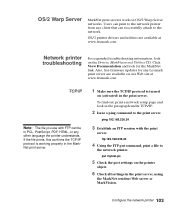
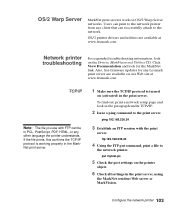
... from any client that can successfully attach to the network.
OS/2 printer drivers and utilities are available at www.lexmark.com.
Network printer troubleshooting
For expanded troubleshooting information, look on the Drivers, MarkVision and Utilities CD. Click View Documentation and look for the MarkNet link. Also, free firmware updates for any Lexmark print server are available on our Web site...
Setup Guide - Page 110
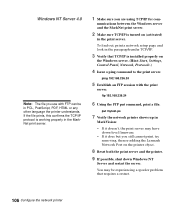
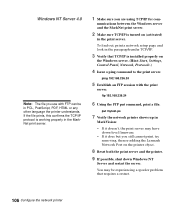
... TCP/IP is installed properly on
the Windows server. (Hint: Start, Settings, Control Panel, Network, Protocols.)
4 Issue a ping command to the print server.
ping 192.168.236.24
5 Establish an FTP session with the print
server.
ftp 192.168.236.24
6 Using the FTP put command, print a file.
put mytest.ps
7 Verify the network printer shows up...
User's Guide - Page 10
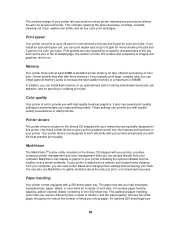
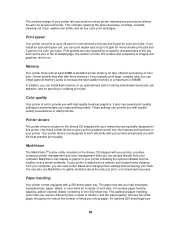
... you typically print large, complex jobs, you can install optional memory cards to increase the total usable memory to a maximum of 384MB. In addition, you can install flash memory or an optional hard disk for storing downloaded resources, job statistics, and for spooling or collating print jobs.
Color quality
Your printer is set to provide you with high quality business graphics...
User's Guide - Page 12
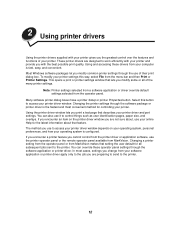
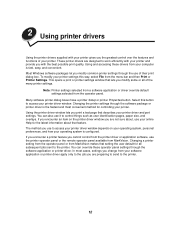
... software printer dialog boxes have a printer Setup or printer Properties button. Select this button to access your printer driver window. Changing the printer settings through the software package or printer driver is the fastest and most convenient method for controlling your printer. Using the printer driver window lets you print a test page that describes your printer driver and port settings...
User's Guide - Page 164
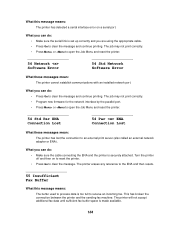
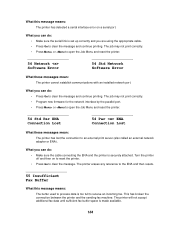
What this message means: The printer has detected a serial interface error on a serial port.
What you can do: • Make sure the serial link is set up correctly and you are using the appropriate cable. • Press Go to clear the message and continue printing. The job may not print correctly. • Press Menu> or or
User's Guide - Page 270
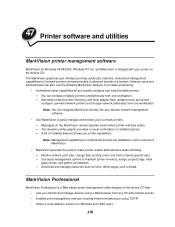
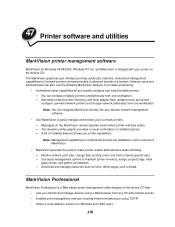
... configure and install multiple printers. - You can configure multiple printers simultaneously from one workstation. - Automatic network printer discovery and multi-adapter flash update let you set up and configure Lexmark network printers and change network addresses from one workstation.
Note: You can integrate MarkVision directly into your favorite network management software.
• Use...
User's Guide - Page 271
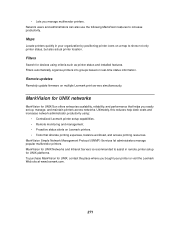
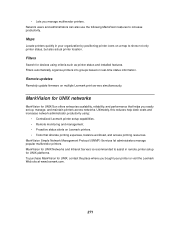
... for devices using criteria such as printer status and installed features. Filters automatically organize printers into groups based on real-time status information.
Remote updates
Remotely update firmware on multiple Lexmark print servers simultaneously.
MarkVision for UNIX networks
MarkVision for UNIX/Sun offers enterprise scalability, reliability, and performance that helps you easily set up...
User's Guide - Page 273
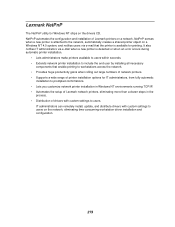
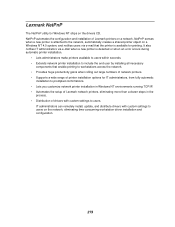
...; Lets you customize network printer installation in Windows NT environments running TCP/IP. • Automates the setup of Lexmark network printers, eliminating more than a dozen steps in the
process. • Distribution of drivers with custom settings to users.
IT administrators can remotely install, update, and distribute drivers with custom settings to users on the network, eliminating time...
User's Guide - Page 275
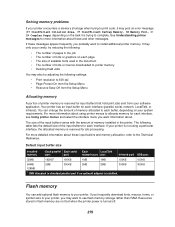
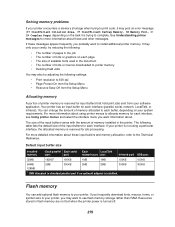
... port
192KB1
Each serial port
150KB
Each
LocalTalk
network port port
1MB
1MB
Infrared port USB port
150KB
150KB
64MB
2MB
300KB
2MB
2MB
300KB
128MB
1 1MB allocated to standard parallel port if no optional adapter is installed.
300KB
Flash memory
You can add optional flash memory to your printer. If you frequently download fonts, macros, forms, or symbol sets to your printer...
User's Guide - Page 276
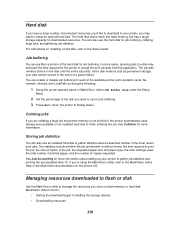
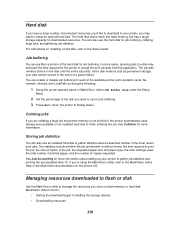
... resources you'd like to download to your printer, you may want to install an optional hard disk. The hard disk works much like flash memory, but has a larger storage capacity for downloaded resources. You can also use the hard disk for job buffering, collating large jobs, and gathering job statistics. For instructions on installing a hard disk, refer to the Setup Guide.
Job buffering
You can...
User's Guide - Page 294
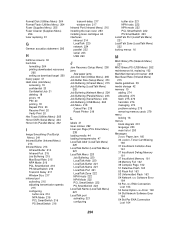
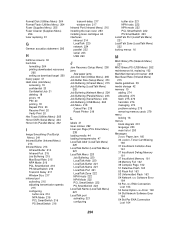
... locking menus 16
M
MAC Binary PS (Network Menu) 227
MAC Binary PS (USB Menu) 262 maintenance kit, replacing 102 MarkNet internal print server 268 Max Baud Rate (Infrared Menu)
215 media guidelines 39 media storage 42 memory 10
adding 274 allocating 275 flash 275, 276 hard disk 276 managing 274 problem-solving 275 removing memory cards 279 menu locking 16...
Technical Reference - Page 57
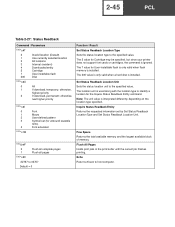
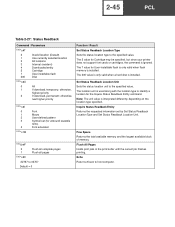
... 5 value for Cartridge may be specified, but since your printer does not support font cards or cartridges, the command is ignored. The 7 value for User-installable flash is only valid when flash memory is installed. The 200 value is only valid when a hard disk is installed.
Set Status Readback Location Unit Sets the status location unit to the specified value. The location...
Technical Reference - Page 176
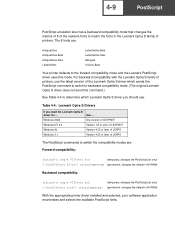
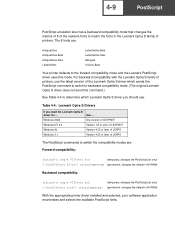
... printers, use the latest version of the Lexmark Optra S driver which sends the PostScript command to switch to backward compatibility mode. (The original Lexmark Optra S driver does not send this command.)
See Table 4-4 to determine which Lexmark Optra S driver you should use.
Table 4-4: Lexmark Optra S Drivers
If you need the Lexmark Optra S
driver for ...
Use ...
Windows 2000
Any version...
Service Manual - Page 37
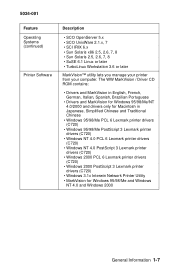
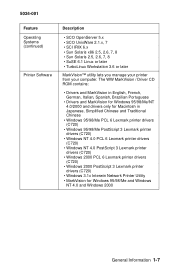
... 6 Lexmark printer drivers (C720)
• Windows 95/98/Me PostScript 3 Lexmark printer drivers (C720)
• Windows NT 4.0 PCL 6 Lexmark printer drivers (C720)
• Windows NT 4.0 PostScript 3 Lexmark printer drivers (C720)
• Windows 2000 PCL 6 Lexmark printer drivers (C720)
• Windows 2000 PostScript 3 Lexmark printer drivers (C720)
• Windows 3.1x Interwin Network Printer...

