Lexmark CS720 driver and firmware
Related Lexmark CS720 Manual Pages
Download the free PDF manual for Lexmark CS720 and other Lexmark manuals at ManualOwl.com
User Guide - Page 3


... printer hard disk memory...27 Configuring printer hard disk encryption...27 Restoring factory default settings...27 Statement of Volatility...28
Maintaining the printer 29
Networking...29
Connecting the printer to a wireless network using Wi‑Fi Protected Setup (WPS 29 Changing port settings after installing an internal solutions port 30
Setting up serial printing (Windows only...
User Guide - Page 4


... customer support...93
Upgrading and migrating 94
Hardware...94
Available internal options...94 Installing a memory card ...94 Installing an internal solutions port...96 Installing an optional card ...101 Installing a printer hard disk ...103 Installing optional trays ...107
Software...108
Installing the printer software...108 Adding available options in the print driver ...108
Firmware...108...
User Guide - Page 5


... this product near water or wet locations.
CAUTION-SHOCK HAZARD: To avoid the risk of electrical shock, do not set up this product or make any electrical or cabling connections, such as the power cord, fax feature, or telephone, during a lightning storm.
CAUTION-POTENTIAL INJURY: Do not cut, twist, bind, crush, or place heavy...
User Guide - Page 8


... for?
Initial setup instructions:
• Connecting the printer • Installing the printer software
Additional setup and instructions for using the printer:
• Selecting and storing paper and specialty media • Loading paper • Configuring printer settings • Viewing and printing documents and photos • Setting up and using the printer software • Con...
User Guide - Page 9


... the printer
9
What are you looking for?
Find it here
The latest supplemental information, updates, and customer support:
• Documentation • Driver downloads • Live chat support • E‑mail support • Voice support
http://support.lexmark.com
Note: Select your country or region, and then select your product to view the appropriate support site.
Support contact...
User Guide - Page 15


... Panel
Visible Home Screen Icons
Site Map
Update Firmware
About This Printer
Paper
Network/Ports
USB Drive
Tray Configuration Network Overview Flash Drive Print Media Configuration Wireless Bin Configuration AirPrint
Ethernet TCP/IP IPv6 SNMP 802.1x IPSec LPD Configuration HTTP/FTP Settings ThinPrint USB Parallel [x] Serial Wi‑Fi Direct
Security
Login Methods...
User Guide - Page 30


...IP. 2 Type the IP address in the address field. 3 Apply the changes.
Setting up serial printing (Windows only)
1 Set the parameters in the printer. a From the control panel, navigate to the menu for the port settings. b Locate the menu for the serial port settings, and then adjust the settings, if necessary. c Apply the changes.
2 From your computer, open the printers folder, and then select...
User Guide - Page 65


...; Windows Internet Explorer version 9 or later • Macintosh Safari version 8.0.3 or later • Google Chrome • Mozilla Firefox
Yes Go to step 2.
Is your browser supported?
Step 2 Make sure that the printer IP address is correct.
View the printer IP address:
• From the home screen • From the TCP/IP section in the Network/Ports menu • By printing a network setup...
User Guide - Page 67


... listed in the menu settings page?
Step 3
Check if the internal option is properly installed in the controller board.
The problem is solved.
a Turn off the printer, and then unplug the power cord from the
electrical outlet.
b Make sure that the internal option is installed in the appropriate
connector in the controller board.
c Connect the power cord to the electrical...
User Guide - Page 89


... more information, see the documentation that came with the option.
Go to step 5.
Make sure to match the following:
• The USB cable
with the USB port on the printer
• The Ethernet
cable with the Ethernet port on the printer Go to step 7.
Is the printer responding? Step 7 Install the correct print driver.
The problem is solved
Go to step 8.
Is the...
User Guide - Page 93
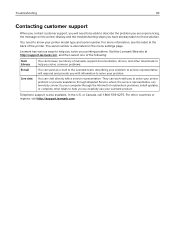
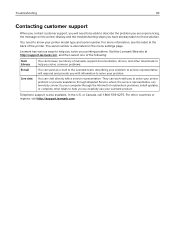
... representative. They can work with you to solve your printer problem or provide assistance through Assisted Service where the service representative can remotely connect to your computer through the Internet to troubleshoot problems, install updates, or complete other tasks to help you successfully use your Lexmark product.
Telephone support is also available. In the U.S. or Canada, call 1-800...
User Guide - Page 94


... N8360 (802.11 b/g/n/a wireless print server bundled with LEX‑M06‑001 Mobile Solutions
Module)
- IEEE 1284‑B Parallel Card - RS‑232C Serial Card
Installing a memory card
CAUTION-SHOCK HAZARD: To avoid the risk of electrical shock, if you are accessing the controller board or installing optional hardware or memory devices sometime after setting up the printer, then turn the...
User Guide - Page 96


... outlet that is near the product and easily accessible.
Installing an internal solutions port
CAUTION-SHOCK HAZARD: To avoid the risk of electrical shock, if you are accessing the controller board or installing optional hardware or memory devices sometime after setting up the printer, then turn the printer off, and unplug the power cord from the electrical outlet before continuing. If...
User Guide - Page 98


Upgrading and migrating
98
5 ISP extended cable
4 Install the ISP into its housing.
User Guide - Page 101


Upgrading and migrating
101
Installing an optional card
CAUTION-SHOCK HAZARD: To avoid the risk of electrical shock, if you are accessing the controller board or installing optional hardware or memory devices sometime after setting up the printer, then turn the printer off, and unplug the power cord from the electrical outlet before continuing. If you have any other devices attached to the ...
User Guide - Page 107


Upgrading and migrating
107
Installing optional trays
CAUTION-SHOCK HAZARD: To avoid the risk of electrical shock, if you are accessing the controller board or installing optional hardware or memory devices sometime after setting up the printer, then turn the printer off, and unplug the power cord from the electrical outlet before continuing. If you have any other devices attached to the printer...
User Guide - Page 108


Upgrading and migrating
108
Software
Installing the printer software
1 Obtain a copy of the software installer package. 2 Run the installer, and then follow the instructions on the computer screen. 3 For Macintosh users, add the printer.
Note: Obtain the printer IP address from the TCP/IP section in the Network/Ports menu.
Adding available options in the print driver
For Windows users
1 Open the...
User Guide - Page 109


... or Import Configuration. b Follow the instructions on the screen.
Updating firmware
Some applications require a minimum device firmware level to operate correctly. For more information on updating the device firmware, contact your Lexmark representative.
1 From the Embedded Web Server, click Settings > Device > Update Firmware. 2 Browse to locate the required flash...
User Guide - Page 111


... be viewed from the root directory of the installation software CD.
Trademarks
Lexmark and the Lexmark logo are trademarks of Lexmark International, Inc., registered in the United States and/or other countries.
Mac and the Mac logo are trademarks of Apple Inc., registered in the U.S. and other countries.
Microsoft and Windows are either registered trademarks or trademarks of...
User Guide - Page 114


... display
adjusting 55
C
canceling a print job from the computer 26 from the printer control panel 26
cannot open Embedded Web Server 65 card stock
loading 20 changing port settings
internal solutions port 30 checking the printer connectivity 66 checking the status of parts and supplies 31 cleaning
exterior of the printer 31 interior of the printer 31 cleaning the printer 31 Color Correction manual...

