Lexmark CS820 driver and firmware
Related Lexmark CS820 Manual Pages
Download the free PDF manual for Lexmark CS820 and other Lexmark manuals at ManualOwl.com
User Guide - Page 4
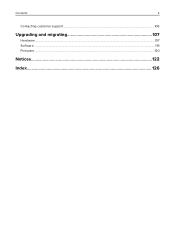
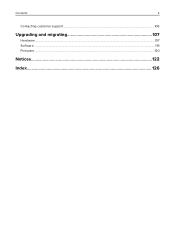
Contents
4
Contacting customer support...106
Upgrading and migrating 107
Hardware...107 Software...119 Firmware...120
Notices...122
Index...126
User Guide - Page 5
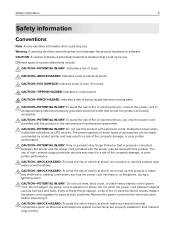
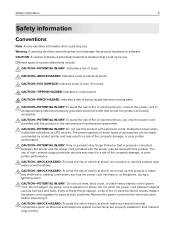
... this product near water or wet locations. CAUTION-SHOCK HAZARD: To avoid the risk of electrical shock, do not set up this product or make any electrical or cabling connections, such as the power cord, fax feature, or telephone, during a lightning storm. CAUTION-POTENTIAL INJURY: Do not cut, twist, bind, crush, or place heavy...
User Guide - Page 8
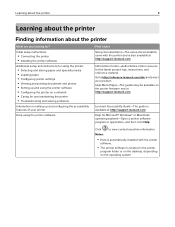
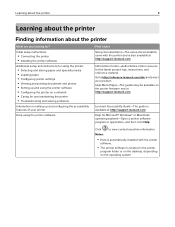
... for?
Initial setup instructions:
• Connecting the printer • Installing the printer software
Additional setup and instructions for using the printer:
• Selecting and storing paper and specialty media • Loading paper • Configuring printer settings • Viewing and printing documents and photos • Setting up and using the printer software • Con...
User Guide - Page 9
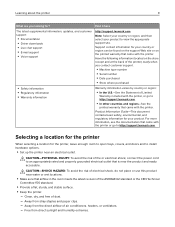
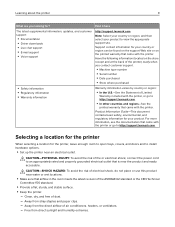
... the printer
9
What are you looking for?
Find it here
The latest supplemental information, updates, and customer support:
• Documentation • Driver downloads • Live chat support • E‑mail support • Voice support
http://support.lexmark.com
Note: Select your country or region, and then select your product to view the appropriate support site.
Support contact...
User Guide - Page 15
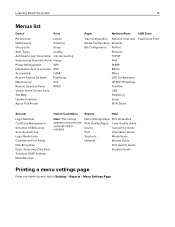
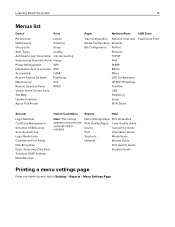
...
PPDS
Visible Home Screen Icons
Site Map
Update Firmware
About This Printer
Paper
Network/Ports
USB Drive
Tray Configuration Network Overview Flash Drive Print Media Configuration Wireless Bin Configuration AirPrint
Ethernet TCP/IP IPv6 SNMP 802.1x IPSec LPD Configuration HTTP/FTP Settings ThinPrint USB Parallel [x] Serial Wi‑Fi Direct
Security
Login Methods...
User Guide - Page 30
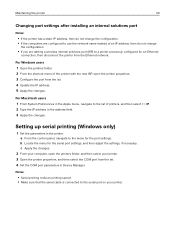
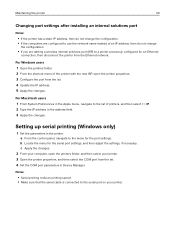
...IP. 2 Type the IP address in the address field. 3 Apply the changes.
Setting up serial printing (Windows only)
1 Set the parameters in the printer. a From the control panel, navigate to the menu for the port settings. b Locate the menu for the serial port settings, and then adjust the settings, if necessary. c Apply the changes.
2 From your computer, open the printers folder, and then select...
User Guide - Page 77
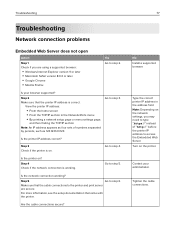
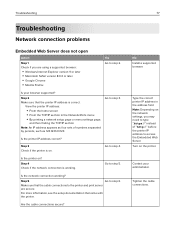
...; Windows Internet Explorer version 9 or later • Macintosh Safari version 8.0.3 or later • Google Chrome • Mozilla Firefox
Yes Go to step 2.
Is your browser supported?
Step 2 Make sure that the printer IP address is correct.
View the printer IP address:
• From the home screen • From the TCP/IP section in the Network/Ports menu • By printing a network setup...
User Guide - Page 79
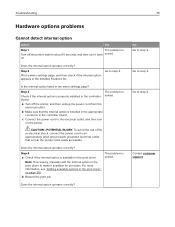
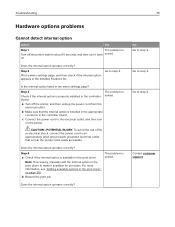
... listed in the menu settings page?
Step 3
Check if the internal option is properly installed in the controller board.
The problem is solved.
a Turn off the printer, and then unplug the power cord from the
electrical outlet.
b Make sure that the internal option is installed in the appropriate
connector in the controller board.
c Connect the power cord to the electrical...
User Guide - Page 102
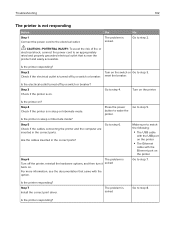
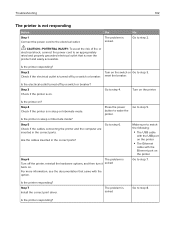
... more information, see the documentation that came with the option.
Go to step 5.
Make sure to match the following:
• The USB cable
with the USB port on the printer
• The Ethernet
cable with the Ethernet port on the printer Go to step 7.
Is the printer responding? Step 7 Install the correct print driver.
The problem is solved
Go to step 8.
Is the...
User Guide - Page 106
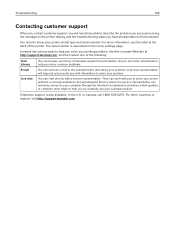
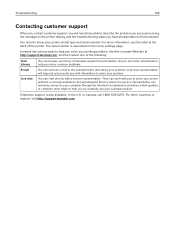
... representative. They can work with you to solve your printer problem or provide assistance through Assisted Service where the service representative can remotely connect to your computer through the Internet to troubleshoot problems, install updates, or complete other tasks to help you successfully use your Lexmark product.
Telephone support is also available. In the U.S. or Canada, call 1-800...
User Guide - Page 107
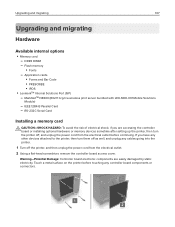
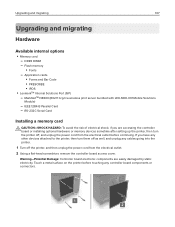
... N8360 (802.11 b/g/n/a wireless print server bundled with LEX‑M06‑001 Mobile Solutions
Module)
- IEEE 1284‑B Parallel Card - RS‑232C Serial Card
Installing a memory card
CAUTION-SHOCK HAZARD: To avoid the risk of electrical shock, if you are accessing the controller board or installing optional hardware or memory devices sometime after setting up the printer, then turn the...
User Guide - Page 108
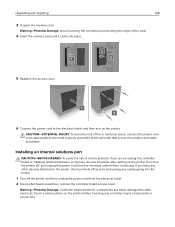
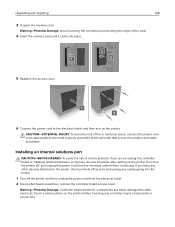
... outlet that is near the product and easily accessible.
Installing an internal solutions port
CAUTION-SHOCK HAZARD: To avoid the risk of electrical shock, if you are accessing the controller board or installing optional hardware or memory devices sometime after setting up the printer, then turn the printer off, and unplug the power cord from the electrical outlet before continuing. If...
User Guide - Page 112
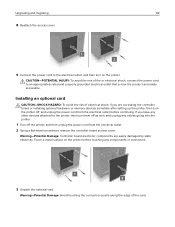
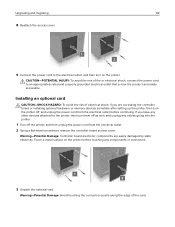
... outlet that is near the product and easily accessible.
Installing an optional card
CAUTION-SHOCK HAZARD: To avoid the risk of electrical shock, if you are accessing the controller board or installing optional hardware or memory devices sometime after setting up the printer, then turn the printer off, and unplug the power cord from the electrical outlet before continuing. If you...
User Guide - Page 113
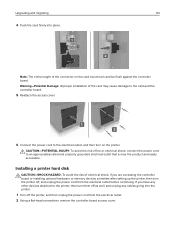
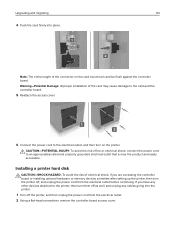
... electrical outlet that is near the product and easily accessible.
Installing a printer hard disk
CAUTION-SHOCK HAZARD: To avoid the risk of electrical shock, if you are accessing the controller board or installing optional hardware or memory devices sometime after setting up the printer, then turn the printer off, and unplug the power cord from the electrical outlet before continuing. If you...
User Guide - Page 117
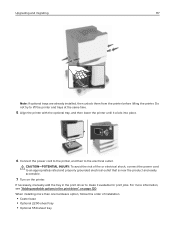
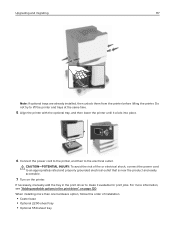
... power cord to an appropriately rated and properly grounded electrical outlet that is near the product and easily accessible.
7 Turn on the printer.
If necessary, manually add the tray in the print driver to make it available for print jobs. For more information, see "Adding available options in the print driver" on page 120. When installing...
User Guide - Page 119
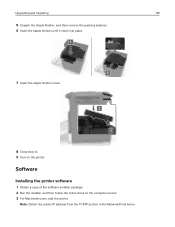
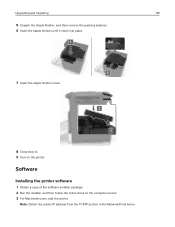
... clicks into place.
7 Insert the staple finisher cover.
8 Close door A. 9 Turn on the printer.
Software
Installing the printer software
1 Obtain a copy of the software installer package. 2 Run the installer, and then follow the instructions on the computer screen. 3 For Macintosh users, add the printer.
Note: Obtain the printer IP address from the TCP/IP section in the Network/Ports menu.
User Guide - Page 120
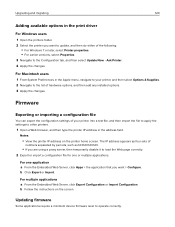
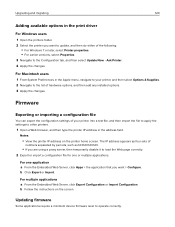
Upgrading and migrating
120
Adding available options in the print driver
For Windows users
1 Open the printers folder. 2 Select the printer you want to update, and then do either of the following:
• For Windows 7 or later, select Printer properties. • For earlier versions, select Properties. 3 Navigate to the Configuration tab, and then select Update Now ‑ Ask Printer. 4 ...
User Guide - Page 121
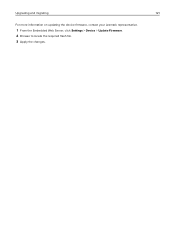
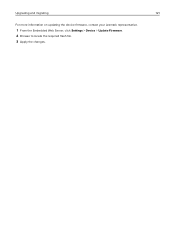
Upgrading and migrating
121
For more information on updating the device firmware, contact your Lexmark representative.
1 From the Embedded Web Server, click Settings > Device > Update Firmware. 2 Browse to locate the required flash file. 3 Apply the changes.
User Guide - Page 126
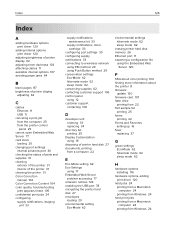
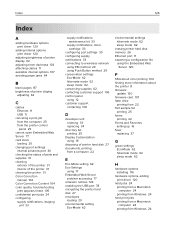
... of printer display
adjusting 62
C
cables Ethernet 11 USB 11
canceling a print job from the computer 25 from the printer control panel 25
cannot open Embedded Web Server 77 card stock
loading 20 changing port settings
internal solutions port 30 checking the status of parts and supplies 31 cleaning
exterior of the printer 31 interior of the printer 31 cleaning the printer 31 Color Correction manual...
User Guide - Page 129
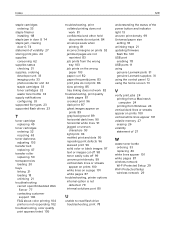
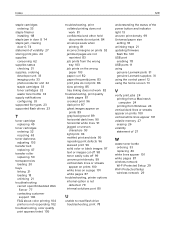
... density 99 Universal paper size
setting 18 unlinking trays 21 updating firmware
flash file 120 USB port
enabling 78 USB ports 11 using
genuine Lexmark parts 31 genuine Lexmark supplies 31 using the control panel 12 using the home screen 13
V
verify print jobs 24 printing from a Macintosh computer 24 printing from Windows 24
vertical dark lines or...

