Lexmark CX517 driver and firmware
Related Lexmark CX517 Manual Pages
Download the free PDF manual for Lexmark CX517 and other Lexmark manuals at ManualOwl.com
User Guide - Page 10
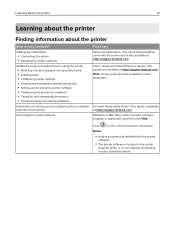
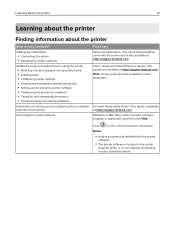
...Setup documentation-The setup documentation came with the printer and is also available at http://support.lexmark.com.
User's Guide and Quick Reference Guide-The guides are available at http://support.lexmark.com. Note: These guides are also available in other languages.
Lexmark Accessibility Guide-This guide is available at http://support.lexmark.com.
Windows or Mac Help-Open a printer software...
User Guide - Page 11
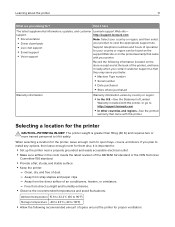
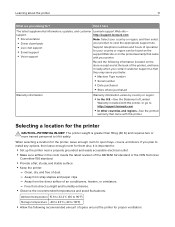
... the printer
11
What are you looking for?
Find it here
The latest supplemental information, updates, and customer Lexmark support Web site-
support:
http://support.lexmark.com
• Documentation • Driver downloads
Note: Select your country or region, and then select your product to view the appropriate support site.
• Live chat support
• E‑mail support •...
User Guide - Page 22
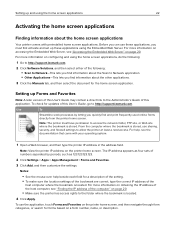
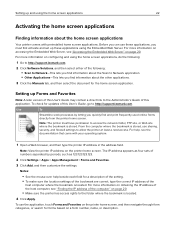
... the other applications.
3 Click the Manuals tab, and then select the document for the home screen application.
Setting up Forms and Favorites
Note: A later version of this User's Guide may contain a direct link to the Administrator's Guide of this application. To check for updates of this User's Guide, go to http://support.lexmark.com.
Use
To
Streamline work processes...
User Guide - Page 27
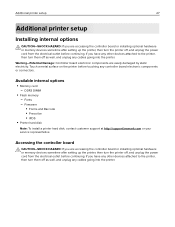
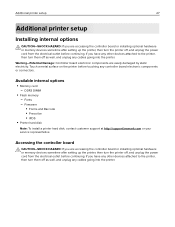
...; IPDS
• Printer hard disk
Note: To install a printer hard disk, contact customer support at http://support.lexmark.com or your service representative.
Accessing the controller board
CAUTION-SHOCK HAZARD: If you are accessing the controller board or installing optional hardware or memory devices sometime after setting up the printer, then turn the printer off, and unplug the power cord from...
User Guide - Page 33
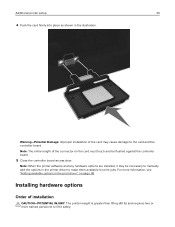
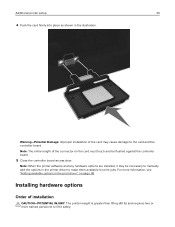
...: Improper installation of the card may cause damage to the card and the controller board. Note: The entire length of the connector on the card must touch and be flushed against the controller board.
5 Close the controller board access door.
Note: When the printer software and any hardware options are installed, it may be necessary to manually add the options in the printer driver to...
User Guide - Page 36
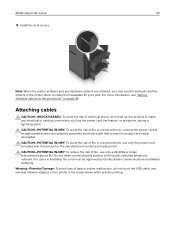
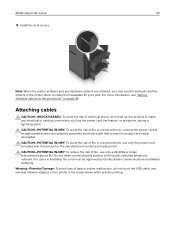
Additional printer setup
36
5 Install the dust covers.
Note: When the printer software and any hardware options are installed, you may need to manually add the options in the printer driver to make them available for print jobs. For more information, see "Adding available options in the print driver" on page 38.
Attaching cables
CAUTION-SHOCK HAZARD: To avoid the risk of...
User Guide - Page 37
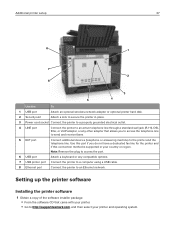
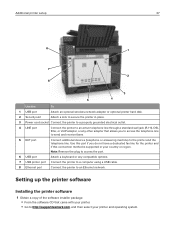
... or any compatible options.
7 USB printer port Connect the printer to a computer using a USB cable.
8 Ethernet port
Connect the printer to an Ethernet network.
Setting up the printer software
Installing the printer software
1 Obtain a copy of the software installer package. • From the software CD that came with your printer. • Go to http://support.lexmark.com, and then select your...
User Guide - Page 38
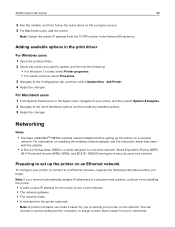
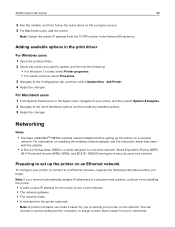
Additional printer setup
38
2 Run the installer, and then follow the instructions on the computer screen. 3 For Macintosh users, add the printer.
Note: Obtain the printer IP address from the TCP/IP section in the Network/Ports menu.
Adding available options in the print driver
For Windows users
1 Open the printers folder. 2 Select the printer you want to update, and then do the following:
•...
User Guide - Page 41
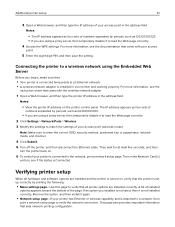
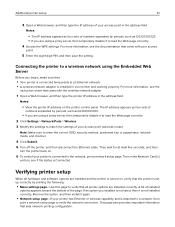
... an Ethernet network. • A wireless network adapter is installed in your printer and working properly. For more information, see the
instruction sheet that came with the wireless network adapter.
1 Open a Web browser, and then type the printer IP address in the address field.
Notes:
• View the printer IP address on the printer control panel. The IP address appears as four sets of...
User Guide - Page 107
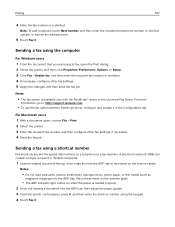
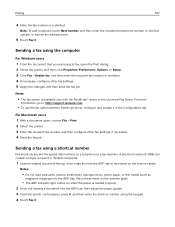
..., or search the address book.
5 Touch Fax It.
Sending a fax using the computer
For Windows users 1 From the document that you are trying to fax, open the Print dialog. 2 Select the printer, and then click Properties, Preferences, Options, or Setup. 3 Click Fax > Enable fax, and then enter the recipient fax number or numbers. 4 If necessary, configure other fax settings. 5 Apply the...
User Guide - Page 135
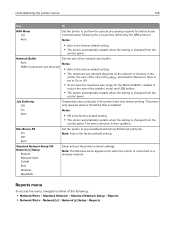
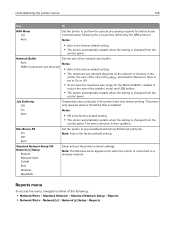
... when the setting is changed from the
control panel. The menu selection is then updated.
Mac Binary PS On Off Auto
Set the printer to process Macintosh binary PostScript print jobs. Note: Auto is the factory default setting.
Standard Network Setup OR Network [x] Setup
Reports Network Card TCP/IP IPv6 Wireless AppleTalk
Show and set the printer network settings.
Note: The Wireless menu appears...
User Guide - Page 144
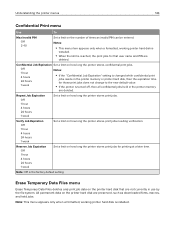
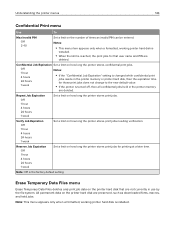
...:
• If the "Confidential Job Expiration" setting is changed while confidential print
jobs reside in the printer memory or printer hard disk, then the expiration time for those print jobs does not ...job data on the printer hard disk that are not currently in use by the file system. All permanent data on the printer hard disk are preserved, such as downloaded fonts, macros, and...
User Guide - Page 164
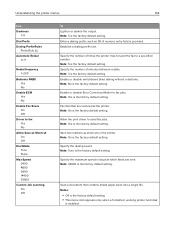
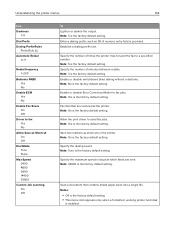
... is the factory default setting.
Enable or disable Error Correction Mode for fax jobs. Note: Yes is the factory default setting.
Fax files that are scanned at the printer. Note: On is the factory default setting.
Allow the print driver to send fax jobs. Note: Yes is the factory default setting.
Save fax numbers as shortcuts in the printer. Note: On is...
User Guide - Page 187
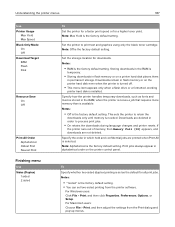
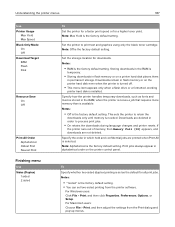
... default setting. Storing downloads in the RAM is
temporary.
• Storing downloads in flash memory or on a printer hard disk places them
in permanent storage. Downloads remain in flash memory or on the printer hard disk even when the printer is turned off.
• This menu item appears only when a flash drive or a formatted, working
printer hard disk is installed.
Specify...
User Guide - Page 255
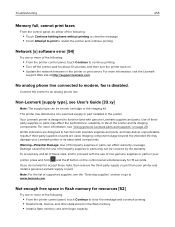
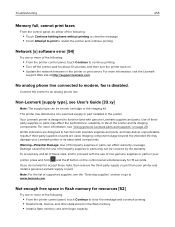
...; From the printer control panel, touch Continue to continue printing. • Turn off the printer, wait for about 10 seconds, and then turn the printer back on. • Update the network firmware in the printer or print server. For more information, visit the Lexmark
support Web site at http://support.lexmark.com.
No analog phone line connected to modem, fax is disabled.
Connect...
User Guide - Page 260
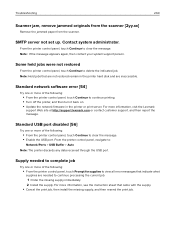
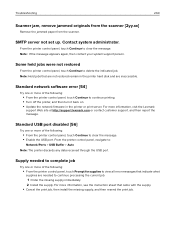
...printer hard disk and are inaccessible.
Standard network software error [54]
Try one or more of the following:
• From the printer control panel, touch Continue to continue printing. • Turn off the printer, and then turn it back on. • Update the network firmware in the printer or print server. For more information, visit the Lexmark
support Web site at http://support.lexmark...
User Guide - Page 273
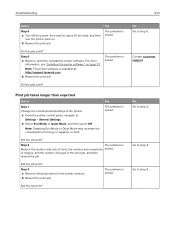
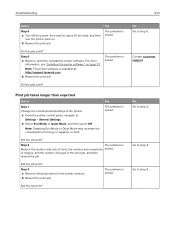
... and then reinstall the printer software. For more
information, see "Installing the printer software" on page 37.
Note: The printer software is available at http://support.lexmark.com.
b Resend the print job.
The problem is solved.
Do the jobs print?
Print job takes longer than expected
Action
Step 1 Change the environmental settings of the printer.
a From the printer control panel, navigate to...
User Guide - Page 314
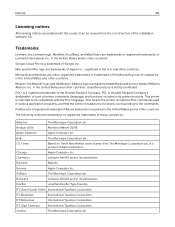
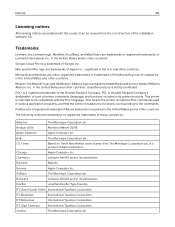
...
Licensing notices
All licensing notices associated with this product can be viewed from the root directory of the installation software CD.
Trademarks
Lexmark, the Lexmark logo, MarkNet, AccuRead, and MarkVision are trademarks or registered trademarks of Lexmark International, Inc. in the United States and/or other countries.
Google Cloud Print is a trademark of Google Inc...
User Guide - Page 325
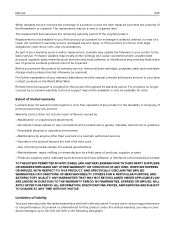
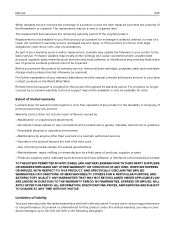
... latest version. Firmware updates may modify printer settings and cause counterfeit and/or unauthorized products, supplies, parts, materials (such as toners and inks), software, or interfaces to stop working. Authorized use of genuine Lexmark products will not be impacted.
Before you present this product for warranty service, remove all print cartridges, programs, data, and removable storage media...
User Guide - Page 331
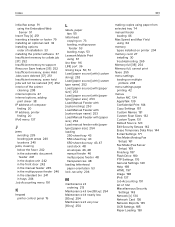
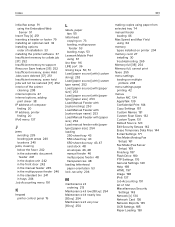
... 74 manual feeder
loading 46 Max Speed and Max Yield
using 64 memory
types installed on printer 204 memory card 27
installing 30 troubleshooting 265 Memory full [38] 254 Memory full, cannot print faxes 255 menu settings loading on multiple
printers 238 menu settings page
printing 42 menus
Active NIC 134 AppleTalk 139 Confidential Print 144 Copy Settings 157 Custom Names 131 Custom Scan Sizes...

