Lexmark X940 driver and firmware
Related Lexmark X940 Manual Pages
Download the free PDF manual for Lexmark X940 and other Lexmark manuals at ManualOwl.com
User Guide - Page 2
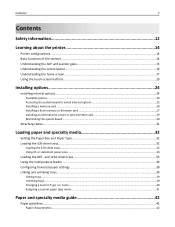
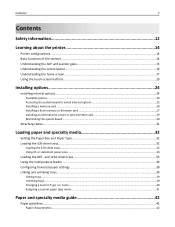
... Accessing the system board to install internal options 25 Installing a memory card ...26 Installing a flash memory or firmware card...27 Installing an internal print server or port interface card 29 Reinstalling the system board...30
Attaching cables...31
Loading paper and specialty media 32
Setting the Paper Size and Paper Type...32 Loading the 520-sheet trays...32
Loading the 520‑sheet...
User Guide - Page 6
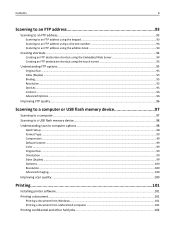
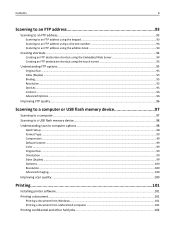
... device 97
Scanning to a computer...97 Scanning to a USB flash memory device 98 Understanding scan to computer options 98
Quick Setup...98 Format Type...99 Compression ...99 Default Content ...99 Color ...99 Original Size ...99 Orientation ...99 Sides (Duplex) ...99 Darkness ...100 Resolution ...100 Advanced Imaging...100
Improving scan quality...100
Printing...101
Installing printer software...
User Guide - Page 13
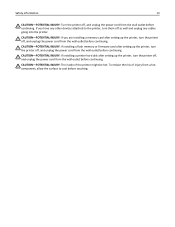
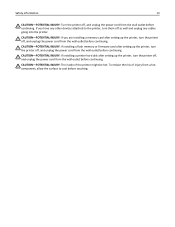
... devices attached to the printer, turn them off as well and unplug any cables going into the printer.
CAUTION-POTENTIAL INJURY: If you are installing a memory card after setting up the printer, turn the printer off, and unplug the power cord from the wall outlet before continuing.
CAUTION-POTENTIAL INJURY: If installing a flash memory or firmware card after setting up the printer, turn the printer...
User Guide - Page 24
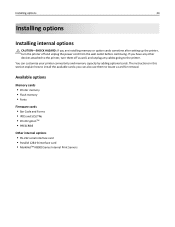
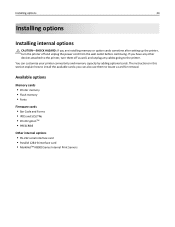
... are installing memory or option cards sometime after setting up the printer, turn the printer off and unplug the power cord from the wall outlet before continuing. If you have any other devices attached to the printer, turn them off as well, and unplug any cables going to the printer. You can customize your printer connectivity and memory capacity by adding optional cards. The instructions...
User Guide - Page 26
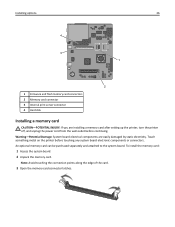
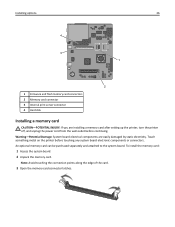
...options 4 3
26 1
2
1 Firmware and flash memory card connectors 2 Memory card connector 3 Internal print server connector 4 Hard disk
Installing a memory card
CAUTION-POTENTIAL INJURY: If you are installing a memory card after setting up the printer, turn the printer off, and unplug the power cord from the wall outlet before continuing. Warning-Potential Damage: System board electrical components...
User Guide - Page 27
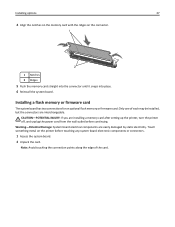
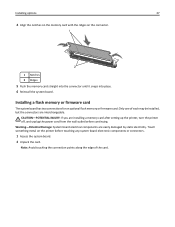
... place. 6 Reinstall the system board.
Installing a flash memory or firmware card
The system board has two connections for an optional flash memory or firmware card. Only one of each may be installed, but the connectors are interchangeable.
CAUTION-POTENTIAL INJURY: If you are installing a memory card after setting up the printer, turn the printer off, and unplug the power cord from the wall outlet...
User Guide - Page 47
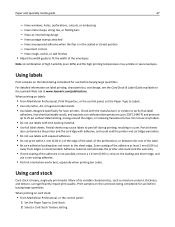
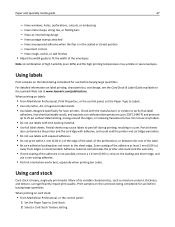
... & Label Guide available on the Lexmark Web site at www.lexmark.com/publications.
When printing on labels:
• From MarkVision Professional, Print Properties, or the control panel, set the Paper Type to Labels. • Use only letter, A4, or legal‑size label sheets. • Use labels designed specifically for laser printers. Check with the manufacturer...
User Guide - Page 84
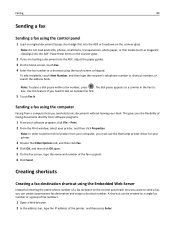
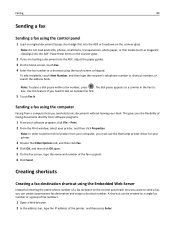
... your desk. This gives you the flexibility of faxing documents directly from software programs.
1 From your software program, click File > Print. 2 From the Print window, select your printer, and then click Properties.
Note: In order to perform this function from your computer, you must use the PostScript printer driver for your printer.
3 Choose the Other Options tab, and then...
User Guide - Page 101
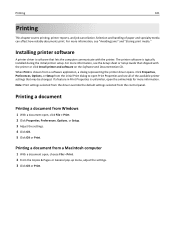
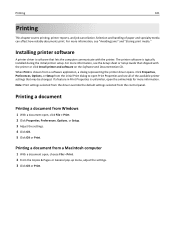
... jams" and "Storing print media."
Installing printer software
A printer driver is software that lets the computer communicate with the printer. The printer software is typically installed during the initial printer setup. For more information, see the Setup sheet or Setup Guide that shipped with the printer or click Install printer and software on the Software and Documentation CD. When Print is...
User Guide - Page 107
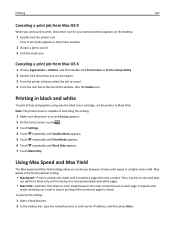
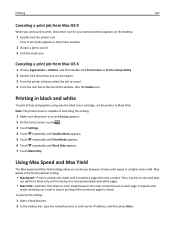
... printer appears on the desktop.
1 Double‑click the printer icon.
A list of print jobs appears in the printer window.
2 Choose a job to cancel. 3 Click the trash icon.
Canceling a print job from Mac OS X
1 Choose Applications > Utilities, and then double‑click Print Center or Printer Setup Utility. 2 Double‑click the printer you are printing to. 3 From the printer window...
User Guide - Page 168
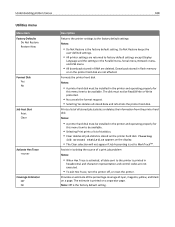
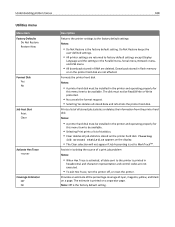
...; All printer settings are returned to factory default settings except Display
Language and the settings in the Parallel menu, Serial menu, Network menu, and USB menu.
• All downloads stored in RAM are deleted. Downloads stored in flash memory
or on the printer hard disk are not affected.
Formats the printer hard disk
Notes:
• A printer hard disk must be installed in the printer and...
User Guide - Page 170
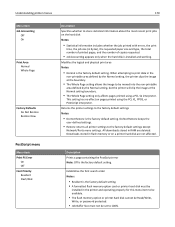
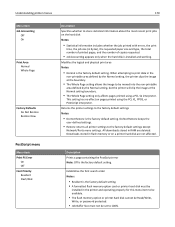
... except
Network/Ports menu settings. All downloads stored in RAM are deleted. Downloads stored in flash memory or on a printer hard disk are not affected.
Description
Prints a page containing the PostScript error Note: Off is the factory default setting.
Establishes the font search order Notes:
• Resident is the factory default setting. • A formatted flash memory option card or printer...
User Guide - Page 186
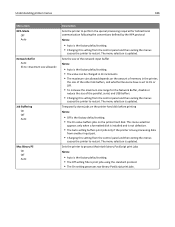
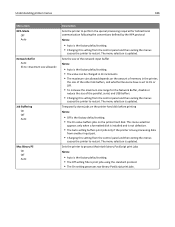
... increase the maximum size range for the Network Buffer, disable or
reduce the size of the parallel, serial, and USB buffers.
• Changing this setting from the control panel and then exiting the menus
causes the printer to restart. The menu selection is updated.
Temporarily stores jobs on the printer hard disk before printing
Notes:
• Off is the...
User Guide - Page 201
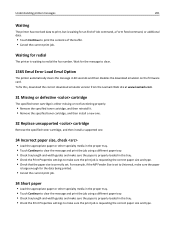
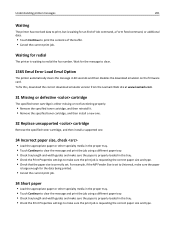
....
Waiting for redial
The printer is waiting to redial the fax number. Wait for the message to clear.
1565 Emul Error Load Emul Option
The printer automatically clears the message in 30 seconds and then disables the download emulator on the firmware card. To fix this, download the correct download emulator version from the Lexmark Web site at www.lexmark.com.
31 Missing...
User Guide - Page 203
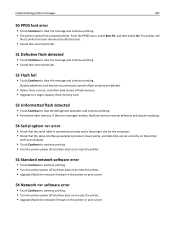
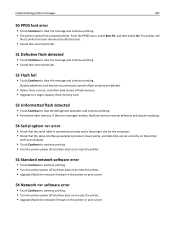
... bits) are set correctly on the printer
and host computer.
• Touch Continue to continue printing. • Turn the printer power off and then back on to reset the printer.
54 Standard network software error
• Touch Continue to continue printing. • Turn the printer power off and then back on to reset the printer. • Upgrade (flash) the network firmware in the printer or print...
User Guide - Page 239
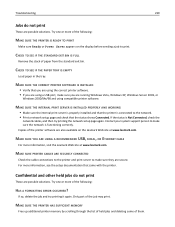
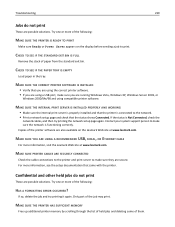
... try printing the network setup page again. Contact your system support person to make sure the network is functioning correctly. Copies of the printer software are also available on the Lexmark Web site at www.lexmark.com.
MAKE SURE YOU ARE USING A RECOMMENDED USB, SERIAL, OR ETHERNET CABLE
For more information, visit the Lexmark Web site at www.lexmark.com.
MAKE SURE PRINTER CABLES ARE SECURELY...
User Guide - Page 278
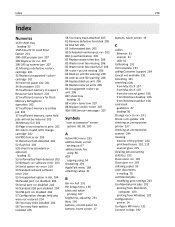
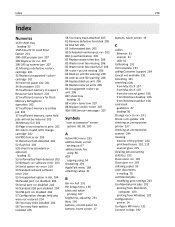
... 900-999 Service 207
Symbols
"scan to computer" screen options 98, 99, 100
A
Active NIC menu 185 address book, e‑mail
setting up 67 address book, fax
using 86 ADF
copying using 54 Answering 191 AppleTalk menu 189 attaching cables 31
B
Bin Full 191 Bin Setup menu 136 black and white
printing 107 brightness, adjusting 231 Busy 191 buttons, control panel...
User Guide - Page 280


... the control
panel 84 setting the date and time 83 setting the outgoing fax name and
number 83 turning daylight saving time on or
off 83 using shortcuts 86 using the address book 86 viewing a fax log 88 FCC notices 266, 267, 271 finisher finishing features 51 supported paper sizes 51 troubleshooting 251 Finishing menu 162 firmware card installing 27 flash memory card installing...
User Guide - Page 282
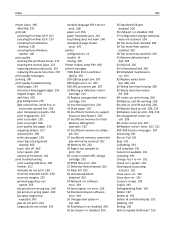
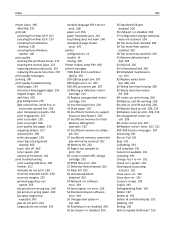
... detected 203 54 Network software error 203 54 Serial option error 203 54 Standard network software error 203 55 Unsupported option in slot 204 56 Parallel port disabled 204 56 Serial port disabled 204
56 Standard USB port disabled 204
56 USB port disabled 204 57 Configuration change, held jobs
were not restored 204 58 Too many disks installed 204 58 Too many flash options
installed 205 58...
User Guide - Page 283
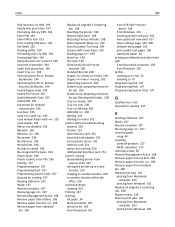
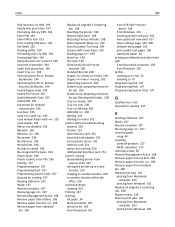
... 215 Printing 197 printing
A5 paper 34 black and white 107 directory list 105 from Macintosh 101
from USB flash memory device 104
from Windows 101 installing printer software 101 max speed and max yield 107 menu settings page 105, 208 network setup page 105 print quality test pages 106 statement paper 34 printing confidential and other held jobs from Macintosh...

