Lexmark Consumer Inkjet driver and firmware
Drivers and firmware downloads for this Lexmark item

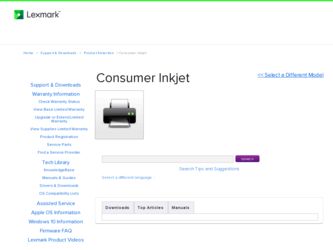
Related Lexmark Consumer Inkjet Manual Pages
Download the free PDF manual for Lexmark Consumer Inkjet and other Lexmark manuals at ManualOwl.com
Network Guide - Page 8
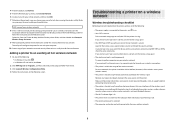
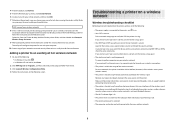
... Many devices can interfere with the wireless signal, including baby monitors, motors, cordless phones, security system cameras, other wireless networks, and some Bluetooth devices. • The Wi-Fi indicator light is lit. • The printer driver is installed on the computer from which you are performing a task. • The correct printer port is selected. • The computer and printer are...
Getting Started - Page 6
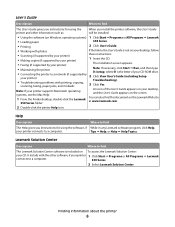
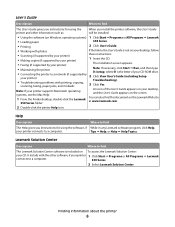
...on your desktop, follow
• Scanning (if supported by your printer)
these instructions:
• Making copies (if supported by your printer)
1 Insert the CD.
• Faxing (if supported by your printer)
The installation screen appears.
• Maintaining the printer
Note: If necessary, click Start ΠRun, and then type D:\setup, where D is the letter of your CD-ROM drive.
•...
From Setup to Printing - Page 25
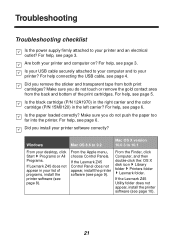
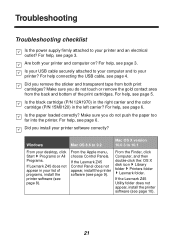
... X version 10.0.3 to 10.1
From your desktop, click Start Programs or All Programs.
If Lexmark Z45 does not appear in your list of programs, install the printer software (see page 8).
From the Apple menu, choose Control Panels.
If the Lexmark Z45 Control Panel does not appear, install the printer software (see page 9).
From the Finder, click Computer, and then double-click the: OS X disk...
From Setup to Printing - Page 29
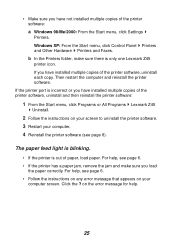
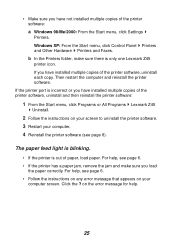
... Start menu, click Settings Printers. Windows XP: From the Start menu, click Control Panel Printers and Other Hardware Printers and Faxes. b In the Printers folder, make sure there is only one Lexmark Z45 printer icon. If you have installed multiple copies of the printer software, uninstall each copy. Then restart the computer and reinstall the printer software.
If the printer port is incorrect or...
From Setup to Printing - Page 30
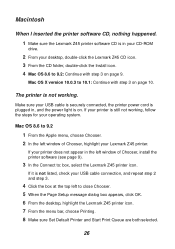
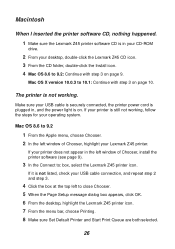
... Lexmark Z45 printer software CD is in your CD-ROM
drive.
2 From your desktop, double-click the Lexmark Z45 CD icon. 3 From the CD folder, double-click the Install icon. 4 Mac OS 8.6 to 9.2: Continue with step 3 on page 9.
Mac OS X version 10.0.3 to 10.1: Continue with step 3 on page 10.
The printer is not working.
Make sure your USB cable is securely connected, the printer power...
Setup Guide - Page 33
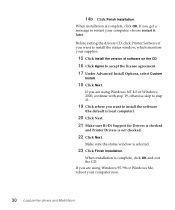
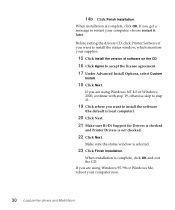
... get a message to restart your computer, choose restart it later.
Before exiting the drivers CD, click Printer Software if you want to install the status window, which monitors your supplies.
15 Click Install the version of software on the CD. 16 Click Agree to accept the license agreement. 17 Under Advanced Install Options, select Custom
Install.
18 Click Next.
If you...
From Setup to Printing - Page 25


... X version 10.0.3 to 10.1
From your desktop, click Start Programs or All Programs.
If Lexmark Z54 does not appear in your list of programs, install the printer software (see page 8).
From the Apple menu, choose Control Panels.
If the Lexmark Z54 Control Panel does not appear, install the printer software (see page 9).
From the Finder, click Computer, and then double-click the: OS X disk...
From Setup to Printing - Page 29
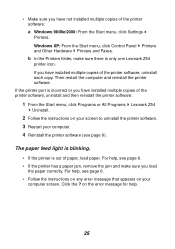
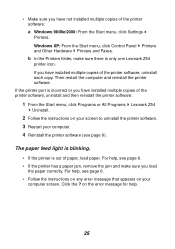
... Start menu, click Settings Printers. Windows XP: From the Start menu, click Control Panel Printers and Other Hardware Printers and Faxes. b In the Printers folder, make sure there is only one Lexmark Z54 printer icon. If you have installed multiple copies of the printer software, uninstall each copy. Then restart the computer and reinstall the printer software.
If the printer port is incorrect or...
From Setup to Printing - Page 30
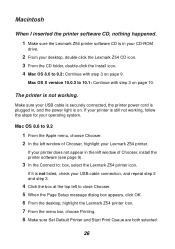
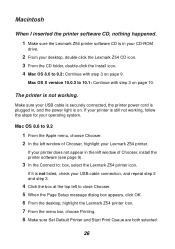
... Lexmark Z54 printer software CD is in your CD-ROM
drive.
2 From your desktop, double-click the Lexmark Z54 CD icon. 3 From the CD folder, double-click the Install icon. 4 Mac OS 8.6 to 9.2: Continue with step 3 on page 9.
Mac OS X version 10.0.3 to 10.1: Continue with step 3 on page 10.
The printer is not working.
Make sure your USB cable is securely connected, the printer power...
From Setup to Printing - Page 3
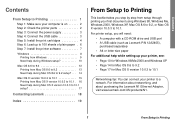
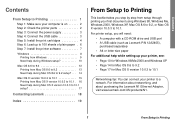
... document using Windows 98, Windows Me, Windows 2000, Windows XP, Mac OS 8.6 to 9.2, or Mac OS X version 10.0.3 to 10.1. For printer setup, you will need:
• A computer with a CD-ROM drive and USB port • A USB cable (such as Lexmark P/N 12A2405),
purchased separately • A4 or letter size paper For additional help while setting up your printer, see: • Page 10 for Windows 98/Me...
From Setup to Printing - Page 12
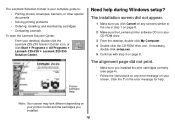
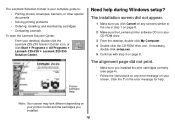
... sure the Lexmark printer software CD is in your CD-ROM drive.
3 From the desktop, double-click My Computer. 4 Double-click the CD-ROM drive icon. If necessary,
double-click setup.exe. 5 Continue with step 3 on page 8.
The alignment page did not print.
• Make sure you installed the print cartridges correctly (see page 4).
• Follow the instructions on any error message on...
From Setup to Printing - Page 14
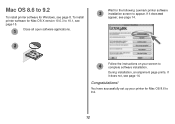
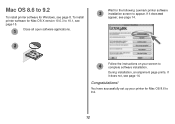
... 9.2
To install printer software for Windows, see page 8. To install printer software for Mac OS X version 10.0.3 to 10.1, see page 15.
1
Close all open software applications.
2
Wait for the following Lexmark printer software
3 installation screen to appear. If it does not
appear, see page 14.
Follow the instructions on your screen to
4 complete software installation.
During installation, an...
From Setup to Printing - Page 16
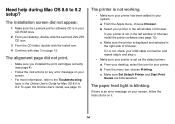
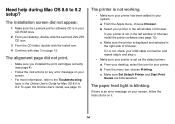
... the Lexmark printer software CD is in your CD-ROM drive.
2 From your desktop, double-click the Lexmark Z25-Z35 CD icon.
3 From the CD folder, double-click the Install icon. 4 Continue with step 3 on page 12.
The alignment page did not print.
• Make sure you installed the print cartridges correctly (see page 4).
• Follow the instructions on any error...
From Setup to Printing - Page 17
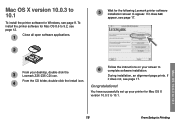
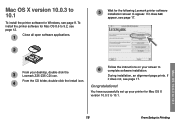
....
From your desktop, double-click the
3
Lexmark Z25-Z35 CD icon.
Follow the instructions on your screen to
6
complete software installation.
During installation, an alignment page prints. If
From the CD folder, double-click the Install icon.
it does not, see page 17.
4
Congratulations!
You have successfully set up your printer for Mac OS X version 10.0.3 to 10.1.
Mac OS 10.0.3 to...
From Setup to Printing - Page 22
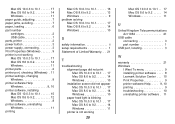
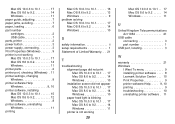
... paper, loading 6 part number cartridges 2 USB cable 1 parts, printer 2 power button 3 power supply, connecting 3 Print Properties (Windows 9 printer is not working Mac OS 10.0.3 to 10.1 17 Mac OS 8.6 to 9.2 14 Windows 11 printer parts 2 printer port, checking (Windows) . 11 printer settings, changing Windows 9 printer software Help Windows 9, 10 printer software, installing Mac OS 10...
Online User's Guide for Mac OS X 10.0.3 to 10.1 - Page 68
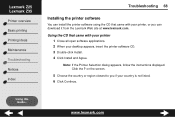
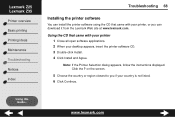
... CD that came with your printer, or you can download it from the Lexmark Web site at www.lexmark.com.
Using the CD that came with your printer 1 Close all open software applications. 2 When your desktop appears, insert the printer software CD. 3 Double-click Install. 4 Click Install and Agree.
Note: If the Printer Selection dialog appears, follow the instructions displayed. Click the ? on the...
From Setup to Printing (926 KB) - Page 8


Step 7: Install the printer
software
Now that you have set up your printer, you are ready to install the printer software.
Follow all of the steps for your operating system.
Operating system:
Page:
Windows 98, Windows Me, Windows 2000, and 6 Windows XP
Mac OS 8.6 to 9.1
12
Mac OS X
14
Printer software for other operating systems (such as Linux) may be available on the Lexmark Web site. (...
From Setup to Printing (926 KB) - Page 14


... 9.1
Note: To install the printer software for Windows, see page 6. To install the printer software for Mac OS X, see page 14.
1 Close all open software applications.
Your software screens may be slightly different from the ones shown in this booklet. The arrows show you where to click.
4
Install and Agree
2
3
Wait for the Lexmark Installation dialog shown in step 4 to appear. If it...
From Setup to Printing (926 KB) - Page 16


... OS X
Note: To install the printer software for Windows, see page 6. To install the printer software for Mac OS 8.6 to 9.1, see page 12.
Close all open applications.
1
2
Wait for the Lexmark printer software installation
3 screen to appear. If it doesn't appear, see page 16.
4 From the Installer dialog, click Install and Agree.
5
From the Country Selection dialog, select your country, and then...
From Setup to Printing (926 KB) - Page 8
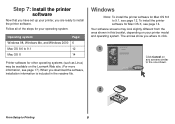
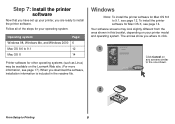
... set up your printer, you are ready to install the printer software.
Follow all of the steps for your operating system.
Operating system:
Page:
Windows 98, Windows Me, and Windows 2000 6
Mac OS 8.6 to 9.1
12
Mac OS X
14
Printer software for other operating systems (such as Linux) may be available on the Lexmark Web site. (For more information, see page 17.) When you download...
