Lexmark E450DN - E 450dn B/W Laser Printer driver and firmware
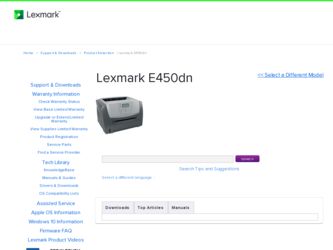
Related Lexmark E450DN Manual Pages
Download the free PDF manual for Lexmark E450DN and other Lexmark manuals at ManualOwl.com
User's Guide - Page 16


... for instructions on loading envelopes. When printing on envelopes:
• To achieve the best possible print quality, use only high-quality envelopes that are designed for use in laser printers.
• Set the Paper Source in the Paper menu to manual, set the Paper Type to Envelope, and select the correct envelope size from the control panel, the printer driver...
User's Guide - Page 25


... the printer control panel. You may need to click Properties or Setup from the initial Print box to see all of the available printer settings you can change. If you are not familiar with a feature in the printer driver window, open the online Help for more information. To support all the printer features, use the Lexmark custom printer drivers supplied with your printer. Updated drivers, as...
User's Guide - Page 27


... the display. 5 Check the first section on the network setup page, and confirm that Status is "Connected." If Status is "Not Connected" the LAN drop may not be active, or the network cable may be malfunctioning. Consult a system support person for a solution, and print another network setup page to verify that the printer is connected to the network.
Printing the menu settings...
User's Guide - Page 28


... long as the job remains stored in memory.
Note: Repeat Print jobs are automatically deleted from printer memory when the printer requires extra memory to process additional held jobs.
Windows 1 From a word processor, spreadsheet, browser, or other application, select File Æ Print. 2 Click Properties. (If there is no Properties button, click Setup, and then click Properties.) 3 Depending on...
User's Guide - Page 35


...The printer driver should automatically recognize the newly-installed option when the printer is turned on. If it does not, you can add the appropriate option manually.
1 Click Start Æ Settings Æ Printers. 2 Select the printer icon. 3 Click File Æ Properties. 4 Click the Install Options tab. 5 Add the appropriate options to your configuration:
Memory Card-Increase the printer memory...
User's Guide - Page 37
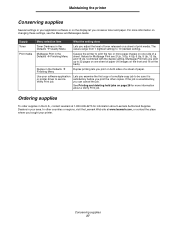
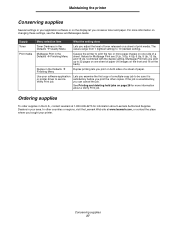
Maintaining the printer
Conserving supplies
Several settings in your application software or on the display let you conserve toner and paper. For more information on changing these settings, see the Menus and Messages Guide.
Supply Toner
Print media
Menu selection item
What the setting does
Toner Darkness in the Defaults Æ Quality Menu
Lets you adjust the level...
User's Guide - Page 52


... using a USB Direct interface, make sure you are running Windows 2000, Windows XP or Windows Server 2003 and using a printer driver compatible with Windows 2000, Windows XP or Windows Server 2003.
Your internal print server is not set up properly or is not connected properly.
Verify that you have properly configured the printer for network printing.
See the drivers CD or the Lexmark Web...
User's Guide - Page 54


... option is selected in the software application you are using. For Macintosh computer users: Make sure the printer is set up in Chooser.
The following table lists printer options and suggested corrective actions for related problems. If the suggested corrective action does not fix the problem, call your service representative.
Option Drawers
Printer memory
Action
• Make sure...
User's Guide - Page 57


... they are installed
correctly. •...setting is not set too high in the software application.
Characters have jagged or uneven edges.
• Change the Print Resolution setting in the Quality menu to 600 dpi, 1200 dpi, or 2400 Image Q.
• Enable Enhance Fine Lines.
• If you are using downloaded fonts, verify the fonts are supported by the printer, the host computer, and the software...
User's Guide - Page 58


... the guides in the tray to the proper positions for the size loaded. the sides, top, or bottom of the media.
Print is skewed or inappropriately slanted.
Transparency print quality is • Use only transparencies recommended by the printer manufacturer.
poor.
• Make sure the Paper Type setting in the Paper menu is set to...
User's Guide - Page 65


...software.
CAUTION: A caution identifies something that could cause you harm.
Electronic emission notices
Federal Communications Commission (FCC) compliance information statement
The Lexmark E450dn, Machine Type 4512-630, has been tested and found to comply with the limits for a Class B digital device... and, if not installed and used in accordance with the instruction manual, may cause harmful ...
Menus and Messages - Page 16
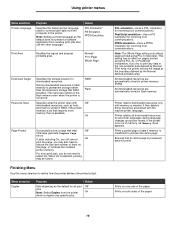
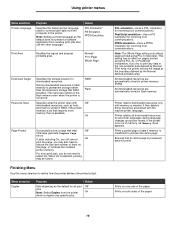
... to Page Whole Page
Download Target Resource Save
Specifies the storage location for downloaded resources.
Storing downloaded resources in flash memory is permanent storage rather than the temporary storage that RAM provides. The resources remain in the flash memory even when the printer is turned off.
RAM* Flash
Specifies what the printer does with
Off*
downloaded resources, such as fonts...
Menus and Messages - Page 23


... margins areas on the print job are equal to the software margins settings.
The standard code pages are used.
The addresses from Value 1 change to represent characters and symbols used in non-US English languages.
Printer stops printing when a requested font cannot be found. An error message is posted indicating the font could not be...
Menus and Messages - Page 30


... job.
1565 Emul Error Load Emul Option
The printer automatically clears the message in 30 seconds, and then disables the download emulator on the firmware card.
Download the correct download emulator version from the Lexmark Web site.
31 Replace defective or missing toner Insert or replace the toner cartridge. cartridge
32 Replace unsupported print cartridge
Install a toner cartridge that...
Menus and Messages - Page 31
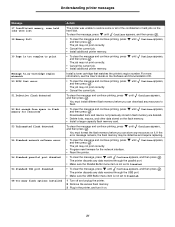
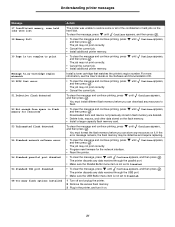
... 50 PPDS font error
51 Defective flash detected
52 Not enough free space in flash memory for resources
53 Unformatted flash detected
54 Standard network software error
56 Standard parallel port disabled 56 Standard USB port disabled 58 Too many flash options installed
Action
The printer was unable to restore some or all of the confidential or held jobs on the hard disk.
To clear...
Menus and Messages - Page 34


...Disabling DLEs 28 Disabling Menus 28 Display Language 13 display panel 6 Download Target (Setup Menu) 16 downloaded resources
storing 16 duplex binding 17 duplex enabling 16
E
Emulation Settings, PCL 21 ENA Address, USB 26 ENA Gateway, USB 26 ENA Netmask, USB 26 Enabling Menus 28
F
Factory Defaults 19 Feed Direction 11 Finishing Menu 16 flash memory
setting as download target 16 Flushing buffer 28...
Help Menu Pages - Page 14


...settings, or customize device drivers, select Custom. Follow the instructions on the computer screen. 5 Select Local Attach, and click Finish. Note: It may take a few minutes for the drivers to completely load. 6 Close the drivers CD installer application. 7 Connect the USB or parallel cable. If using USB, be sure to match the USB symbol on the cable to the USB symbol on the printer. Note: Windows...
Help Menu Pages - Page 15


Connection guide Page 2 of 2
Installing printer and software for network printing using Windows
1 Make sure the printer is turned off and unplugged from the wall outlet. 2 Connect the printer to a LAN drop or hub using an ethernet cable that is compatible with your network. 3 Plug one end of the printer power cord into the socket at the back of the printer and the other end into...
Service Manual - Page 55


...Low message does not display if the 1,500 page toner cartridge is installed. • Remove...setting from the printer driver. • Try a different type of media. Media designed for copiers gives the best quality. • Replace the toner cartridge.
• The print cartridge may be out of toner or defective. Replace the cartridge. • There may be a software error. Re-initialize the printer...
Service Manual - Page 56


... printed, contact the next level of support. - If a menu settings page can be printed, the problem is one of the following:
• Computer • Software program • Cable • (USB only) A failed controller card. Replace card.
Note: Test by unplugging USB and plugging it with the printer on. If the computer indicates "unknown device," replace the controller card.
If a 3.5K or more page...

