Lexmark T620 driver and firmware
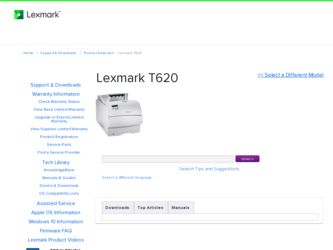
Related Lexmark T620 Manual Pages
Download the free PDF manual for Lexmark T620 and other Lexmark manuals at ManualOwl.com
Setup Guide - Page 4
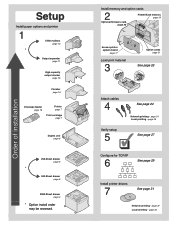
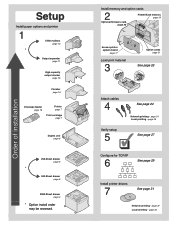
... order may be reversed.
Install memory and option cards
2
Printer/flash memory page 19
Optional firmware card page 20
Access printer system board
page 17
Load print material
3
Option cards page 21
See page 23
Attach cables
4
Verify setup
5
See page 24
Network printing - page 24 Local printing - page 25
See page 27
Configure for TCP/IP
6
See page 29
Install printer drivers
7
See page 31...
Setup Guide - Page 19
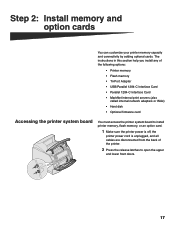
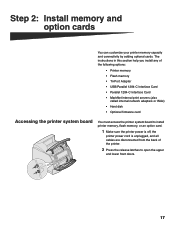
...-Port Adapter • USB/Parallel 1284-C Interface Card • Parallel 1284-C Interface Card • MarkNet internal print servers (also
called internal network adapters or INAs) • Hard disk • Optional firmware card
Accessing the printer system board
You must access the printer system board to install printer memory, flash memory, or an option card.
1 Make sure the printer power...
Setup Guide - Page 21
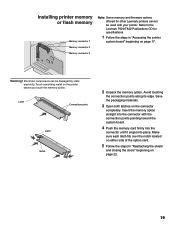
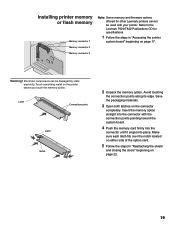
Installing printer memory or flash memory
Memory connector 1 Memory connector 2 Memory connector 3
Note: Some memory and firmware options offered for other Lexmark printers cannot be used with your printer. Refer to the Lexmark T620/T622 Publications CD for specifications.
1 Follow the steps in "Accessing the printer
system board" beginning on page 17.
Warning! Electronic components can be ...
Setup Guide - Page 22
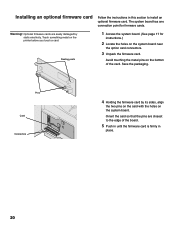
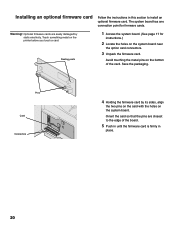
... an optional firmware card
Follow the instructions in this section to install an optional firmware card. The system board has one connection point for firmware cards.
Warning! Optional firmware cards are easily damaged by static electricity. Touch something metal on the printer before you touch a card.
Resting posts
1 Access the system board. (See page 17 for
instructions.)
2 Locate the...
Setup Guide - Page 31
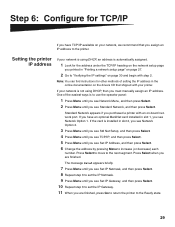
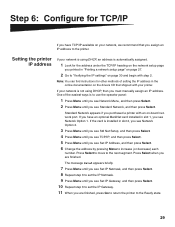
... page 30 and begin with step 2.
Note: You can find instructions for other methods of setting the IP address in the online documentation on the drivers CD that shipped with your printer.
If your network is not using DHCP, then you must manually assign an IP address. One of the easiest ways is to use the operator panel...
Setup Guide - Page 32
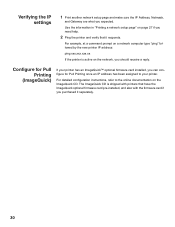
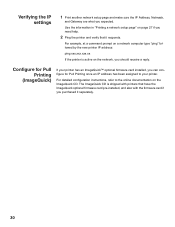
... it responds.
For example, at a command prompt on a network computer type "ping" followed by the new printer IP address:
ping xxx.xxx.xxx.xx
If the printer is active on the network, you should receive a reply.
Configure for Pull Printing
(ImageQuick)
If your printer has an ImageQuick™ optional firmware card installed, you can configure for Pull Printing once an...
Setup Guide - Page 33
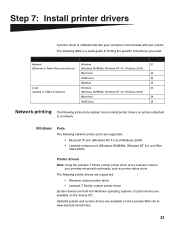
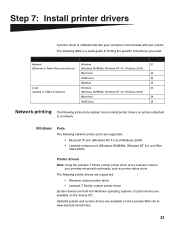
... 7: Install printer drivers
A printer driver is software that lets your computer communicate with your printer. The following table is a quick guide to finding the specific instructions you need.
Type of printer installation Network (Ethernet or Token-Ring connections)
Local (parallel or USB connections)
Network environment or operating system Windows (Windows 95/98/Me, Windows NT 4.0, Windows...
Setup Guide - Page 34
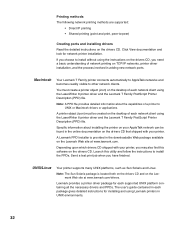
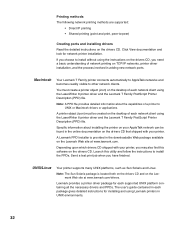
... printer.
A Lexmark PPD Installer is provided in the downloadable Web package available on the Lexmark Web site at www.lexmark.com.
Depending upon which drivers CD shipped with your printer, you may also find this software on the drivers CD. Launch this utility and follow the instructions to install the PPDs. Send a test print job when you have finished.
UNIX/Linux
Your printer supports...
Setup Guide - Page 35
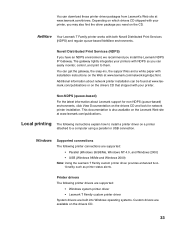
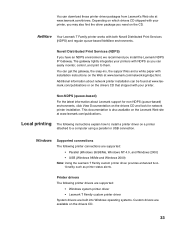
... look for network printer installation. This documentation is also available on the Lexmark Web site at www.lexmark.com/publications.
Local printing The following instructions explain how to install a printer driver on a printer
attached to a computer using a parallel or USB connection.
Windows
Supported connections The following printer connections are supported:
• Parallel (Windows 95/98...
Setup Guide - Page 36
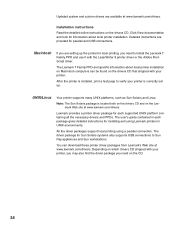
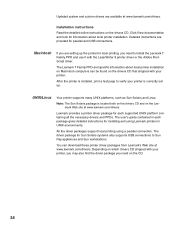
.... The user's guide contained in each package gives detailed instructions for installing and using Lexmark printers in UNIX environments.
All the driver packages support local printing using a parallel connection. The driver package for Sun Solaris systems also supports USB connections to Sun Ray appliances and Sun workstations.
You can download these printer driver packages from Lexmark's Web site...
Roadmap - Page 1
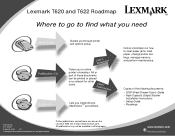
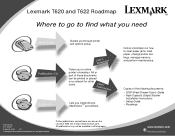
..., change printer settings, manage memory, and perform maintenance.
Copies of the following documents: • 2000-Sheet Drawer User's Guide • High-Capacity Output Stacker
Installation Instructions • Setup Guide • Roadmap
P/N 11K3116 E.C. 1K0911 Printed in U.S.A. 1/01 © Copyright 2001 Lexmark International, Inc. All rights reserved.
Printer publications and software are...
Technical Reference - Page 14
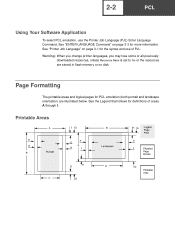
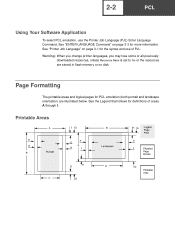
..." on page 3-1 for the syntax and use of PJL. Warning: When you change printer languages, you may lose some or all previously
downloaded resources, unless Resource Save is set to On or the resources are stored in flash memory or on disk.
Page Formatting
The printable areas and logical pages for PCL emulation (both portrait and...
Technical Reference - Page 26
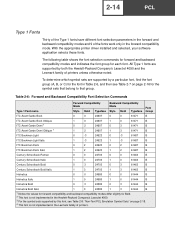
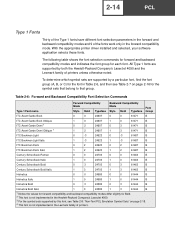
... software application selects these fonts.
The following table shows the font selection commands for forward and backward compatibility modes and indicates the font group for each font. All Type 1 fonts are supported by both the Hewlett-Packard Company's LaserJet 4050 and the Lexmark family of printers unless otherwise noted.
To determine which symbol sets are supported...
Technical Reference - Page 32
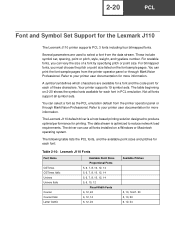
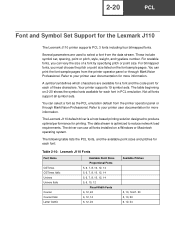
... panel or through MarkVision Professional. Refer to your printer user documentation for more information.
The Lexmark J110 default driver is a host based printing solution designed to produce optimal performance for printing. The data stream is optimized to reduce network load requirements. The driver can use all fonts installed on a Windows or Macintosh operating system.
The following table lists...
Technical Reference - Page 57
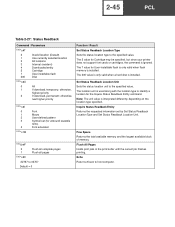
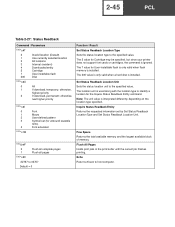
... 5 value for Cartridge may be specified, but since your printer does not support font cards or cartridges, the command is ignored. The 7 value for User-installable flash is only valid when flash memory is installed. The 200 value is only valid when a hard disk is installed.
Set Status Readback Location Unit Sets the status location unit to the specified value. The location...
Technical Reference - Page 176
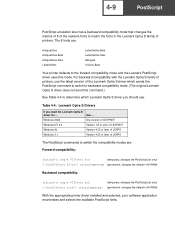
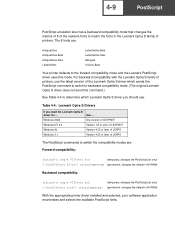
... printers, use the latest version of the Lexmark Optra S driver which sends the PostScript command to switch to backward compatibility mode. (The original Lexmark Optra S driver does not send this command.)
See Table 4-4 to determine which Lexmark Optra S driver you should use.
Table 4-4: Lexmark Optra S Drivers
If you need the Lexmark Optra S
driver for ...
Use ...
Windows 2000
Any version...
Technical Reference - Page 413
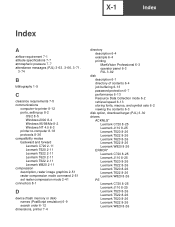
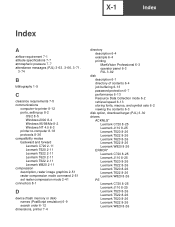
...8-4 Windows 95/98/Me 8-2 Windows NT 4.0 8-3 printer-to-computer 8-18 protocols 8-36 compatibility modes backward and forward Lexmark C720 2-11 Lexmark T520 2-11 Lexmark T522 2-11 Lexmark T620 2-11 Lexmark T622 2-11 Lexmark W820 2-11 compression description, raster image graphics 2-51 raster compression mode command 2-51 set raster compression mode 2-41 connectors 8-1
D
device (flash memory or disk...
Printer Quick Reference (265 KB) - Page 2
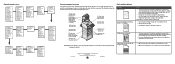
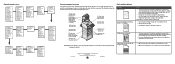
... Set Orientation Lines per Page A4 Width Tray Renumber Auto CR after LF Auto LF after CR
Setup Menu
Printer Language Power Saver Resource Save Download Target Print Timeout Wait Timeout Auto Continue Jam Recovery Page Protect Display Language Alarm Control Toner Alarm Staple Alarm Job Accounting
Network Menu
PCL SmartSwitch PS SmartSwitch NPA Mode Network Buffer Job Buffering Network Setup Mac...
Service Manual - Page 34
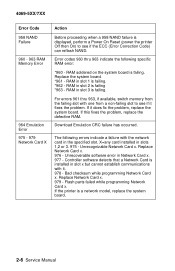
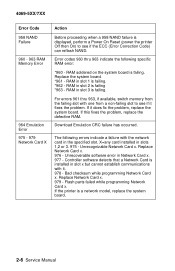
...Card x. 976 - Unrecoverable software error in Network Card x. 977 - Controller software detects that a Network Card is installed in slot x but cannot establish communications with it. 978 - Bad checksum while programming Network Card x. Replace Network Card x. 979 - Flash parts failed while programming Network Card x. If the printer is a network model, replace the system board.
2-6 Service Manual
Service Manual - Page 137


...original customer printer setup.
• Print Resolution: Set to 300 dpi (print quality problems should
be checked at different resolution settings).
• Print Darkness: Set to NORMAL. • Toner Saver: Set to OFF. • PQET: Set to OFF. • Fuser Temperature: Set to NORMAL. • Test the printer using plain paper (20 lb)
An incorrect printer driver for the installed software can...

