Lexmark Optra C710 driver and firmware
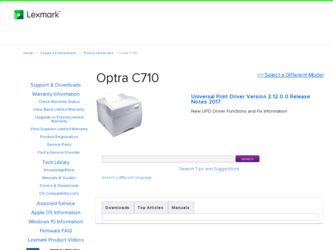
Related Lexmark Optra C710 Manual Pages
Download the free PDF manual for Lexmark Optra C710 and other Lexmark manuals at ManualOwl.com
Quick Reference Guide - Page 1


...Fonts Print Directory Factory Defaults Format Flash Defragment Flash Format Disk Job Acct Stat Hex Trace CHANGE TONER
JOB MENU
Cancel Job Reset Printer Print Buffer CONFIDENTIAL JOB HELD JOBS
SETUP MENU
Printer Language Power Saver Resource Save Download Target Print Timeout Wait Timeout Auto Continue Jam Recovery Page Protect Print Area Display Language Alarm Control Toner Alarm Job Buffer Size...
User's Guide - Page 7


... Help 197 Installing MarkVision on a network 198 Getting updated utilities and drivers 199 Online services 199 Automated fax system 199
Appendix B: Printer specifications 201
Appendix C: Fonts 205
Printing font samples 205 Resident fonts 206
PCL scalable fonts 206 PostScript scalable fonts 208 Bitmapped fonts 211 Symbol Sets 211 Symbol Sets for PCL 6 Emulation 211 Downloadable fonts...
User's Guide - Page 11


... Card, and Setup Guide, Lexmark offers other sources of information about your printer or about Lexmark products and services.
Online documents
The Drivers, MarkVision and Utilities compact disc (CD) that comes with your printer contains several online documents. Refer to the booklet that comes with the CD for launching instructions. Once you launch the CD, click View Documentation to display...
User's Guide - Page 17


... computer. MarkVision can display a graphic of your printer indicating the options installed and the location of any printer problems. If your printer is attached to a network and located some distance from your workstation, you can view printer status and change printer settings without leaving your desk. You can also use MarkVision to gather statistics about the jobs you print, or download...
User's Guide - Page 19


... software printer dialog boxes have a printer setup or printer properties button. Select this button to access your printer driver window. Changing the printer settings through the software package or printer driver is the fastest and most convenient method for controlling your printer.
Using the printer driver window lets you print a test page that describes your printer driver and port settings...
User's Guide - Page 20


Lexmark confidential
The method to access your printer driver window depends on your operating system, personal preferences, and how your operating system is configured.
If you encounter a printer feature you cannot control from the printer driver or application software, use the printer operator panel or the remote operator panel available from MarkVision. Changing a printer setting from the ...
User's Guide - Page 30


... CONFIDENTIAL JOB HELD JOBS
SETUP MENU (page 38)
Printer Language Power Saver Resource Save Download Target Print Timeout Auto Continue Wait Timeout Jam Recovery Page Protect Print Area Display Language Alarm Control Job Buffer Size Job Accounting Job Acct Limit
PCL EMUL MENU (page 44)
Font Source Font Name Point Size Pitch Symbol Set Orientation Lines per Page...
User's Guide - Page 38


...Custom Type from the software application or driver, and the printer will feed paper from the proper source.
The correct Paper Type setting, along with the Paper Size setting, is also critical for... predefined for other special media).
The MP Feeder Type menu item is displayed only if the Configure MP menu item is set to Cassette.
Plain Paper Ltrhead Weight Preprint Weight Color Weight Custom 1 ...
User's Guide - Page 168


Attendance messages (continued)
Message
Action
52 Flash Full
There is not enough space available to hold the resources you want to store in flash memory.
• Press Go to clear the message and continue processing. Downloaded fonts and macros not previously stored in flash memory or disk are deleted.
• Reset the printer. Press Menu> or or or or
User's Guide - Page 204


... from one workstation.
- Features such as automatic network printer discovery and multi-adapter flash update let you set up and configure Lexmark network printers and change network addresses from one workstation.
- If you install the Drivers, MarkVision and Utilities CD on a shared network drive, any user with access to that drive can do a remove install on his workstation.
• Use MarkVision...
User's Guide - Page 206


...Printer configuration Network adapter firmware setup MarkVision network installation Uninstaller for MarkVision Visual status Aler ts Remote operator panel
Custom media names Customized user accounts Job statistics Printer map Printer grouping Printer inventory Property tag support Resource management Printer and network adapter password control...No
Yes
Yes
No
Yes
No
Mac Yes Yes Yes Yes Yes ...
User's Guide - Page 207


... use MarkVision to set up one printer, save the settings into a file, and send that file to all the other printers you want to update. Network adapter firmware setup. When new firmware is available for the network adapters installed in your printers, use MarkVision to upgrade all adapters from your workstation. MarkVision network installation. Install MarkVision on a shared network drive and users...
User's Guide - Page 213


... and the Network Printer Utilities. For helpful phone numbers, refer to the Contacting Lexmark information on the CD or in the MarkVision Printer Utility folder on the Windows desktop.
Online services
If you have access to an online service, you can download printer drivers and updates to MarkVision and other printer utilities from Lexmark 24 hours a day, 7 days a week. The addresses are:
•...
Setup Guide - Page 89


... on the World Wide Web. Refer to the User's Guide for more information about getting updated drivers.
To support all the printer's features, install the custom Lexmark drivers on your system. If you use drivers designed for printers other than the Optra C710 Color Laser Printer, you may not be able to control all of the printer's functions. For more information about these functions, refer...
Setup Guide - Page 95


... on the Drivers, MarkVision and Utilities CD for the software. (Hint: Do a custom install to add network support, and select TCP/IP.)
2 Set up a print queue on the server. Do this by
creating a printer object in the usual way. (Hint: Start, Settings, Printers, Add Printer.)
a When prompted, select My Computer (not
Network printer server).
b Click Add Port.
c Select Lexmark Network Port, and then...
Setup Guide - Page 96


... for the software. (Hint: Do a custom install to add network support, and select TCP/IP.)
2 Create a printer object on the workstation:
a Click Start, Settings, Printers, Add Printer.
b Windows 95/98: When prompted, select Local
Printer (not Network). This gives you access to the Lexmark Network Printer Monitor later. Windows NT: When prompted, select My Computer (not Network Printer Server). This...
Setup Guide - Page 98


... for the software. (Hint: Do a custom install to add network support, and select NetWare.)
2 Launch MarkVision. In the MarkVision main
window, find the new network printer. Look for the line item containing your print server's physical address (the MSB form of the print server UAA).
3 Double-click the network printer. Configure the
MarkNet print server by doing the following:
a Set a unique...
Setup Guide - Page 100


... the port settings on the printer object.
6 Check all settings in the print server, using the
MarkNet resident web server or MarkVision.
Note: To use the MarkNet resident web server, type the print server IP address in the URL field of your browser (for example, http: // 192.168.236.24).
7 For non-UNIX networks: Uninstall Lexmark
software.
8 For...
Technical Reference - Page 65
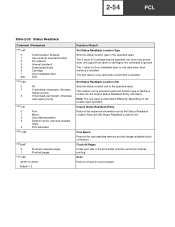
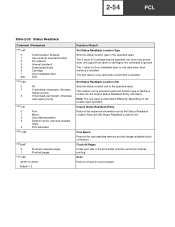
... 5 value for Cartridge may be specified, but since your printer does not support font cards or cartridges, the command is ignored. The 7 value for User-installable flash is only valid when flash memory is installed. The 200 value is only valid when a hard disk is installed.
Set Status Readback Location Unit Sets the status location unit to the specified value. The location...
Technical Reference - Page 184
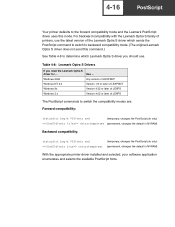
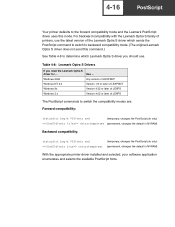
...not send this command.)
See Table 4-8 to determine which Lexmark Optra S driver you should use.
Table 4-8: Lexmark Optra S Drivers
If you need the Lexmark Optra S
driver for ...
Use ...
Windows 2000
Any version of LEXPSNT
Windows NT 4.0
Version 1.8 or later of LEXPSNT
Windows 9x
Version 4.32 or later of LEXPS
Windows 3.x
Version 4.02 or later of LEXPS
The PostScript commands to switch...

