Lexmark C9235 driver and firmware
Related Lexmark C9235 Manual Pages
Download the free PDF manual for Lexmark C9235 and other Lexmark manuals at ManualOwl.com
User Guide - Page 4


... punch finisher 82 Staple jam in the booklet finisher...84
Troubleshooting 86
Network connection problems...86 Hardware options problems...88 Issues with supplies...89 Paper feed problems...90 Printing problems...94 Color quality problems...119 Contacting customer support...122
Upgrading and migrating 123
Hardware...123 Software...158 Firmware...159
Notices...160
Index...164
User Guide - Page 8


... you looking for?
Initial setup instructions:
• Connecting the printer • Installing the printer software
More setup and instructions for using the printer:
• Selecting and storing paper and specialty media • Loading paper • Configuring printer settings • Viewing and printing documents and photos • Setting up and using the printer software • Con...
User Guide - Page 9


... printer
9
What are you looking for?
The latest supplemental information, updates, and customer support:
• Documentation • Driver downloads • Live chat support • E‑mail support • Voice support
Find it here
Go to http://support.lexmark.com.
Note: Select your country or region, and then select your product to view the appropriate support site. Support contact...
User Guide - Page 34


...IP. 2 Type the IP address in the address field. 3 Apply the changes.
Setting up serial printing (Windows only)
1 Set the parameters in the printer. a From the control panel, navigate to the menu for the port settings. b Locate the menu for the serial port settings, and then adjust the settings, if necessary. c Apply the changes.
2 From your computer, open the printers folder, and then select...
User Guide - Page 88


... listed in the menu settings page?
Step 3
Check if the internal option is properly installed in the controller board.
The problem is solved.
a Turn off the printer, and then unplug the power cord from the
electrical outlet.
b Make sure that the internal option is installed in the appropriate
connector in the controller board.
c Connect the power cord to the electrical...
User Guide - Page 89


... the control panel, select Continue to stop the defragmentation and continue printing. • Format the flash memory.
Note: If the error message remains, then the flash memory may be defective and needs to be replaced.
Issues with supplies
Non‑Lexmark supply
The printer has detected a non‑Lexmark supply or part installed in the printer. Your Lexmark printer...
User Guide - Page 118


... the USB port on the printer
• The Ethernet
cable with the Ethernet port on the printer Go to step 7.
Is the printer responding? Step 7 Install the correct print driver.
The problem is solved
Go to step 8.
Is the printer responding?
Step 8
The problem is
Turn off the printer, wait for about 10 seconds, and then turn it back solved.
on.
Contact customer support...
User Guide - Page 122


..., make sure to have the following information:
• Printer problem • Error message • Printer model type and serial number
Go to http://support.lexmark.com to receive e‑mail or chat support, or browse through the library of manuals, support documentation, drivers, and other downloads.
Technical support via telephone is also available. In the U.S. or Canada, call 1-800-539...
User Guide - Page 123


... Internal Solutions Port (ISP) - MarkNet N8370 Wi‑Fi option - IEEE 1284‑B Parallel Card - RS‑232C Serial Card
Installing a memory card
CAUTION-SHOCK HAZARD: To avoid the risk of electrical shock, if you are accessing the controller board or installing optional hardware or memory devices sometime after setting up the printer, then turn the printer off, and unplug the power cord...
User Guide - Page 127


Upgrading and migrating
127
Installing an optional card
CAUTION-SHOCK HAZARD: To avoid the risk of electrical shock, if you are accessing the controller board or installing optional hardware or memory devices sometime after setting up the printer, then turn the printer off, and unplug the power cord from the electrical outlet before continuing. If you have any other devices attached to the ...
User Guide - Page 129


Upgrading and migrating
129
5 Remove the controller board shield.
6 Unpack the optional card.
Warning-Potential Damage: Avoid touching the connection points along the edge of the card.
7 Push the card firmly into place.
Note: The entire length of the connector on the card must touch and be flush against the controller board. Warning-Potential Damage: Improper installation of the...
User Guide - Page 130


... avoid the risk of electrical shock, if you are accessing the controller board or installing optional hardware or memory devices sometime after setting up the printer, then turn the printer off, and unplug the power cord from the electrical outlet before continuing. If you have any other devices attached to the printer, then turn them off as well, and unplug any...
User Guide - Page 134


... avoid the risk of fire or electrical shock, connect the power cord to an appropriately rated and properly grounded electrical outlet that is near the product and easily accessible.
12 Turn on the printer.
Add the tray in the print driver to make it available for print jobs. For more information, see...
User Guide - Page 146


... print driver" on page 158.
Installing the staple finisher
CAUTION-TIPPING HAZARD: Installing one or more options on your printer or MFP may require a caster base, furniture, or other feature to prevent instability causing possible injury. For more information on supported configurations, see www.lexmark.com/multifunctionprinters.
1 Turn off the printer.
2 Unplug the power cord...
User Guide - Page 152


... booklet finisher
CAUTION-TIPPING HAZARD: Installing one or more options on your printer or MFP may require a caster base, furniture, or other feature to prevent instability causing possible injury. For more information on supported configurations, see www.lexmark.com/multifunctionprinters.
1 Turn off the printer.
2 Unplug the power cord from the electrical outlet, and...
User Guide - Page 158


... software CD that came with your printer. • Go to http://support.lexmark.com, and then select your printer and operating system.
2 Run the installer, and then follow the instructions on the computer screen. 3 For Macintosh users, add the printer.
Note: Obtain the printer IP address from the TCP/IP section in the Network/Ports menu.
Adding available options in the print driver
For Windows...
User Guide - Page 159


... or Import Configuration. b Follow the instructions on the screen.
Updating firmware
Some applications require a minimum device firmware level to operate correctly. For more information on updating the device firmware, contact your Lexmark representative.
1 From the Embedded Web Server, click Settings > Device > Update Firmware. 2 Browse to locate the required flash...
User Guide - Page 161


..., and MarkNet are trademarks or registered trademarks of Lexmark International, Inc. in the United States and/or other countries.
Google Cloud Print and Google Chrome are trademarks of Google Inc.
Macintosh, the Mac logo, and Safari are trademarks of Apple Inc.
Microsoft, Windows, and Internet Explorer are either registered trademarks or trademarks of the...
User Guide - Page 165
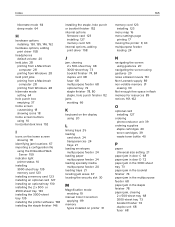
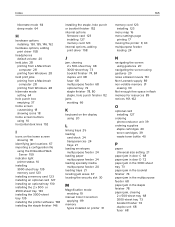
...fication mode enabling 19
manual Color Correction applying 119
memory types installed on printer 31
memory card 123 installing 123
menu map 16 menu settings page
printing 17 moving the printer 9, 63 multipurpose feeder
loading 24
N
navigating the screen using gestures 20
navigating the screen using gestures 20 noise emission levels 161 Non‑Lexmark supply 89 non‑volatile...
User Guide - Page 166


... personal identification numbers enabling 20 photoconductor unit ordering 39 replacing 44 port settings configuring 34 power button light printer status 14 power cord socket 12 print driver hardware options, adding 158 print job canceling from the
computer 29 canceling from the printer
control panel 29 print quality troubleshooting
blank pages 97 crooked print 109 dark...

