Lexmark MX717 driver and firmware
Related Lexmark MX717 Manual Pages
Download the free PDF manual for Lexmark MX717 and other Lexmark manuals at ManualOwl.com
User Guide - Page 2
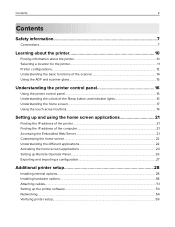
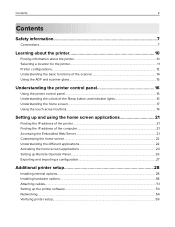
...
Finding the IP address of the printer...21 Finding the IP address of the computer...21 Accessing the Embedded Web Server...21 Customizing the home screen...22 Understanding the different applications 22 Activating the home screen applications...23 Setting up Remote Operator Panel...26 Exporting and importing a configuration...27
Additional printer setup 28
Installing internal options...28...
User Guide - Page 10
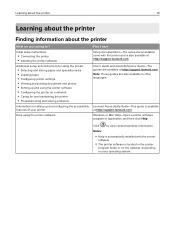
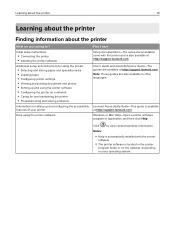
...Setup documentation-The setup documentation came with the printer and is also available at http://support.lexmark.com.
User's Guide and Quick Reference Guide-The guides are available at http://support.lexmark.com. Note: These guides are also available in other languages.
Lexmark Accessibility Guide-This guide is available at http://support.lexmark.com.
Windows or Mac Help-Open a printer software...
User Guide - Page 11
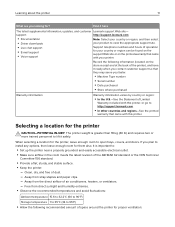
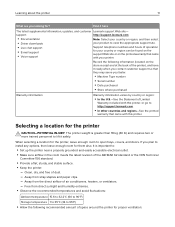
... the printer
11
What are you looking for?
Find it here
The latest supplemental information, updates, and customer Lexmark support Web site-
support:
http://support.lexmark.com
• Documentation • Driver downloads
Note: Select your country or region, and then select your product to view the appropriate support site.
• Live chat support
• E‑mail support •...
User Guide - Page 23
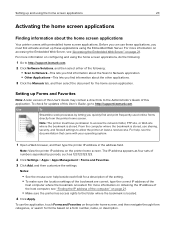
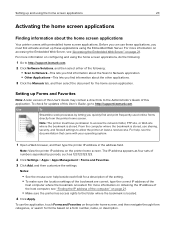
... the other applications.
3 Click the Manuals tab, and then select the document for the home screen application.
Setting up Forms and Favorites
Note: A later version of this User's Guide may contain a direct link to the Administrator's Guide of this application. To check for updates of this User's Guide, go to http://support.lexmark.com.
Use
To
Streamline work processes...
User Guide - Page 28
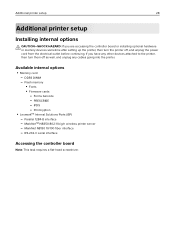
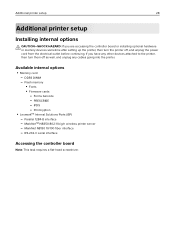
...controller board or installing optional hardware or memory devices sometime after setting up the printer, then turn the printer off, and unplug the power cord from the electrical outlet before continuing. If you have any other devices attached to the printer, then turn them off as well, and unplug any cables going into the printer.
Available internal options
• Memory card - DDR3 DIMM - Flash...
User Guide - Page 35
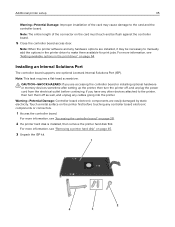
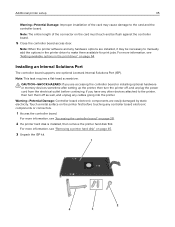
... 54.
Installing an Internal Solutions Port
The controller board supports one optional Lexmark Internal Solutions Port (ISP). Note: This task requires a flat‑head screwdriver.
CAUTION-SHOCK HAZARD: If you are accessing the controller board or installing optional hardware or memory devices sometime after setting up the printer, then turn the printer off, and unplug the power cord from...
User Guide - Page 51
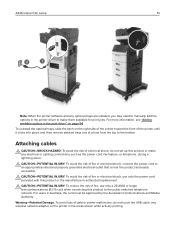
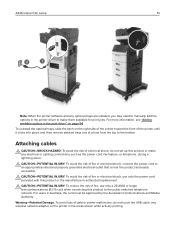
Additional printer setup
51
2
1
Note: When the printer software and any optional trays are installed, you may need to manually add the options in the printer driver to make them available for print jobs. For more information, see "Adding available options in the print driver" on page 54.
To uninstall the optional trays, slide the latch on the right side...
User Guide - Page 53
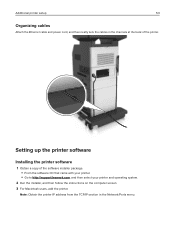
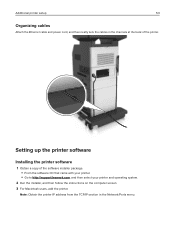
... a copy of the software installer package. • From the software CD that came with your printer. • Go to http://support.lexmark.com, and then select your printer and operating system.
2 Run the installer, and then follow the instructions on the computer screen. 3 For Macintosh users, add the printer.
Note: Obtain the printer IP address from the TCP/IP section in the Network/Ports menu...
User Guide - Page 54


...the printer on a wireless
network. For information on installing the wireless network adapter, see the setup sheet that came with the adapter.
• A Service Set Identifier (SSID) is a name assigned to a wireless network. Wired Equivalent Privacy (WEP),
Wi-Fi Protected Access (WPA), and WPA2 are types of security used on a network.
Preparing to set up the printer on an Ethernet network
To...
User Guide - Page 58
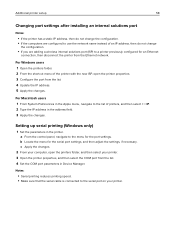
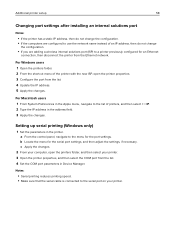
...IP. 2 Type the IP address in the address field. 3 Apply the changes.
Setting up serial printing (Windows only)
1 Set the parameters in the printer. a From the control panel, navigate to the menu for the port settings. b Locate the menu for the serial port settings, and then adjust the settings, if necessary. c Apply the changes.
2 From your computer, open the printers folder, and then select...
User Guide - Page 59
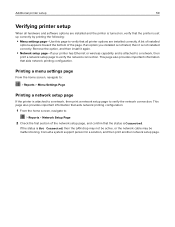
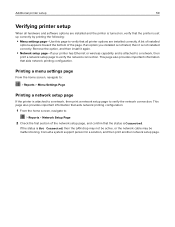
..., then it is not installed correctly. Remove the option, and then install it again.
• Network setup page-If your printer has Ethernet or wireless capability and is attached to a network, then
print a network setup page to verify the network connection. This page also provides important information that aids network printing configuration.
Printing a menu settings page
From the home...
User Guide - Page 129
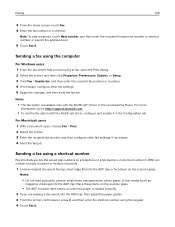
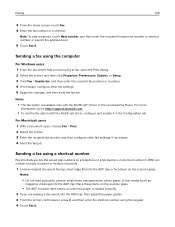
..., or search the address book.
5 Touch Fax It.
Sending a fax using the computer
For Windows users 1 From the document that you are trying to fax, open the Print dialog. 2 Select the printer, and then click Properties, Preferences, Options, or Setup. 3 Click Fax > Enable fax, and then enter the recipient fax number or numbers. 4 If necessary, configure other fax settings. 5 Apply the...
User Guide - Page 145
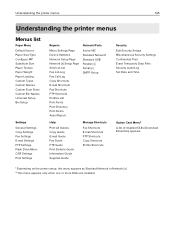
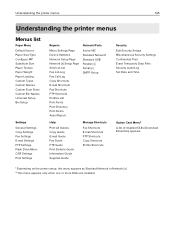
... Flash Drive Menu OCR Settings Print Settings
Reports
Menu Settings Page Device Statistics Network Setup Page Network [x] Setup Page Shortcut List Fax Job Log Fax Call Log Copy Shortcuts E-mail Shortcuts Fax Shortcuts FTP Shortcuts Profiles List Print Fonts Print Directory Print Demo Asset Report
Network/Ports
Active NIC Standard Network1 Standard USB Parallel [x] Serial [x] SMTP Setup...
User Guide - Page 160
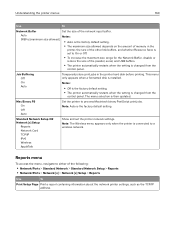
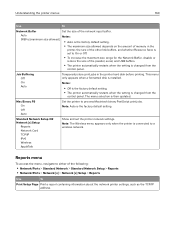
... when the setting is changed from the
control panel. The menu selection is then updated.
Mac Binary PS On Off Auto
Set the printer to process Macintosh binary PostScript print jobs. Note: Auto is the factory default setting.
Standard Network Setup OR Network [x] Setup
Reports Network Card TCP/IP IPv6 Wireless AppleTalk
Show and set the printer network settings.
Note: The Wireless menu appears...
User Guide - Page 218
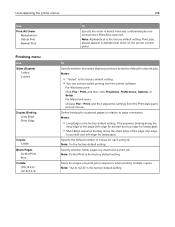
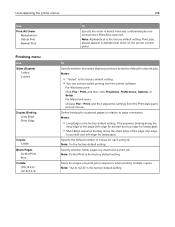
... order on the printer control panel.
To Specify whether two‑sided (duplex) printing is set as the default for all print jobs. Notes:
• "1 sided" is the factory default setting. • You can set two‑sided printing from the printer software.
For Windows users: Click File > Print, and then click Properties, Preferences, Options, or Setup. For Macintosh...
User Guide - Page 275
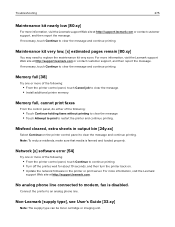
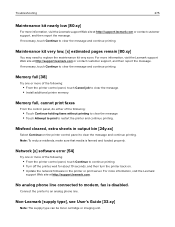
...; From the printer control panel, touch Continue to continue printing. • Turn off the printer, wait for about 10 seconds, and then turn the printer back on. • Update the network firmware in the printer or print server. For more information, visit the Lexmark
support Web site at http://support.lexmark.com.
No analog phone line connected to modem, fax is disabled.
Connect...
User Guide - Page 297


... then reinstall the printer software. For more
information, see "Installing the printer software" on page 53.
Note: The printer software is available at http://support.lexmark.com.
b Resend the print job.
Yes
The problem is solved.
Do the jobs print?
Print job takes longer than expected
Action
Step 1 Change the environmental settings of the printer.
a From the printer control panel, navigate to...
User Guide - Page 347
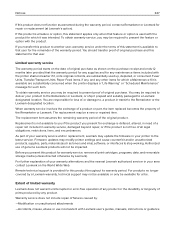
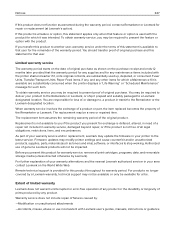
... latest version. Firmware updates may modify printer settings and cause counterfeit and/or unauthorized products, supplies, parts, materials (such as toners and inks), software, or interfaces to stop working. Authorized use of genuine Lexmark products will not be impacted.
Before you present this product for warranty service, remove all print cartridges, programs, data, and removable storage media...
User Guide - Page 352
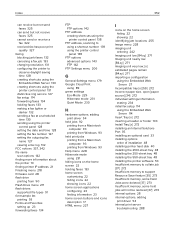
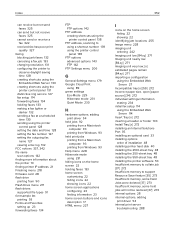
... the printer 10 finding printer IP address 21 Finishing menu 218 firmware card 28 flash drive
printing from 90 Flash Drive menu 211 flash drives
supported file types 91 font sample list
printing 93 Forms and Favorites
setting up 23 forwarding faxes 134
FTP FTP options 142
FTP address creating shortcuts using the printer control panel 138
FTP address, scanning to...
User Guide - Page 357
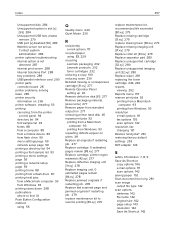
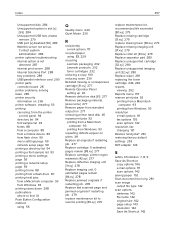
... Port 288 tray problems 289 USB/parallel interface card 290 printer parts controller board 28 printer problems, solving basic 285 printer security information on 236 printer software, installing 53 printing canceling, from the printer control panel 94 directory list 94 font sample list 93 forms 88 from a computer 88 from a mobile device 89 from flash drive 90 menu settings page 59 network...

