Lexmark X820e driver and firmware
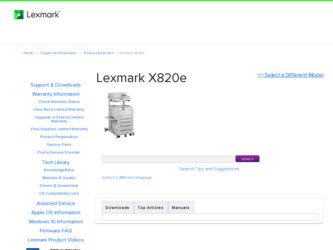
Related Lexmark X820e Manual Pages
Download the free PDF manual for Lexmark X820e and other Lexmark manuals at ManualOwl.com
X4500, X7500 MFP Options User's Guide - Page 2
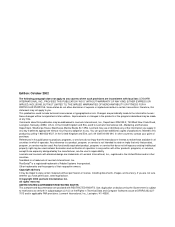
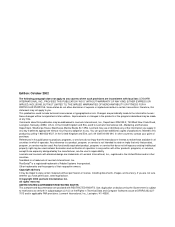
... STATES GOVERNMENT RESTRICTED RIGHTS This software and documentation are provided with RESTRICTED RIGHTS. Use, duplication or disclosure by the Government is subject to restrictions as set forth in subparagraph (c)(1)(ii) of the Rights in Technical Data and Computer Software clause at DFARS 252.2277013 and in applicable FAR provisions: Lexmark International, Inc., Lexington, KY 40550...
X4500, X7500 MFP Options User's Guide - Page 6
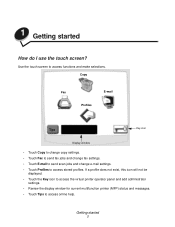
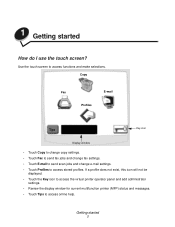
...
Key icon
Display window
• Touch Copy to change copy settings. • Touch Fax to send fax jobs and change fax settings. • Touch E-mail to send scan jobs and change e-mail settings. • Touch Profiles to access stored profiles. If a profile does not exist, this icon will not be
displayed. • Touch the Key icon to access the virtual printer operator panel...
X4500, X7500 MFP Options User's Guide - Page 28
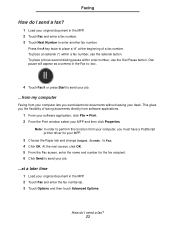
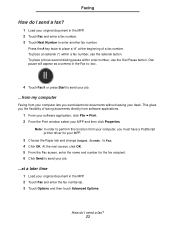
... your desk. This gives you the flexibility of faxing documents directly from software applications.
1 From your software application, click File ➠ Print. 2 From the Print window, select your MFP and then click Properties.
Note: In order to perform this function from your computer, you must have a PostScript printer driver for your MFP.
3 Choose the Paper tab and...
X4500, X7500 MFP Options User's Guide - Page 31
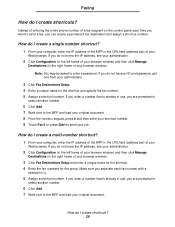
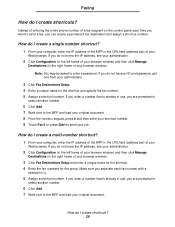
... shortcuts?
Instead of entering the entire phone number of a fax recipient on the control panel each time you want to send a fax, you can create a permanent fax destination and assign a shortcut number.
How do I create a single number shortcut?
1 From your computer, enter the IP address of the MFP in the URL field (address bar) of your
Web browser...
X4500, X7500 MFP Options User's Guide - Page 37
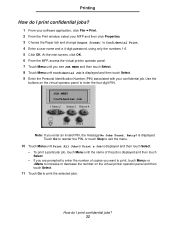
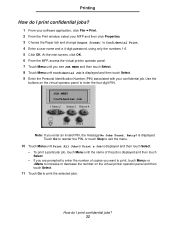
... your software application, click File ➠ Print. 2 From the Print window, select your MFP and then click Properties. 3 Choose the Paper tab and change Output format: to Confidential Print. 4 Enter a user name and a 4-digit password, using only the numbers 1-6. 5 Click OK. At the next screen, click OK. 6 From the MFP, access the virtual printer operator...
X4500, X7500 MFP Options User's Guide - Page 39
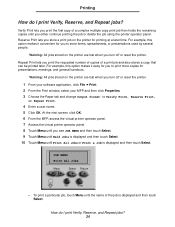
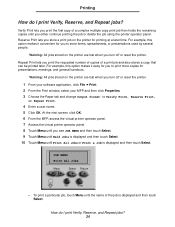
...copies for presentations, meetings, and general handouts.
Warning: All jobs stored on the printer are lost when you turn off or reset the printer.
1 From your software application, click File ➠ Print. 2 From the Print window...printer operator panel. 7 Access the virtual printer operator panel. 8 Touch Menu until you see JOB MENU and then touch Select. 9 Touch Menu until Held Jobs is displayed...
X4500, X7500 MFP Options User's Guide - Page 50
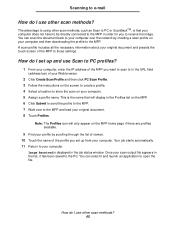
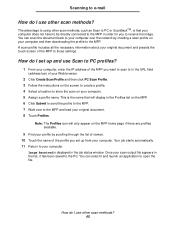
... to your computer over the network by creating a scan profile on your computer and then downloading the profile to the MFP. A scan profile includes all the necessary information about your original document and presets the touch screen of the MFP to those settings.
How do I set up and use Scan to PC profiles?
1 From your computer, enter the IP address of...
X4500, X7500 MFP Options User's Guide - Page 51
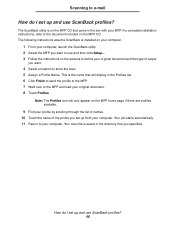
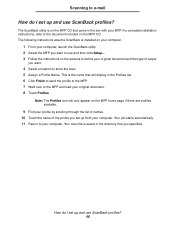
Scanning to e-mail
How do I set up and use ScanBack profiles?
The ScanBack utility is on the MFP CD that came in the box with your MFP. For complete installation instructions, refer to the document included on the MFP CD. The following instructions assume ScanBack is installed on your computer.
1 From your computer, launch the ScanBack utility. 2 Select the...
Setup Guide - Page 4
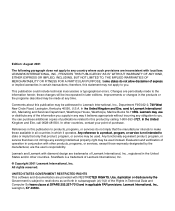
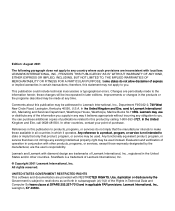
..., Inc.
© Copyright 2001 Lexmark International, Inc. All rights reserved.
UNITED STATES GOVERNMENT RESTRICTED RIGHTS This software and documentation are provided with RESTRICTED RIGHTS. Use, duplication or disclosure by the Government is subject to restrictions as set forth in subparagraph (c)(1)(ii) of the Rights in Technical Data and Computer Software clause at DFARS 252.227...
Setup Guide - Page 5
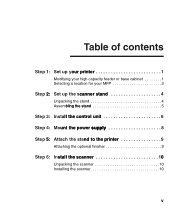
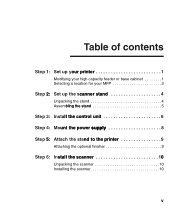
Step 1: Set up your printer 1
Modifying your high capacity feeder or base cabinet 1 Selecting a location for your MFP 3
Step 2: Set up the scanner stand 4
Unpacking the stand 4 Assembling the stand 5
Step 3: Install the control unit 6 Step 4: Mount the power supply 8 Step 5: Attach the stand to the printer 9
Attaching the optional finisher 9
Step 6: Install the scanner 10
Unpacking the ...
Setup Guide - Page 6
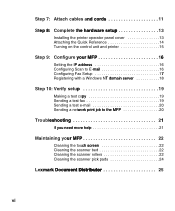
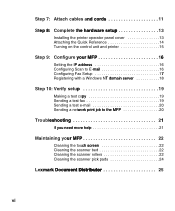
... the hardware setup 13
Installing the printer operator panel cover 13 Attaching the Quick Reference 14 Turning on the control unit and printer 15
Step 9: Configure your MFP 16
Setting the IP address 16 Configuring Scan to E-mail 16 Configuring Fax Setup 17 Registering with a Windows NT domain server 18
Step 10: Verify setup 19
Making a test copy 19 Sending a test fax 19 Sending...
Setup Guide - Page 9
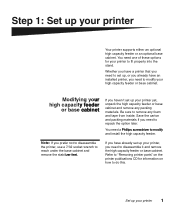
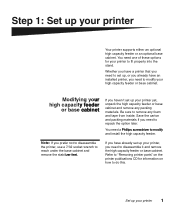
Your printer supports either an optional high capacity feeder or an optional base cabinet. You need one of these options for your printer to fit properly into the stand.
Whether you have a printer that you need to set up, or you already have an installed printer, you need to modify your high capacity feeder or base cabinet.
Modifying...
Setup Guide - Page 10
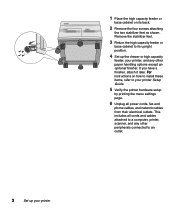
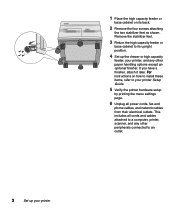
... have a finisher, attach it later. For instructions on how to install these items, refer to your printer Setup Guide.
5 Verify the printer hardware setup
by printing the menu settings page.
6 Unplug all power cords, fax and
phone cables, and network cables from their electrical outlets. This includes all cords and cables attached to a computer, printer, scanner, and any other peripherals connected...
Setup Guide - Page 14
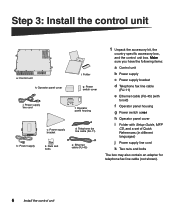
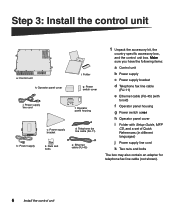
...supply bracket
d Telephone fax line cable
(RJ-11)
e Ethernet cable (RJ-45) (with
toroid)
f Operator panel housing
g Power switch cover
h Operator panel cover
i Folder with Setup Guide, MFP
CD, and a set of Quick References (in different languages)
j Power supply line cord
k Two nuts and bolts
The box may also contain an adapter for telephone fax line cable (not shown).
6
Install the control unit
Setup Guide - Page 15
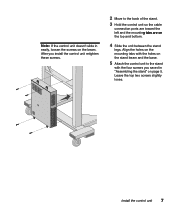
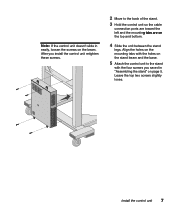
... doesn't slide in easily, loosen the screws on the beam. After you install the control unit retighten these screws.
2 Move to the back of the stand.
3 Hold the control unit so the cable
connection ports are toward the left and the mounting tabs are on the top and bottom.
4 Slide the unit between the stand...
Setup Guide - Page 18
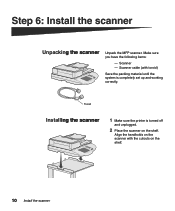
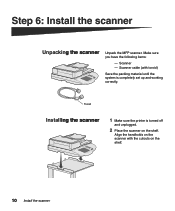
... scanner
Unpack the MFP scanner. Make sure you have the following items:
- Scanner - Scanner cable (with toroid)
Save the packing material until the system is completely set up and working correctly.
Toroid
Installing the scanner
1 Make sure the printer is turned off
and unplugged.
2 Place the scanner on the shelf.
Align the handholds on...
Setup Guide - Page 21
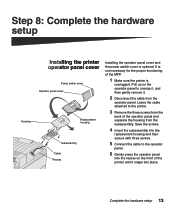
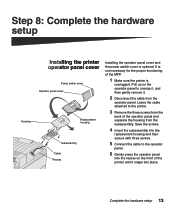
...panel cover
Replacement housing
Subassembly Cable Recess
Installing the operator panel cover and the power switch cover is optional. It is not necessary for the proper functioning of the MFP.
1 Make sure the printer is
unplugged. Pull up on... housing and then secure with three screws.
5 Connect the cable to the operator
panel.
6 Gently press the operator panel
into the recess on the front of the...
Setup Guide - Page 33
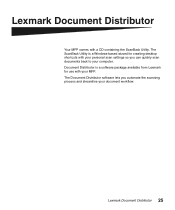
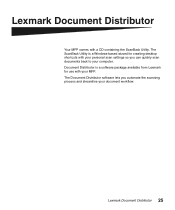
...containing the ScanBack Utility. The ScanBack Utility is a Windows-based wizard for creating desktop shortcuts with your personal scan settings so you can quickly scan documents back to your computer. Document Distributor is a software package available from Lexmark for use with your MFP. The Document Distributor software lets you automate the scanning process and streamline your document workflow...
Setup Guide - Page 34
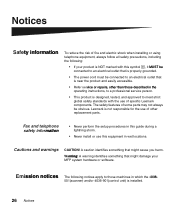
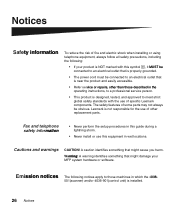
.... The safety features of some parts may not always be obvious. Lexmark is not responsible for the use of other replacement parts.
Fax and telephone safety information
• Never perform the setup procedures in this guide during a lightning storm.
• Never install or use this equipment in wet locations.
Cautions and warnings
CAUTION! A caution identifies...
Setup Guide - Page 37
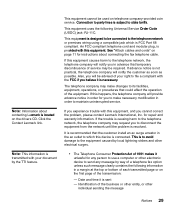
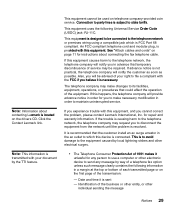
... and modular plug, is provided with this equipment. See "Attach cables and cords" on page 11 for instructions about connecting the fax telephone cable.
If this equipment causes harm to the telephone network, the telephone company will notify you in advance that temporary discontinuance of service may be required. If advance notice is not practical, the...

