Lexmark MarkNet N7000e driver and firmware
Drivers and firmware downloads for this Lexmark item

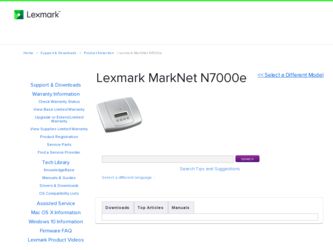
Related Lexmark MarkNet N7000e Manual Pages
Download the free PDF manual for Lexmark MarkNet N7000e and other Lexmark manuals at ManualOwl.com
User Guide - Page 1


MarkNet™ N7000 Series Print Server
Windows User's Guide
January 2006
www.lexmark.com
User Guide - Page 2


..., other than those described in the user documentation, to a professional service person.
CAUTION: Do not set up this product or make any electrical or cabling connections during a lightning storm. CAUTION: Insure that all external connections are properly installed in their marked plug-in ports, such as, ethernet and telephone system connections.
Conventions
Note: A note identifies something...
User Guide - Page 3


...
Print a test page ...9 Print a print server setup page ...9 Uninstall the MarkNet N7000 Series software 9 Check the printer status ...10 Verify the network printer port ...10
Windows 98/Me, Windows NT 4.0, and Windows 2000 10 Windows XP and Windows 2003 server 10 Change the print server network settings ...10 Use the LCD features/options ...11 Contact Lexmark ...12
Chapter 5: Glossary ...13
1
User Guide - Page 5


...A network-capable printer To find out if your printer is network-capable or for other printer-specific information, see the documentation that came with your printer or visit our Web site at: http://support.lexmark.com. • The MarkNet N7000 Series CD • The printer software CD that came with your printer • A computer with a CD-ROM drive The computer must be connected to the network...
User Guide - Page 6


... server is the one you are setting up by matching the MAC address
Your Hostname with the MAC address. Your printer has been discovered. For example: ET0020000035D0
MAC address
to the Hostname on the list. For example: ET0020000035D0 2 Select your printer. 3 Continue following the instructions on screen.
Continue following the instructions on screen.
Understanding the Setup Utility software 4
User Guide - Page 7


... cable). • There is not a problem with the printer, USB, or parallel cable. • There is not a problem with your network.
2 Click Refresh to search the network again. 3 Click Back. 4 Select Specify Printer by Address/Hostname. 5 Enter the IP Address/Hostname and Port information. 6 Click Next. 7 Continue following the instructions on screen.
Understanding the Setup Utility software...
User Guide - Page 8


...service error code occurred while setting up your print server
Solution
To recover, unplug the power supply and plug it back in. If the problem persists, contact Lexmark Customer Support for assistance. For help, see "Contact Lexmark."
The MarkNet N7000 Series CD does not auto launch
1 Close all open software programs. 2 Restart your computer. 3 Reinsert the MarkNet N7000 Series CD.
If the setup...
User Guide - Page 10


...: You must install the printer software on each computer that uses the network printer. • Make sure the correct printer port is selected. For help, see "Verify the network printer port." • Restart the computer. • Make sure there is not a problem with the printer itself.
1 Disconnect the printer from the print server. 2 Attach the printer directly to your computer with a USB or...
User Guide - Page 11


... Page.
Print a print server setup page
Once the print server is installed and the printer is associated with a port, you can print a setup page that lists the network settings, such as the IP address, Netmask, Gateway, DHCP status, and so on.
Note: Your printer must support a flat text file to print a setup page. To print a print server setup page, do one of...
User Guide - Page 12


...:" menu, verify that the printer port selected consists of the printer name
followed by the print server MAC address (for example, Lexmark_E320_0020000035D0). 6 Click OK.
Windows XP and Windows 2003 server
1 From the Start menu, click Control Panel → Printers and Other Hardware → View installed printers or fax printers.
2 Right-click the icon for your network printer. 3 Make sure Use...
User Guide - Page 14


... the IPv6 address.
varies
Displays the router address.
varies
Enables or disables DHCPv6 address
On
configuration method.
Off
Contact Lexmark
Visit our Web site at www.lexmark.com to: • Register your print server. • View an up-to-date list of supported printers. • Receive customer support.
Other ways to contact the Customer Support Center: • Insert the MarkNet N7000...
User Guide - Page 15


... means that a new device can be added to a network without having to manually assign a unique IP address.
Ethernet (category 5) cable. A network cable with RJ-45 connectors. This cable connects the print server to the
Ethernet network. Also referred to as a Cat 5 cable.
IP address. A number that identifies each device connected to the network. For example, 192.168.0.1. MAC address. A 12-character...
User Guide - Page 16


... you present this product for warranty service, remove all programs, data, and removable storage media. For further explanation of your warranty alternatives and the nearest Lexmark authorized servicer in your area, please contact Lexmark at 1-859-232-3000, or on the World Wide Web at http:// support.lexmark.com. Remote technical support is provided for this product throughout its...
User Guide - Page 17


...MarkNet N7000 Series Print Server has been tested and found to comply with the limits for a Class A digital device...installed and used in accordance with the instruction manual...computing device, use a properly shielded and grounded cable such as Lexmark part number 1329605 for parallel attach or 12A2405 for USB attach. Use of a substitute cable... and Technical Support, Lexmark International, S.A.,...
Setup Guide - Page 4


... user documentation, to a professional service person.
CAUTION: Do not set up this product or make any electrical or cabling connections during a lightning storm. CAUTION: Insure that all external connections are properly installed in their marked plug-in ports, such as, ethernet and telephone system connections.
Federal Communications Commission (FCC) information
This device complies with Part 15...
Setup Guide - Page 9


...install software for a network printer.
Step 9: Remove the drivers CD.
Step 9: Print a setup page from the LCD.
1 Press 2 Press 3 Press
until Menu appears. Press . until Reports appears. Press . until Setup Page appears. Press .
Note: If your print server has multiple ports, you must select a port before the page will print.
Step 10: Insert the MarkNet N7000 Series CD.
Follow the instructions...
Setup Guide - Page 10


... on your computer. 2 Insert the drivers CD that came with your printer and install the printer software. Your print server is
automatically discovered on the network.
Step 9: Print a document to verify setup.
1 Click Applications Æ TextEdit. 2 Type Test page. 3 Click File Æ Print. 4 From the printer pop-up menu, select Bonjour Printers or Rendezvous Printers Æ MarkNet N7000e
(N7002e...
Setup Guide - Page 11


Linux/Unix
Step 8: Install the printer software.
If your print server has obtained a valid IP address for your network, then you can create a print queue in the usual manner.
Note: To print a test page that lists the print server network settings (such as the IP address), press the TEST button located on the back of the print server.
If...
User's Guide for Macintosh - Page 2


... those described in the user documentation, to a professional service person.
CAUTION: Do not set up this product or make any electrical or cabling connections during a lightning storm. CAUTION: Ensure that all external connections, such as ethernet and telephone system connections, are properly installed in their marked plug-in ports.
Conventions
Note: A note identifies something that could...
User's Guide for Macintosh - Page 8


... which you are sending the
print job. Note: You must install the printer software on each computer that uses the network printer.
• Restart the computer. • Make sure there is no problem with the printer itself.
1 Disconnect the printer from the printer server. 2 Attach the printer directly to your computer with a USB cable or parallel cable. If you are able to print when the...
