Lexmark Optra Color 45 driver and firmware
Drivers and firmware downloads for this Lexmark item

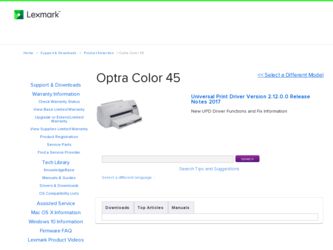
Related Lexmark Optra Color 45 Manual Pages
Download the free PDF manual for Lexmark Optra Color 45 and other Lexmark manuals at ManualOwl.com
Technical Reference - Page 38
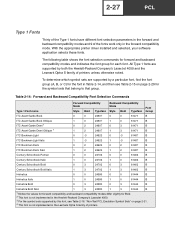
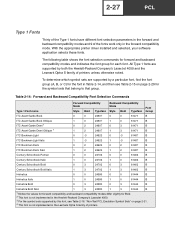
... the appropriate printer driver installed and selected, your software application selects these fonts.
The following table shows the font selection commands for forward and backward compatibility modes and indicates the font group for each font. All Type 1 fonts are supported by both the Hewlett-Packard Company's LaserJet 4050 and the Lexmark Optra S family of printers unless otherwise noted...
Technical Reference - Page 65
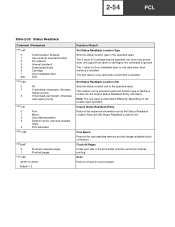
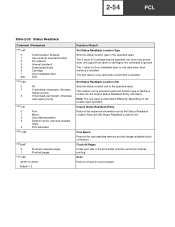
... 5 value for Cartridge may be specified, but since your printer does not support font cards or cartridges, the command is ignored. The 7 value for User-installable flash is only valid when flash memory is installed. The 200 value is only valid when a hard disk is installed.
Set Status Readback Location Unit Sets the status location unit to the specified value. The location...
Technical Reference - Page 67
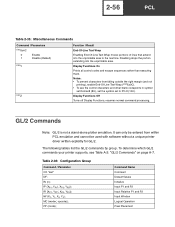
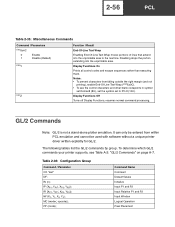
... the control characters and other blank codepoints in symbol
set Roman8 (8U), set the symbol set to PC-8 (10U).
Display Functions Off
Turns off Display Functions; resumes normal command processing.
GL/2 Commands
Note: GL/2 is not a stand-alone plotter emulation. It can only be entered from within PCL emulation and cannot be used with software without a unique printer driver...
Technical Reference - Page 184
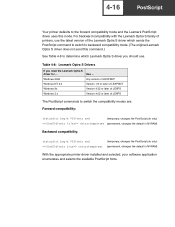
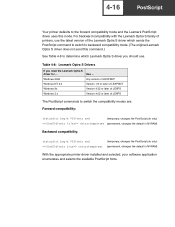
... Optra S family of printers, use the latest version of the Lexmark Optra S driver which sends the PostScript command to switch to backward compatibility mode. (The original Lexmark Optra S driver does not send this command.)
See Table 4-8 to determine which Lexmark Optra S driver you should use.
Table 4-8: Lexmark Optra S Drivers
If you need the Lexmark Optra S
driver for ...
Use ...
Windows...
User Guide - Page 4
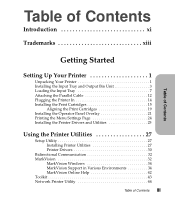
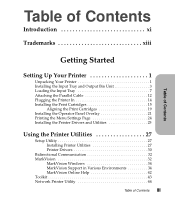
... 21 Printing the Menu Settings Page 24 Installing the Printer Drivers and Utilities 25
Using the Printer Utilities 27
Setup Utility 27 Installing Printer Utilities 27 Printer Drivers 30
Bidirectional Communication 32 MarkVision 32
MarkVision Windows 34 MarkVision Support in Various Environments 34 MarkVision Online Help 42 Toolkit 43 Network Printer Utility 44
Table of Contents...
User Guide - Page 42
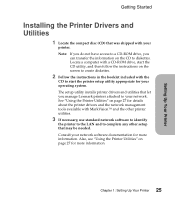
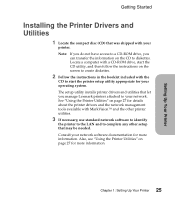
...a computer with a CD-ROM drive, start the CD utility, and then follow the instructions on the screen to create diskettes.
2 Follow the instructions in the booklet included with the
CD to start the printer setup utility appropriate for your operating system. The setup utility installs printer drivers and utilities that let you manage Lexmark printers attached to your network. See "Using the Printer...
User Guide - Page 44
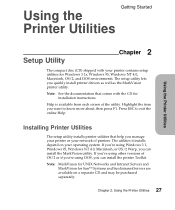
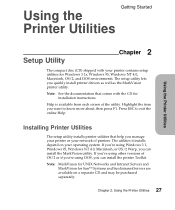
...
Chapter 2
The compact disc (CD) shipped with your printer contains setup utilities for Windows 3.1x, Windows 95, Windows NT 4.0, Macintosh, OS/2, and DOS environments. The setup utility lets you quickly install printer drivers as well as the MarkVision printer utility.
Note: See the documentation that comes with the CD for installation instructions.
Help is available from each screen of the...
User Guide - Page 47
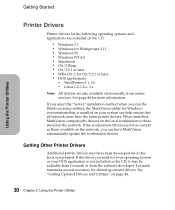
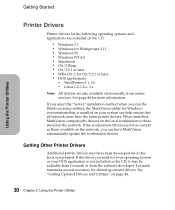
... on the network, you can have MarkVision automatically update the workstation drivers.
Getting Other Printer Drivers
Additional printer drivers may have been developed since this book was printed. If the driver you need for your operating system or your DOS application is not included on the CD, it may be available from Lexmark or from the software developer. Lexmark maintains several...
User Guide - Page 48
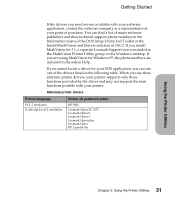
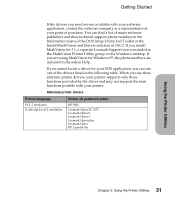
... of major software publishers and their technical support phone numbers in the Information menu of the DOS Setup Utility and Toolkit or the Install MarkVision and Drivers selection in OS/2. If you install MarkVision for 3.1, a separate Lexmark Support icon is included in the MarkVision Printer Utility group on the Windows desktop. If you are using MarkVision for Windows 95, the phone numbers are...
User Guide - Page 49
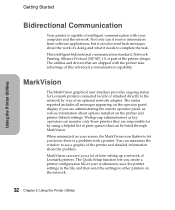
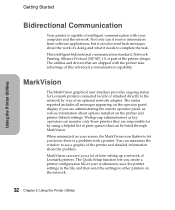
... provides ongoing status for Lexmark printers connected locally or attached directly to the network by way of an optional network adapter. The status reported includes all messages appearing on the operator panel display if you are administrating the remote operator panel, as well as information about options installed on the printer and printer default settings. Workgroup administrators or key...
User Guide - Page 51
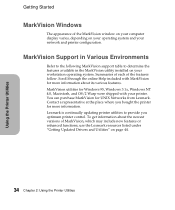
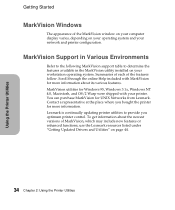
... Utilities
Getting Started
MarkVision Windows
The appearance of the MarkVision window on your computer display varies, depending on your operating system and your network and printer configuration.
MarkVision Support in Various Environments
Refer to the following MarkVision support table to determine the features available in the MarkVision utility installed on your workstation operating system...
User Guide - Page 52
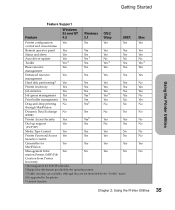
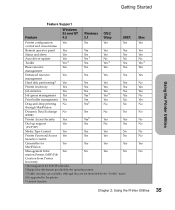
... Support
Feature
Windows 95 and NT 4.0
Windows 3.1
OS/2 Warp
UNIX
Printer configuration:
Yes
control and visual status
Yes
Yes
Yes
Remote operator panel
Yes
Yes
Yes
Yes
Status and alerts Auto driver update Toolkit
Yes
Yes Yes 3
Yes
Yes
Yes
Yes 1
No
No
Yes
Yes 3
Yes
Basic resource management
Yes
Yes
Yes
Yes
Enhanced resource
Yes
management
Hard disk...
User Guide - Page 54
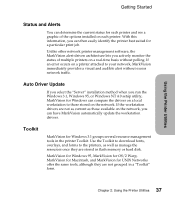
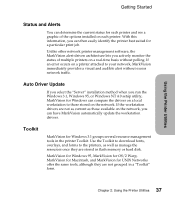
...those available on the network, you can have MarkVision automatically update the workstation drivers.
Toolkit
MarkVision for Windows 3.1 groups several resource management tools in the printer Toolkit. Use the Toolkit to download fonts, overlays, and forms to the printers, as well as manage the resources once they are stored in flash memory or hard disk.
MarkVision for Windows 95, MarkVision for...
User Guide - Page 60
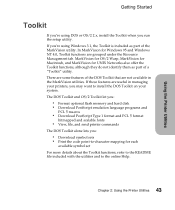
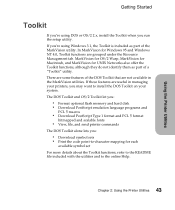
... utilities. If these features are useful in managing your printers, you may want to install the DOS Toolkit on your system. The DOS Toolkit and OS/2 Toolkit let you:
• Format optional flash memory and hard disk • Download PostScript emulation language programs and
PCL 5 macros
• Download PostScript Type 1 format and PCL 5 format
bitmapped and scalable...
User Guide - Page 61
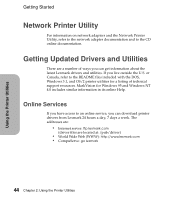
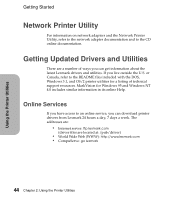
...the DOS, Windows 3.1, and OS/2 printer utilities for a listing of technical support resources. MarkVision for Windows 95 and Windows NT 4.0 includes similar information in its online Help.
Online Services
If you have access to an online service, you can download printer drivers from Lexmark 24 hours a day, 7 days a week. The addresses are:
• Internet server: ftp.lexmark.com
(driver files are...
User Guide - Page 71
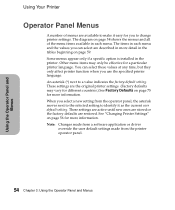
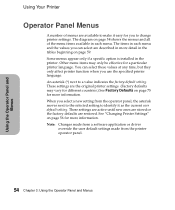
... identify it as the current user default setting. These settings are active until new ones are stored or the factory defaults are restored. See "Changing Printer Settings" on page 56 for more information. Note: Changes made from a software application or driver
override the user default settings made from the printer operator panel.
54 Chapter 3: Using the Operator Panel...
User Guide - Page 184
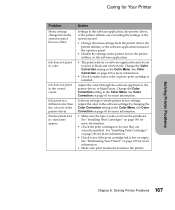
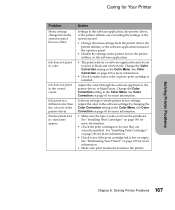
... cartridge is installed.
Adjust the colors through the software application, the printer driver, or MarkVision. Change the Color Correction setting in the Color Menu. See Color Correction on page 60 for more information.
Software settings override printer driver settings. Adjust the color in the software settings by changing the Color Correction setting in the Color Menu. See Color Correction on...
User Guide - Page 190
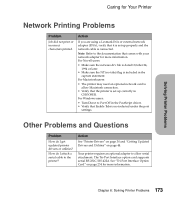
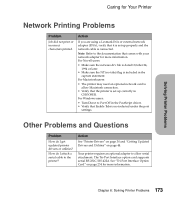
... selected under the port
settings.
Other Problems and Questions
Problem
How do I get updated printer drivers or utilities?
How do I attach a serial cable to the printer?
Action
See "Printer Drivers" on page 30 and "Getting Updated Drivers and Utilities" on page 44.
Your printer requires an optional adapter to allow serial attachment. The Tri-Port Interface option card supports serial RS-232C/RS...
User Guide - Page 312
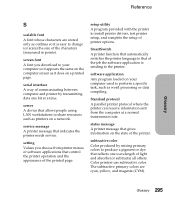
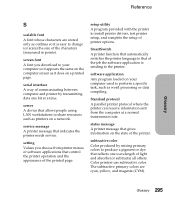
... using LAN workstations to share resources such as printers on a network.
service message A printer message that indicates the printer needs service.
setting Values you choose from printer menus or software applications that control the printer operation and the appearance of the printed page.
setup utility A program provided with the printer to install printer drivers, test printer setup, and...
User Guide - Page 320
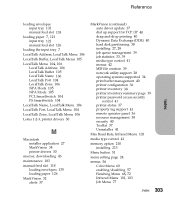
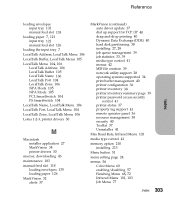
... 40 printer configuration 36 printer inventory 38 printer inventory summary page 39 printer password access security control 41 printer status 37 property tag support 41 remote operator panel 36 resource management 38 security 40 Toolkit 37 Uninstaller 41
Max Baud Rate, Infrared Menu 103
media type control 41
memory option 210 installing 213
Menu button 51
menu setting page 24
menus 58 Color Menu...
