Lexmark Optra M410 driver and firmware
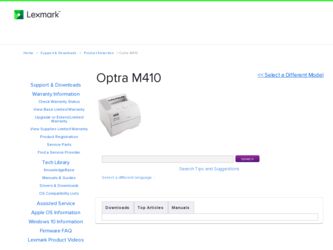
Related Lexmark Optra M410 Manual Pages
Download the free PDF manual for Lexmark Optra M410 and other Lexmark manuals at ManualOwl.com
User's Guide - Page 10
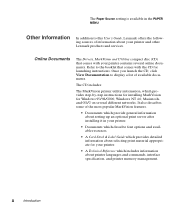
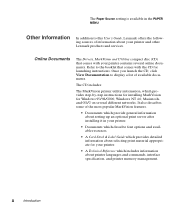
The Paper Source setting is available in the PAPER MENU.
Other Information
In addition to this User's Guide, Lexmark offers the following sources of information about your printer and other Lexmark products and services.
Online Documents
The Drivers, MarkVision and Utilities compact disc (CD) that comes with your printer contains several online documents. Refer to the booklet that comes...
User's Guide - Page 26
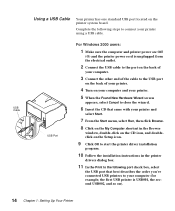
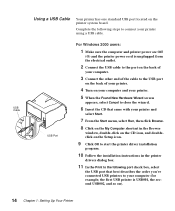
... the Setup icon.
9 Click OK to start the printer driver installation
program.
10 Follow the installation instructions in the printer
drivers dialog box.
11 In the Print to the following port check box, select
the USB port that best describes the order you've connected USB printers to your computer (for example, the first USB printer is USB001, the second USB002, and so on).
14 Chapter 1: Setting...
User's Guide - Page 27
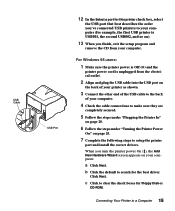
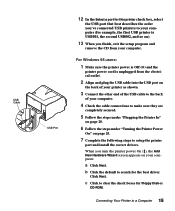
... 20.
7 Complete the following steps to setup the printer
port and install the correct drivers.
When you turn the printer power On (|), the Add New Hardware Wizard screen appears on your computer.
a Click Next.
b Click the default to search for the best driver.
Click Next.
c Click to clear the check boxes for Floppy Disk or
CD-ROM.
Connecting Your Printer to a Computer 15
User's Guide - Page 28
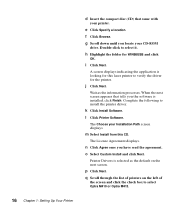
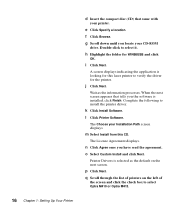
... your CD-ROM
drive. Double-click to select it.
h Highlight the folder for WIN98USB and click
OK.
i Click Next.
A screen displays indicating the application is looking for this laser printer to verify the driver for the printer.
j Click Next.
Wait as the information processes. When the next screen appears that tells you the software is installed, click Finish...
User's Guide - Page 29
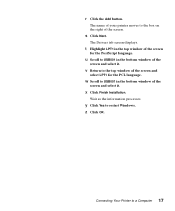
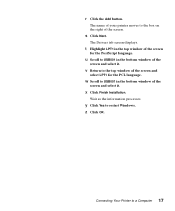
... box on the right of the screen.
s Click Next.
The Drivers tab screen displays.
t Highlight LPT1 in the top window of the screen
for the PostScript language.
u Scroll to USB001 in the bottom window of the
screen and select it.
v Return to the top window of the screen and
select LPT1 for the PCL language...
User's Guide - Page 36
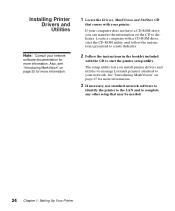
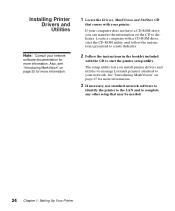
...on the CD to diskettes. Locate a computer with a CD-ROM drive, start the CD-ROM utility, and follow the instructions presented to create diskettes.
2 Follow the instructions in the booklet included
with the CD to start the printer setup utility.
The setup utility lets you install printer drivers and utilities to manage Lexmark printers attached to your network. See "Introducing MarkVision" on page...
User's Guide - Page 37
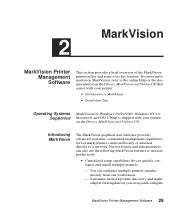
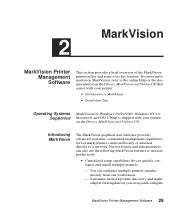
... administrators can also use the following MarkVision features to increase productivity:
• Centralized setup capabilities let you quickly configure and install multiple printers.
- You can configure multiple printers simultaneously from one workstation.
- Automatic network printer discovery and multiadapter flash update let you set up and configure
MarkVision Printer Management Software 25
User's Guide - Page 38
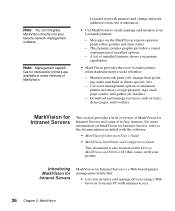
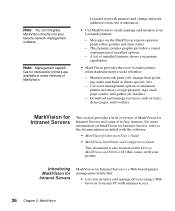
... directly into your favorite network management software.
Note: Management capabili-
ties for multivendor printers are available in some versions of MarkVision.
Lexmark network printers and change network addresses from one workstation.
• Use MarkVision to easily manage and monitor your Lexmark printers.
- Messages on the MarkVision remote operator panel reflect printer real-time status...
User's Guide - Page 39
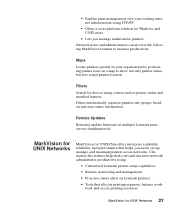
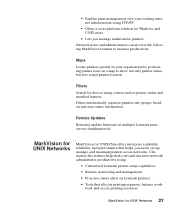
... for devices using criteria such as printer status and installed features. Filters automatically organize printers into groups based on real-time status information.
Remote Updates Remotely update firmware on multiple Lexmark print servers simultaneously.
MarkVision for UNIX Networks
MarkVision for UNIX/Sun offers enterprise scalability, reliability, and performance that helps you easily set up...
User's Guide - Page 41
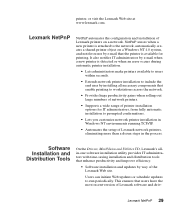
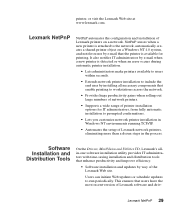
...setup of Lexmark network printers, eliminating more than a dozen steps in the process.
Software Installation and Distribution Tools
On the Drivers, MarkVision and Utilities CD, Lexmark's allin-one software installation utility provides IT administrators with time-saving installation and distribution tools that enhance productivity and improve efficiency.
• Software installation and updates...
User's Guide - Page 42
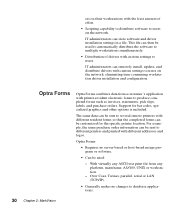
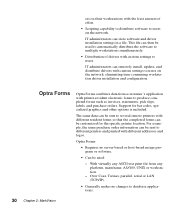
... the software to multiple workstations simultaneously.
• Distribution of drivers with custom settings to users.
IT administrators can remotely install, update, and distribute drivers with custom settings to users on the network, eliminating time-consuming workstation driver installation and configuration.
Optra Forms
Optra Forms combines data from a customer's application with printer...
User's Guide - Page 50
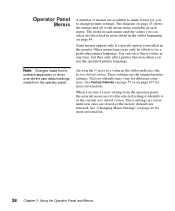
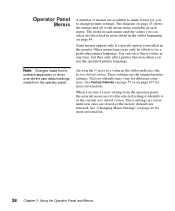
... if a specific option is installed in the printer. Other menu items may only be effective for a particular printer language. You can select these values at any time, but they only affect printer function when you use the specified printer language.
Note: Changes made from a
software application or driver override the user default settings made from the operator panel...
User's Guide - Page 55
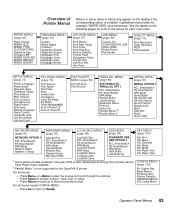
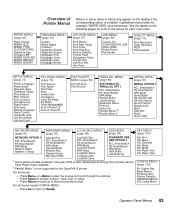
... 71)
Print Resolution Toner Darkness PQET PictureGrade
SETUP MENU (page 73)
Printer Power
SLaavnegru1age
Resource Save
Download Target
Print Timeout
Wait Timeout
Auto Continue
Jam Recovery
Page Protect
Print Area
Display Language
Alarm Control
Job Buffer Size
Job Accounting
Job Acct Limit
PCL EMUL MENU (page 79)
Font Source Font Name Point Size Pitch Symbol Set Orientation Lines...
User's Guide - Page 86
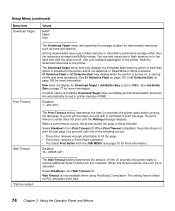
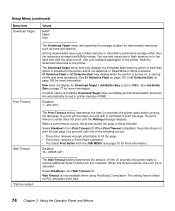
... in flash memory or hard disk is permanent storage rather than the temporary storage that RAM provides. You can add resources to flash memory or to the hard disk until the option is full. Use your software application or the printer Toolkit to download resources to the printer.
The Download Target menu item only displays if a formatted flash memory option or hard disk option is installed in...
User's Guide - Page 120
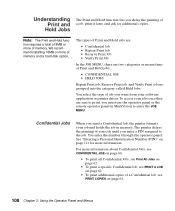
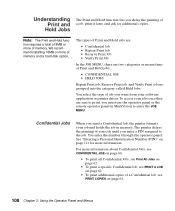
... later, and ask for additional copies.
Note: The Print and Hold func-
tion requires a total of 8MB or more of memory. We recommend installing 16MB or more of memory and a hard disk option.
The types of Print ... job you want from your software application or printer driver. To access your jobs once they are sent to print, you must use the operator panel or the remote operator panel in MarkVision to...
User's Guide - Page 188
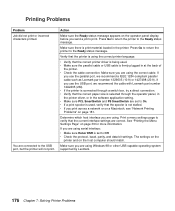
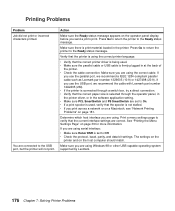
... (20 ft). If you use the USB port, we recommend the cable with Lexmark part number 12A2405 (2M). • If the printer is connected through a switch box, try a direct connection. • Verify that the correct paper size is selected through the operator panel, in the printer driver, or in the software application setting. • Make sure PCL SmartSwitch and...
User's Guide - Page 293


.... A device that allows the sharing of resources, such as printers, on a network.
service message. An operator panel display message that indicates the printer needs service.
setting. Values you choose from printer menus or software applications that control printer operation and the appearance of the printed page.
setup utility. A program provided with the printer that installs printer drivers...
User's Guide - Page 307
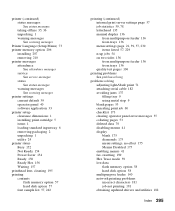
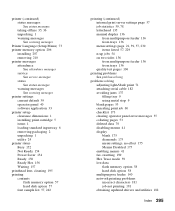
...
Printer Language (Setup Menu) 73 printer memory option 206
installing 207 removing 210 printer messages attendance
See attendance messages service
See service messages status
See status messages warning messages
See warning messages printer settings
current default 39 operator panel 40 software application 33 printer setup clearance dimensions 1 installing print cartridge 5 items 1 loading...
Technical Reference - Page 65
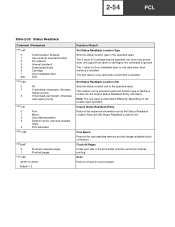
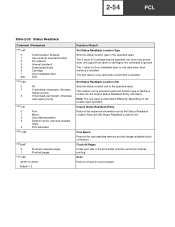
... 5 value for Cartridge may be specified, but since your printer does not support font cards or cartridges, the command is ignored. The 7 value for User-installable flash is only valid when flash memory is installed. The 200 value is only valid when a hard disk is installed.
Set Status Readback Location Unit Sets the status location unit to the specified value. The location...
Technical Reference - Page 184
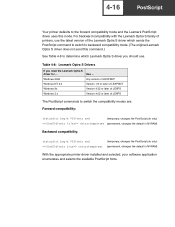
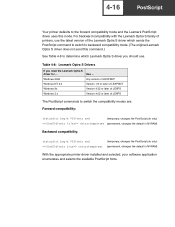
...not send this command.)
See Table 4-8 to determine which Lexmark Optra S driver you should use.
Table 4-8: Lexmark Optra S Drivers
If you need the Lexmark Optra S
driver for ...
Use ...
Windows 2000
Any version of LEXPSNT
Windows NT 4.0
Version 1.8 or later of LEXPSNT
Windows 9x
Version 4.32 or later of LEXPS
Windows 3.x
Version 4.02 or later of LEXPS
The PostScript commands to switch...

