Lexmark Optra Se 3455 driver and firmware
Drivers and firmware downloads for this Lexmark item

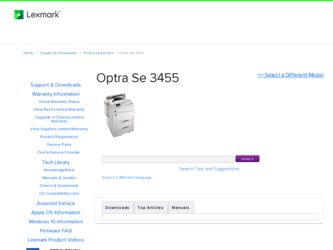
Related Lexmark Optra Se 3455 Manual Pages
Download the free PDF manual for Lexmark Optra Se 3455 and other Lexmark manuals at ManualOwl.com
User's Guide (7.1 MB) - Page 49
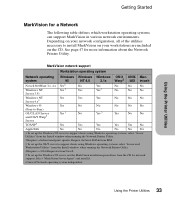
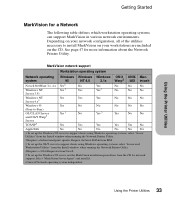
...)
OS/2 LAN Server
Yes 3
No
and OS/2 Warp2
Server
TCP/IP6
Yes
Yes
No Yes 3
Yes
No
No
No
Yes
No
No
Yes
Yes No
AppleTalk
No
No
No
No
No
Yes
1 To set up the Windows NT server to support clients using Windows operating systems, select "Server Utilities" from the Install window when running the Network Printer Utility...
User's Guide (7.1 MB) - Page 50
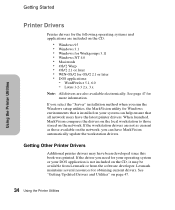
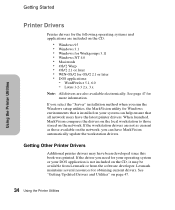
... on the network, you can have MarkVision automatically update the workstation drivers.
Getting Other Printer Drivers
Additional printer drivers may have been developed since this book was printed. If the driver you need for your operating system or your DOS application is not included on the CD, it may be available from Lexmark or from the software developer. Lexmark maintains several...
User's Guide (7.1 MB) - Page 56
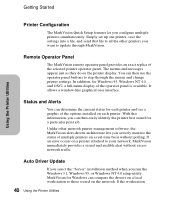
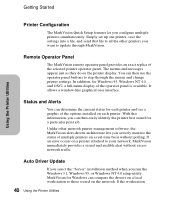
... software, the MarkVision alert-driven architecture lets you actively monitor the status of multiple printers on a real-time basis without polling. If an error occurs on a printer attached to your network, MarkVision immediately provides a visual and audible alert without excess network traffic.
Auto Driver Update
If you select the "Server" installation method when you run the Windows 3.1, Windows...
User's Guide (7.1 MB) - Page 57
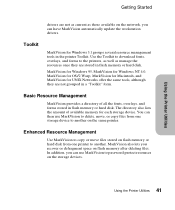
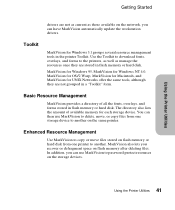
...those available on the network, you can have MarkVision automatically update the workstation drivers.
Toolkit
MarkVision for Windows 3.1 groups several resource management tools in the printer Toolkit. Use the Toolkit to download fonts, overlays, and forms to the printers, as well as manage the resources once they are stored in flash memory or hard disk.
MarkVision for Windows 95, MarkVision for...
User's Guide (7.1 MB) - Page 218
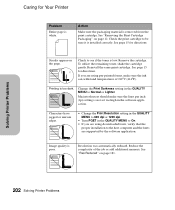
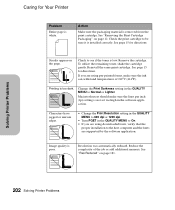
... QUALITY MENU to On. • If you are using downloaded fonts, verify that the
proper installation to the host computer and the fonts are supported by the software application.
Image quality is poor.
Resolution was automatically reduced. Reduce the complexity of the job or add additional memory. See "Res Reduced" on page 181.
Solving Printer Problems
202 Solving...
User's Guide (7.1 MB) - Page 224
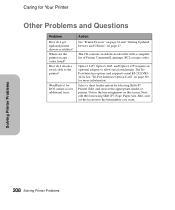
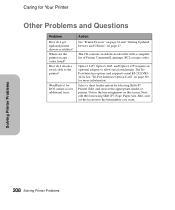
...Action
See "Printer Drivers" on page 34 and "Getting Updated Drivers and Utilities" on page 47.
The CD contains an Adobe Acrobat file with a complete list of Printer Command Language (PCL) escape codes.
Optra S 2455, Optra S 1625, and Optra S 1255 require an optional adapter to allow serial attachment. The TriPort Interface option card supports serial RS-232C/RS422A. See "Tri-Port Interface Option...
User's Guide (7.1 MB) - Page 413
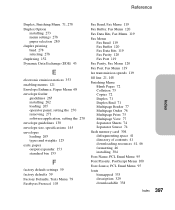
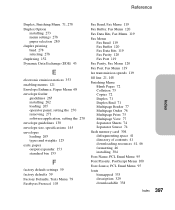
..., Fax Menu 120
Fax Port, Fax Menu 119
fax transmission speeds 119
fill line 21, 148
Finishing Menu Blank Pages 72 Collation 73 Copies 72 Duplex 71 Duplex Bind 71 Multipage Border 77 Multipage Order 76 Multipage Print 75 Multipage View 77 Separator Sheets 74 Separator Source 74
flash memory card 304 defragmenting space 41 directory of contents 41 downloading...
Network Scan Drivers - Page 5
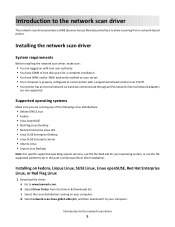
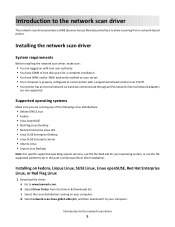
... the file supported-platforms.txt in the path /usr/lexscan/docs/ after installation.
Installing on Fedora, Linpus Linux, SUSE Linux, Linux openSUSE, Red Hat Enterprise Linux, or Red Flag Linux
1 Download the driver: a Go to www.lexmark.com. b Select Driver Finder from the Drivers & Downloads list. c Select the Linux distribution running on your computer. d Select network-scan-linux-glibc2-x86.rpm...
Network Scan Drivers - Page 6


... to www.lexmark.com. b Select Driver Finder from the Drivers & Downloads drop-down list. c Select the Linux distribution running on your computer. d Select network-scan-linux-glibc2-x86.deb, and then download it to your computer.
2 Double-click the package file or open a terminal window, and then type dpkg -i
network-scan-linux-glibc2-x86.deb.
Checking if the network scan driver is installed
Make...
Print Drivers for UNIX and LINUX Systems - Page 10


... Manager utility (software updates)" on page 31.
Installing on IBM AIX
1 Read "Before installing the printer drivers" on page 8. 2 Make sure you have enough disk space in /usr/lpp to install the printer driver.
For more information about finding more space, see "Finding space to install the printer drivers package" on page 13.
3 Download the Lexmark printer driver package (print-drivers-aix5-sysv...
Print Drivers for UNIX and LINUX Systems - Page 11


... 2 Make sure you have enough hard disk drive space in /usr/local to install the printer driver.
For more information about finding more space, see "Finding space to install the printer drivers package" on page 13.
3 Download the printer drivers package (print-drivers-linux-glibc2-x86.deb) from the Lexmark Web site at
http://www.lexmark.com/drivers.
4 Install the package file.
# dpkg -i /tmp/print...
Print Drivers for UNIX and LINUX Systems - Page 48


... command line 24 from the printer driver 25 multiple copies 26 multiple-pages on one sheet 26 Print and Hold 28 specifying orientation 27 test page 25 text files 27
R
removing remaining directories 14
S
Setup Administrative Group 15 Asian Drivers 16 CUPS 16 Desktop Integration 16 Paper Size 15 Web Browser 15
software updates installing 31 removing 31 using...
Universal Print Driver Version 2.0 White Paper - Page 2


......6 Device compatibility...6 Connectivity...9 Travel Print...9 Supported paper sizes and types...10
Paper sizes supported by the Universal Print Driver 10 Paper types and weights supported by the printer 10
Language support...11
Installing the Universal Print Driver 13
Updating previous versions of the Universal Print Driver 13 Downloading the Universal Print Driver 13 Updating installed...
Universal Print Driver Version 2.0 White Paper - Page 3


...capabilities, and provides an overview of the devices it supports. This edition applies to the Lexmark Universal Print Drivers version 2 for Windows.
Notes:
• The Universal Print Driver version 2 can be installed along with Universal Print Driver version 1.0 or later. • To obtain a copy of the documentation for the Universal Print Driver version 1.0 or later, visit our Web site. •...
Universal Print Driver Version 2.0 White Paper - Page 4


...This feature is available only in select printer models with a printer hard disk installed.
Dynamic driver configuration
The Universal Print Driver version 2 has the ability to update itself to reflect the features and options of any supported printer model. When the driver is connected to a printer through USB or over a network, the driver automatically updates its configuration, showing only the...
Universal Print Driver Version 2.0 White Paper - Page 9


.../IP ports, USB connections, Web Services ports, and Novell iPrint ports.
Standard IP ports
Printing to standard IP ports is supported through the Windows native TCP port monitor and Port 9100 in all supported operating systems.
Lexmark Enhanced TCP/IP ports
Lexmark Enhanced TCP/IP ports are not included as part of the Lexmark Universal Print Driver package. If enhanced port capability is installed...
Universal Print Driver Version 2.0 White Paper - Page 13
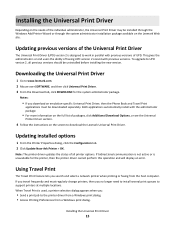
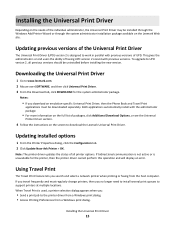
... Phone Book and Travel Print
applications must be downloaded separately. Both applications automatically install with the administrator package.
• For more information on the full list of packages, click Additional Download Options, or see the Universal
Printer Driver section.
4 Follow the instructions on the screen to download the Lexmark Universal Print Driver.
Updating installed options...
Universal Print Driver Version 2.0 White Paper - Page 14
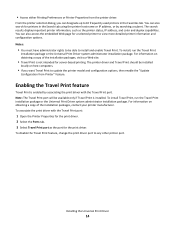
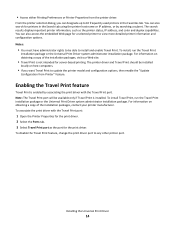
... Travel Print should be installed
locally on host computers.
• If you want Travel Print to update the printer model and configuration options, then enable the "Update
Configuration from Printer" feature.
Enabling the Travel Print feature
Travel Print is enabled by associating the print driver with the Travel Print port. Note: The Travel Print port will be available only...
Universal Print Driver Version 2.0 White Paper - Page 24


... a large fleet of printers. The UPD can be used to print to multiple devices, therefore minimizing the number of drivers in the network environment.
Does the UPD support Plug'n'Play with devices?
Plug'n'Play is available on all supported devices. For a list of supported devices, see "Device compatibility" on page 6.
Is the UPD Microsoft certified?
The UPD version 2 for Windows XP or later...
Universal Print Driver Version 2.0 White Paper - Page 27


... 21 PIN 21
connectivity 9
D
device compatibility 6 downloading 13
E
enabling Travel Print 14
F
Fax tab 19
H
holding print jobs 21
L
language support 11 layout tab
using 15
O
operating system support 6 options
updating installed 13 other options tab 22 overlays tab 20
P
paper sizes supported by the Universal Print Driver 10
paper types supported by the Universal Print Driver 10
Paper/Finishing tab...
