Lexmark CS417 driver and firmware
Related Lexmark CS417 Manual Pages
Download the free PDF manual for Lexmark CS417 and other Lexmark manuals at ManualOwl.com
User Guide - Page 2
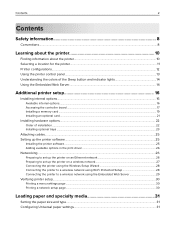
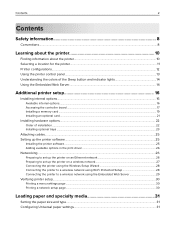
... controller board ...17 Installing a memory card ...19 Installing an optional card ...21
Installing hardware options...22
Order of installation ...22 Installing optional trays ...23
Attaching cables...25 Setting up the printer software...25
Installing the printer software...25 Adding available options in the print driver ...26
Networking...26
Preparing to set up the printer on an Ethernet network...
User Guide - Page 10
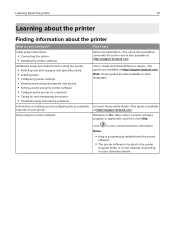
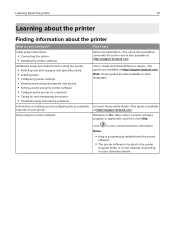
...Setup documentation-The setup documentation came with the printer and is also available at http://support.lexmark.com.
User's Guide and Quick Reference Guide-The guides are available at http://support.lexmark.com. Note: These guides are also available in other languages.
Lexmark Accessibility Guide-This guide is available at http://support.lexmark.com.
Windows or Mac Help-Open a printer software...
User Guide - Page 11
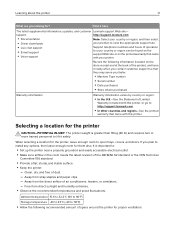
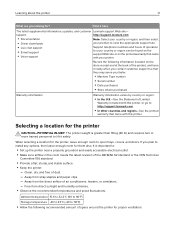
... the printer
11
What are you looking for?
Find it here
The latest supplemental information, updates, and customer Lexmark support Web site-
support:
http://support.lexmark.com
• Documentation • Driver downloads
Note: Select your country or region, and then select your product to view the appropriate support site.
• Live chat support
• E‑mail support •...
User Guide - Page 16
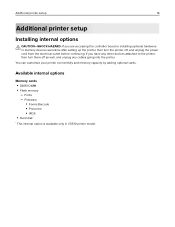
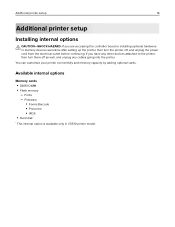
Additional printer setup
16
Additional printer setup
Installing internal options
CAUTION-SHOCK HAZARD: If you are accessing the controller board or installing optional hardware or memory devices sometime after setting up the printer, then turn the printer off, and unplug the power cord from the electrical outlet before continuing. If you have any other devices attached to the printer, then turn ...
User Guide - Page 22
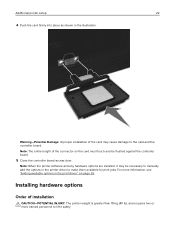
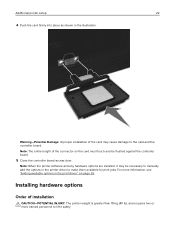
...: Improper installation of the card may cause damage to the card and the controller board. Note: The entire length of the connector on the card must touch and be flushed against the controller board.
5 Close the controller board access door.
Note: When the printer software and any hardware options are installed, it may be necessary to manually add the options in the printer driver to...
User Guide - Page 25
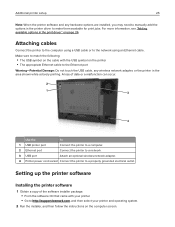
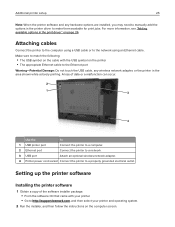
...
Use the
To
1 USB printer port
Connect the printer to a computer.
2 Ethernet port
Connect the printer to a network.
3 USB port
Attach an optional wireless network adapter.
4 Printer power cord socket Connect the printer to a properly grounded electrical outlet.
Setting up the printer software
Installing the printer software
1 Obtain a copy of the software installer package. • From...
User Guide - Page 26
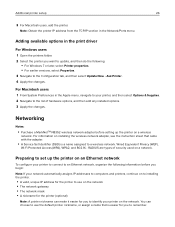
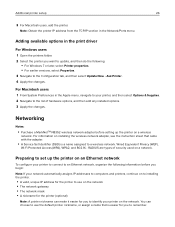
... For information on installing the wireless network adapter, see the instruction sheet that came with the adapter.
• A Service Set Identifier (SSID) is a name assigned to a wireless network. Wired Equivalent Privacy (WEP),
Wi-Fi Protected Access (WPA), WPA2, and 802.1X - RADIUS are types of security used on a network.
Preparing to set up the printer on an Ethernet network
To confi...
User Guide - Page 59
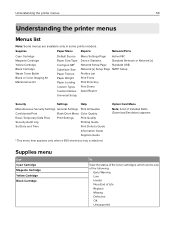
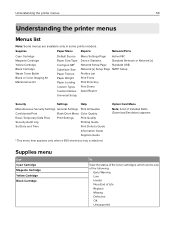
... Custom Names Universal Setup
Menu Settings Page Active NIC
Device Statistics
Standard Network or Network [x]
Network Setup Page Standard USB
Network [x] Setup Page SMTP Setup
Profiles List
Print Fonts
Print Directory
Print Demo
Asset Report
Security
Settings
Help
Miscellaneous Security Settings General Settings Print All Guides
Confidential Print
Flash Drive Menu Color...
User Guide - Page 71
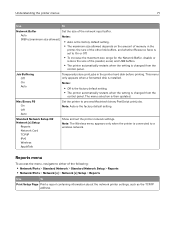
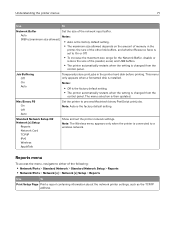
... when the setting is changed from the
control panel. The menu selection is then updated.
Mac Binary PS On Off Auto
Set the printer to process Macintosh binary PostScript print jobs. Note: Auto is the factory default setting.
Standard Network Setup OR Network [x] Setup
Reports Network Card TCP/IP IPv6 Wireless AppleTalk
Show and set the printer network settings.
Note: The Wireless menu appears...
User Guide - Page 78
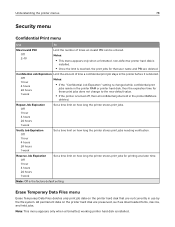
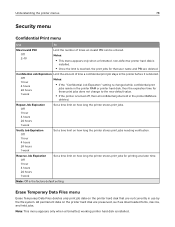
... appears only when a formatted, non-defective printer hard disk is
installed.
• Once the limit is reached,...dential Job Expiration" setting is changed while confidential print
jobs reside in the printer RAM or printer hard disk, then the ...printer hard disk that are not currently in use by the file system. All permanent data on the printer hard disk are preserved, such as downloaded...
User Guide - Page 87
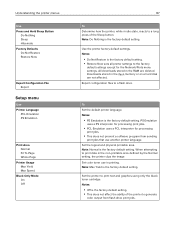
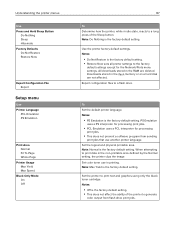
... is the factory default setting. • Restore Now sets all printer settings to the factory
default settings except for the Network/Ports menu settings. All downloads stored in the RAM are deleted. Downloads stored in the flash memory or on a hard disk are not affected. Export configuration files to a flash drive.
To Set the default printer language. Notes:
• PS...
User Guide - Page 88
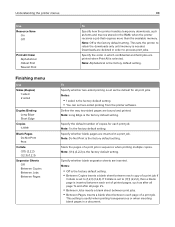
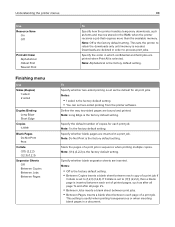
... Sheets Off Between Copies Between Jobs Between Pages
To Specify how the printer handles temporary downloads, such as fonts and macros stored in the RAM, when the printer receives a job that requires more than the available memory. Note: Off is the factory default setting. This sets the printer to retain the downloads only until memory is needed. Downloads are deleted in order...
User Guide - Page 150
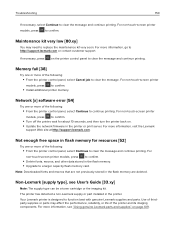
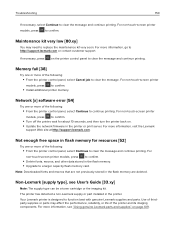
....
• Install additional printer memory.
Network [x] software error [54]
Try one or more of the following:
• From the printer control panel, select Continue to continue printing. For non‑touch‑screen printer
models, press to confirm.
• Turn off the printer, wait for about 10 seconds, and then turn the printer back on. • Update the network firmware...
User Guide - Page 154
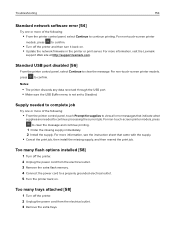
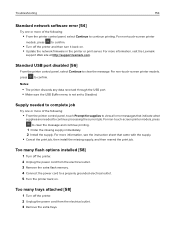
..., press to confirm.
• Turn off the printer and then turn it back on. • Update the network firmware in the printer or print server. For more information, visit the Lexmark
support Web site at http://support.lexmark.com.
Standard USB port disabled [56]
From the printer control panel, select Continue to clear the message. For non‑touch...
User Guide - Page 165
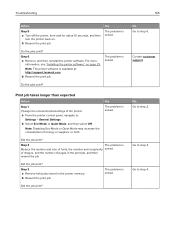
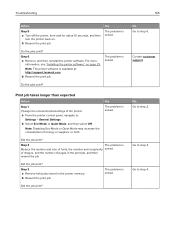
... and then reinstall the printer software. For more
information, see "Installing the printer software" on page 25.
Note: The printer software is available at http://support.lexmark.com.
b Resend the print job.
The problem is solved.
Do the jobs print?
Print job takes longer than expected
Action
Step 1 Change the environmental settings of the printer.
a From the printer control panel, navigate to...
User Guide - Page 193
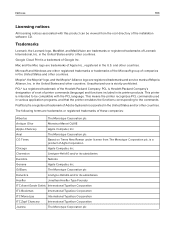
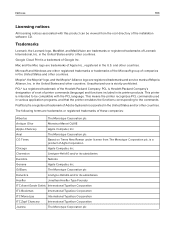
Notices
193
Licensing notices
All licensing notices associated with this product can be viewed from the root directory of the installation software CD.
Trademarks
Lexmark, the Lexmark logo, MarkNet, and MarkVision are trademarks or registered trademarks of Lexmark International, Inc. in the United States and/or other countries.
Google Cloud Print is a trademark of Google Inc...
User Guide - Page 201
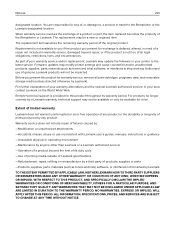
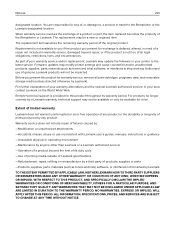
... latest version. Firmware updates may modify printer settings and cause counterfeit and/or unauthorized products, supplies, parts, materials (such as toners and inks), software, or interfaces to stop working. Authorized use of genuine Lexmark products will not be impacted.
Before you present this product for warranty service, remove all print cartridges, programs, data, and removable storage media...
User Guide - Page 204
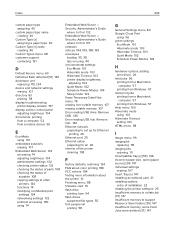
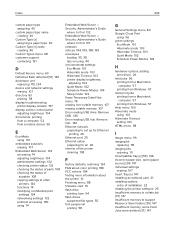
... Timeout 103 printer display brightness,
adjusting 104 Quiet Mode 102 Schedule Power Modes 104 Sleep mode 103 Erase Temporary Data Files menu 78 erasing non‑volatile memory 107 erasing volatile memory 107 Error reading USB drive. Remove USB. 146 Error reading USB hub. Remove hub. 146 Ethernet network preparing to set up for Ethernet
printing 26 Ethernet port 25 Ethernet setup
preparing for...
User Guide - Page 205
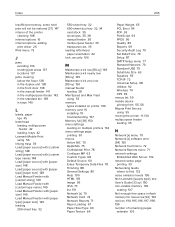
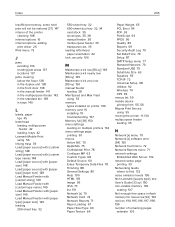
... Setup menu 77 Standard Network 70 Standard USB 75 Substitute Size 63 Supplies 59 TCP/IP 72 Universal Setup 68 Utilities 92 Wireless 74 XPS 93 menus list 59 mobile device printing from 55, 56 Mopria Print Service using 55 moving the printer 11, 130 multipurpose feeder loading 35
N
Network [x] menu 70 Network [x] software error [54] 150 Network Card menu 72 Network Reports menu 71 network settings...
User Guide - Page 208
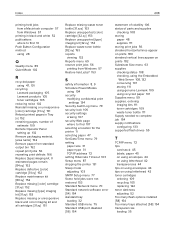
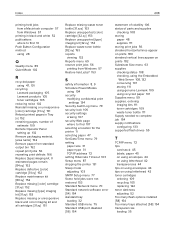
... size 31 paper type 31 TCP/IP address 72 setting Hibernate Timeout 103 Setup menu 87 shipping the printer 131 Sleep mode adjusting 103 SMTP Setup menu 77 Some held jobs were not restored 153 Standard Network menu 70 Standard network software error [54] 154 standard tray loading 32 Standard USB menu 75 Standard USB port disabled [56] 154
statement of volatility 106...

